How to fix Printer in Error State on Windows

The Printer in error state message on Windows can appear for many reasons, such as a failed connection, driver issue, or misconfiguration of system services.
Are you currently experiencing the error "The System Cannot Find The Path Specified" on your Windows computer? There are many different reasons why you might see this message, from simple errors like typing the wrong path on Command Prompt or program installation errors.
However, it could also mean that there is a registry problem in the system, such as an invalid key or worse, a virus attack. So if you see this error, don't take it lightly! Here are 11 fixes you can do to solve this problem immediately.
1. Run Command Prompt with admin rights
Windows utilities cannot access all the files and folders available on your device. Admin privileges are required to access specific system files. Therefore, if you try to access a file or folder path that Command Prompt is not allowed to access, this error may occur. To eliminate this possibility, you must grant Command Prompt exclusive access to restricted files.
2. Make sure the file is not password protected
If the file you are trying to access through Command Prompt is password protected, it may not be accessible. This may result in an error message stating that the system cannot find the specified path.
Therefore, you should check the file or folder whose path the system cannot find. If the file is password protected, remove the password and the problem will be solved. If you are sure that the file is not password protected, skip this section and move on to the next section.
3. Check the system for viruses
Virus attacks may not be the most common reason why you see the "The System Cannot Find The Path Specified" error. However, it is still best to check your system for viruses before you proceed with other fixes. This ensures that your computer is safe and free of threats before you start adjusting system settings.
If you have a third-party antivirus program installed on your computer, you can run it to check for threats. However, if you don't have one, you can use your system's built-in antivirus program, called Windows Defender .
The scan may take a while if you have a lot of files saved on your computer. If it completes and no threats are found, move on to the next fixes. If some threats are found, quarantine the files and see if that fixes the problem.
4. Verify the file path
If you get this error message on Command Prompt, check that you are entering the correct path. In most cases, this is human error - the user may have entered the wrong path or name on the command line. So, re-run your command and make sure the path is entered correctly.
If you encounter this error when trying to download files to your system, check if your default download folder has been changed and make sure the download location exists on your system.
5. Remove special characters from the path
Special characters in a path may not be interpreted correctly by Command Prompt; they may be interpreted as an operator or something else. As a result, the translated path will be different from the path you originally wrote. As a result, you may see an error stating that the specified path could not be located because it has been modified.
Check the path name you specified in Command Prompt. If the file name contains special characters, the best solution is to rename the file and remove any special characters it currently has. If the problem is still not resolved after applying this fix, continue with the next fix.
6. Make sure the code is correct
Although it is quite obvious, running incorrect code can also lead to the “The System Cannot Find The Path Specified” error. Again, double check the code you are running and see if there are any errors in the path you added. If there are errors in the syntax or command line, fix them and you should no longer see the error.
7. Remove any invalid paths in the environment variable
Environment variables contain data that can affect how processes running on the system behave. So if you run a program on your computer from the command line, the PATH environment variables play an essential role by storing the directory path where it can be searched.
To understand how this works, imagine a computer with two different directories. If you are trying to run a program that is currently in a different directory, your system will search the directories listed in the PATH variable. If the program is available in any of the directories, your system can run it without any problems.
However, if you set an invalid path variable, the process will be interrupted, causing the error "The System Cannot Find The Path Specified". So, the best way to fix this problem is to remove the invalid paths from the environment variable.
Follow the instructions below to delete the paths:
1. On your computer, open File Explorer .
2. Then, find the This PC path on the left navigation, right-click on it and select Properties.

3. In the new window, click the Advanced system settings link on the right.
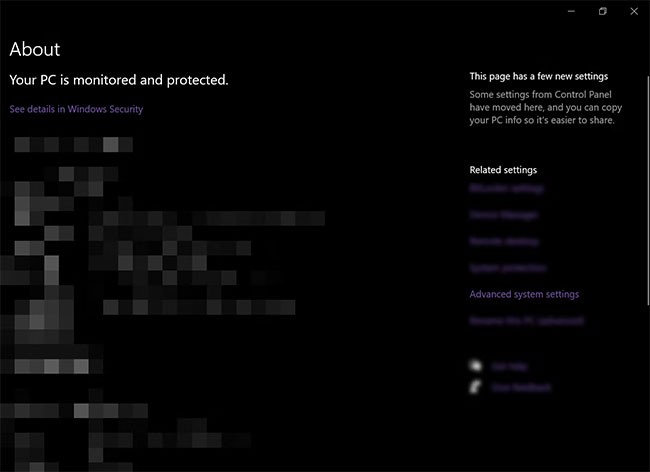
4. From the Advanced tab on the System Properties window , click the Environment Variables button.
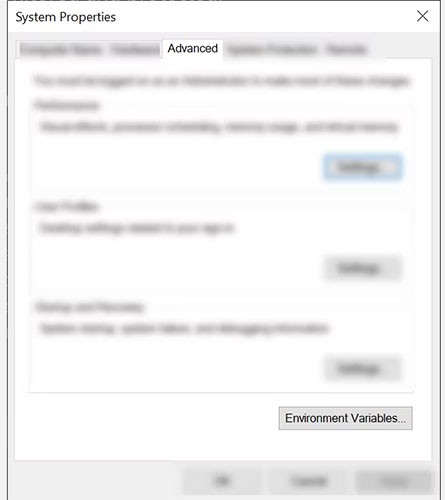
5. In the User variables section , check the Path variable by clicking on it and pressing the Edit button. This will display all the user variables.
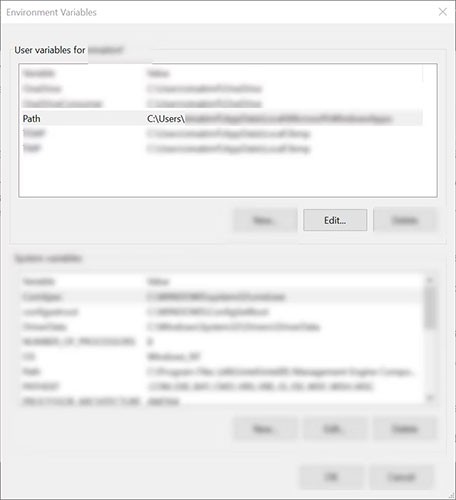
6. Next, check that the paths are correct and working. To do this, simply copy the path and paste it into the File Explorer address bar. This will allow you to see if File Explorer can find the path. If it can’t be found, then the path is incorrect and you will need to delete or edit it. Do this for all the paths provided in the path variable. Once done, click OK.
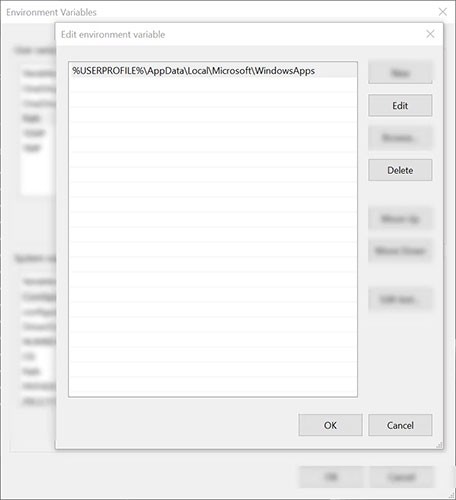
7. Then, in the System variables section , click on Path variable and press the Edit button.
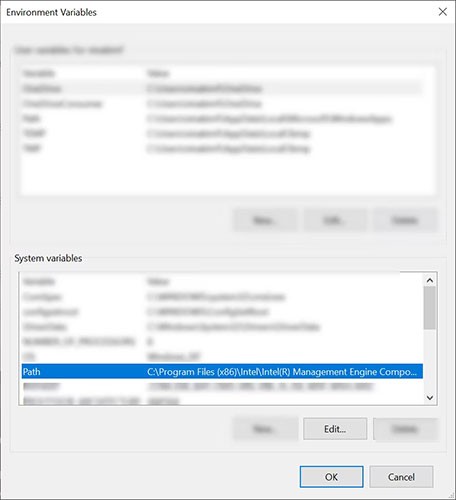
8. Repeat step 6 to check if all paths are working.
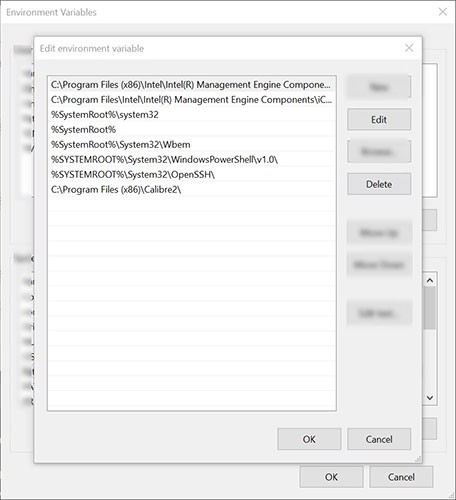
You can see all the path variables in Command Prompt. Just type echo %PATH% and press Enter. However, it won't tell you if the path is invalid.
8. Check for incomplete downloads
Make sure the file or folder you are trying to access is installed or downloaded properly. Sometimes, downloads get interrupted mid-download, resulting in an incomplete download. Therefore, accessing such corrupted files using File Explorer or Windows Command Prompt may result in errors.
So, go to the location of the Command Prompt file that you can’t access and see if it downloaded correctly. If a file was installed or downloaded incorrectly, try installing or downloading it again. This should fix the problem. If it doesn’t work, try the next fix.
9. Check system registry
If you have edited the AutoRun keys in the Registry Editor, it may be the reason why you are getting the "The System Cannot Find The Path Specified" error. AutoRun keys work by automatically executing a command when opened. If the information specified in the keys is incorrect, the error may occur. Follow the instructions below to resolve this issue.
1. Press and hold Win + R keys to open Run . Then type Regedit and press Enter.
2. On Registry Editor , copy and paste the following path into the address bar:
HKEY_LOCAL_MACHINE\Software\Microsoft\Command Processor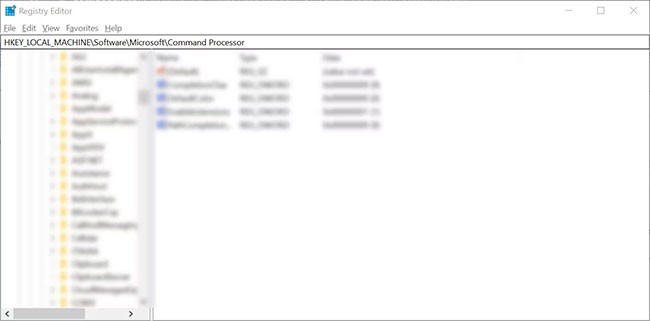
3. Next, check if there is an AutoRun key . If there is, delete or modify the data.
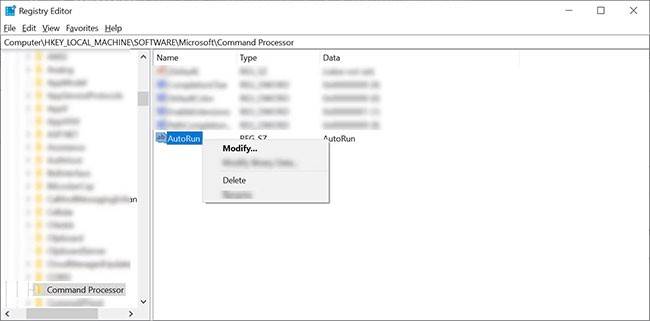
4. Finally, check if you still have the same problem.
10. Run SFC scan
If none of the above methods work, you can run a System File Checker (SFC) scan to find corrupted files in your system and automatically repair them.
11. Update the operating system
The last thing you need to do to fix this error is to update your Windows system. You should not run an outdated system, doing so can cause various problems to your system, including the "The System Cannot Find The Path Specified" error.
Usually, the error “The System Cannot Find The Path Specified” is caused by an invalid path or corrupted files in the system. After performing the fixes mentioned above, your system should run smoothly without any issues. If you are trying to run a program and encounter this error, finding the exact installation location of the software can help fix the problem.
The Printer in error state message on Windows can appear for many reasons, such as a failed connection, driver issue, or misconfiguration of system services.
If the reason for the “The file or directory is corrupted and unreadable” error is due to a physically damaged drive, repairing the drive will not be enough to recover data and prevent errors. In this case, you will need to replace the drive.
Diet is important to our health. Yet most of our meals are lacking in these six important nutrients.
At first glance, AirPods look just like any other true wireless earbuds. But that all changed when a few little-known features were discovered.
In this article, we will guide you how to regain access to your hard drive when it fails. Let's follow along!
Dental floss is a common tool for cleaning teeth, however, not everyone knows how to use it properly. Below are instructions on how to use dental floss to clean teeth effectively.
Building muscle takes time and the right training, but its something anyone can do. Heres how to build muscle, according to experts.
In addition to regular exercise and not smoking, diet is one of the best ways to protect your heart. Here are the best diets for heart health.
The third trimester is often the most difficult time to sleep during pregnancy. Here are some ways to treat insomnia in the third trimester.
There are many ways to lose weight without changing anything in your diet. Here are some scientifically proven automatic weight loss or calorie-burning methods that anyone can use.
Apple has introduced iOS 26 – a major update with a brand new frosted glass design, smarter experiences, and improvements to familiar apps.
Yoga can provide many health benefits, including better sleep. Because yoga can be relaxing and restorative, its a great way to beat insomnia after a busy day.
The flower of the other shore is a unique flower, carrying many unique meanings. So what is the flower of the other shore, is the flower of the other shore real, what is the meaning and legend of the flower of the other shore?
Craving for snacks but afraid of gaining weight? Dont worry, lets explore together many types of weight loss snacks that are high in fiber, low in calories without making you try to starve yourself.
Prioritizing a consistent sleep schedule and evening routine can help improve the quality of your sleep. Heres what you need to know to stop tossing and turning at night.
Adding a printer to Windows 10 is simple, although the process for wired devices will be different than for wireless devices.
You want to have a beautiful, shiny, healthy nail quickly. The simple tips for beautiful nails below will be useful for you.















