How to fix Task Manager not working in Windows

Users cannot use Task Manager when it is not working. Here is how you can fix Task Manager not working on Windows 11/10 PC.
Have you ever browsed through the Windows Task Manager and wondered what some of the items in it are for? The Windows system processes section, located at the bottom of the list in the Windows 10 Task Manager, contains a number of processes that are essential for your computer to run properly.
What do these processes do and what happens if you end them? Let's look at some of the most important items in Windows Task Manager.
Note : The new Task Manager in Windows 8.1 and later refers to most system items by easy-to-understand names, such as Windows Logon Application instead of winlogon.exe . If you're using Windows 7, you'll see the executable file name. In newer versions of Windows, right-click a file and select Properties to see its executable name.
Important items in Task Manager
Windows won't let you remove the confusingly named System entry through Task Manager. That's because it's incredibly important to the internals of your device. The system handles kernel-level tasks, like hosting drivers to ensure that software can communicate with hardware.
You can imagine the consequences if you terminated this process. Since critical drivers like disk access and USB devices rely on System to do their jobs, terminating this process will lock up the system and require a hard reboot. If a System reboot is required (perhaps when troubleshooting high CPU usage), you should restart your computer normally. Frequent crashes with this entry could be a sign of a hardware problem.
You might think that this process is not very important once you are logged into Windows, but it is quite the opposite. The first function of the Windows Logon Application is to load the user profile when you log in. Any registry changes you make to your account only take effect when you log in, thanks to this process.
Winlogon is also extremely important for security. Once you're logged in, this key combination brings up the Windows Security screen , which has a number of quick links for you to change your password, sign out, and similar tasks.
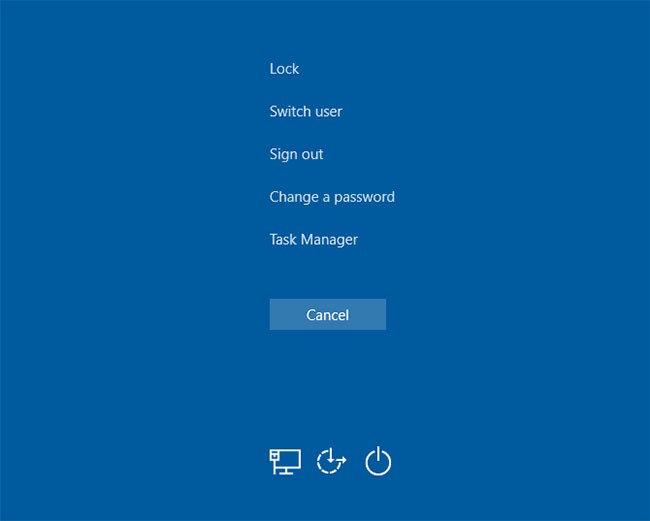
But you can also enable an option called Secure sign-in that requires you to press Ctrl + Alt + Del when you log into Windows. Pressing this key combination ensures that you see the real Windows login screen and not a fake one designed to steal your password.
To complete its task, winlogon also displays a screensaver and/or locks the PC after it has been idle for a while. If you try to use the End Process command in Task Manager, Windows will warn you that this is not a good idea.
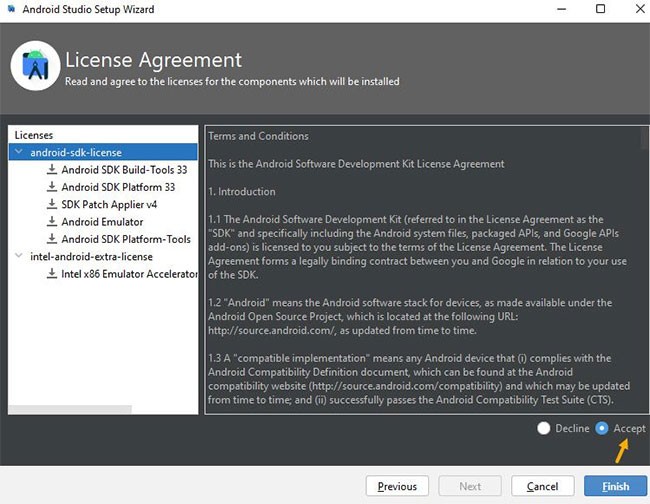
If you try to do this anyway, your PC will go to a completely black screen with no hope of recovery. At this point, you will have to restart your computer to get the process running again.
Wininit is a process that helps Windows get settled when you first log in and needs to stay running throughout its lifetime. The most important function of the Windows Start-Up Application is to act as a springboard for most of the applications and background processes that run when you start Windows. This includes starting other important processes like lsass.exe and lsm.exe.
Windows Start-Up Applications run until you shut down your computer. Trying to end them too early will result in a Windows warning that you should not do this. And like Winlogon , doing so will cause the system to hang to the point of needing a reboot.
As one of the essential Windows processes, the role of csrss has changed throughout the evolution of Windows. Previously, this process handled all the graphical elements of Windows. But now, it handles some background functions instead.
The two most important roles of the Client Server Runtime Process are to shut down Windows and launch the conhost.exe process , which launches the Command Prompt . It may not seem like much, but it's an important process. If something goes wrong and this process doesn't run at startup, you'll get a blue screen error.
As you might guess, ignoring Windows' advice to terminate this process will result in a frozen system.
Another important part of the Windows startup process, the Windows Session Manager has been around since Windows 3.1.
Whenever Windows loads, smss does some preparatory work. It maps drives and creates virtual memory paging, etc. Once that's done, it calls the winlogon process and you see the login screen.
Obviously, the Session Manager lives on after you log in. It monitors both winlogon and csrss waiting for one of the two processes to terminate. If this happens as part of a normal process, Windows will shut down as normal. But if either process terminates unexpectedly, smss will freeze the computer.
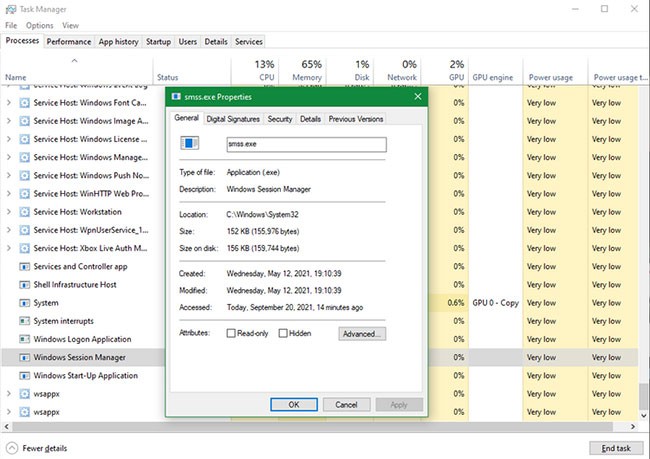
Like the above processes, attempting to end this process via Task Manager results in a warning and then causes the system to lock up.
This is a new process that mostly deals with the new elements of Windows 10. If you've used a previous version of Windows, you may have noticed the new changes Windows 10 applies to apps like the clock and calendar. The Shell Experience Host process handles these elements, along with the color and transparency effects of the Start menu and Taskbar.
In addition to the updated interface, this process also works to display Store apps in a window. If you use a slideshow as your wallpaper, you can thank Shell Experience Host for making that possible. Unlike many of the other processes on this list, closing Shell Experience Host won’t crash your system. Instead, Windows will restart it after a few seconds. But there’s no reason to close Shell Experience Host , as doing so won’t change the look of Windows.
This item handles most of the graphical interface you use every day. But what happens if you end Windows Explorer in Task Manager?
As it turns out, terminating Windows Explorer will not only close any open File Explorer windows, but will also render the Start menu, Taskbar, and System Tray unusable.
However, restarting Explorer can really help. If the Start menu or Taskbar starts acting up, a quick restart can fix the problem. It’s much faster than restarting your PC for a minor issue limited to Windows Explorer.
In Windows 8.1 and later, you can right-click Windows Explorer and select Restart to end it and get it running again immediately. On Windows 7, you'll have to right-click it and select End Process , then go to File > Run new task and type explorer.exe to get it running again.
There are other ways to restart File Explorer if needed, so keep them in mind the next time you accidentally end a Windows Explorer task.
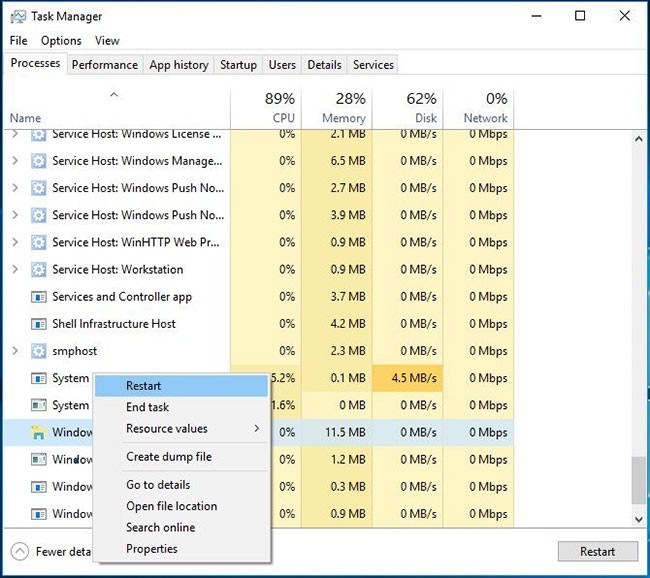
The processes we’ve looked at certainly aren’t the only important ones running in your Task Manager. But they’re all important to your Windows experience in some way, and now you know what they do.
Fortunately, in most cases Windows protects you from doing something stupid and accidentally killing an important process, so you don't have to worry much.
Users cannot use Task Manager when it is not working. Here is how you can fix Task Manager not working on Windows 11/10 PC.
You may wonder why Task Manager is disabled? But don't worry! The following article will guide you through the best solutions to fix Task Manager when it is not working.
If you're running low on system memory, Task Manager can help you detect and fix high memory usage fairly easily.
Windows laptops sometimes suffer from battery life issues due to resource-hungry apps running in the background. Fortunately, Windows Task Manager includes useful power monitoring tools to help identify these battery-draining apps.
If you are new to Windows or mainly use Task Manager for simple tasks, then you can read this article for more powerful ways to exploit Task Manager.
Discover Mindjet MindManager, an innovative software that helps individuals and teams streamline their work processes through effective mind mapping and project management.
Toodledo for Mac 1.1 is a free application that helps users manage and organize tasks and notes on Mac efficiently in 2024 and 2025.
Windows 11 is getting a small and neat improvement to the Task Manager.
In addition to regular exercise and not smoking, diet is one of the best ways to protect your heart. Here are the best diets for heart health.
Diet is important to our health. Yet most of our meals are lacking in these six important nutrients.
At first glance, AirPods look just like any other true wireless earbuds. But that all changed when a few little-known features were discovered.
In this article, we will guide you how to regain access to your hard drive when it fails. Let's follow along!
Dental floss is a common tool for cleaning teeth, however, not everyone knows how to use it properly. Below are instructions on how to use dental floss to clean teeth effectively.
Building muscle takes time and the right training, but its something anyone can do. Heres how to build muscle, according to experts.
The third trimester is often the most difficult time to sleep during pregnancy. Here are some ways to treat insomnia in the third trimester.
There are many ways to lose weight without changing anything in your diet. Here are some scientifically proven automatic weight loss or calorie-burning methods that anyone can use.
Apple has introduced iOS 26 – a major update with a brand new frosted glass design, smarter experiences, and improvements to familiar apps.
Yoga can provide many health benefits, including better sleep. Because yoga can be relaxing and restorative, its a great way to beat insomnia after a busy day.
The flower of the other shore is a unique flower, carrying many unique meanings. So what is the flower of the other shore, is the flower of the other shore real, what is the meaning and legend of the flower of the other shore?
Craving for snacks but afraid of gaining weight? Dont worry, lets explore together many types of weight loss snacks that are high in fiber, low in calories without making you try to starve yourself.
Prioritizing a consistent sleep schedule and evening routine can help improve the quality of your sleep. Heres what you need to know to stop tossing and turning at night.
Adding a printer to Windows 10 is simple, although the process for wired devices will be different than for wireless devices.
You want to have a beautiful, shiny, healthy nail quickly. The simple tips for beautiful nails below will be useful for you.





















