How to fix Task Manager not working in Windows

Users cannot use Task Manager when it is not working. Here is how you can fix Task Manager not working on Windows 11/10 PC.
Did you know you can use Task Manager to do more than just close unresponsive programs? If you're running low on system memory, Task Manager can help you spot and fix high memory usage pretty easily.
1. Master the Processes tab
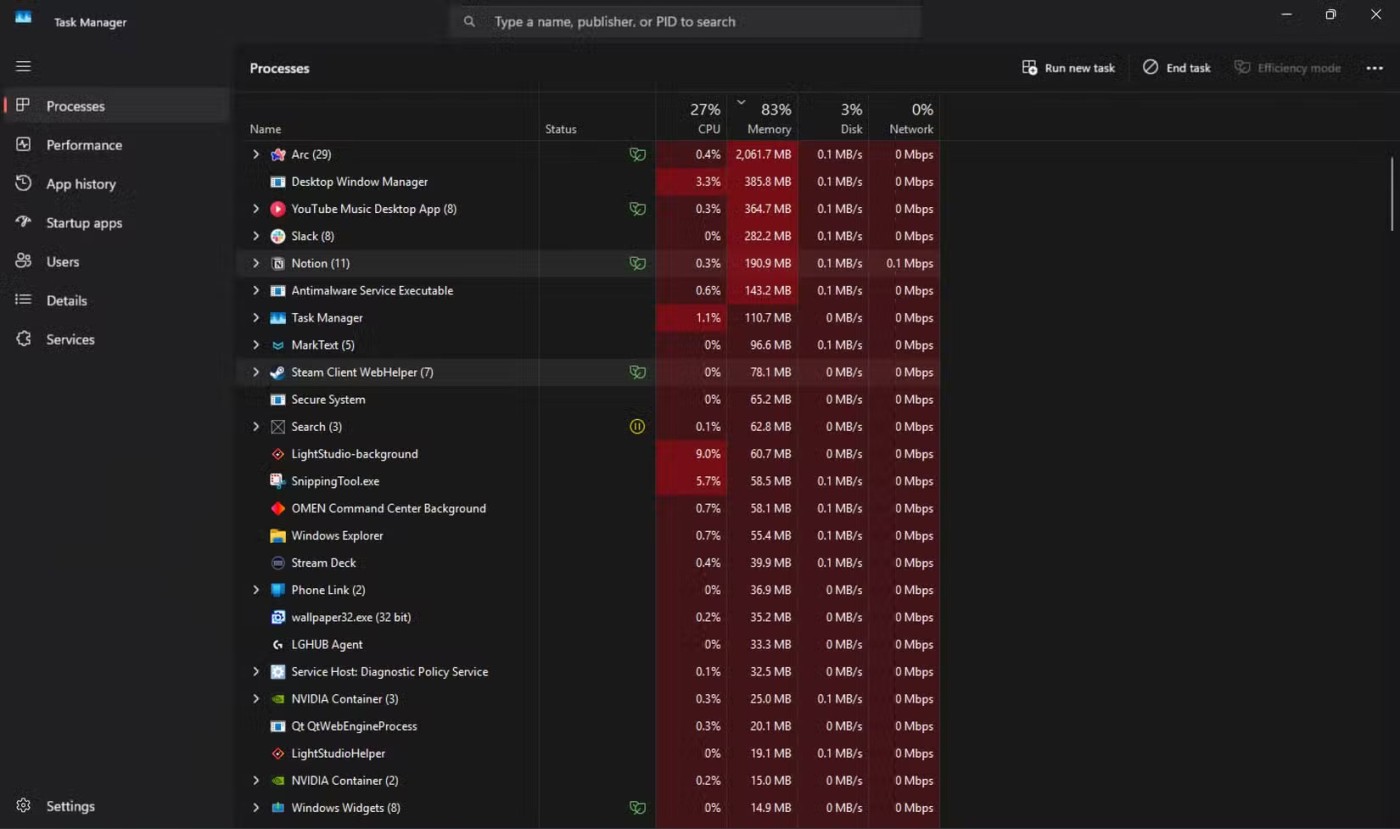
Perhaps the most important part of Task Manager for memory management is the Processes tab. This shows all running programs and Windows processes along with their CPU, memory, storage, and network bandwidth usage at a glance. This makes it easy to monitor your PC's performance.
To find the processes that are taking up the most memory, you can click on the Memory section and it will sort the processes by the amount of memory they are using. Now you can easily check how much RAM a process is using and close it immediately if needed. This is also a handy way to deal with memory leaks.
Windows runs multiple programs at once, but there is only one pool of RAM to share between those programs. Generally, when a program wants more RAM, it asks Windows to give it a block of unallocated memory.
A memory leak occurs when a program fails to return a block when it has finished using it. This results in memory that neither the program nor Windows can use, gradually depleting the memory pool as the program requests more and more memory.
The easiest way to deal with such situations is to launch Task Manager, check which process is hogging memory, and close it. You can even expand a process to examine the entire process tree and pinpoint which child process is causing the problem.
2. Check startup applications

Adding applications to Windows startup is convenient, but it often means you'll launch applications that you don't need right away. This can slow down your system's boot time because more programs have to run at the beginning. It also uses more memory.
The Startup apps section in Task Manager lists all the applications that start up right after Windows starts. If your PC takes a long time to boot up, disabling some startup applications can help speed up your boot time. Also, since programs won't automatically start, you can free up more RAM for other processes.
This section also shows the impact of each startup application that has registered itself on the system. This helps you check high-impact applications at a glance and reduce BIOS time for faster boot times. The programs with the highest startup impact also tend to consume the most system memory, so you'll be solving two problems at once.
3. Monitor system services
The Services tab is a quick way to check all the system services running on your system. This includes Windows and third-party services. In case you cannot close an unresponsive program from the Processes tab , you can note down the process ID (PID) of a service and kill it using the taskkill /F /PID pid_number command in Command Prompt.
Just make sure to replace pid_number with the actual PID you see in the Services tab. If you have access issues, run Command Prompt with admin privileges to fix it.
This tab also lets you quickly start, stop, or restart problematic services. If you want to check running services in more detail, there is also a shortcut to open the Windows Services application in the upper right corner.
4. App History helps you track resource usage
As you might guess, Task Manager can do more than just monitor and fix high memory usage. If you use a lot of apps from the Microsoft Store, the App History tab can help you determine how much CPU and network power a particular UWP (Universal Windows Platform) app is using.
This tab used to only show UWP apps, but now includes regular programs you install on your Windows PC. You can use this tab to quickly see how much resources a process has used over a given time period. This is especially useful when you’re diagnosing high memory usage issues or checking your system for potential malware.
5. Progress details may be helpful
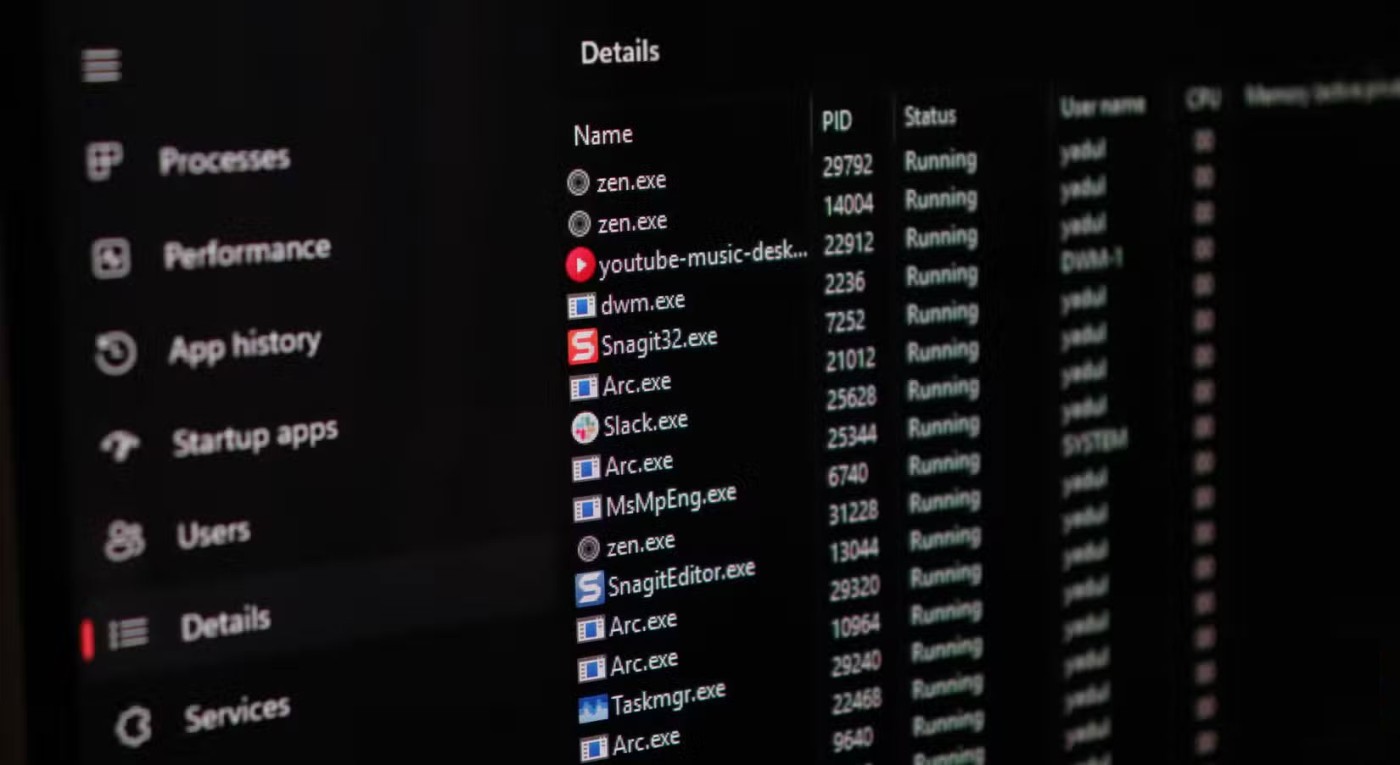
The Details tab is the most detailed tab in Task Manager. It shows the PID, status, and even which user on your PC is running the process. It also highlights CPU usage, memory usage, and provides a brief description of the process. There are a few other headings that you can enable by right-clicking on any heading and choosing the Select headings option .
Unless you’re a developer, the Processes tab should be enough to troubleshoot most memory issues. However, if you can’t figure out why your PC is consuming more memory than expected, the Details tab gives you in-depth information about every process running on your system. This makes it easy to identify and fix high memory issues without resorting to more advanced tools.
Task Manager is one of those underutilized native Windows tools. It can be used for everything from monitoring system performance to speeding up boot times. With just a few clicks, you can free up more memory and speed up your computer without having to use more advanced memory management programs, which not everyone enjoys.
Users cannot use Task Manager when it is not working. Here is how you can fix Task Manager not working on Windows 11/10 PC.
The Windows system processes section, located at the bottom of the list in Windows 10 Task Manager, contains several important processes that are essential for your computer to run properly.
You may wonder why Task Manager is disabled? But don't worry! The following article will guide you through the best solutions to fix Task Manager when it is not working.
Windows laptops sometimes suffer from battery life issues due to resource-hungry apps running in the background. Fortunately, Windows Task Manager includes useful power monitoring tools to help identify these battery-draining apps.
If you are new to Windows or mainly use Task Manager for simple tasks, then you can read this article for more powerful ways to exploit Task Manager.
Discover Mindjet MindManager, an innovative software that helps individuals and teams streamline their work processes through effective mind mapping and project management.
Toodledo for Mac 1.1 is a free application that helps users manage and organize tasks and notes on Mac efficiently in 2024 and 2025.
Windows 11 is getting a small and neat improvement to the Task Manager.
Diet is important to our health. Yet most of our meals are lacking in these six important nutrients.
At first glance, AirPods look just like any other true wireless earbuds. But that all changed when a few little-known features were discovered.
In this article, we will guide you how to regain access to your hard drive when it fails. Let's follow along!
Dental floss is a common tool for cleaning teeth, however, not everyone knows how to use it properly. Below are instructions on how to use dental floss to clean teeth effectively.
Building muscle takes time and the right training, but its something anyone can do. Heres how to build muscle, according to experts.
In addition to regular exercise and not smoking, diet is one of the best ways to protect your heart. Here are the best diets for heart health.
The third trimester is often the most difficult time to sleep during pregnancy. Here are some ways to treat insomnia in the third trimester.
There are many ways to lose weight without changing anything in your diet. Here are some scientifically proven automatic weight loss or calorie-burning methods that anyone can use.
Apple has introduced iOS 26 – a major update with a brand new frosted glass design, smarter experiences, and improvements to familiar apps.
Yoga can provide many health benefits, including better sleep. Because yoga can be relaxing and restorative, its a great way to beat insomnia after a busy day.
The flower of the other shore is a unique flower, carrying many unique meanings. So what is the flower of the other shore, is the flower of the other shore real, what is the meaning and legend of the flower of the other shore?
Craving for snacks but afraid of gaining weight? Dont worry, lets explore together many types of weight loss snacks that are high in fiber, low in calories without making you try to starve yourself.
Prioritizing a consistent sleep schedule and evening routine can help improve the quality of your sleep. Heres what you need to know to stop tossing and turning at night.
Adding a printer to Windows 10 is simple, although the process for wired devices will be different than for wireless devices.
You want to have a beautiful, shiny, healthy nail quickly. The simple tips for beautiful nails below will be useful for you.





















