How to fix Task Manager not working in Windows

Users cannot use Task Manager when it is not working. Here is how you can fix Task Manager not working on Windows 11/10 PC.
Windows laptops sometimes suffer from battery life issues due to resource-hungry apps running in the background. Fortunately, Windows Task Manager includes useful power monitoring tools to help identify these battery-draining apps.
How to access energy usage data
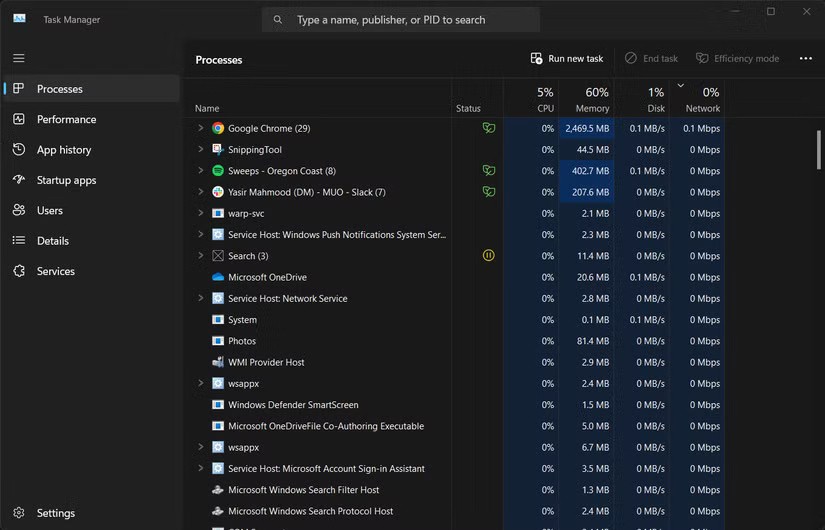
Finding battery-draining apps in Windows 11 is easy because Task Manager provides detailed statistics on power usage. There are a few ways to open Task Manager .
After opening Task Manager, follow these steps to view energy usage data.
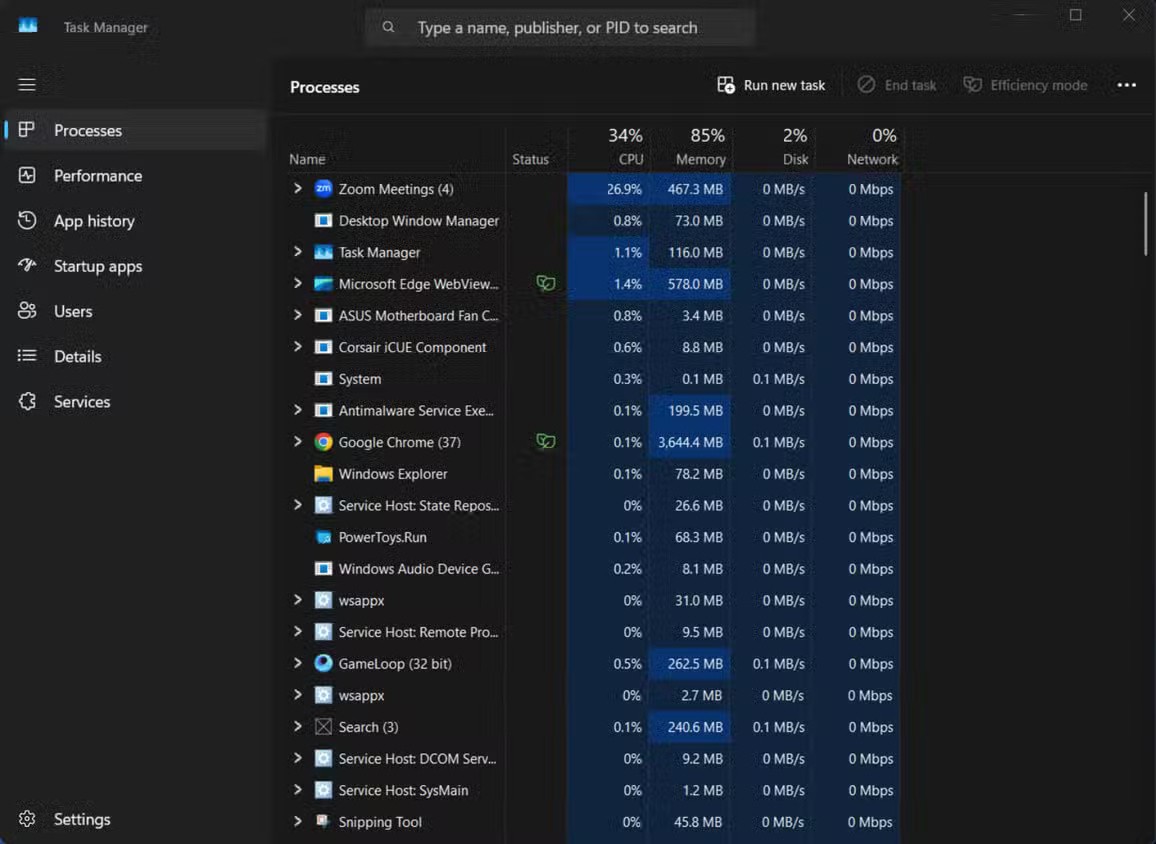
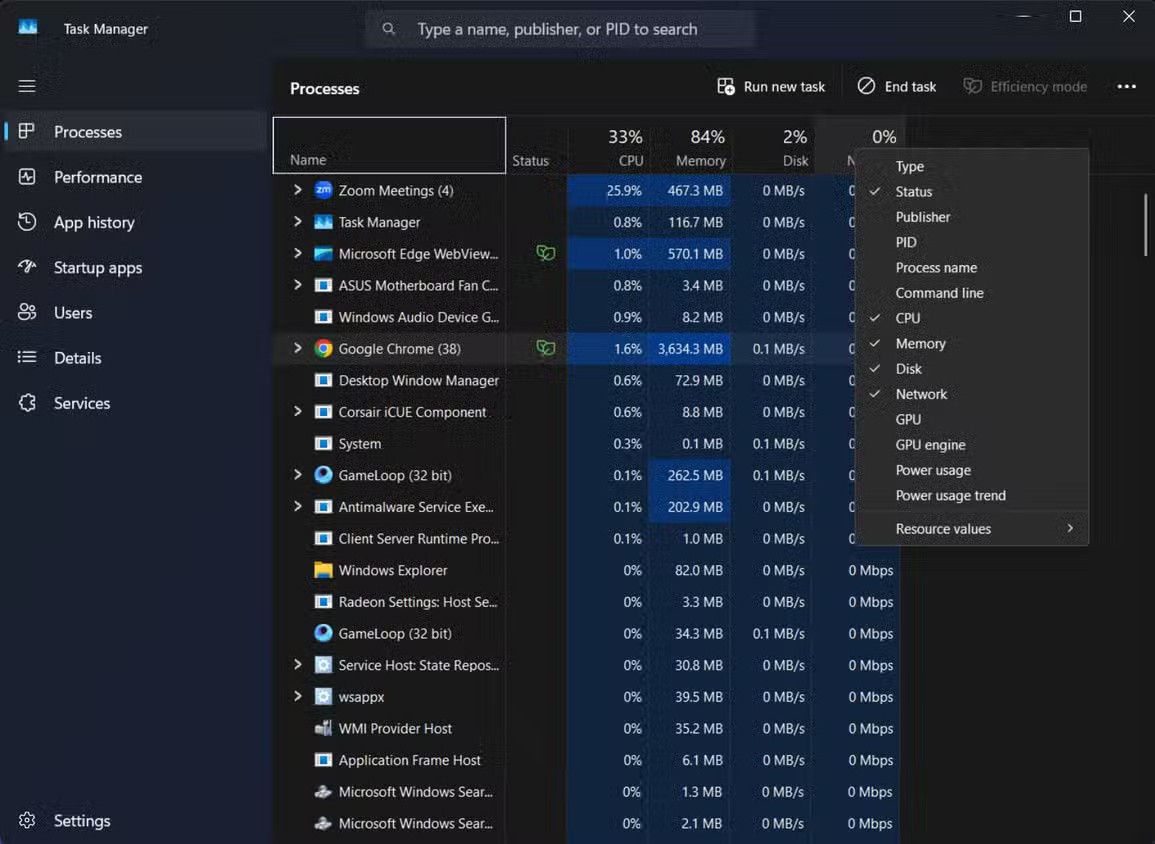
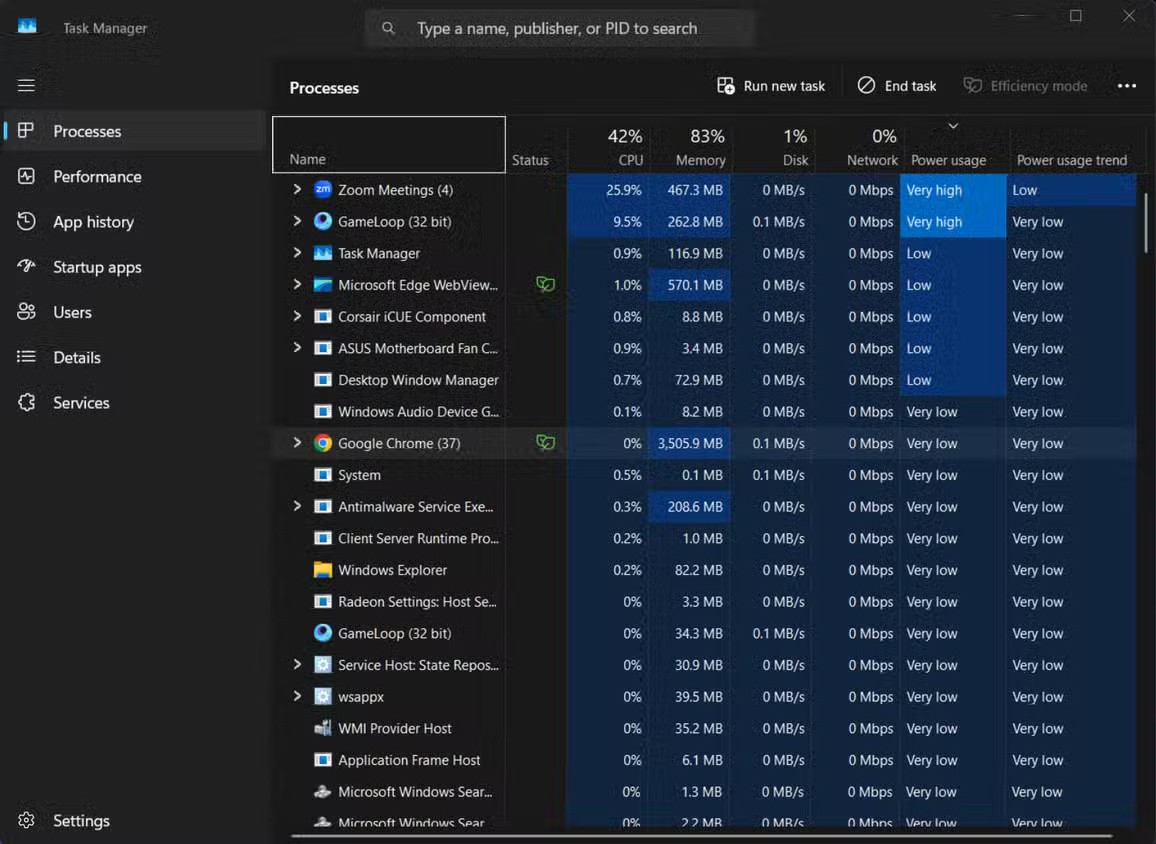
These columns show which apps are taking the most power from your battery. They are ranked based on power consumption as Very low , Low , Moderate , High , or Very high .
What does “very high” really mean for laptop batteries?
When Task Manager labels an application as having “Very high” power usage, it’s essentially giving you a warning about your battery life. This rating doesn’t just mean that the application is using more power than other applications; it often indicates a significant drain that can cut hours off your laptop’s runtime.
A single application with a “Very high” power usage can sometimes drain the battery 2-3 times faster than normal. For example, a laptop that normally lasts 6 hours may only reach the 2 hour mark when running resource-intensive applications.
These power-hungry apps typically consume power in one of three ways: heavy CPU processing, constant GPU usage, or constant background activity. Video editing software, modern games, and some browsers with multiple tabs all fall into this category. Even worse, apps continue to consume a lot of power when minimized.
The “Power usage trend” column provides more context by showing whether an app is consistently using high power or if it’s just experiencing temporary spikes. This difference helps you identify apps that are actually draining your battery versus apps that are temporary resource hogs.
These apps may be draining your battery
Some popular apps often show up as battery hogs. Web browsers top the list – Chrome, with many tabs open, is a particular battery hog. While most modern browsers have improved their power efficiency, they can still lead to inaccurate battery estimates if left unchecked.
Online meeting software like Zoom , Microsoft Teams , and Google Meet are also notorious power hogs. They use your camera, microphone, and must maintain a constant internet connection at the same time. So it's no surprise that they drain your battery quickly during long virtual meetings.
Cloud sync tools like OneDrive , Dropbox , and Google Drive can also silently drain your battery, especially during large file uploads or downloads. Even if you don't notice, they can still be working in the background.
Gaming and media apps are other obvious culprits. However, many of us don’t realize how much power streaming video services consume. If battery life is important, consider using browsers with battery-saving modes when watching online videos.
Note : Surprisingly, many pre-installed Windows utilities can also be power hungry. Search indexing, Windows Update, and even some anti-virus solutions can show High or Very High power usage during certain activities.
Take action against battery-draining apps
Once you've identified the apps that are draining your battery, it's time to take control. For your browser, consider limiting the number of tabs and extensions you have open. You'd be surprised how much battery life you can save by simply closing unused tabs — something worth keeping in mind when wondering why your laptop battery never lasts as long as advertised.
You should consider changing the settings for background apps. Many apps automatically launch at startup and continue to run silently.
Go to Settings > Apps > Startup to disable unnecessary startup apps and stop them from draining your battery.
You can also use Windows' built-in power settings. Click the battery icon on the taskbar and adjust the power mode slider. Battery saver or better battery mode will limit background activity and reduce performance slightly to significantly extend your battery life.
For battery-critical situations, don't hesitate to end tasks for power-hungry apps. Right-click the app in Task Manager and select End task when you need to drain your battery immediately. This works well with improving your laptop's charging speed to quickly get back to full power.
Another option might be to use web apps instead of desktop apps when possible. Many services offer lightweight web versions that consume significantly less power than their desktop versions.
The Windows Task Manager provides useful insights into which apps are draining your battery the most. You should check your power usage statistics regularly to extend your laptop's runtime between charges. Remember to adjust your usage habits based on the power situation - leave intensive tasks for when you can plug in.
Users cannot use Task Manager when it is not working. Here is how you can fix Task Manager not working on Windows 11/10 PC.
The Windows system processes section, located at the bottom of the list in Windows 10 Task Manager, contains several important processes that are essential for your computer to run properly.
You may wonder why Task Manager is disabled? But don't worry! The following article will guide you through the best solutions to fix Task Manager when it is not working.
If you're running low on system memory, Task Manager can help you detect and fix high memory usage fairly easily.
If you are new to Windows or mainly use Task Manager for simple tasks, then you can read this article for more powerful ways to exploit Task Manager.
Discover Mindjet MindManager, an innovative software that helps individuals and teams streamline their work processes through effective mind mapping and project management.
Toodledo for Mac 1.1 is a free application that helps users manage and organize tasks and notes on Mac efficiently in 2024 and 2025.
Windows 11 is getting a small and neat improvement to the Task Manager.
Diet is important to our health. Yet most of our meals are lacking in these six important nutrients.
At first glance, AirPods look just like any other true wireless earbuds. But that all changed when a few little-known features were discovered.
In this article, we will guide you how to regain access to your hard drive when it fails. Let's follow along!
Dental floss is a common tool for cleaning teeth, however, not everyone knows how to use it properly. Below are instructions on how to use dental floss to clean teeth effectively.
Building muscle takes time and the right training, but its something anyone can do. Heres how to build muscle, according to experts.
In addition to regular exercise and not smoking, diet is one of the best ways to protect your heart. Here are the best diets for heart health.
The third trimester is often the most difficult time to sleep during pregnancy. Here are some ways to treat insomnia in the third trimester.
There are many ways to lose weight without changing anything in your diet. Here are some scientifically proven automatic weight loss or calorie-burning methods that anyone can use.
Apple has introduced iOS 26 – a major update with a brand new frosted glass design, smarter experiences, and improvements to familiar apps.
Yoga can provide many health benefits, including better sleep. Because yoga can be relaxing and restorative, its a great way to beat insomnia after a busy day.
The flower of the other shore is a unique flower, carrying many unique meanings. So what is the flower of the other shore, is the flower of the other shore real, what is the meaning and legend of the flower of the other shore?
Craving for snacks but afraid of gaining weight? Dont worry, lets explore together many types of weight loss snacks that are high in fiber, low in calories without making you try to starve yourself.
Prioritizing a consistent sleep schedule and evening routine can help improve the quality of your sleep. Heres what you need to know to stop tossing and turning at night.
Adding a printer to Windows 10 is simple, although the process for wired devices will be different than for wireless devices.
You want to have a beautiful, shiny, healthy nail quickly. The simple tips for beautiful nails below will be useful for you.





















