The most commonly deficient nutrients in the diet

Diet is important to our health. Yet most of our meals are lacking in these six important nutrients.
If you've seen one of the errors below while using Google, chances are you're using Google too fast.
These errors appear when Google thinks searches are being sent automatically from your network and assumes it might be a robot or something malicious like a virus performing the search rather than a human.
However, it's important to realize that these errors don't mean anything. They're not "proof" that Google is tracking all of your online activity or even your Google searches, nor are they confirmation that there's a virus on your computer . (Ideally, you're using some anti-virus software and this won't happen.) Your system or network will not be severely impacted by these errors.
What is the "Unusual Traffic" error message?
This error message can occur on any browser or device. You'll see the error when you type a query into the Google search box and hit search, or when you use the address bar to find what you're looking for (if Google is set as your default search engine). The error message reads as follows:
Our systems have detected unusual traffic from your computer network. This page checks to see if it's really you sending the requests, and not a robot.
Translation:
Our system has detected unusual traffic from your computer network. This page checks to see if you are actually sending the request and not a robot.
When you receive this error message, your IP (Internet Protocol) address is displayed below and there is also a timestamp showing when the error occurred. To continue browsing, you will need to enter the CAPTCHA (Completely Automated Public Turing test to tell computers apart) code and verify that you are not a robot.
Entering a CAPTCHA is perfectly fine. The problem is that the error message will persist even after you enter the CAPTCHA. It will appear every time you try to use Google search, making it extremely difficult to browse and forcing you to use another, potentially less accurate search engine.
Why do you see the Unusual Traffic error?
It’s easy to panic when you see this error. Your first thought is probably “Do I have a virus?”.
While the error could be caused by a virus, Google (regardless of which browser you’re using) throws this error whenever the search giant suspects automated traffic. According to Google, using bots, web scrapers, computer programs, and automated services to search can get you blocked. The same is true if you use automated programs to check your site’s rankings.
If you don't use any of those, you're probably even more confused about why you're getting the "unusual traffic from computer networks" error. While that's Google's official reason for giving this error, there are a few other possible causes:
The error can occur due to one of the following reasons:
When you get this error, you won't be able to perform any further Google searches until you successfully solve the reCAPTCHA. Sometimes this works, and sometimes it doesn't. Many times you won't see the reCAPTCHA.
How to fix Unusual Traffic error?
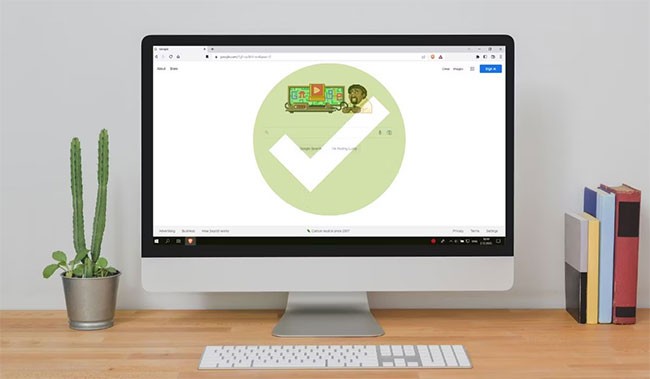
Scan for malware
The first step is to scan your system for malware, such as malware . If you haven’t done much Googling or used any automated search engines, it’s likely that you have malware. Free antivirus tools , like Windows Defender (included with Windows), are usually good for performing deep scans. Tools like Malwarebytes focus more on malware and ransomware . While free tools don’t always provide real-time protection, they can help you remove any malware that’s currently causing problems.
Update your browser, VPN, and operating system
Google sometimes sees outdated software as a sign that a bot is searching, not a human. Take a minute to update your browser, VPN (if you’re using one), and operating system. It’s also safer to keep everything up to date. This helps prevent malware that can lead to the “Unusual traffic from your computer network” error.
Delete cookies and browsing history
While it doesn’t always work, clearing your browsing history and cookies can help clear up the Google Unusual Traffic error. For Chrome and most Chrome-based browsers like Brave and Edge, open the browser, press Ctrl + Shift + Del , and check what you want to delete. Hit Clear Data and restart the browser.
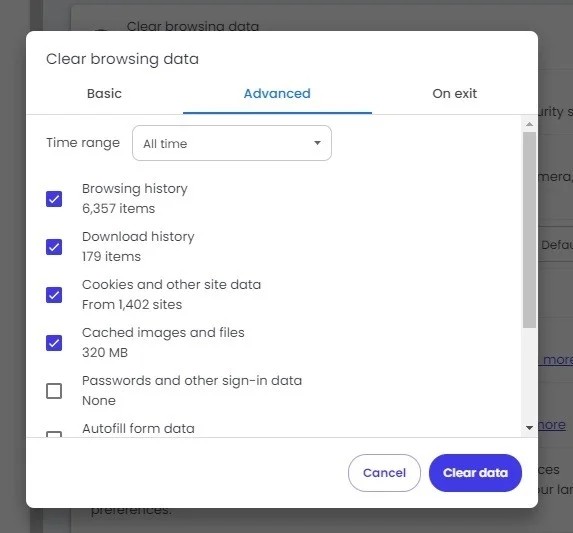
For other browsers, open your browser's settings and look for privacy, security , or history.
Reset router/modem
“Unusual traffic from your computer network” could be a simple misunderstanding between Google and your router or router/modem combo. Just reset the router to refresh the connection.
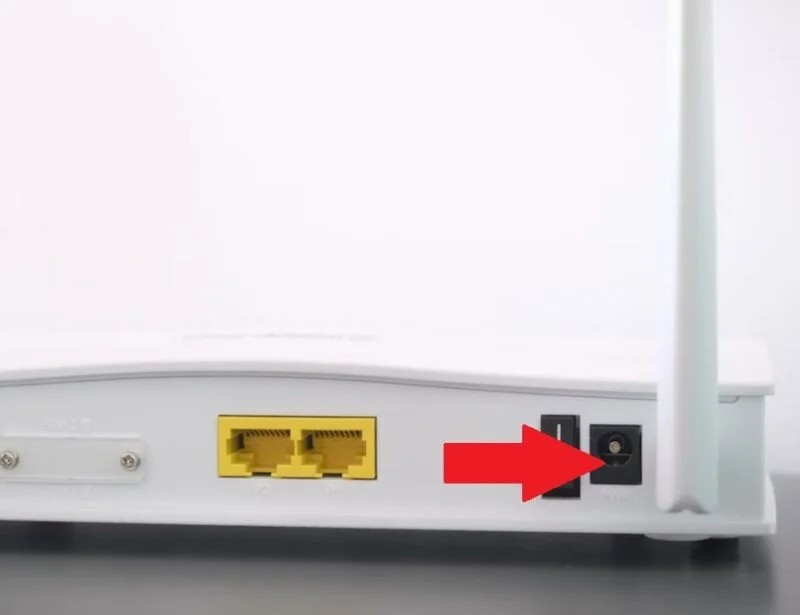
Turn off your router, wait 30 seconds to a few minutes, and then turn it back on. Some routers also have a reset button, although not all. Resetting your router is also a great troubleshooting step if you're having general network issues. Also, use these tips to optimize your network connection.
Take a break
It may sound annoying, but if you suddenly find yourself using Google a lot, taking a break may be the only way to stop Google from treating you like a bot. Usually, 10 to 15 minutes is all you need.
It is possible to use Brave while waiting for Google to get back to normal. It is important to note that even when using alternative search engines, some of them still pull results from Google. So if you are blocked from searching on Google, you may still get an error.
Turn off VPN
Not all VPNs are created equal. In fact, some are worse than not using a VPN at all. Naturally, Google doesn’t like any of them because they make it harder for Google to track you. However, some VPNs are downright unsafe. These have been blocked by Google.
If you’ve just started using a new VPN, especially a free one, and you see the “Unusual traffic from your computer network” error on Google, turn off the VPN and try searching again. If everything works fine, then the problem is with the VPN connection.
Sign in to Google

While this isn't usually the case, sometimes you may need to be signed in to your Google account before searching. Multiple searches while signed out can cause Google to think you're a bot instead of a human. While you're never truly anonymous to Google, there are ways to better protect your privacy.
Also, try using a different device if possible. It doesn't always work, but if your phone is using mobile data, the traffic will appear to be coming from a different network than your computer.
Contact ISP
As a last resort, contact your Internet service provider. It’s possible that someone online is using automated tools that are causing Google to block searches for people in your area. Your ISP can investigate the traffic usage and take action if necessary.
Sadly, patience is the best solution. It may sound strange, but Google, the number one search engine, actually wants you to search less often. If necessary, try other search engines that work just as well and offer better privacy, including Brave’s own search engine.
See also:
Diet is important to our health. Yet most of our meals are lacking in these six important nutrients.
At first glance, AirPods look just like any other true wireless earbuds. But that all changed when a few little-known features were discovered.
In this article, we will guide you how to regain access to your hard drive when it fails. Let's follow along!
Dental floss is a common tool for cleaning teeth, however, not everyone knows how to use it properly. Below are instructions on how to use dental floss to clean teeth effectively.
Building muscle takes time and the right training, but its something anyone can do. Heres how to build muscle, according to experts.
In addition to regular exercise and not smoking, diet is one of the best ways to protect your heart. Here are the best diets for heart health.
The third trimester is often the most difficult time to sleep during pregnancy. Here are some ways to treat insomnia in the third trimester.
There are many ways to lose weight without changing anything in your diet. Here are some scientifically proven automatic weight loss or calorie-burning methods that anyone can use.
Apple has introduced iOS 26 – a major update with a brand new frosted glass design, smarter experiences, and improvements to familiar apps.
Yoga can provide many health benefits, including better sleep. Because yoga can be relaxing and restorative, its a great way to beat insomnia after a busy day.
The flower of the other shore is a unique flower, carrying many unique meanings. So what is the flower of the other shore, is the flower of the other shore real, what is the meaning and legend of the flower of the other shore?
Craving for snacks but afraid of gaining weight? Dont worry, lets explore together many types of weight loss snacks that are high in fiber, low in calories without making you try to starve yourself.
Prioritizing a consistent sleep schedule and evening routine can help improve the quality of your sleep. Heres what you need to know to stop tossing and turning at night.
Adding a printer to Windows 10 is simple, although the process for wired devices will be different than for wireless devices.
You want to have a beautiful, shiny, healthy nail quickly. The simple tips for beautiful nails below will be useful for you.













