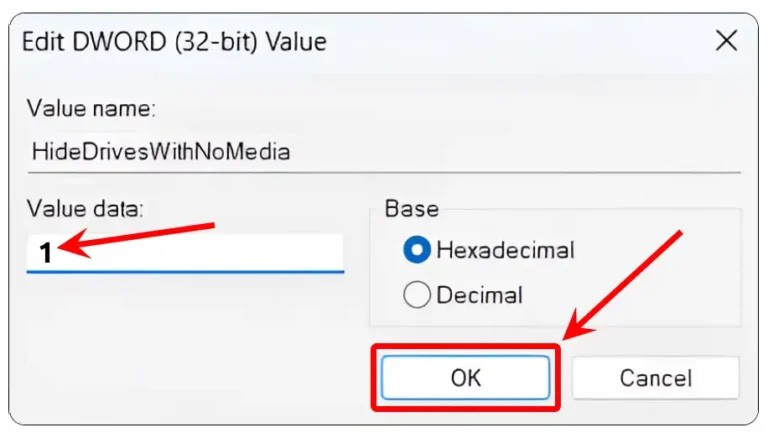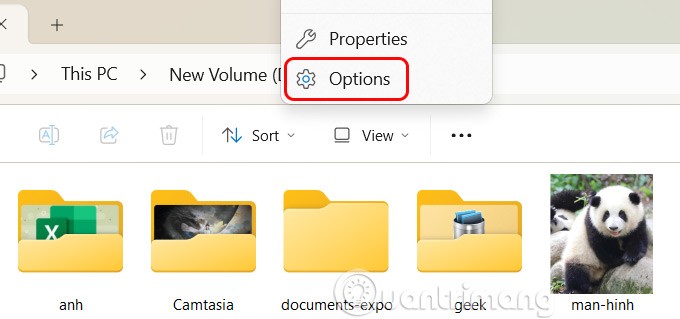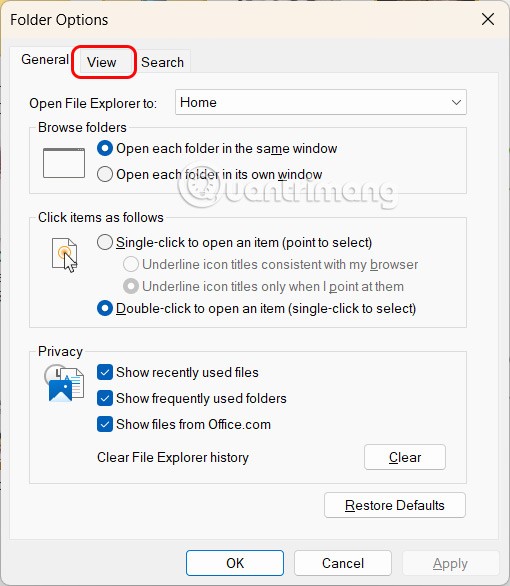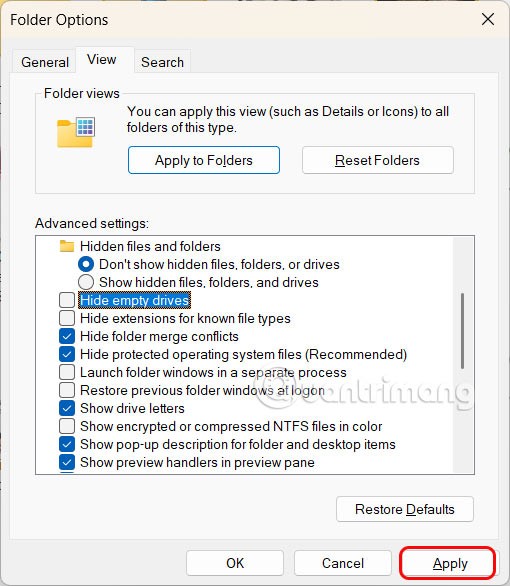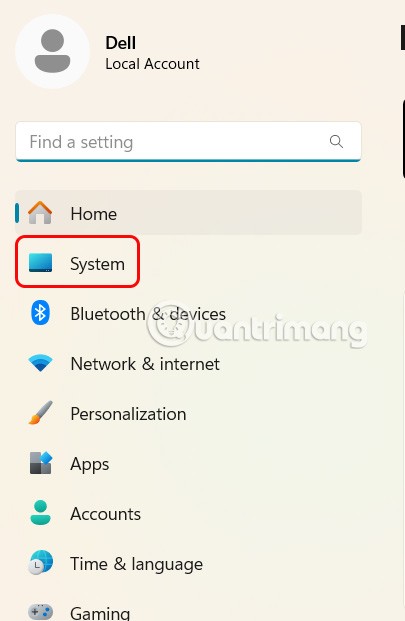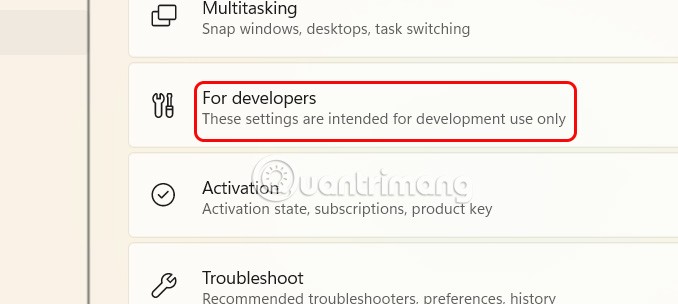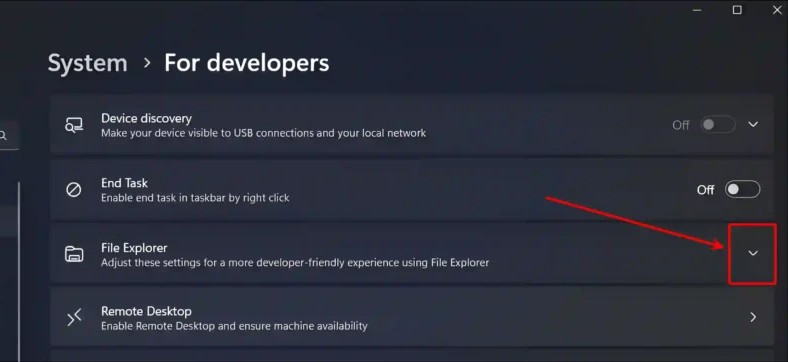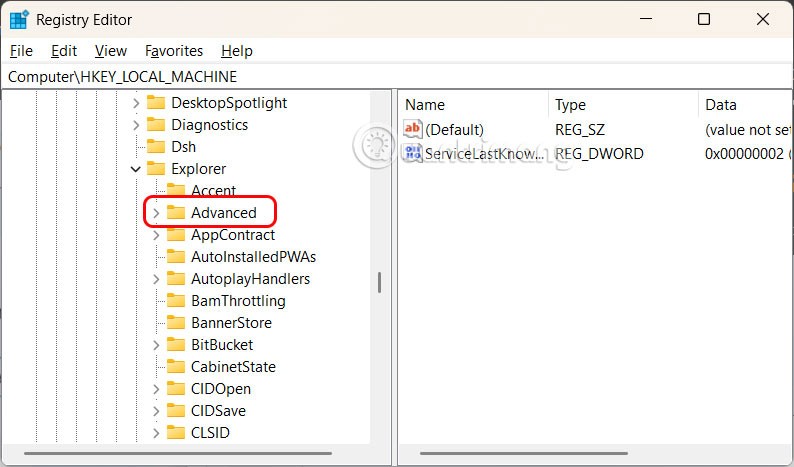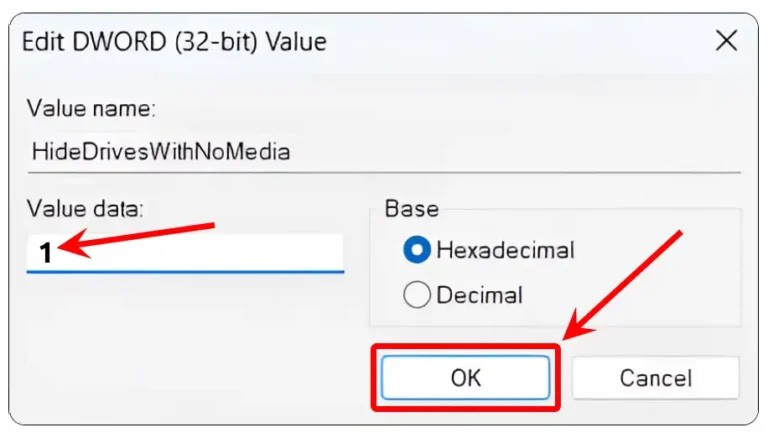It's easy to show or hide empty hard drives in File Explorer on Windows 11, whether you're using a laptop or a desktop. An empty drive on your computer is a hard drive that doesn't contain any files or data. By default, empty hard drives are hidden in Windows 11. However, Microsoft allows Windows users to show empty hard drives, or change them as they wish. Here's how to hide or show empty hard drives in Windows 11.
Hide, show empty hard drive in File Explorer
Step 1:
You press the Windows + E key combination to open File Explorer . Then we click on the 3-dot icon and select Options in the displayed list.
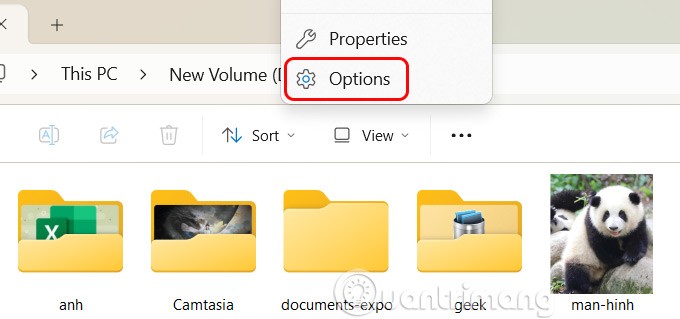
Step 2:
Display the custom interface, the user clicks on the View tab to adjust.
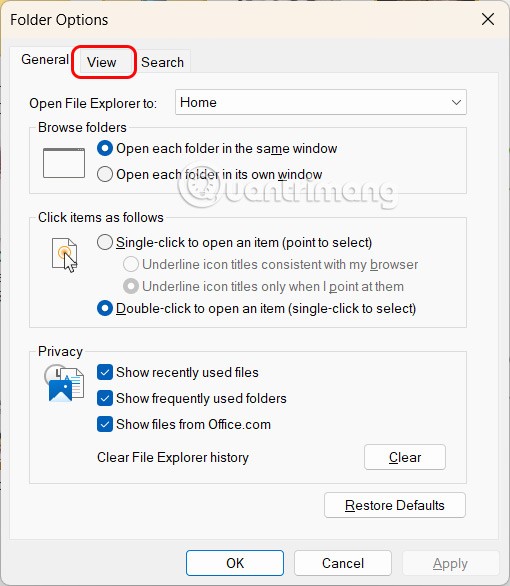
Step 3:
Look down below to the Hide Empty Drives setting to hide or show empty hard drives on Windows 11 as you like.
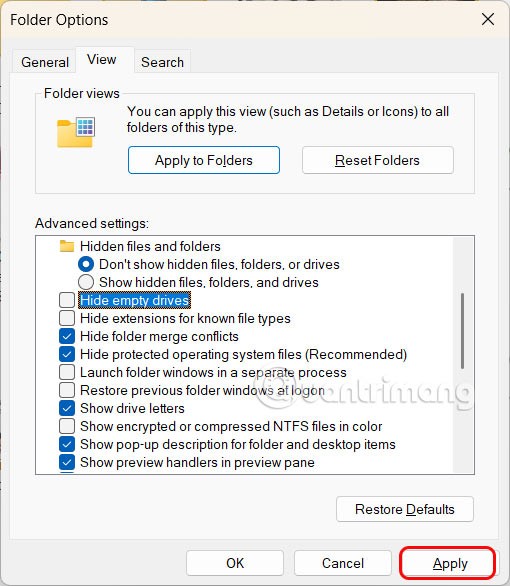
Hide, show free hard drive Windows 11 via Settings
Step 1:
Press Windows + I to open Settings, then click on System on the left side of the interface.
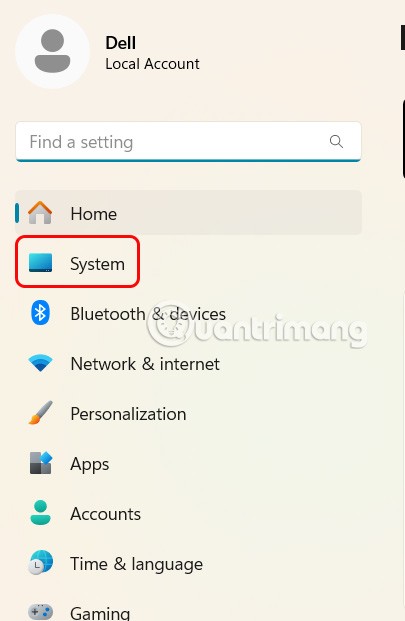
Step 2:
Continue to look at the content next to you and click on For Developers .
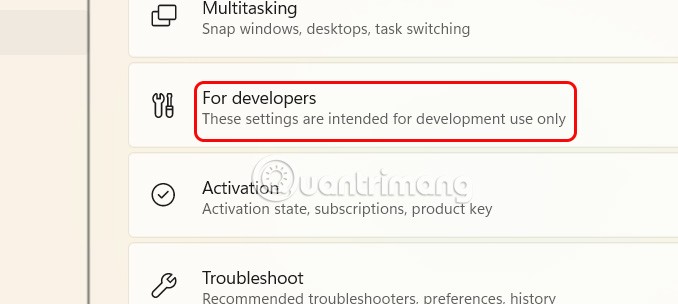
In the customization interface, click File Explorer to change the File Explorer interface.
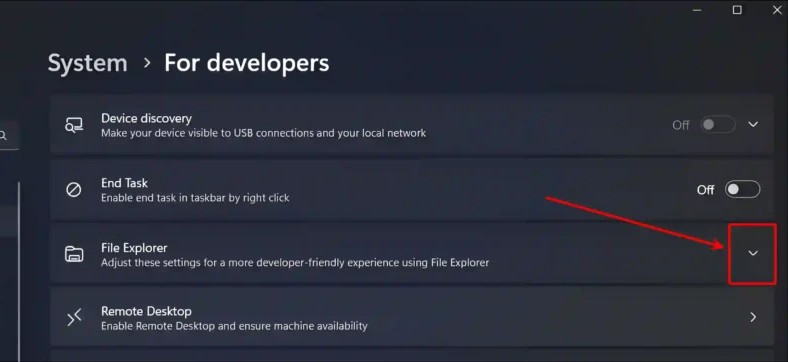
Step 3:
In File Explorer, click the drop-down arrow icon and turn off Show Empty Drives to hide empty hard drives on your computer.

Hide or show Windows 11 hard drive via Registry Editor
Step 1:
You open the Run dialog box and enter the keyword regedit .

Then the user accesses the path Computer\HKEY_CURRENT_USER\Software\Microsoft\Windows\CurrentVersion\Explorer\Advanced .
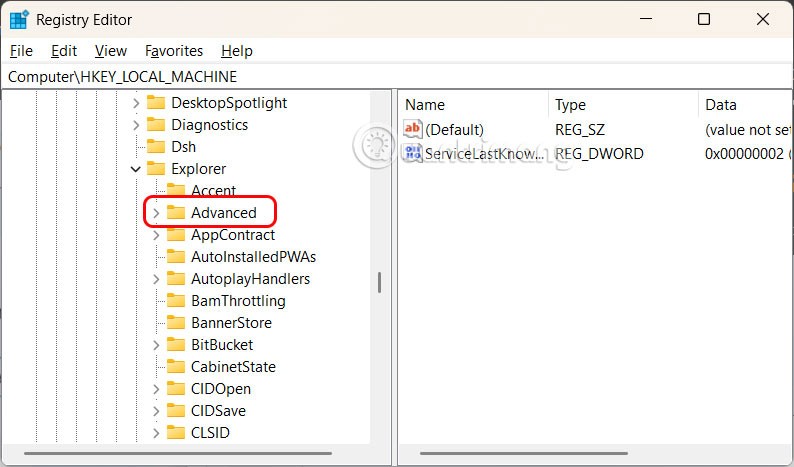
Step 2:
Double-click the HideDrivesWithNoMedia value to adjust.

Now enter 0 in Value Data to display the free hard drive on Windows 11.

If you want to hide empty hard drives on Windows 11, press 1 .