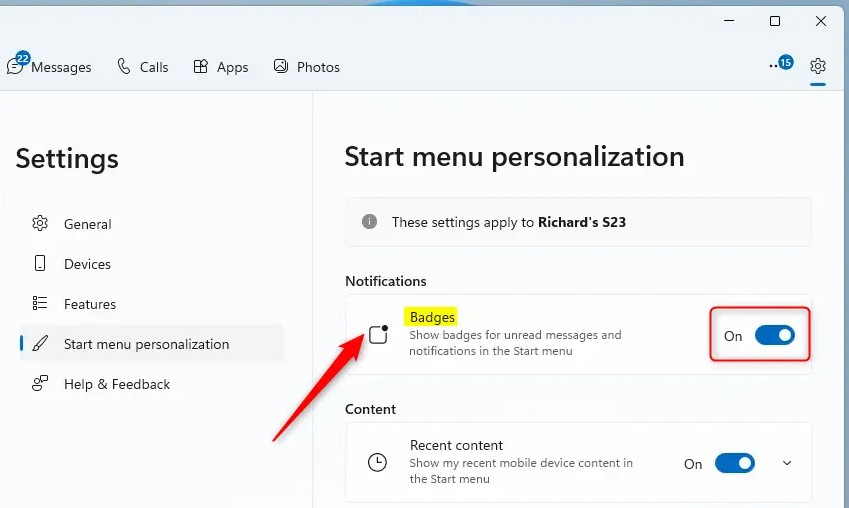The Phone Link app on Windows allows you to link your phone to your PC using WiFi or Bluetooth and access your phone's apps and data from your PC. And you can check the battery status and device connectivity, etc. right from the Start menu. In case the notification icon bothers you, you can hide it according to the article below.
Instructions to hide phone notification icon on Start menu
Step 1:
First, access the Phone Link application on your computer, then click on the gear icon in the top right corner of the application interface.
Step 2:
Switch to the application settings interface. Here the user clicks on the Start menu personalization item in the menu area.
Next, look to the side at Notifications , we turn off Badges to turn off the notification icon of the phone Start menu.
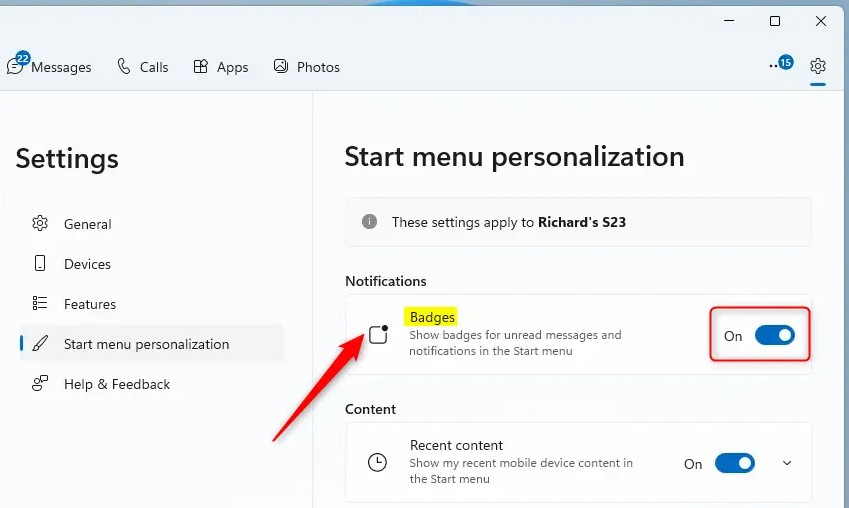
So managing phone notification icons in the Start menu is a simple process to enhance user experience, which can be changed whenever you want.