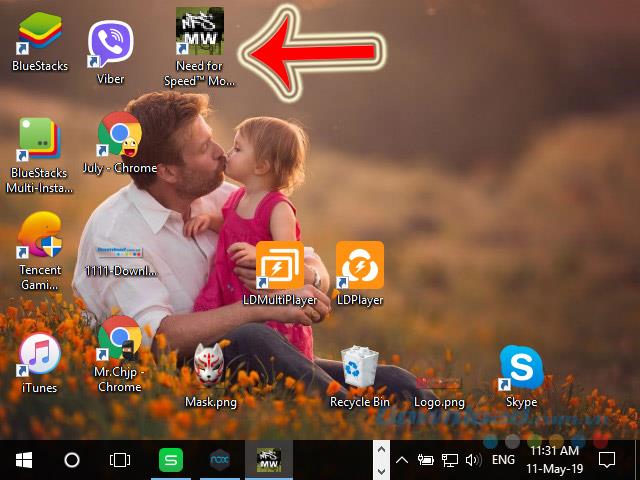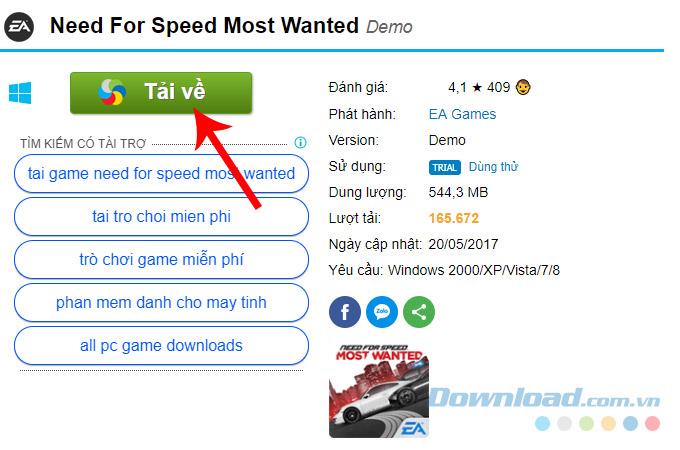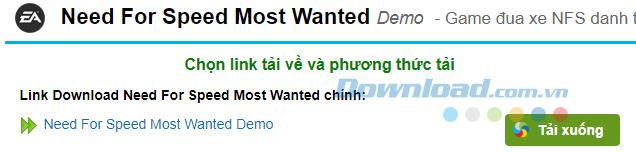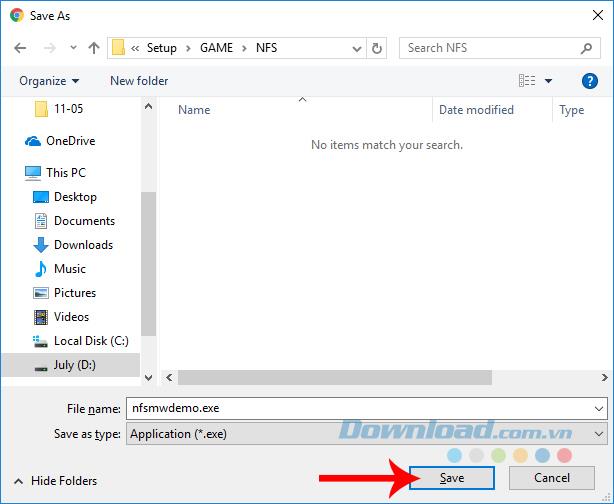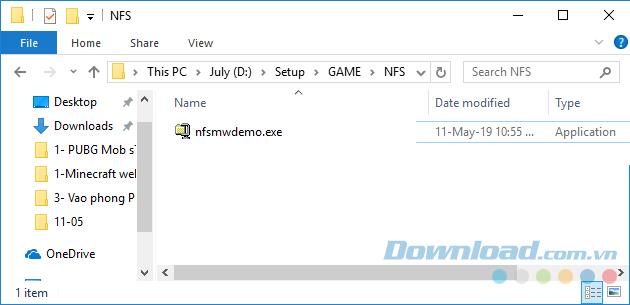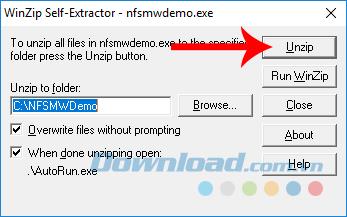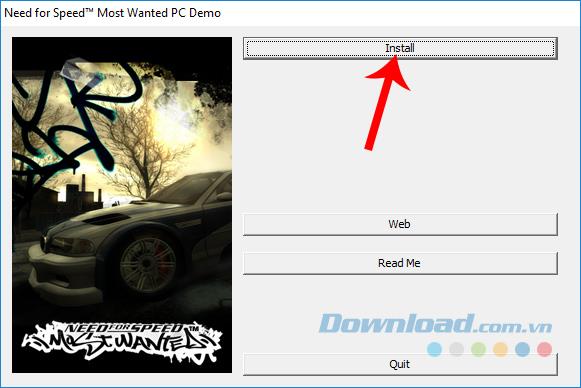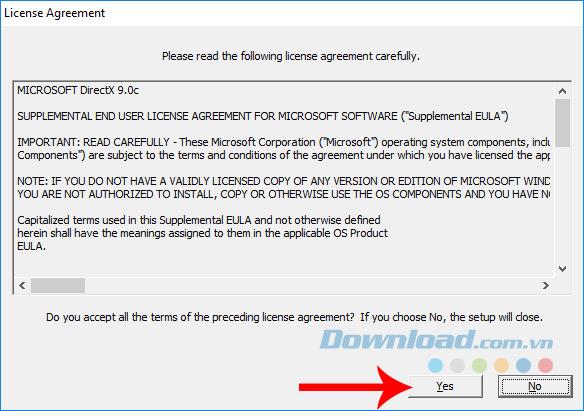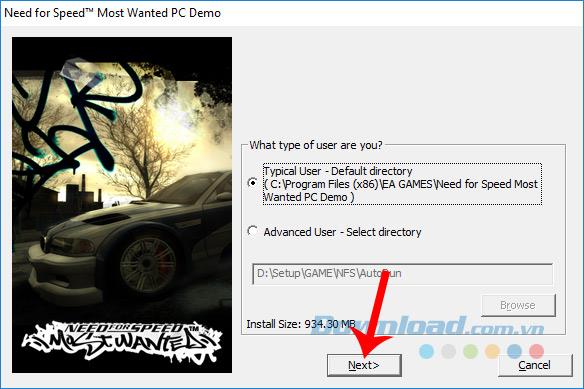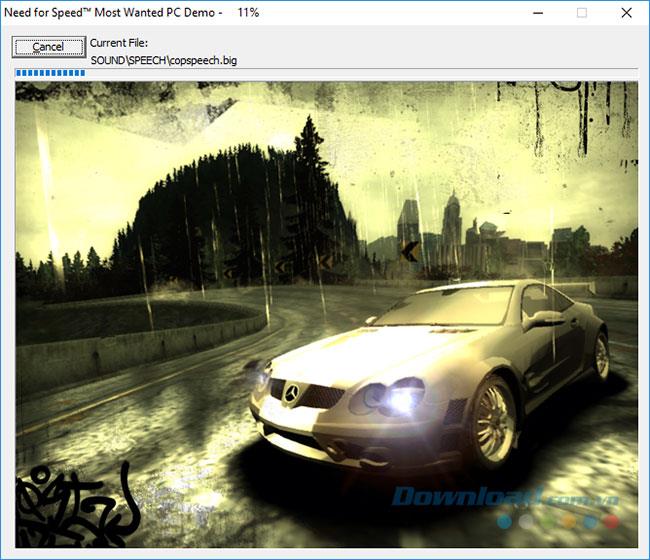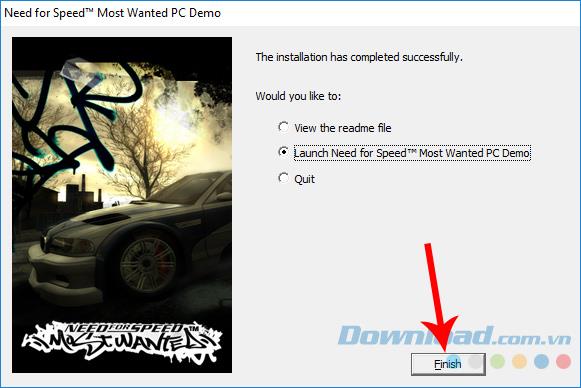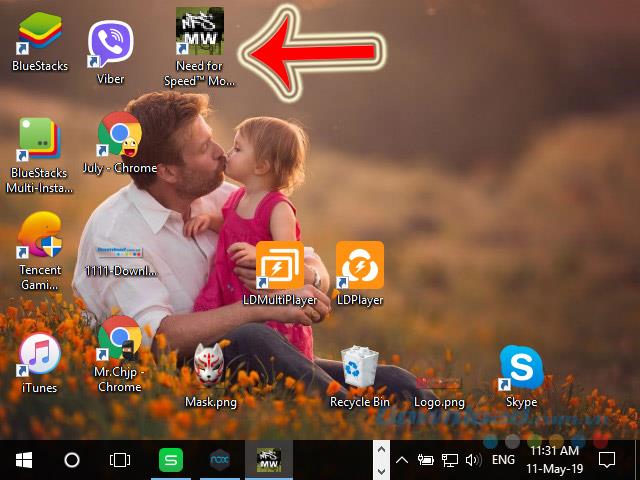Talking about the speed game series , racing games , it is impossible to ignore the Need for Speed game series . Although the graphics and quality are not comparable with the Asphalt 8: Airborne , Asphalt 9: Legends or Asphalt Xtreme of Gameloft. But NFS is one of the racing games that has been fascinated by 8x for a long time.
Not only can you play offline, but the game also has many different game modes, racing systems and maps are also extremely diverse. If you want to experience Need for Speed again, you can follow the instructions below.
How to download and install Need for Speed on a PC
Need for Speed Most Wanted for Android Need for Speed Most Wanted for iOS
NFS game series has many different versions, but in general, the way to download and install Need for Speed is the same. In this tutorial, the writer uses the Need for Speed Most Wanted version for Windows to introduce, the versions just need to follow the same.
Step 1: Go to the Need for Speed Most Wanted download support page and select the left mouse button to Download .
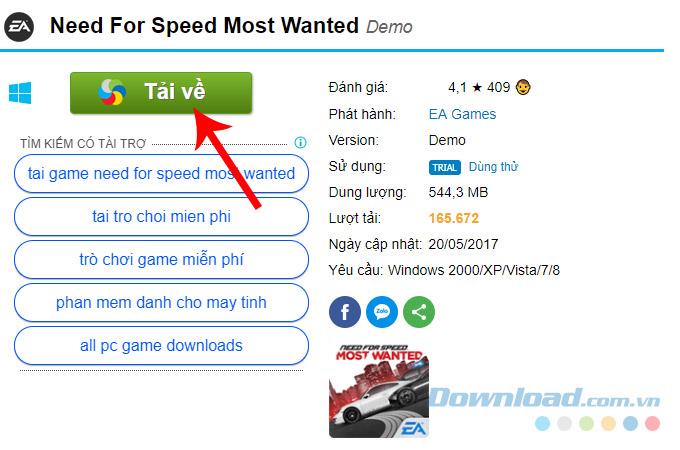
Step 2: Click on the link shown below or click Download to download Need for Speed Most Wanted to your computer.
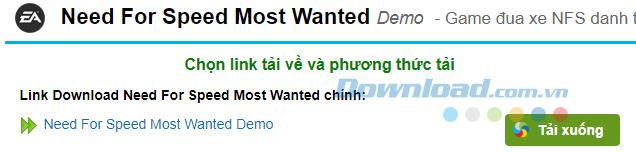
Step 3: Windows window appears, select the location where you want to save this installation file on your computer and then Save again.
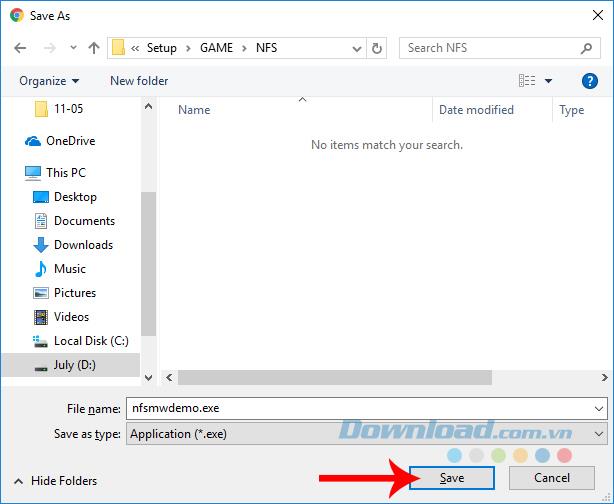
Step 4: Open the folder containing the Need for Speed Most Wanted installation file, then double-click the file to get started.
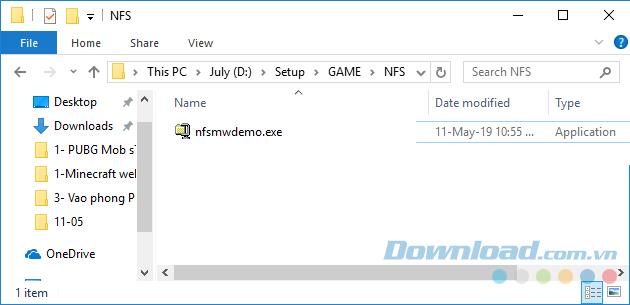
Step 5: The downloaded file is a compressed file, so we will need to extract it before installing. However, no need to use WinZip or 7-Zip because NFS has provided us with the tool.
After double-clicking on the file, a window will appear as below, select Unzip to proceed with decompression.
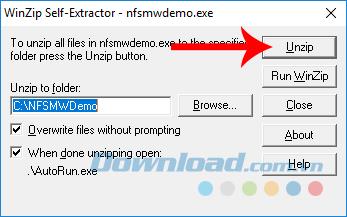
Step 6: Left-click Install to start installing the game.
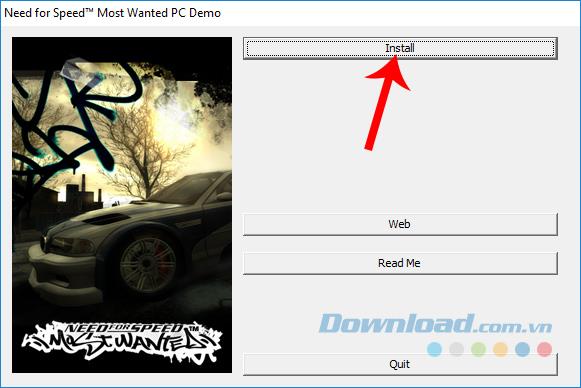
Step 7: Select Yes to agree with the terms of the game.
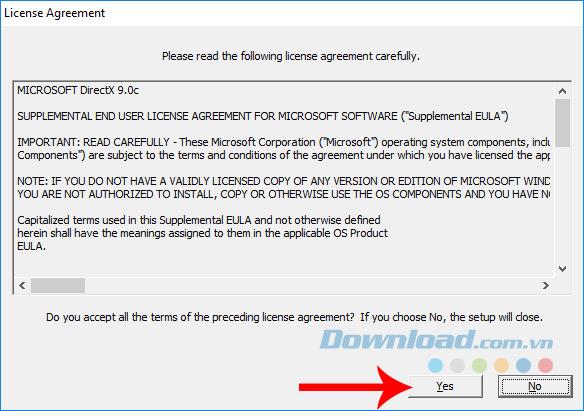
Step 8: Select the location to install the game on the computer. You can choose to install by default ( Typical User ) if you do not have experience, or use the Advanced User / Browse option if you want to change to another location.
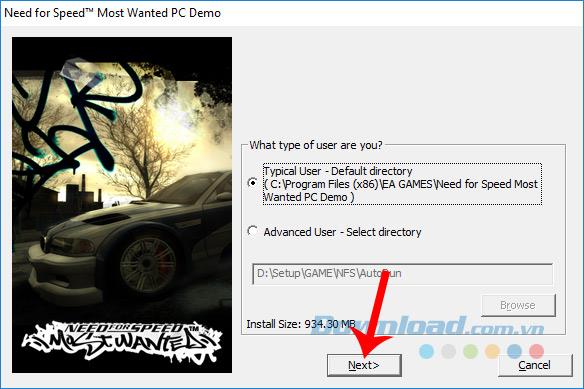
Selected, click Next to proceed to install the game.
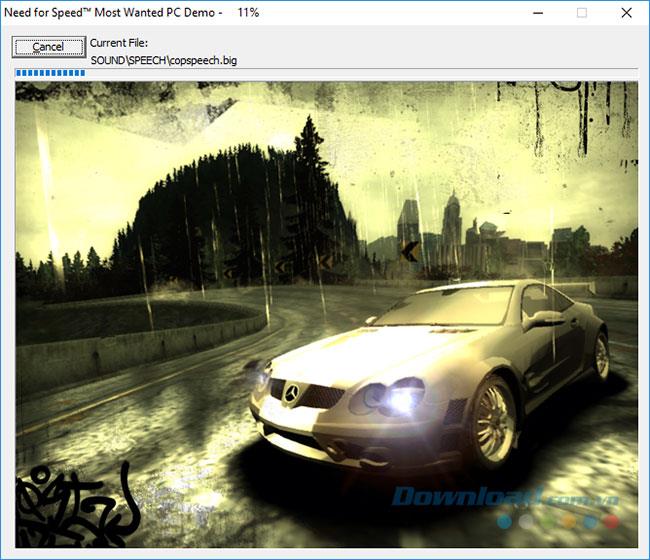
After installation is complete, you can set to exit and play later ( Quit ) or play immediately ( Launch Need for Speed Most Wanted ) by ticking on them.
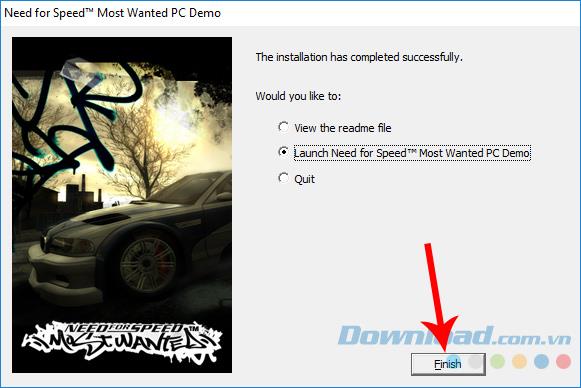
Complete all operations, you will see the game's icon appear on the screen, click it to start playing Need for Speed Most Wanted on the computer .