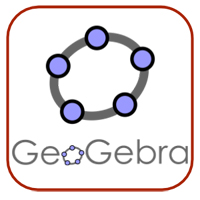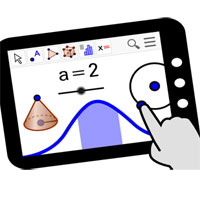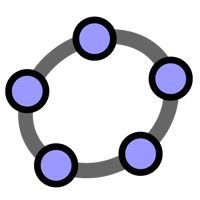How to change the language Geogebra into Vietnamese

Geogebra is completely free Math software and can help users not only save time but also quickly solve troublesome exercises more gently.
Math is always a large and complex subject. For those who are passionate, this is a wonderful world to explore, but for others, this is a small difficulty, even for many teachers. They need help to complete their teaching and learning. Geogebra software was released also from this need.
Available on all popular operating systems today, GeoGebra is an indispensable tool if you want your children and children to study mathematics well.
Step 1: Open the file you just downloaded on your computer, then double-click and start.
Step 2: Select the original language and then click Next .
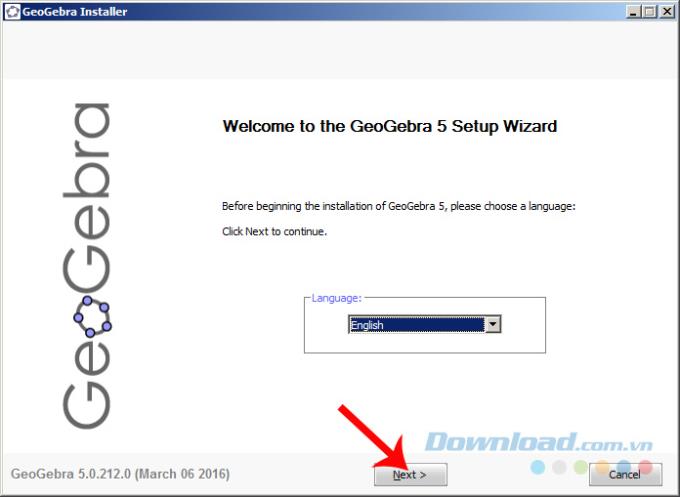
Step 3: Click I Agree.
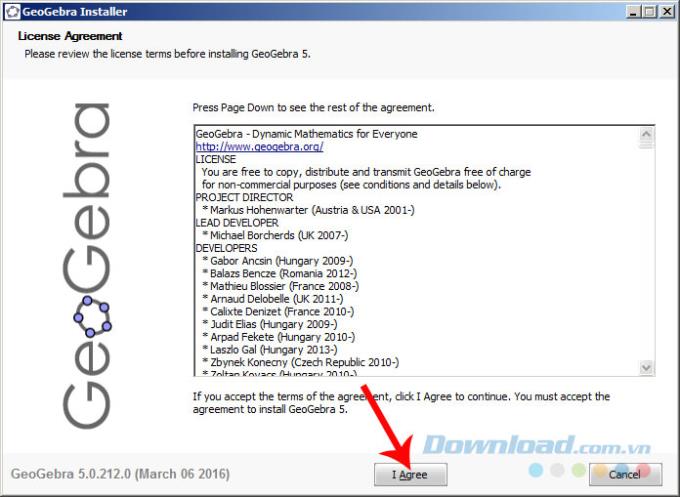
Step 4: Select the installation package:
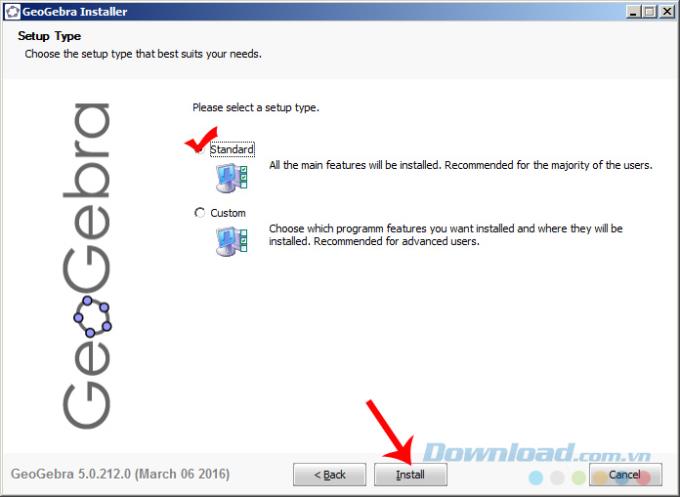
Select the installation mode and then click Install
Step 5 : Wait a bit for the installation process to complete.
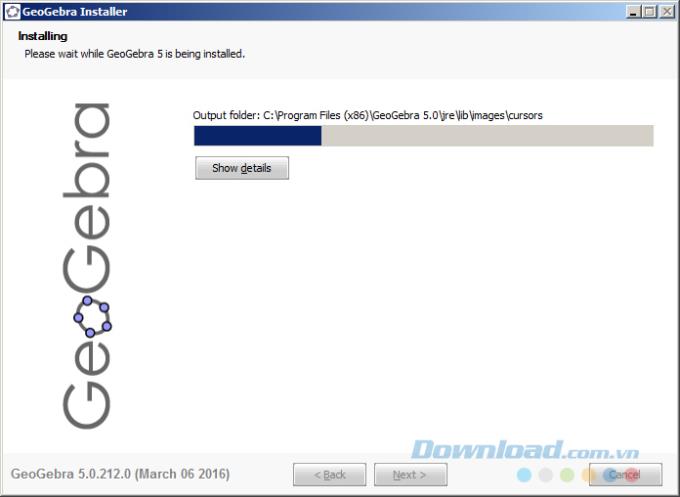
Click Finish to close.
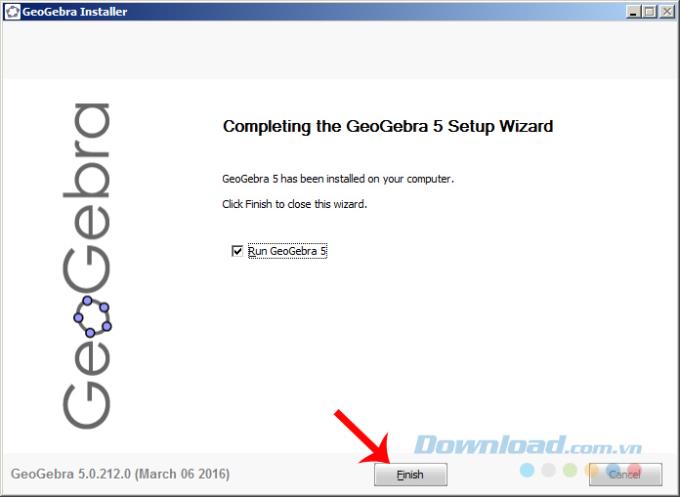
The main interface of GeoGebra will require us to login or register an account to use. To register a new account, click Create Account. If you want to log in to use immediately, you can use one of the following popular accounts:
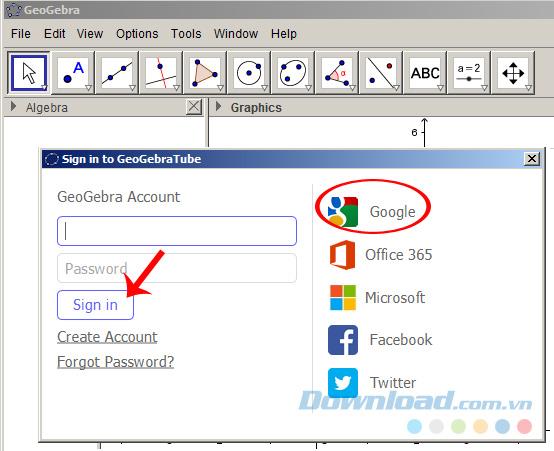
In this article, Download.com.vn chooses to use a Google account, a window appears, enter your username and password and then Enter .
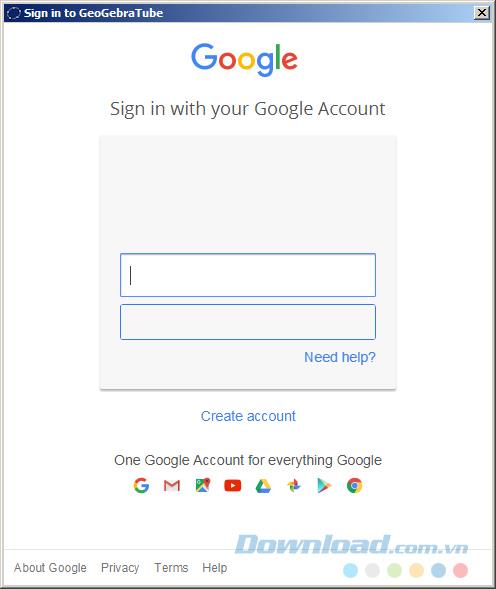
Click Allow.
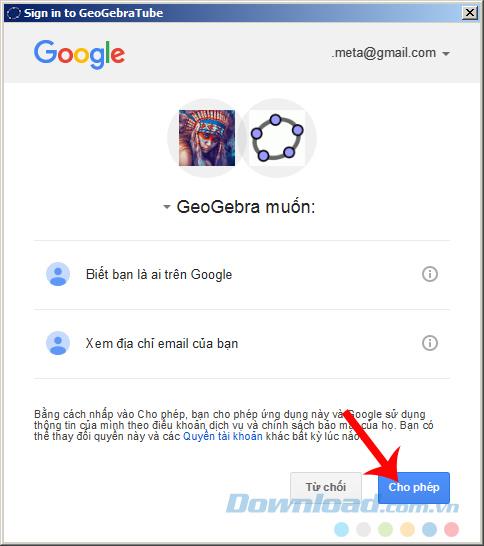
This login account will be remembered and integrated into the application just as you have completed the new registration.
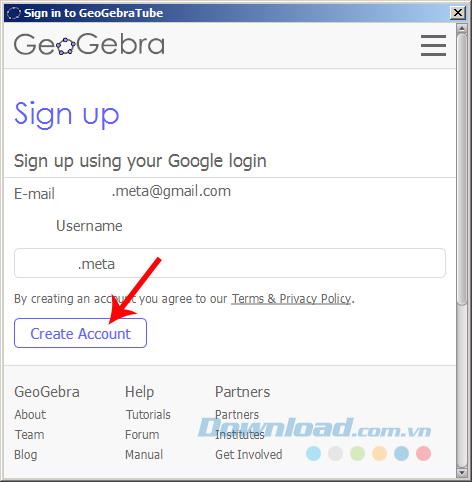
Enter your account information and select Create Account
Now you can close the window to declare this information and use GeoGebra, but if you want, we can also fill in some basic information such as name, age or avatar ...
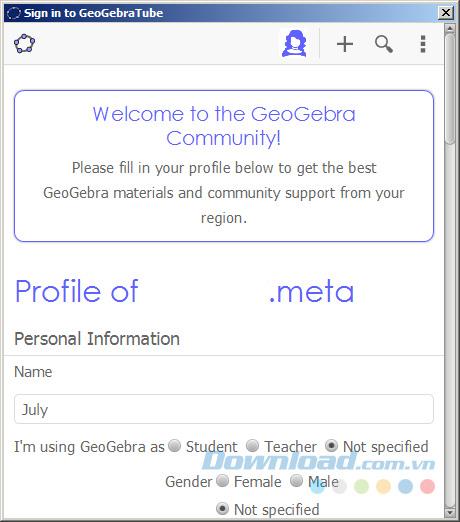
Click Add Photo to replace the avatar for your account.
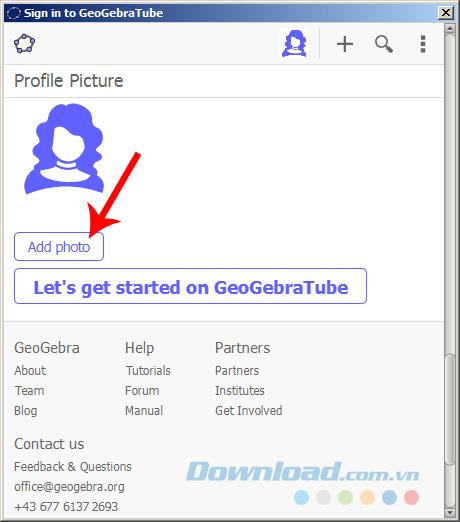
After completing all information to be declared, click Save to save.
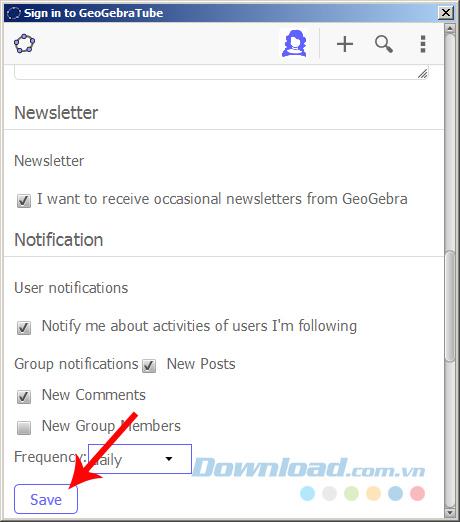
This is the main interface of GeoGebra math learning support software.
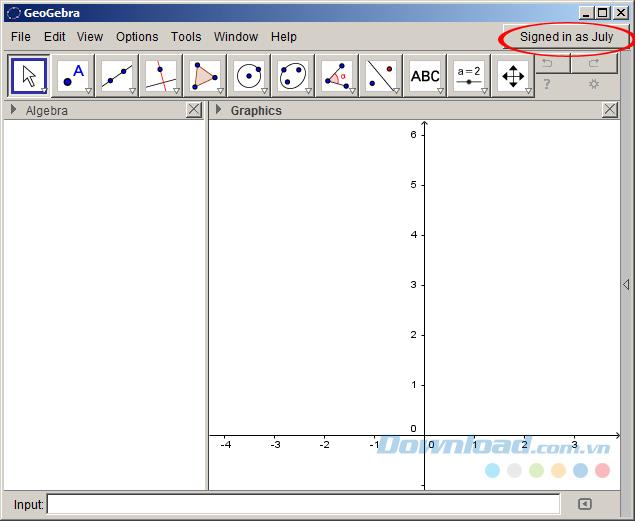
An interesting fact is that, although during the installation process, we could not customize the language. But after the installation is complete, from the main interface, left-click Options / Language and then select the Vietnamese language to use.
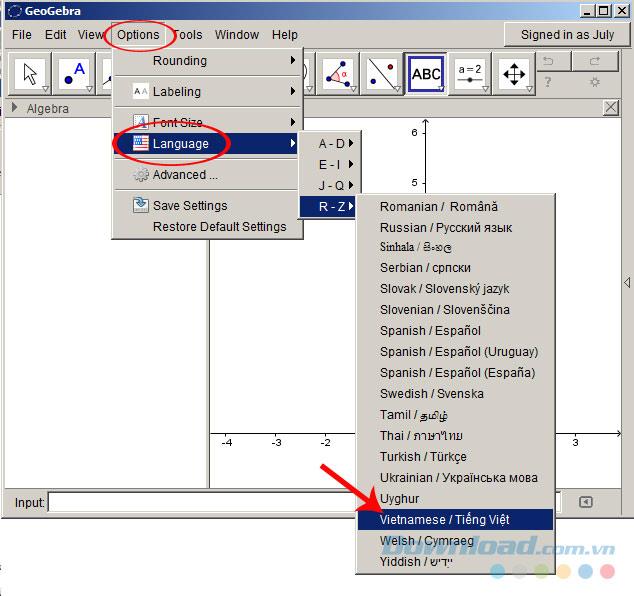
Below the Menu bar is a series of icons. Each icon corresponds to a different feature.
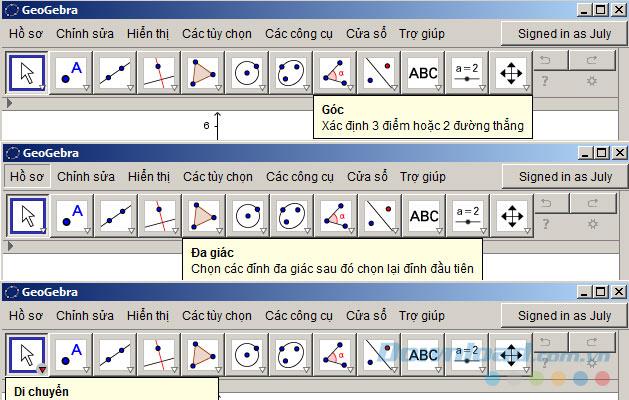
Instructions for using the features of GeoGebra
Example: Draw a polygon
Instructions: Select the polygon vertices then select the first vertex again.
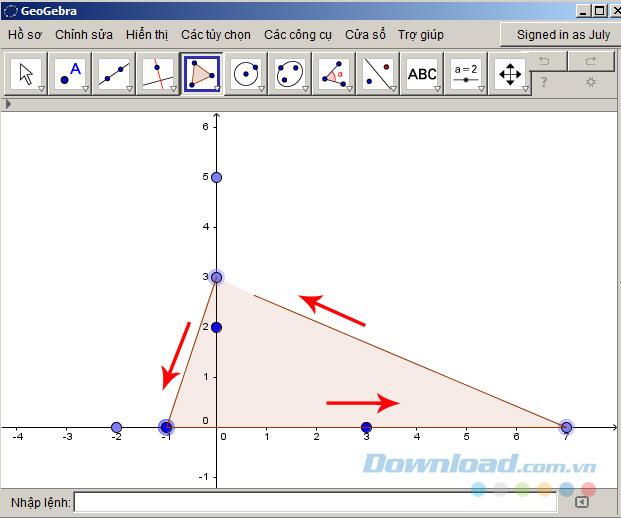
Specifically:
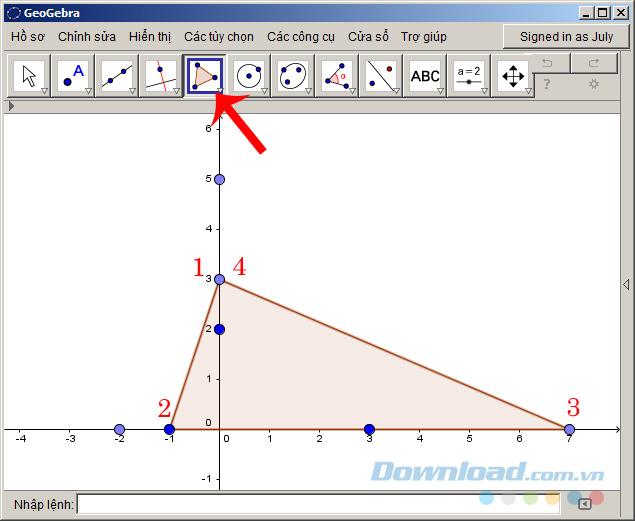
In addition, each time you hover over an icon, the window that appears below provides more options for the user. Once completed, GeoGebra allows saving the results of the implementation for later use.
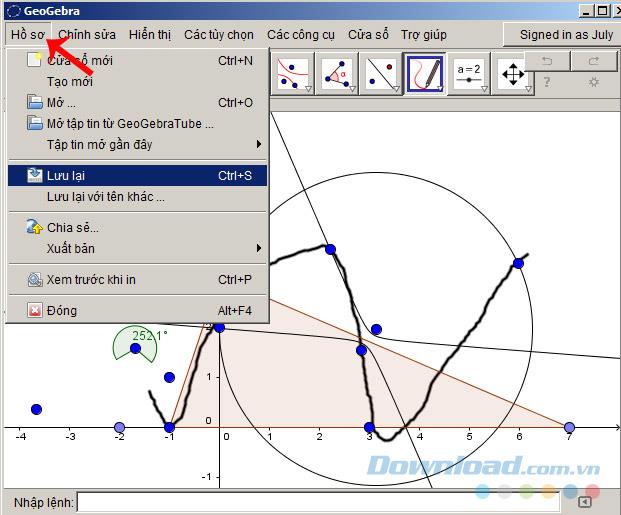
Click Show , the main interface will be divided, one side is the original graph, the other shows options.
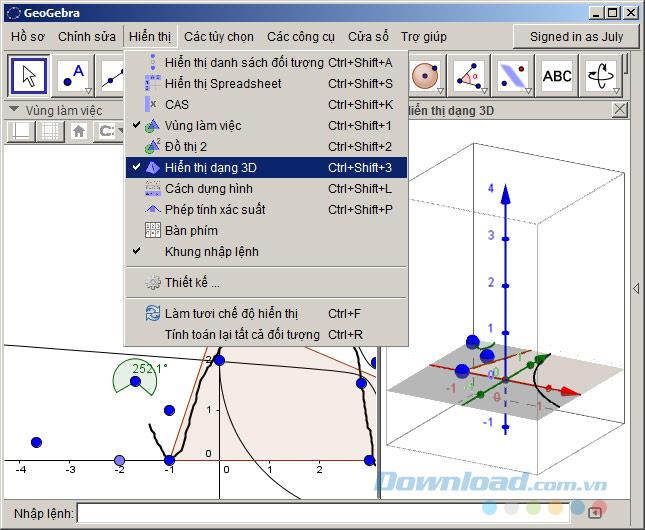
Original graph and 3D display (right)
At first glance, it seems that this is quite a complex software and difficult to use. However, the features and objects in GeoGebra are carefully calculated and closely connected, perfectly supporting each other during use. With 2 versions on computers and 2 versions on phones, GeoGebra makes users feel secure when they can be used anytime, anywhere, however, according to individual user reviews. The use of GeoGebra on computers and smartphones has certain differences, namely:
Hopefully, with the basic tutorial above, you have learned how to use GeoGebra Math support software on the computer. There are many other features that have not been introduced, but based on this tutorial, you can learn and use it yourself.
Geogebra is completely free Math software and can help users not only save time but also quickly solve troublesome exercises more gently.
You can draw a parallelogram quickly with only 7 simple steps in GeoGebra. Give it a try!
GeoGebra is a rare mobile application that helps you learn math for free - specifically here is learning to graph function on an intuitive interface. GeoGebra is a rare mobile application that helps you learn math for free - specifically here is learning to graph function on assignment
Drawing a square with GeoGebra is not difficult, you just need to be a bit careful and follow the instructions in the following article to be able to create the desired square to succeed.
GeoGebra provides tools that allow you to draw graphs, functions and tables on an easy-to-use interface and many powerful features. So, do you know anything about them?
In Lien Quan Mobile, there are many short terms that help you communicate quickly and effectively when competing. And now, Lien Quan Council will review the most basic terms for Generals to understand.
Blackjack is one of the most thrilling casino games around. You beat the dealer, not other players. However, did you know that the number of decks used can influence your chances of winning?
Thanks to Nintendo Switch Online, exploring hundreds of classic games on the NES, SNES, N64, Game Boy, and Sega Genesis has never been easier.
Before upgrading your memory, try the tweaks in this guide to improve game data loading times in Windows.
A good TV for gaming is judged on many factors. The biggest focus is on picture quality, contrast, color, accuracy, and one more factor is input lag.
Everyone loves getting something for free. However, when it comes to free mobile games, we all know that they aren't really free.
Error 500 is a familiar message that many players encounter when using the Epic Games Store.
Football Manager 2024 is available for free on the Epic Games Store until September 12 so you can download it to your computer.
Zombies have always been an attractive theme in PC games and horror movies. Game publishers have exploited this theme and achieved much success thanks to the zombie horror genre.
The game Tai Uong has now been officially released and allows players to download it on their computers via the game distribution platform Steam.
To play dinosaur game - T-rex Run on Chrome when offline and when online, you just need to follow these simple instructions. The lovely T-rex dinosaur will appear on the screen for you to start the game.
There has long been a debate among gamers about whether to use a laptop, desktop, or console for gaming. While each option offers its own benefits, gaming on a laptop stands out in a unique way.
If you're looking for a new experience, there are a few things to keep in mind before adding a mod to your game.
If you are experiencing low FPS issues while playing games on Windows, follow these steps to fix low FPS issues and get back to a high-quality gaming experience.
Want to know who won GOTY 2024? The Game Awards 2024 or want a quick recap of all the winners, read from start to finish