How to create a Hide.me account

To use HIDE.me VPN software for stable and secure connections, you need to create a Hide.me account. Follow our guide to easily register.
Replacing change computer VPN is now no stranger to each of us. There are many online tools, web browsers, or specialized software to help fake a computer VPN such as Hola , Opera , or Hotspot Shield Free VPN ... In today's article, Download.com.vn will introduce introduces you to a software with similar features but has a much simpler interface and usage, which is HIDEme VPN .
Download HIDEme Hide.me VPN for Android
Step 1 : Visit the Hidemevpn download support page , then click Download .
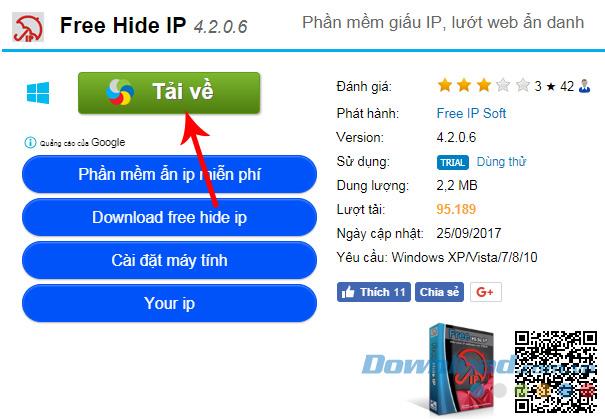
Step 2 : In the next interface, select any path and then click on Download to start downloading the software to your computer.
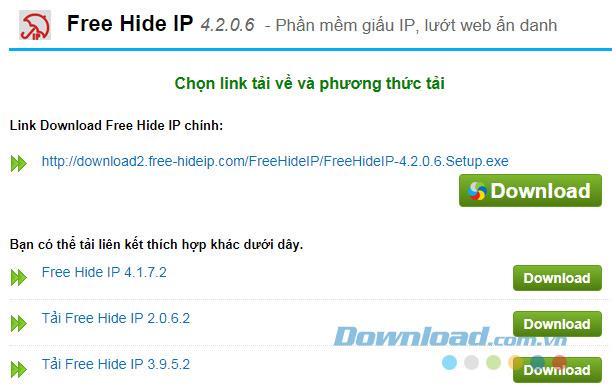
Step 3 : Windows window appears, select the location to save the installation file on the computer and then click Save to save.
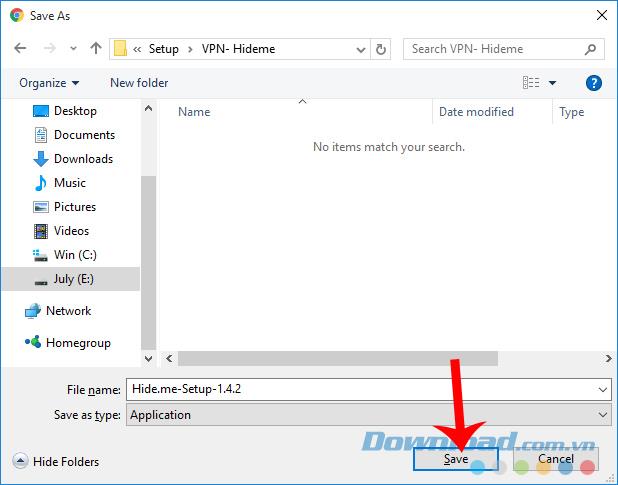
Step 4 : The file is quite light, so it does not need to wait long, we can proceed to install hide.me VPN shortly after by double-clicking on the file.
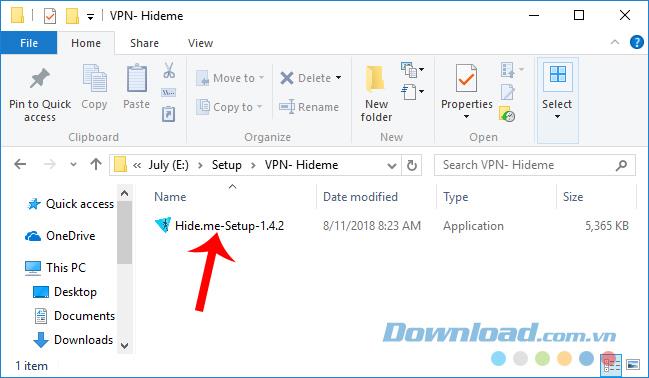
First installation interface, click Run to start.
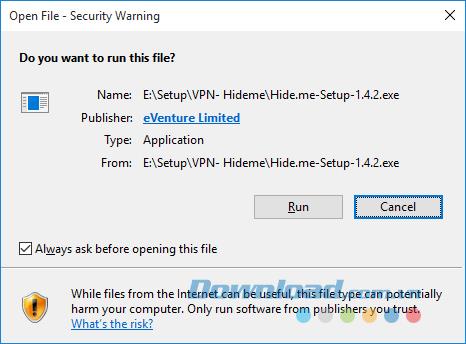
Step 5 : Click Install .
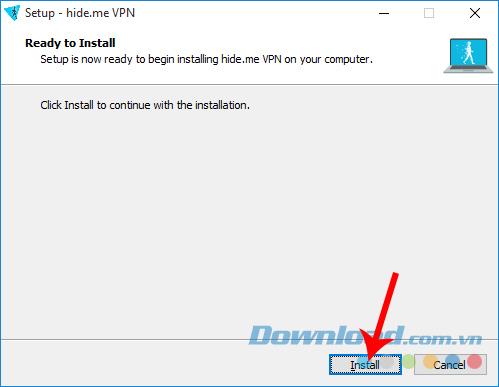
Hide.me VPN fake vpn software requires the device to have .NET Framework installed, so at this step, if there is no Net framework on the computer, the installation process will be interrupted and stopped.
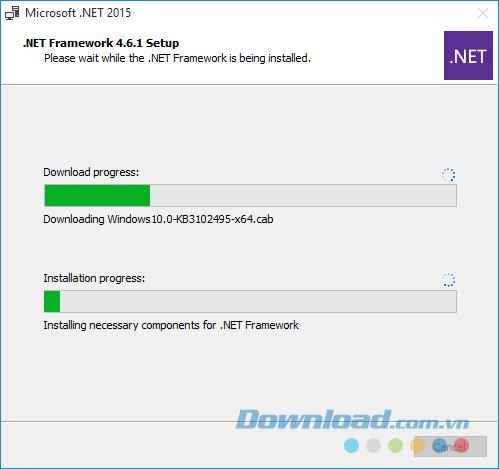
This is a message asking users to download and install the .NET Framework before proceeding with the installation of Hide me vpn. Click Yes to go straight to the homepage and get the installation file.
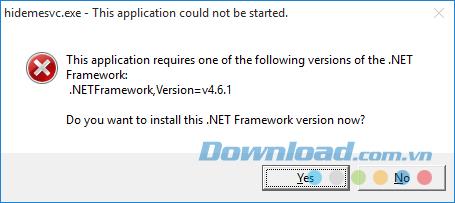
After installing the Net framework on the computer, restart your computer and then perform the installation of Hide me vpn again on the computer. Wait for completion, click Finish to close the current window.
To avoid errors or interruptions, you can perform " Checking .NET Framework on the computer " before installing Hideme vpn.
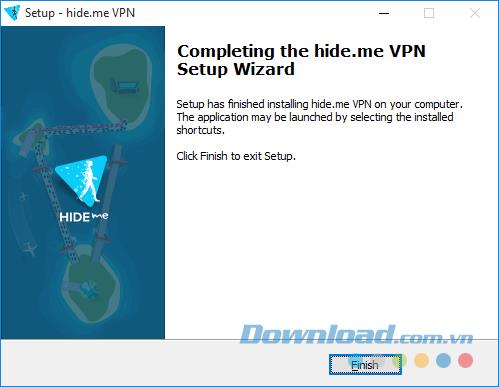
Step 1: At the main interface of the software, you can choose to Have an account? Sign in here to log in, if not, you can use it for a limited time with Start Your Free Trial .
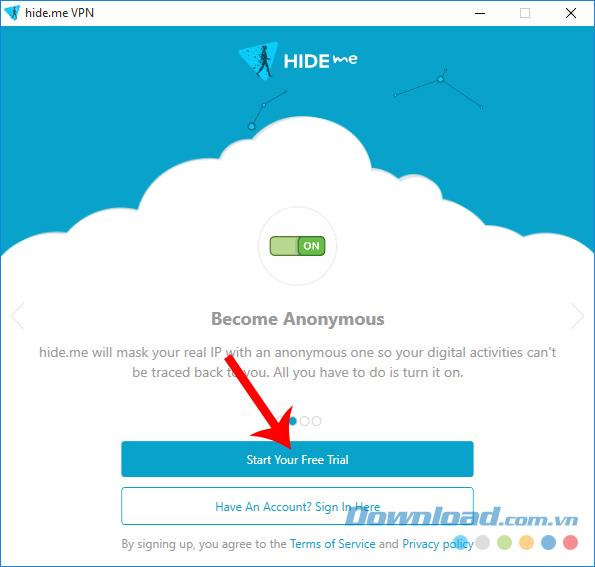
Step 2 : At Location , click Change to select the area to use the VPN.
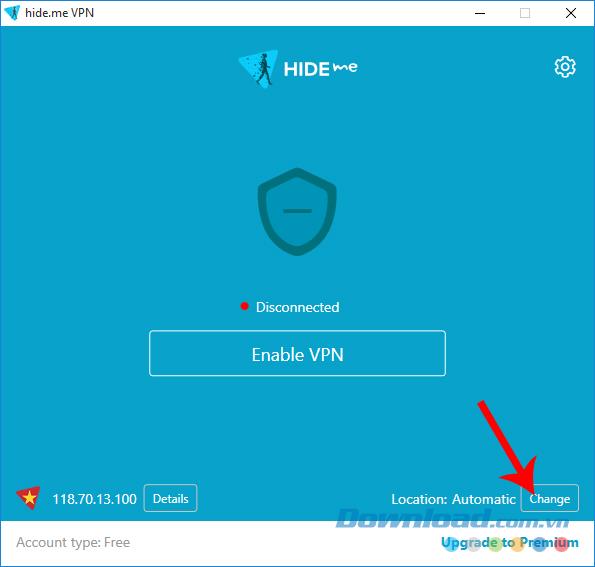
Step 3 : In the list that appears, you can select any Country by left clicking on it.
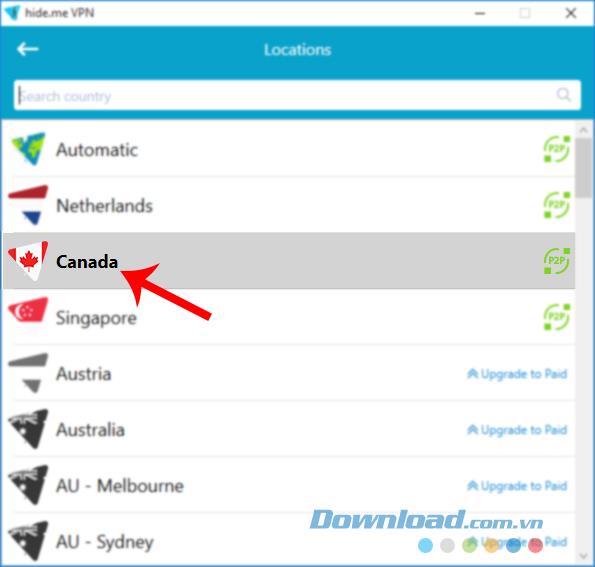
Back to the main interface of HIDEme VPN, we will need to wait a bit for the software to connect and make a VPN change for us. If successful, there will be a display as below.
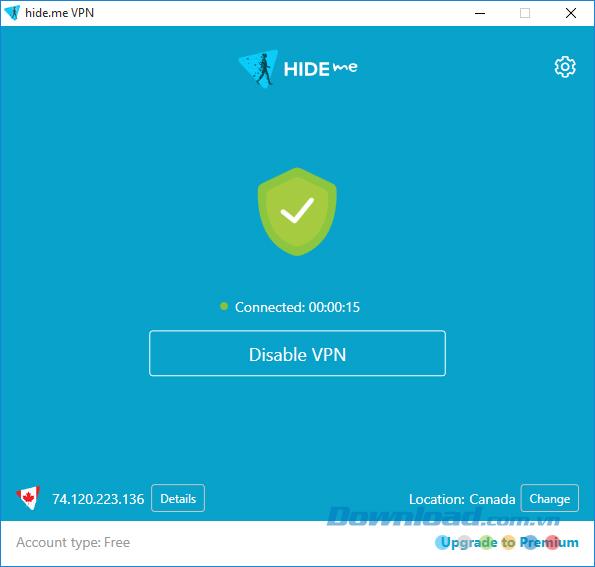
After this operation, you can access, download and do everything you want with this new VPN. One of the clearest applications of Hide.me vpn, it is to help users download and install Pes 2019 game on the computer .
Growth doesn’t always look like adding more. Sometimes it looks like cutting away what’s no longer helping. Across industries, a quiet shift is happening among business owners who’ve stopped chasing every new trend, subscription, and “solution” that lands in their inbox. Instead, they’re pruning.
Transporting bulky goods presents a unique set of challenges. Whether you’re moving furniture, heavy machinery, construction materials, or large appliances, ensuring that these items reach their destination safely, on time, and without unnecessary expense requires a carefully thought-out approach.
If you no longer need to use Galaxy AI on your Samsung phone, you can turn it off with a very simple operation. Below are instructions for turning off Galaxy AI on your Samsung phone.
If you don't need to use any AI characters on Instagram, you can also quickly delete them. Here's how to delete AI characters on Instagram.
The delta symbol in Excel, also known as the triangle symbol in Excel, is used a lot in statistical data tables, expressing increasing or decreasing numbers, or any data according to the user's wishes.
In addition to sharing a Google Sheets file with all sheets displayed, users can choose to share a Google Sheets data area or share a sheet on Google Sheets.
Users can also customize to disable ChatGPT memory whenever they want, on both mobile and computer versions. Below are instructions for disabling ChatGPT memory.
By default, Windows Update will automatically check for updates and you can also see when the last update was. Here is a guide to see when Windows last updated.
Basically, the operation to delete eSIM on iPhone is also simple for us to follow. Below are instructions to delete eSIM on iPhone.
In addition to saving Live Photos as videos on iPhone, users can convert Live Photos to Boomerang on iPhone very simply.
Many apps automatically enable SharePlay when you FaceTime, which can cause you to accidentally press the wrong button and ruin the video call you're making.
When you enable Click to Do, the feature works and understands the text or image you click on and then makes judgments to provide relevant contextual actions.
Turning on the keyboard backlight will make the keyboard glow, useful when operating in low light conditions, or making your gaming corner look cooler. There are 4 ways to turn on the laptop keyboard light for you to choose from below.
There are many ways to enter Safe Mode on Windows 10, in case you cannot enter Windows and cannot enter. To enter Safe Mode Windows 10 when starting the computer, please refer to the article below of WebTech360.
Grok AI has now expanded its AI photo generator to transform personal photos into new styles, such as creating Studio Ghibli style photos with famous animated films.













