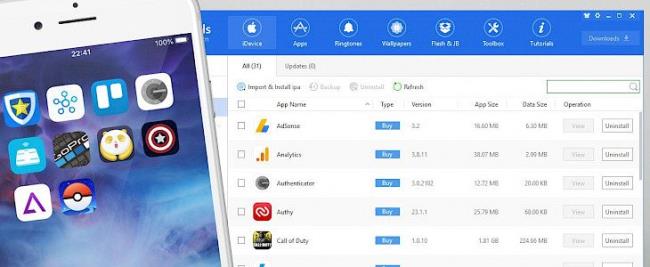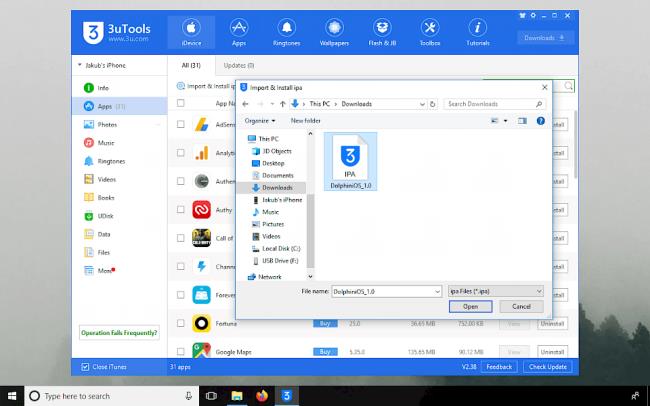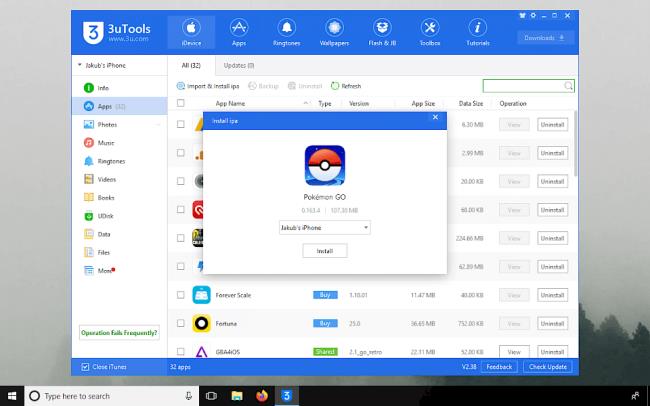Installing apps from weblinks is almost impossible because Apple is revoking all certificates on a daily basis. Cydia Impactor the tool to sign IPA files is also broken after Apple did make some changes on their servers making the tool useless. Windows users can sideload IPA files using 3uTools software. How to install apps for iPhone using 3uTools
3uTools is an all-in-one solution to manage all Apple devices. Use this tool to manage apps, photos, music, videos, books, files, documents, and all file iOS system directly from your computer. The flash and jailbreak tool displays also advanced information about iDevices including serial number, battery life, charge times, product date, model number, used space by system and applications, etc.
Auto-match the available firmware for Apple Devices. Support iOS flash in normal mode, DFU mode, and recovery mode. One-click jailbreak makes the jailbreak process so simple and easy. More advanced features, including SHSH backup, baseband upgrade/downgrade and etc. 3uTools can also restart and shut down the device, download wallpapers, download games, and apps for free, etc.
Now you can also use 3uTools as a great Cydia Impactor alternative software for Windows. Sideload jailbreak tools like unc0ver, Chimera, or Phoenix to your iPhone, iPad, iPod Touch. The software can install any IPA file from Windows to your iOS device. You can use it to install your favorite apps (IPA files) like Spotify++, iSpoofer, iPogo, MediaBox HD, and many others without revokes.
How to install IPA files on Windows
3uTools is available only for Windows, but there is also a working application to sign IPA files on Mac OS without running Cydia Impactor - download AltDeploy app and activate the Mail plugin. 3uTools requires AppSync, and your device must be jailbroken to install IPA packages.
Step 1. Download 3uTools latest version.
Step 2. Install Apple devices drivers or iTunes for Windows.
Step 3. Connect your iPhone to a computer via USB.
Step 4. Navigate to the Apps section.
Step 5. Click Import & Install .ipa.
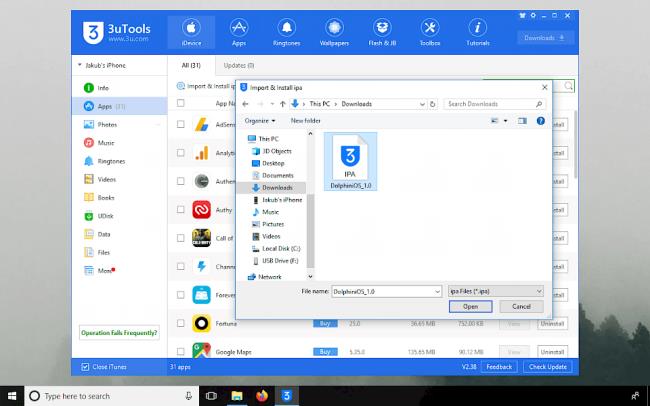
Step 6. The app will be transmitted to your device.
Step 7. Add your certificate to trusted from Settings → General → Device Management.
After installing 3uTools software all IPA files will be associated with the app. To install the IPA package simply double click on the IPA file. A new window will appear with an option to sideload the app.
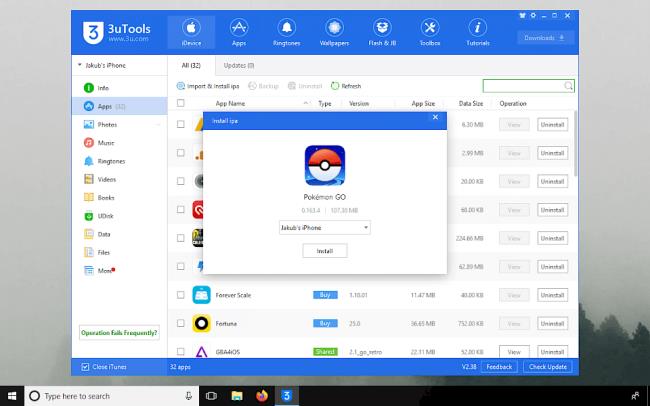
Disable revokes on iOS
If you decide to jailbreak your device with a tool like unc0ver or checkra1n it is possible to disable revokes for all apps installed from 3uTools, and even 3rd party AppStores like AppValley, PandaHelper, and others. Please be informed that some apps don't work on a jailbroken system like iSpoofer.
Step 1. Open the Cydia app on your device.
Step 2. Tap Sources → Edit → Add the kiiimo Repository.
Step 3. Switch to Search Tab and type Anti-Revoke 2.
Step 4. Tap the Install button.
Step 5. Respring your device.
All apps installed on Anti-Revoke 2 hack will work until you restart your device. The jailbreak state will be lost, so it's required to re-jailbreak your device. This solution was tested on iOS 12 and iOS 13.