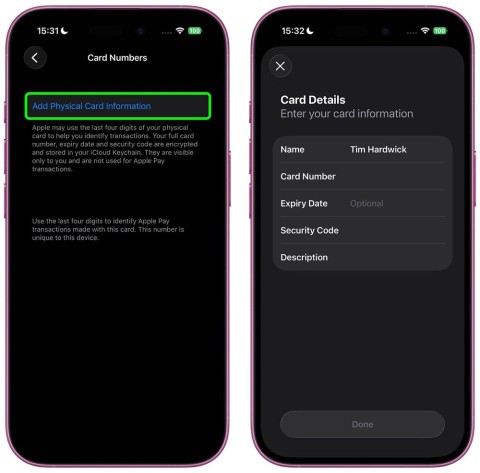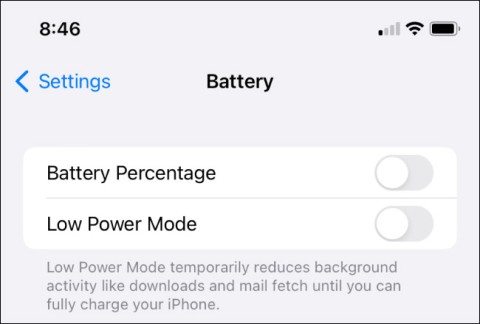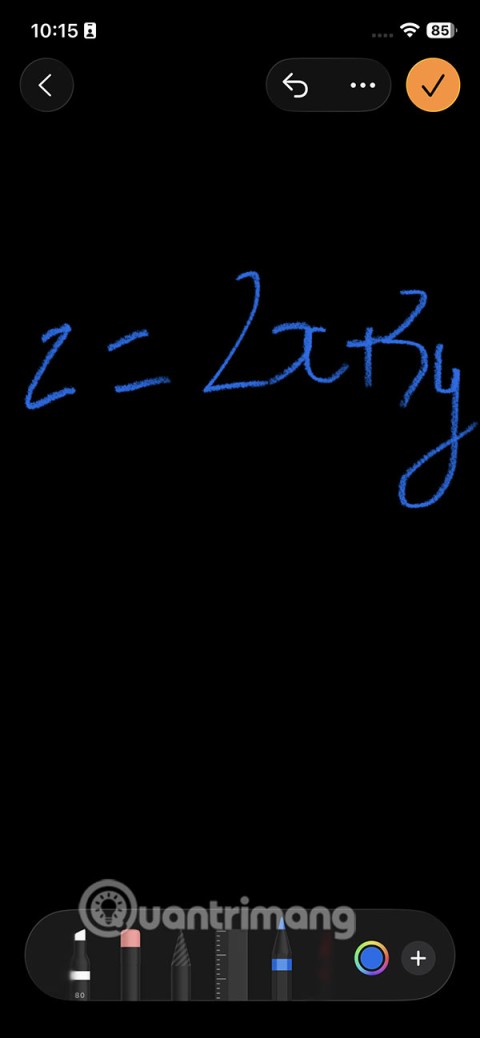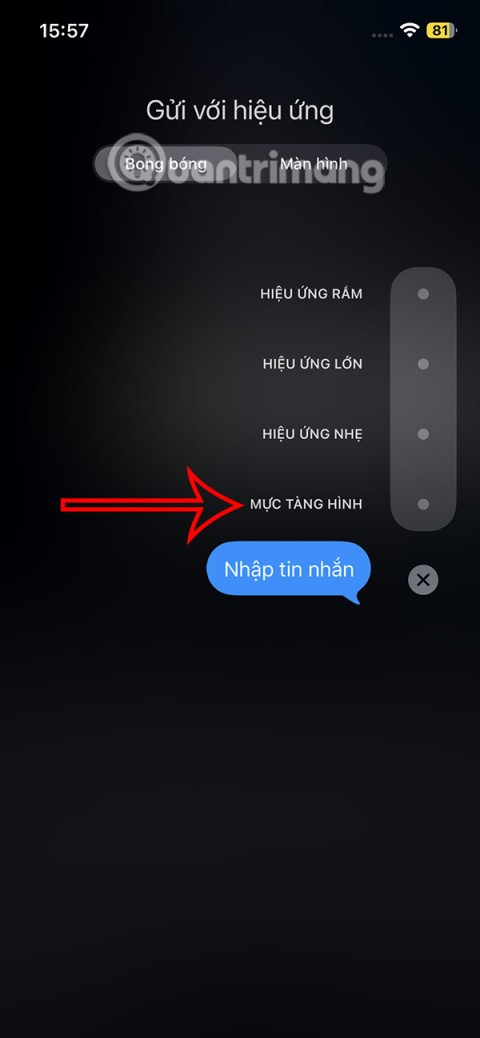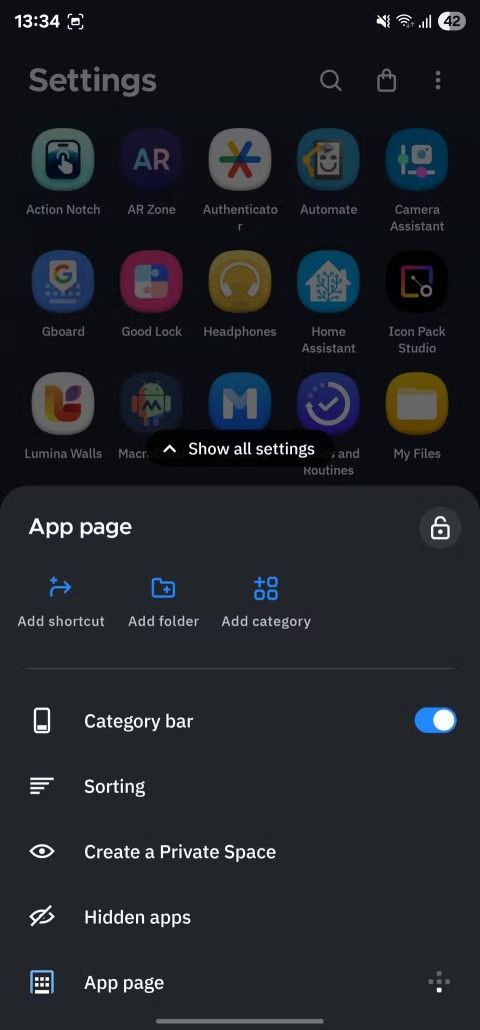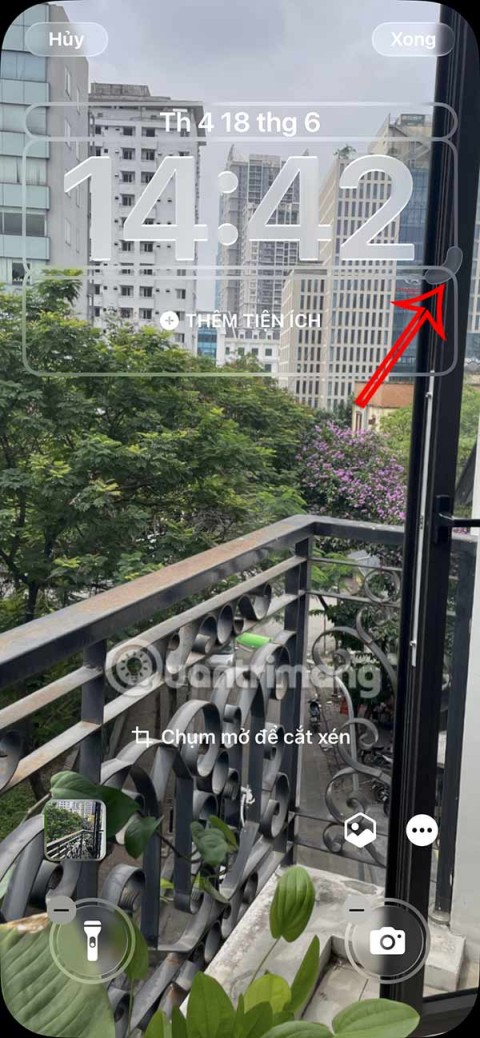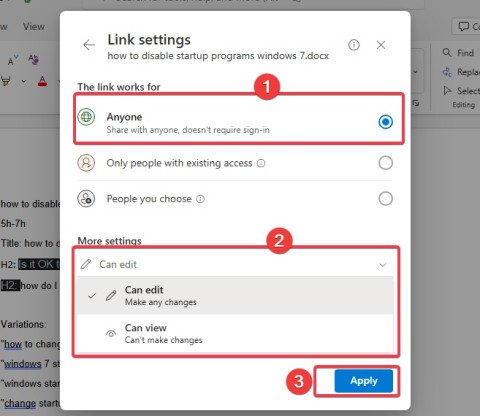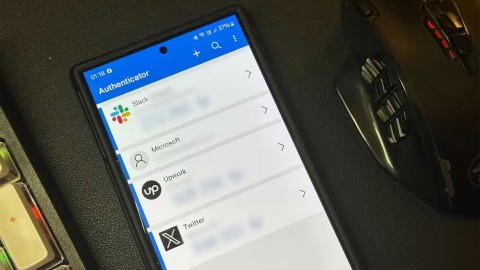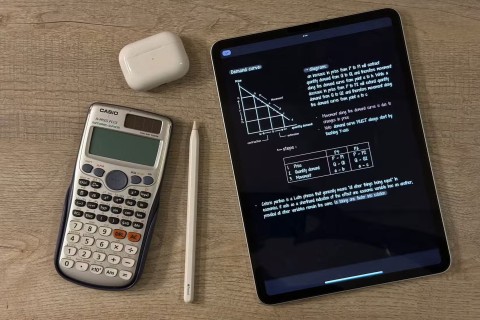How to Recover Deleted Password on iPhone

You can use iCloud Keychain or iCloud Keychain to save your passwords and easily access them on your iPhone. Here's how to recover deleted passwords on your iPhone.
TWRP stands for Team Win Recovery Project and it is an open source recovery software for Android devices. TWRP allows users to save, install, backup and restore firmware on their devices without worrying about affecting the state of the device when rooting, flashing or installing new firmware on Android devices.
This guide illustrates how to safely install TWRP on an Android device without rooting.
Note: Users do not need to root Android to install TWRP, but will need to unlock the bootloader, and it will erase all content on your device. Also, the method to unlock the bootloader will be different for each device.
Download and extract Android SDK tools
Before installing TWRP, you’ll need to install the Android SDK tools . On that page, if you just want the command line tools instead of the full Android Studio (which takes up quite a bit of space), click “Download options” and then select the package that corresponds to your operating system from the “Command line tools only” section of the Android developer site.
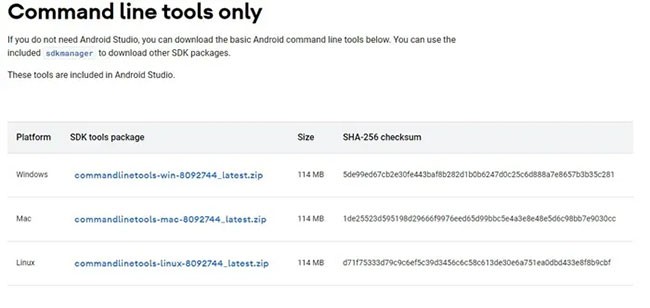
Once downloaded, extract the command line tools to a location of your choice.
Download the TWRP image corresponding to your device
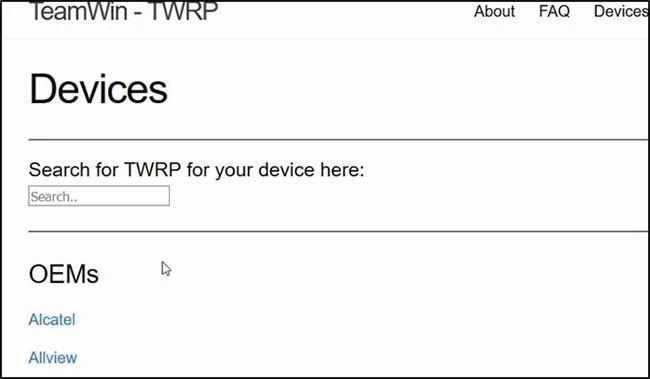
You will need to download the TWRP image that is appropriate for your device. You can find a full list of available images on the TWRP website.
https://twrp.me/Devices/Unlock Developer Options, enable USB Debugging and OEM Unlocking
You'll need to unlock developer options on your phone. To do this, go to the About section of your phone in the Settings app . You'll need to tap the Build number 7 times before you'll be granted access to developer options.
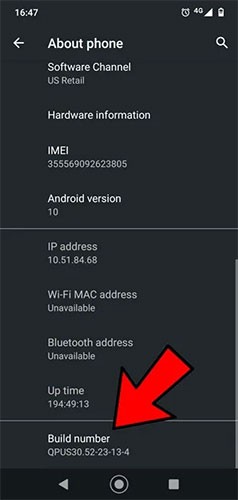
From Android settings, tap System > Advanced > Developer options > USB debugging . Tap OK.
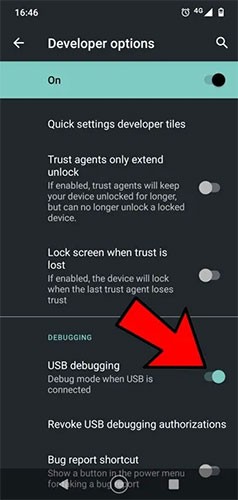
Next, look for OEM unlocking in the Developer options menu and select this option.
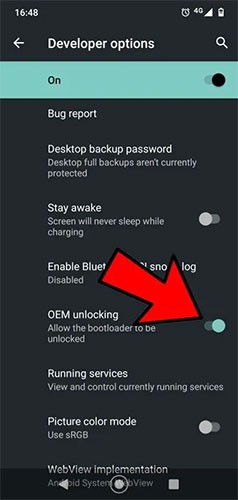
Your device will prompt you to enter a security code and inform you that unlocking the bootloader will disable device protection. This allows you to unlock the bootloader when you first start your device. In most cases, unlocking the bootloader will erase all data from your device, so be sure to back up any files, images, data, and settings you want to keep.
Connect the device to the computer
Connect your device to your computer via a USB data cable. When you connect your device to your computer, you may see a message asking you to enable USB debugging, if so, tap Always allow from this computer > OK .
If these prompts don't appear, you're probably using a regular USB charging cable instead of a data cable and you'll need to find a replacement.
Install TWRP via Command Prompt
The steps will vary depending on your operating system, but you'll need to launch Command Prompt in the folder where you installed or extracted your Android SDK tools. You'll also need to place the TWRP image in this folder.
In the command window, type:
adb devices… then press Enter. Your device will be listed.

Next, type the following command to reboot your device into bootlader/fastboot mode:
adb reboot bootloaderNext, run:
fastboot flash recovery twrp-3.6.X-XXX.imgYou will need to make sure to replace the TWRP version in this line of code with the version that corresponds to the one you need to load onto your device.
Finally, run the following line of code:
fastboot rebootOnce you complete that step, you will be able to boot your device using TWRP custom recovery and use its features.
Good luck!
See also:
You can use iCloud Keychain or iCloud Keychain to save your passwords and easily access them on your iPhone. Here's how to recover deleted passwords on your iPhone.
The Phone app on iPhone when upgraded to iOS 18 has been updated with a call history search feature. Below are instructions for searching call history on iPhone.
The Wallet app on iOS 26 lets you store physical card information alongside your digital payment card. This feature lets you quickly access your account number, expiration date, and other information without having to carry your physical card.
You may have had an iPhone for years, but pairing it with a Mac completely changes the way you use it. There's a whole layer of functionality that only comes to light when the two devices work together.
The yellow battery color displayed on the iPhone screen is actually due to a new feature called Low Power Mode by Apple. This feature will not be automatically activated without the user's permission. If you accidentally allowed the mode to be activated while using it and now do not know how to turn off the yellow iPhone battery icon, please refer to the following instructions.
The Notes app on iOS 26 gets an update that lets you create 3D graphs from functions you enter without needing another app or doing too much work.
The Messages app on iPhone has a lot of fun and cool features, like the invisible ink effect that will hide your messages.
Many people never thought they would leave Stock Android. But after just a week of using this launcher, they now find the original interface bland and restrictive.
iOS 26 has added an option to enlarge the lock screen clock so that users can adjust it if needed. Below are instructions to enlarge the iPhone lock screen clock.
The Apple account web interface in your browser lets you view your personal information, change settings, manage subscriptions, and more. But sometimes you can't sign in for a variety of reasons.
When Find My becomes inaccurate or unreliable, apply a few tweaks to make it more accurate when it's needed most.
Microsoft's new feature makes it easy to open shared files on Android anonymously without having to log in to your account.
Losing your phone is one of the most frustrating experiences you can have. While you may not be able to get your old device back, there are ways to recover your data.
Smartphones have replaced so many other devices. They are so versatile that you probably don't need any of the categories of devices they replace.
With auto click applications. You will not have to do much when playing games, using applications or tasks available on the device.