How to Check Purchase History on Apple App Store

Through your purchase history on the App Store, you will know when you downloaded that app or game, and how much you paid for the paid app.
The alarm clock and the weather forecast are two elements that start the day for many of us. So instead of having to listen to the alarm and then look up the weather information, why not combine both into a single action?
With the Google Clock app, you can listen to the weather forecast along with your alarm. When your alarm goes off, it triggers an additional notification process that tells you what the weather is like for the day. Here's how to set it up:
First, open the Clock app on your Android smartphone or tablet and tap the “ + ” button to create a new alarm entry.
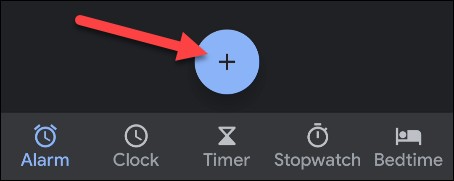
Next, set the alarm time, then tap “ OK ”.

After setting the time, you will have some additional options for the alarm. You can choose the repeat days, alarm sound, etc. However, what we are looking for is the “ + ” button next to “ Google Assistant Routine ”.
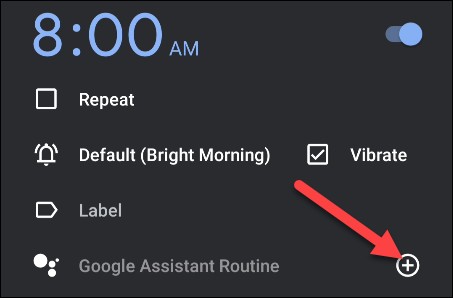
The Google Assistant Routine creation screen will open with a few preset options. Pay attention to the “ Tell Me About the Weather ” option.

You'll also see a few more options below. If you want to delete any of these actions or change their order, tap the pencil icon.
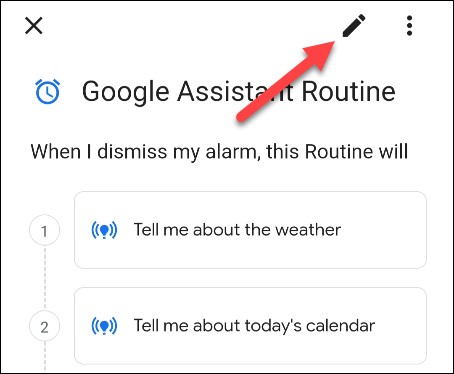
You can now delete an action by tapping the trash icon or drag and drop to reorder the actions. Tap “ Done ” when you’re done making all your changes.

Click “ Save ” to confirm the process.
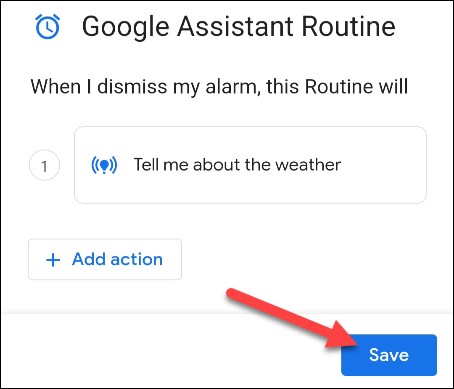
Finally, a pop-up will ask if you want to allow Google Assistant to perform these tasks when the screen is locked. Tap “ Allow ”.

“ Google Assistant Routine ” is now enabled, if you want to remove this routine from your alarm, just tap on the “ - ” button.
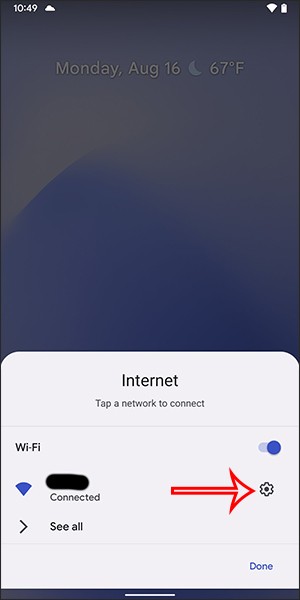
Done! The weather forecast for the day will now be read after your alarm goes off.
Through your purchase history on the App Store, you will know when you downloaded that app or game, and how much you paid for the paid app.
iPhone mutes iPhone from unknown callers and on iOS 26, iPhone automatically receives incoming calls from an unknown number and asks for the reason for the call. If you want to receive unknown calls on iPhone, follow the instructions below.
Apple makes it easy to find out if a WiFi network is safe before you connect. You don't need any software or other tools to help, just use the built-in settings on your iPhone.
iPhone has a speaker volume limit setting to control the sound. However, in some situations you need to increase the volume on your iPhone to be able to hear the content.
ADB is a powerful set of tools that give you more control over your Android device. Although ADB is intended for Android developers, you don't need any programming knowledge to uninstall Android apps with it.
You might think you know how to get the most out of your phone time, but chances are you don't know how big a difference this common setting makes.
The Android System Key Verifier app comes pre-installed as a system app on Android devices running version 8.0 or later.
Despite Apple's tight ecosystem, some people have turned their Android phones into reliable remote controls for their Apple TV.
There are many reasons why your Android phone cannot connect to mobile data, such as incorrect configuration errors causing the problem. Here is a guide to fix mobile data connection errors on Android.
For years, Android gamers have dreamed of running PS3 titles on their phones – now it's a reality. aPS3e, the first PS3 emulator for Android, is now available on the Google Play Store.
The iPhone iMessage group chat feature helps us text and chat more easily with many people, instead of sending individual messages.
For ebook lovers, having a library of books at your fingertips is a great thing. And if you store your ebooks on your phone, you can enjoy them anytime, anywhere. Check out the best ebook reading apps for iPhone below.
You can use Picture in Picture (PiP) to watch YouTube videos off-screen on iOS 14, but YouTube has locked this feature on the app so you cannot use PiP directly, you have to add a few more small steps that we will guide in detail below.
On iPhone/iPad, there is a Files application to manage all files on the device, including files that users download. The article below will guide readers on how to find downloaded files on iPhone/iPad.
If you really want to protect your phone, it's time you started locking your phone to prevent theft as well as protect it from hacks and scams.













