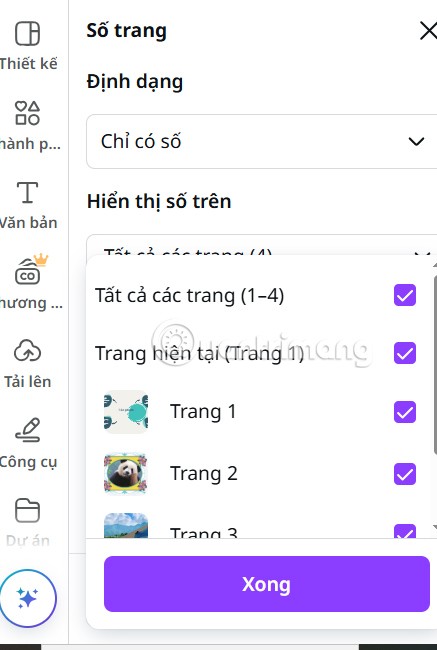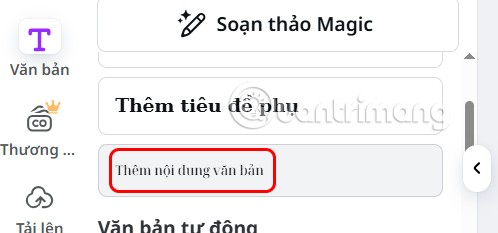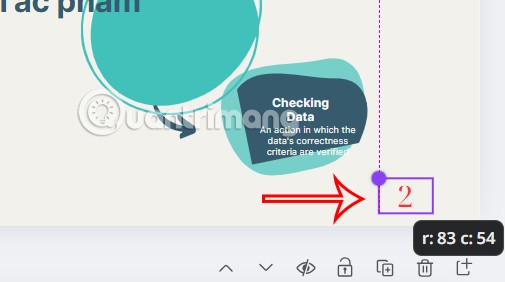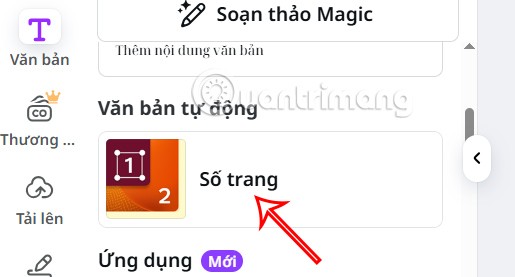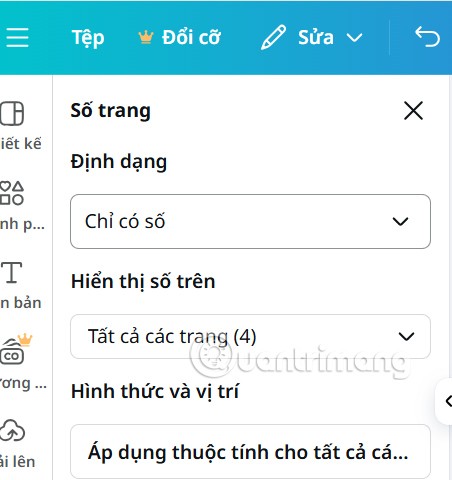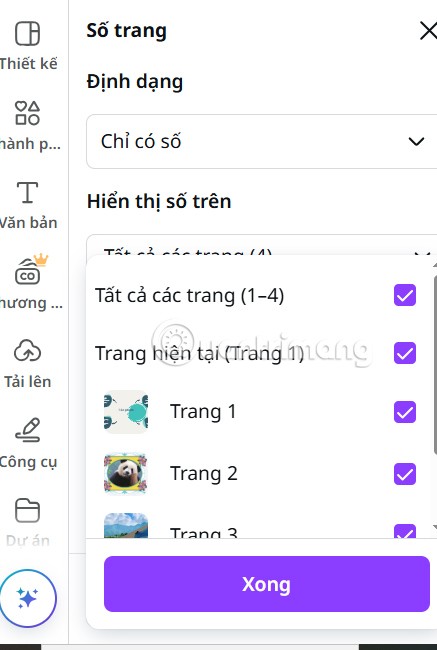Page numbering in Canva makes it easier for users to follow and shows professionalism when you create presentation slides in Canva . Canva also supports you to number pages with an extremely simple way. You can number pages manually or number pages according to a template in Canva. Below are instructions for numbering pages in Canva.
How to manually number pages in Canva
Step 1:
Users open the slide on Canva, then in the left toolbar , click on Text , then click Add text content to insert content into the slide.
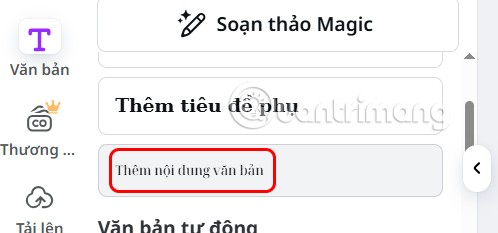
Step 2:
Then the user will need to number the order as usual. Adjust the font and size to your liking and then select the position for the number to display.
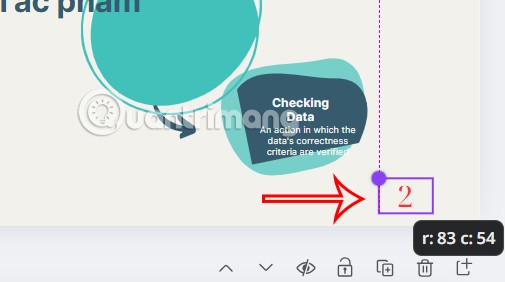
How to number pages in Canva using page numbering template
Step 1:
Also on the slide interface, click on Auto Text and select Page Number .
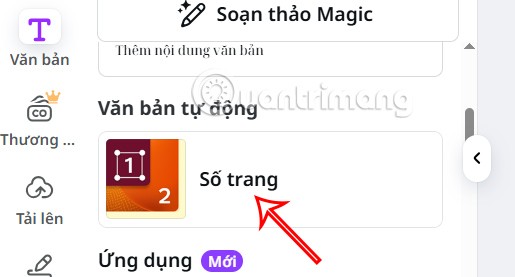
Step 2:
Next, you proceed to adjust the display style of page numbers in each slide in the Format section with options such as index, page + number, or page X/Y.
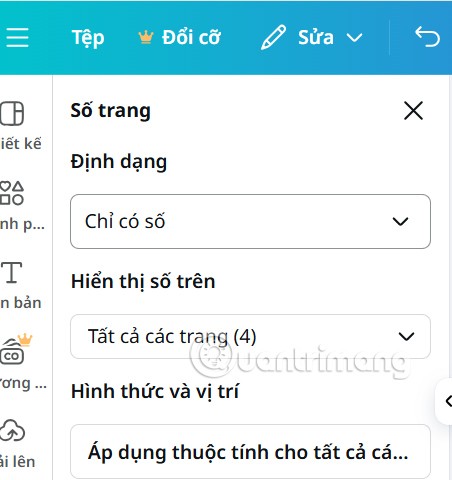
In the Show Numbers section , you select the page you want to display the page number on , or you can select all slides to number the entire page.
Finally, click Apply properties to all pages to proceed with page numbering in Canva.