Dont buy these 5 smartphone photography gadgets!

Buying a lot of add-ons may make you feel more professional, but buying the wrong thing won't improve your photography.
Smartphones today have powerful cameras. But why do you see so many blurry, out-of-focus photos when you print them? It could be due to the default camera settings, the technique you used, or even the type of paper you used. If you’re looking to print high-quality photos straight from your smartphone, here are some things that will help.
1. Master camera settings

Whether you have an iPhone or an Android device, familiarize yourself with the different camera settings to maximize your device's potential and improve photo quality. Take a few minutes to adjust focus, exposure, ISO, and other parameters until your photos look as close as possible to what you want to see in print.
Camera settings can vary between iPhone and Android, so be sure to check for device-specific tips and features. For example, iPhone users can use the Live Photo camera setting to record 1.5 seconds before and after you click the photo, allowing you to change the main photo later for better results. There are a number of other iPhone-specific camera settings that may be useful.
2. Avoid photo editing
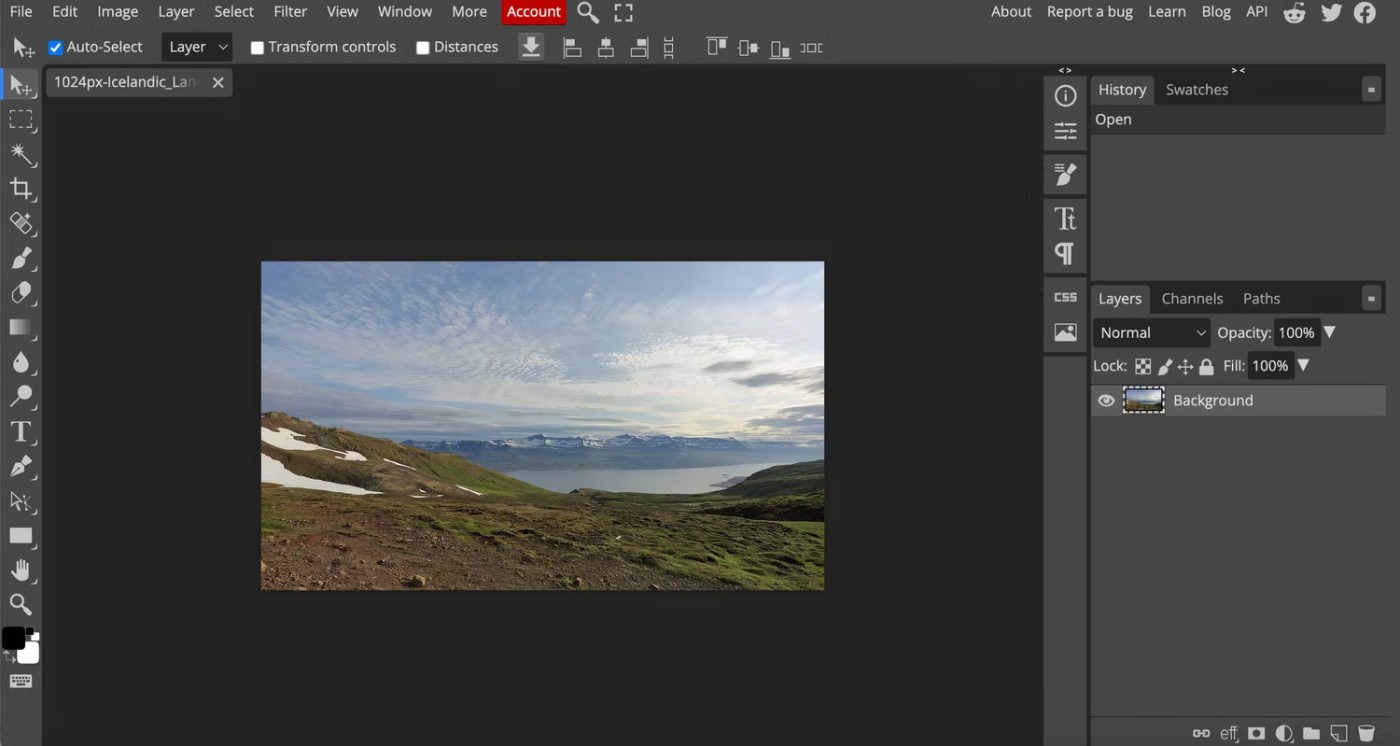
Just took a great photo and think it needs a little editing before printing? Think again! Whether you want to crop the photo, do something like remove an object, or even add a filter, editing your photo will affect the quality of your photo.
To avoid having to edit your photos later, remember to review them as soon as you take them. This way, if the image needs any adjustments, you can reshoot it right away.
Remember that photo editing can also be done automatically. For example, the iPhone automatically edits photos as soon as you click them. While this is intended to improve image quality, it often ends up being over-processed. More importantly, this filter reduces detail, which becomes more apparent when the photo is printed.
While there's no way to turn off this auto-enhance feature, at least on the iPhone, since it's built into the camera app, there are workarounds that can reduce its effects.
If you plan on doing any editing on your computer, be sure to shoot in RAW format, as it captures all the details, allowing for much more flexibility in editing later. However, keep in mind that RAW photos take up a lot of space, so if you're shooting a lot of photos in this format, be mindful of your phone's storage capacity.
3. Use the right image format
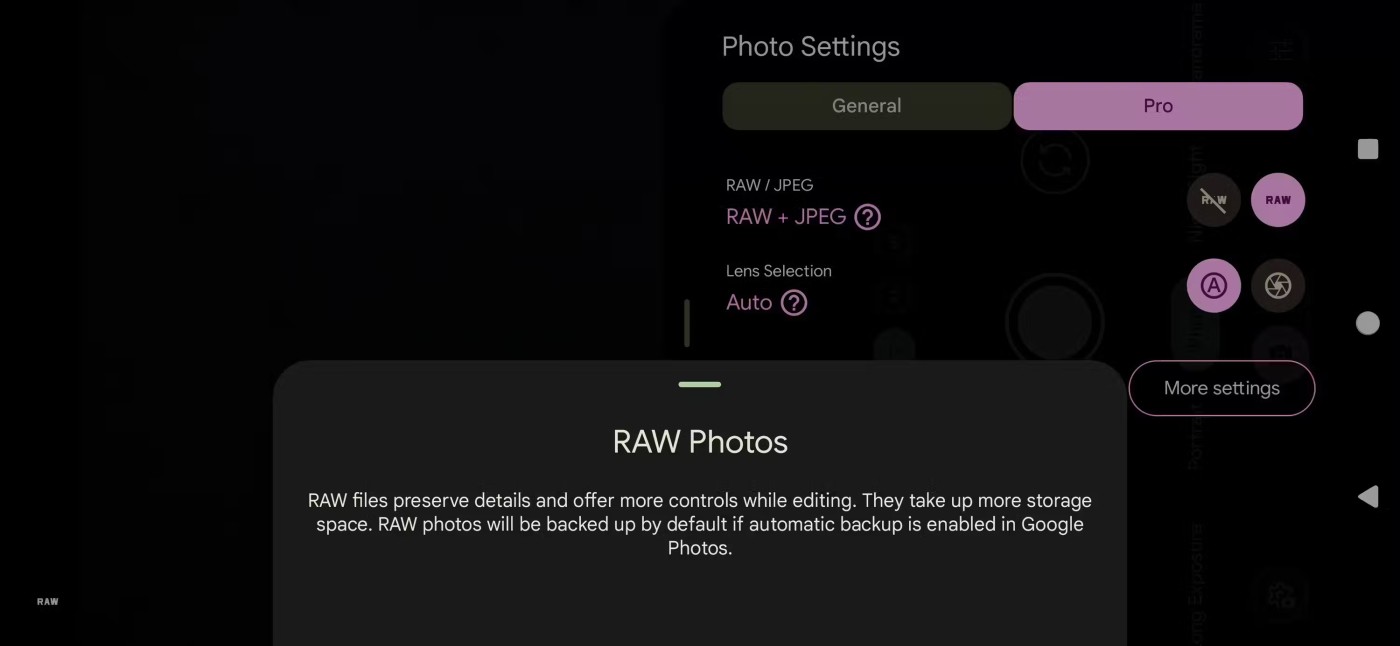
Each type of image format, from JPEG to RAW, has its own advantages and disadvantages that ultimately affect the quality of the image. JPEG is the most common image format. However, when an image file is saved in this format, the quality is greatly reduced due to compression, which is detrimental if you want a high-quality print.
For high-quality prints, click or save your photos as RAW files. On most smartphones, JPEG is the default format. You can change this by launching the camera, going to Settings, and changing the image/picture format to RAW from JPEG. Alternatively, you can use an online image editor to convert your image file from JPEG to PNG, which is another lossless format.
4. Avoid printing photos sent via social media

Messaging apps often compress images, which is helpful if you're on mobile data or have a slow internet connection, but all that compression reduces the quality of the image. While you can increase the resolution at which photos are sent by adjusting the app's image settings, there's not much you can do as the recipient.
In this case, if the photo means a lot to you and you need to print it, ask the sender to share the original high-resolution image file. You can ask the sender to email the file to you, upload the file to the cloud and share the Drive link, or even send the file via a messaging app after adjusting the settings so that the app sends the file at its original size.
WhatsApp is one of the most popular apps around, and it's notorious for compressing shared images - but thankfully, it also allows for high-quality image sharing with a few simple tweaks. It's still not the preferred platform for sending high-quality images, but in some cases these tweaks will work.
Similarly, there are also ways to send original photos, or at least higher resolution photos than usual, on apps like Signal and iMessage.
5. Choose the best quality paper and ink

The final step to ensuring your smartphone photos look great in print is to choose high-quality paper and ink for your printer. The type of paper you choose has a significant impact on the final look of your photos.
For example, glossy paper, a popular choice, can make an image pop in contrast and saturation without affecting the resolution of the photo. Matte paper is a reliable choice for photos you want to display because it won't reflect as much light. Just keep in mind that this type of paper can make the colors look a little washed out.
In addition to the finish, you also need to consider the weight and thickness of the paper. It is best not to choose paper that is too thin, as it will easily warp when hung for a long time. Some papers may be too thick for some home printers, so check that the paper you choose is the right thickness before purchasing.
Also, make sure to use good quality ink for your printer. Avoid using cheap ink as it can result in poor print quality.
6. Print professionally
While you certainly don’t need to have your photos professionally printed to get a quality end product, this is an option to consider if you want to make very large prints and don’t have the means to do it at home. This might be an option to consider for special occasions, otherwise not necessary.
The tips mentioned above will not only help you take high quality photos with your smartphone but also ensure that the photos are of a quality that you are satisfied with.
Buying a lot of add-ons may make you feel more professional, but buying the wrong thing won't improve your photography.
Discover the best tips for effective camera use on the Galaxy S21 Ultra. Capture stunning photos with its advanced features and settings.
Diet is important to our health. Yet most of our meals are lacking in these six important nutrients.
At first glance, AirPods look just like any other true wireless earbuds. But that all changed when a few little-known features were discovered.
In this article, we will guide you how to regain access to your hard drive when it fails. Let's follow along!
Dental floss is a common tool for cleaning teeth, however, not everyone knows how to use it properly. Below are instructions on how to use dental floss to clean teeth effectively.
Building muscle takes time and the right training, but its something anyone can do. Heres how to build muscle, according to experts.
In addition to regular exercise and not smoking, diet is one of the best ways to protect your heart. Here are the best diets for heart health.
The third trimester is often the most difficult time to sleep during pregnancy. Here are some ways to treat insomnia in the third trimester.
There are many ways to lose weight without changing anything in your diet. Here are some scientifically proven automatic weight loss or calorie-burning methods that anyone can use.
Apple has introduced iOS 26 – a major update with a brand new frosted glass design, smarter experiences, and improvements to familiar apps.
Yoga can provide many health benefits, including better sleep. Because yoga can be relaxing and restorative, its a great way to beat insomnia after a busy day.
The flower of the other shore is a unique flower, carrying many unique meanings. So what is the flower of the other shore, is the flower of the other shore real, what is the meaning and legend of the flower of the other shore?
Craving for snacks but afraid of gaining weight? Dont worry, lets explore together many types of weight loss snacks that are high in fiber, low in calories without making you try to starve yourself.
Prioritizing a consistent sleep schedule and evening routine can help improve the quality of your sleep. Heres what you need to know to stop tossing and turning at night.
Adding a printer to Windows 10 is simple, although the process for wired devices will be different than for wireless devices.
You want to have a beautiful, shiny, healthy nail quickly. The simple tips for beautiful nails below will be useful for you.















