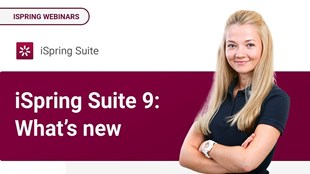iSpring Suite 9 simplifies the publishing process and converts some settings to the PowerPoint ribbon. You can now customize the player, configure playback settings and navigate with just a few clicks.
iSpring Suite 9 offers two media players: Universal and Video Lecture. If you do not want to use them, you can turn off all the features of the Universal player.
How to set up the player and navigate the lecture
1. On the iSpring Suite tab , click Player .

2. In the Customize Player window , click Select Player . Then choose the tool to run the lecture for you. The default option is Universal player .

3. In the Customize Player ribbon , click Playback and Navigation to set lecture navigation.

4. Click A pply & Close to save the changes and close the Customize Player window .

5. On the iSpring Suite 9 ribbon, click Publish to publish the lecture.

You can also access the Customize Player menu directly from the Publish window . Here, click on the media player's name next to the Player option .

When you apply and save the settings, you will be taken back to the Publish window . Check the rest of the settings and click Publish to begin the publishing process.
Instruction for publishing lectures without navigation panel and slideshow
1. On the iSpring Suite tab, click Player .

2. In the Customize Player window , click Templates .

3. In the Templates sidebar , click Content Only . On the right side of the window, you will see a presentation preview window with the selected template applied.

4. Click Apply & Close .
The presentation is now published. This way, you can create minimalist presentations with manually created hyperlink navigation in PowerPoint .
Simple and easy right? Hope the article is helpful to you!