How to Check Purchase History on Apple App Store

Through your purchase history on the App Store, you will know when you downloaded that app or game, and how much you paid for the paid app.
Taking photos is a great way to help us save memorable moments in life. However, there are moments that only last for a split second, so it is sometimes necessary to open the camera and take a photo in time. This article will guide you on how to open the camera on your Android device very quickly, so you don't miss any interesting moments.
Launch camera app from lock screen
One of the factors that makes Android unique is the variety of customizations. Each manufacturer has different versions of Android, which have differences in interface and to some extent, features.
However, by default, on almost every Android customization, you will find a shortcut that allows you to quickly access the camera app right from the lock screen. Through this shortcut, you can quickly open the camera and take a photo without fully unlocking the device as usual.
For example, here's what the lock screen looks like on a typical Samsung Galaxy phone. The camera quick access shortcut is located in the bottom right corner.
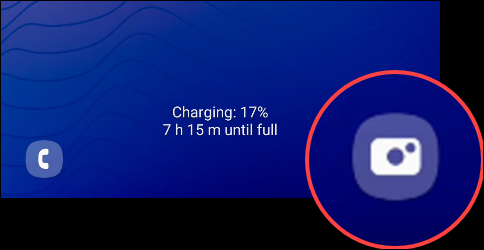
To use it, simply slide the camera icon to the left and the camera app will instantly open, allowing you to take photos or record videos instantly.
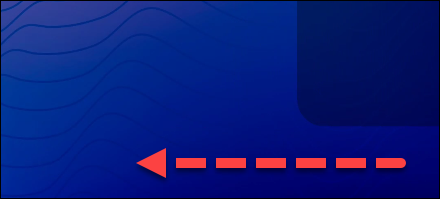
When you're done taking a photo or recording a video, lock your screen by pressing the power button and your device's screen will turn off. The captured photos and videos will be automatically stored on your device as usual.
Launch the camera app using the power button
The quickest way to launch the camera on your device is to use the power button. This method doesn’t require any swiping or unlocking. However, not all Android customizations support it, so it’s okay if your device doesn’t support this quick access method.
All you need to do is double-tap the power button. If your device supports this feature, the camera app will launch immediately.
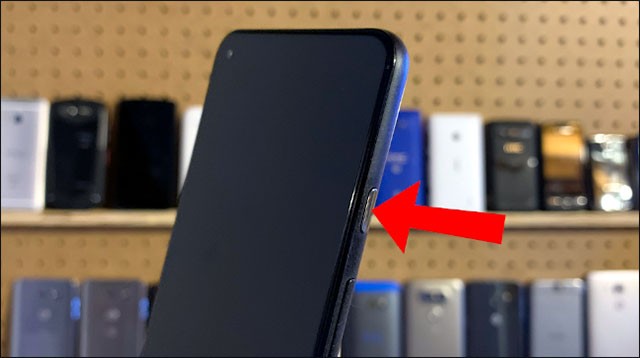
The beauty of this method is that it allows you to quickly launch the camera app anywhere, whether from the lock screen or when you're using another device. Just double-tap the power button and the camera will launch. It's that simple!
Through your purchase history on the App Store, you will know when you downloaded that app or game, and how much you paid for the paid app.
iPhone mutes iPhone from unknown callers and on iOS 26, iPhone automatically receives incoming calls from an unknown number and asks for the reason for the call. If you want to receive unknown calls on iPhone, follow the instructions below.
Apple makes it easy to find out if a WiFi network is safe before you connect. You don't need any software or other tools to help, just use the built-in settings on your iPhone.
iPhone has a speaker volume limit setting to control the sound. However, in some situations you need to increase the volume on your iPhone to be able to hear the content.
ADB is a powerful set of tools that give you more control over your Android device. Although ADB is intended for Android developers, you don't need any programming knowledge to uninstall Android apps with it.
You might think you know how to get the most out of your phone time, but chances are you don't know how big a difference this common setting makes.
The Android System Key Verifier app comes pre-installed as a system app on Android devices running version 8.0 or later.
Despite Apple's tight ecosystem, some people have turned their Android phones into reliable remote controls for their Apple TV.
There are many reasons why your Android phone cannot connect to mobile data, such as incorrect configuration errors causing the problem. Here is a guide to fix mobile data connection errors on Android.
For years, Android gamers have dreamed of running PS3 titles on their phones – now it's a reality. aPS3e, the first PS3 emulator for Android, is now available on the Google Play Store.
The iPhone iMessage group chat feature helps us text and chat more easily with many people, instead of sending individual messages.
For ebook lovers, having a library of books at your fingertips is a great thing. And if you store your ebooks on your phone, you can enjoy them anytime, anywhere. Check out the best ebook reading apps for iPhone below.
You can use Picture in Picture (PiP) to watch YouTube videos off-screen on iOS 14, but YouTube has locked this feature on the app so you cannot use PiP directly, you have to add a few more small steps that we will guide in detail below.
On iPhone/iPad, there is a Files application to manage all files on the device, including files that users download. The article below will guide readers on how to find downloaded files on iPhone/iPad.
If you really want to protect your phone, it's time you started locking your phone to prevent theft as well as protect it from hacks and scams.













