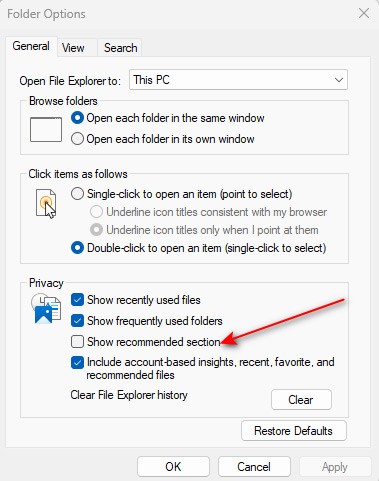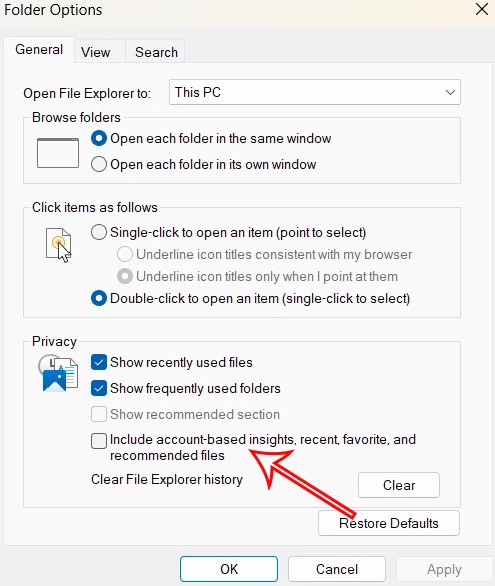Starting from Windows 11, Microsoft will add a Recommended section to File Explorer with suggested folders or content for users. Displaying the Recommended section in File Explorer Windows 11 is not really necessary, it clutters the Explorer interface on the computer. Below are instructions to remove Recommended from File Explorer Windows 11.
How to remove Recommended from File Explorer Windows 11
Step 1:
Press the Windows + E key combination to open File Explorer in Windows 11. Next, click on the 3-dot icon on the toolbar and select Options as below.

Step 2:
To display the new interface, users uncheck Show recommended section . Immediately after that, the Recommended section will be removed from File Explorer in Windows 11.
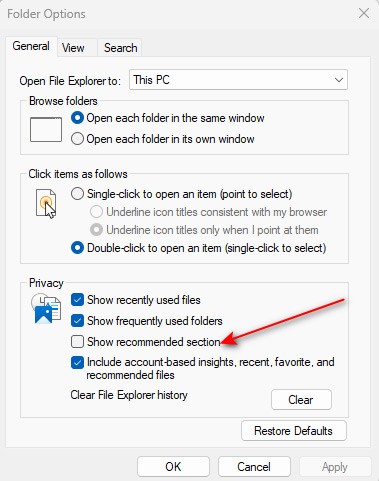
Step 3:
Users can also delete files recommended by OneDrive from File Explorer . Continue to uncheck Include account-based insights, recent, favorite, and recommended files .
Finally click Apply and OK to save changes.
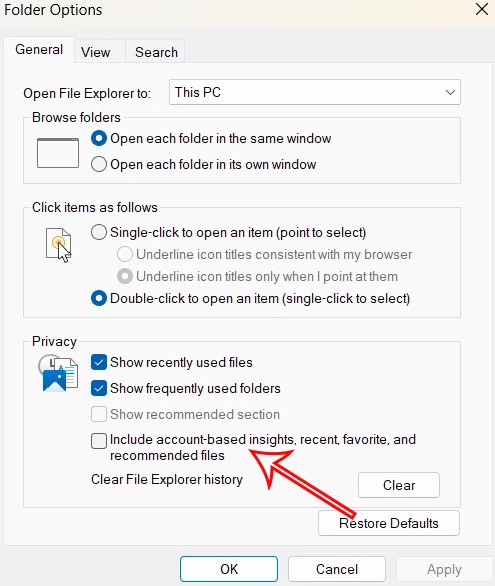
Turning off unnecessary content displayed in File Explorer helps to clean up the interface, and also increases the speed of searching and browsing files on File Explorer.