How to Check Purchase History on Apple App Store

Through your purchase history on the App Store, you will know when you downloaded that app or game, and how much you paid for the paid app.
Privacy is a big topic when it comes to mobile devices. iPhones and iPads now come with a feature that displays a warning icon if an app is accessing your device’s camera or microphone in the background. Specifically, your iPhone’s screen will display a small blue or orange dot in the upper right corner of the screen when an app activates the camera or microphone, respectively.
If you use Android, how do you know which apps are activating your device’s camera and microphone? There’s no official solution from Google yet, but you can use a third-party app called Access Dots.
How to Use Access Dots on Android
This application is available for free on Google Play Store, and you can download it by visiting the link below:
https://play.google.com/store/apps/details?id=you.in.spark.access.dots
When you first open the app, you’ll be greeted with a toggle to enable Access Dots. Slide this switch to “ On ” to start using it.
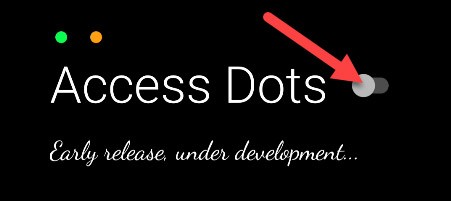
You will then be taken to the Android Accessibility settings menu. For Access Dots to work, we need to allow it to run as an Accessibility Service.
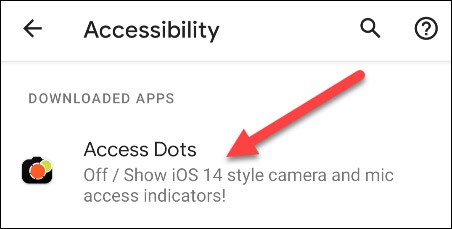
Next, turn on “ Use Access Dots ” to continue with this feature.
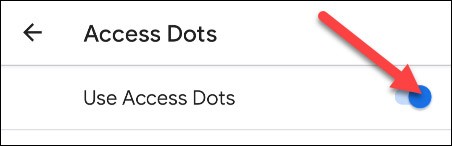
A pop-up will ask you to confirm that you want to grant Access Dots permission on your device. Tap “ Allow ” if you agree with that.
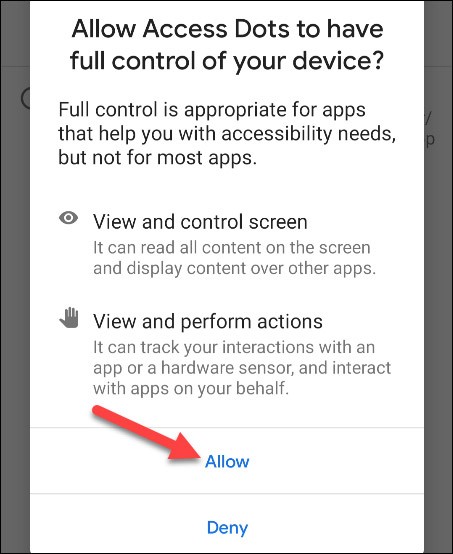
Now, go back to the Access Dots app. It's already launched, but you'll probably want to make some adjustments. Tap the gear icon to open the settings.
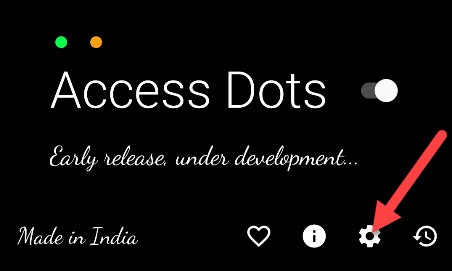
First, you can change the color of the warning dots.
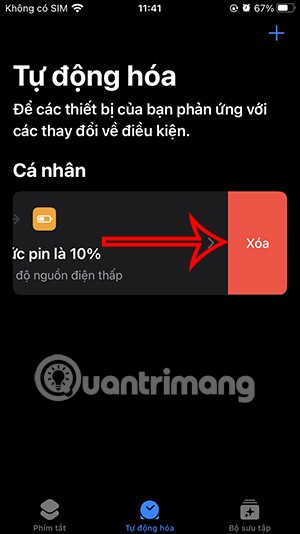
Next, you can decide where you want the indicator dot to appear. Choose one of the locations listed below. (Custom locations will require purchase).
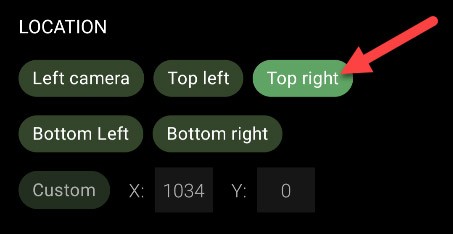
Finally, use the slider to adjust the size of the dot.
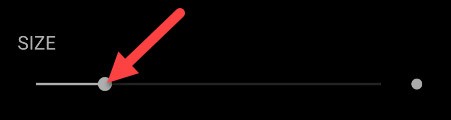
In addition to the indicator dot, the app also keeps a log of which apps have accessed your camera and/or microphone. From the Access Dots home screen, tap the clock icon to view the history.
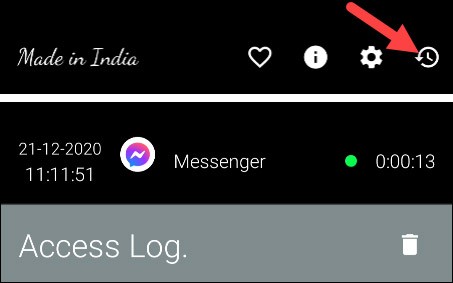
You'll now see colored dots appear whenever an app is using your device's camera or microphone.
Obviously Access Dots would be more useful if it sent notifications about which apps are using the camera/microphone in addition to displaying the dots. Hopefully in the next update the developer of this app will add new functions.
Through your purchase history on the App Store, you will know when you downloaded that app or game, and how much you paid for the paid app.
iPhone mutes iPhone from unknown callers and on iOS 26, iPhone automatically receives incoming calls from an unknown number and asks for the reason for the call. If you want to receive unknown calls on iPhone, follow the instructions below.
Apple makes it easy to find out if a WiFi network is safe before you connect. You don't need any software or other tools to help, just use the built-in settings on your iPhone.
iPhone has a speaker volume limit setting to control the sound. However, in some situations you need to increase the volume on your iPhone to be able to hear the content.
ADB is a powerful set of tools that give you more control over your Android device. Although ADB is intended for Android developers, you don't need any programming knowledge to uninstall Android apps with it.
You might think you know how to get the most out of your phone time, but chances are you don't know how big a difference this common setting makes.
The Android System Key Verifier app comes pre-installed as a system app on Android devices running version 8.0 or later.
Despite Apple's tight ecosystem, some people have turned their Android phones into reliable remote controls for their Apple TV.
There are many reasons why your Android phone cannot connect to mobile data, such as incorrect configuration errors causing the problem. Here is a guide to fix mobile data connection errors on Android.
For years, Android gamers have dreamed of running PS3 titles on their phones – now it's a reality. aPS3e, the first PS3 emulator for Android, is now available on the Google Play Store.
The iPhone iMessage group chat feature helps us text and chat more easily with many people, instead of sending individual messages.
For ebook lovers, having a library of books at your fingertips is a great thing. And if you store your ebooks on your phone, you can enjoy them anytime, anywhere. Check out the best ebook reading apps for iPhone below.
You can use Picture in Picture (PiP) to watch YouTube videos off-screen on iOS 14, but YouTube has locked this feature on the app so you cannot use PiP directly, you have to add a few more small steps that we will guide in detail below.
On iPhone/iPad, there is a Files application to manage all files on the device, including files that users download. The article below will guide readers on how to find downloaded files on iPhone/iPad.
If you really want to protect your phone, it's time you started locking your phone to prevent theft as well as protect it from hacks and scams.













