How to Check Purchase History on Apple App Store

Through your purchase history on the App Store, you will know when you downloaded that app or game, and how much you paid for the paid app.
There are many ways to send videos from your computer, photos to your iPhone. You can use Drive , TeraBox or other cloud storage services to transfer videos and photos from your computer to your iPhone.
However, users will still have to wait for the file to upload to cloud storage and then log in to the cloud storage application or web service to download photos or videos to their iPhone. So you can use some of the methods below to copy photos from iPhone
Method 1: Use 3uTools to quickly copy photos and videos to your computer
Step 1: First select the iDevices icon > then select Photos to select the photos and videos you want to transfer from iPhone to computer. Next, select the photos and albums available on your device:
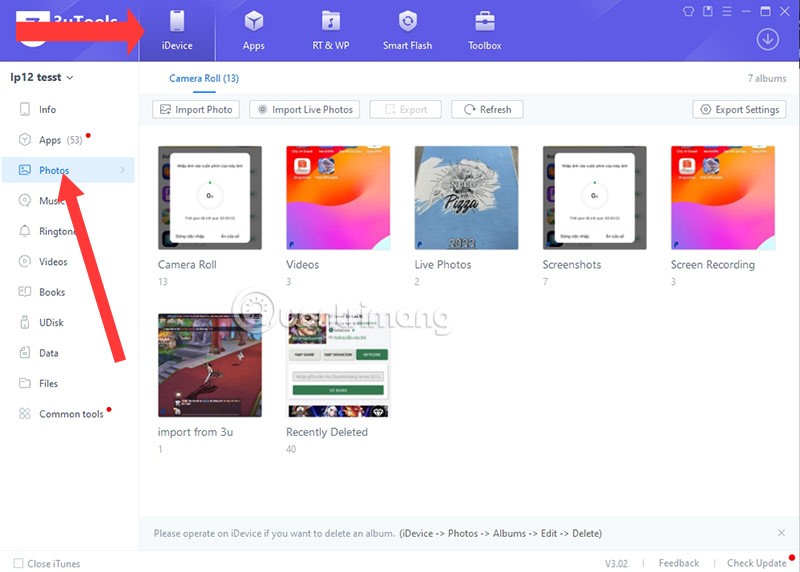
Step 2: Select the photos and videos you want to copy from your iPhone. If you want to select multiple photos and videos, hold CTRL and click on the file you want to select.
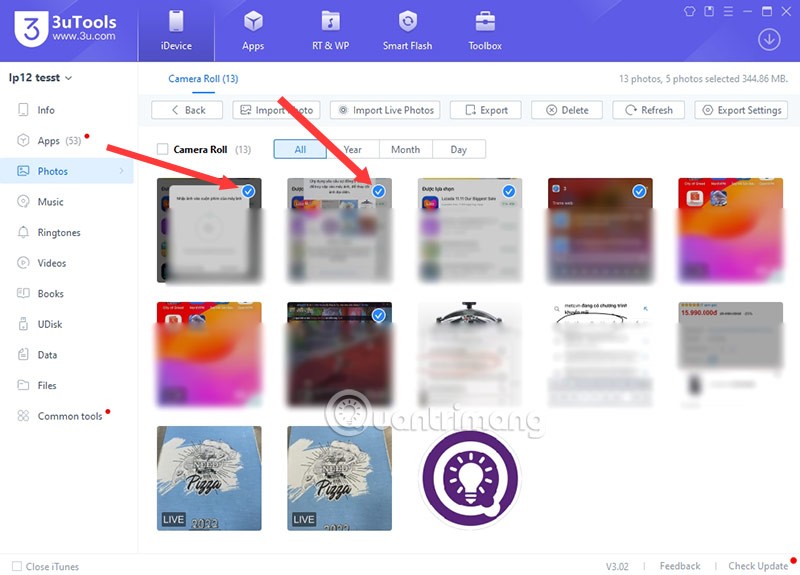
Step 3: Once you have selected the photo and video files you want to copy to your computer, select Export to export the selected photo and video files.
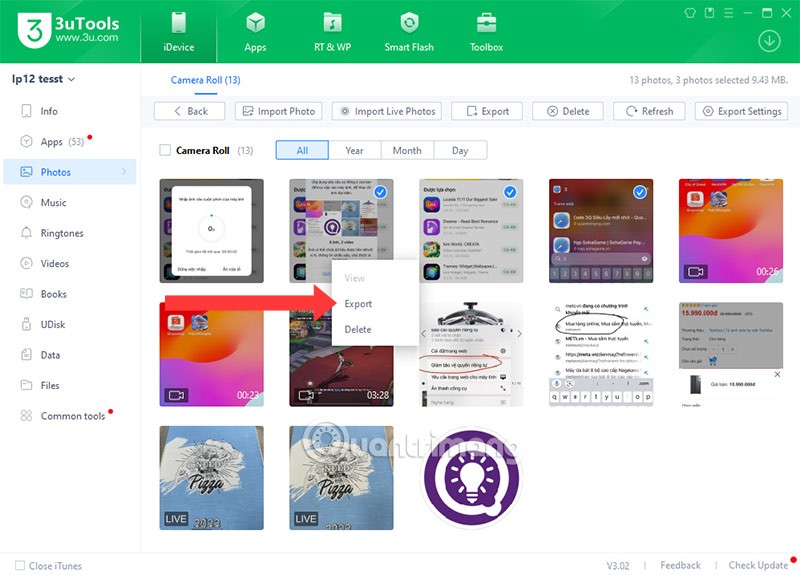
Step 4: Select the folder where you want to transfer the selected files and click OK to start the file transfer.
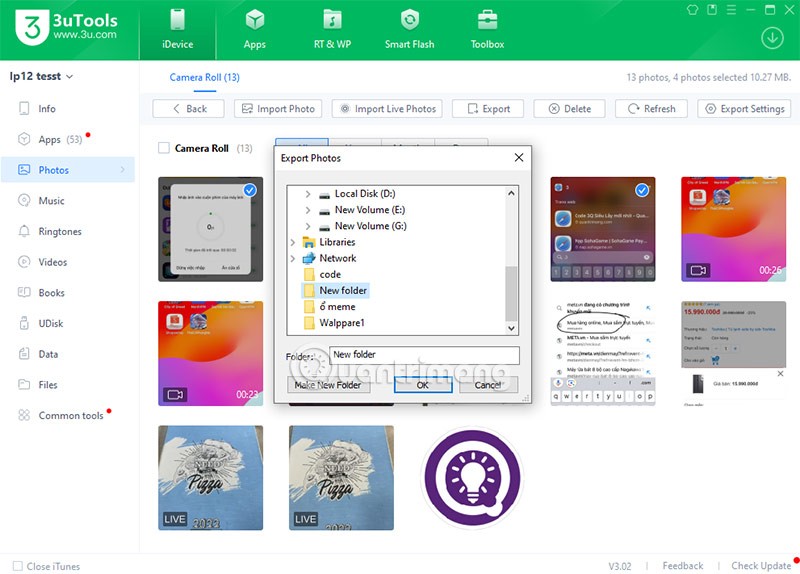
Step 5: Then, if you have completed the file transfer, you will see a notification displayed as shown below.
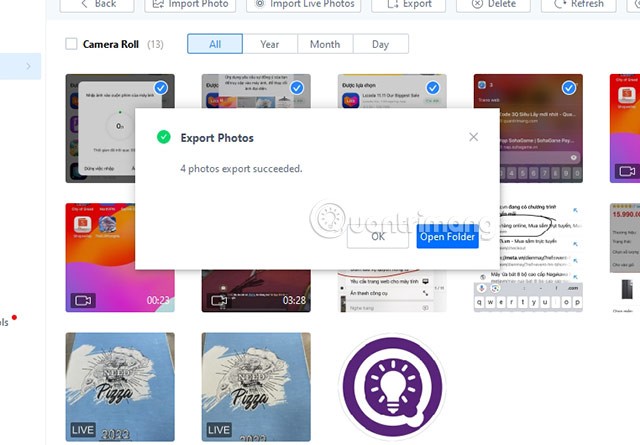
Now check the folder you have selected to transfer the files to, you can transfer individual files or select the whole folder to transfer back from your computer to your iPhone.
It is possible that with the current iPhone 15 models, file transfer speeds have been increased rapidly, especially on the iPhone 15 Pro and Pro Max lines when they are equipped with USB-C 3.0 ports. With USB-C ports on the iPhone 15 models, file transfer speeds will be significantly improved.
Method 2: Copy photos from iPhone to computer right on Windows Explorer window.
Step 1: Connect your iPhone or iPad to your computer using a cable.

Step 2: Allow the computer to access the phone by clicking Trust .
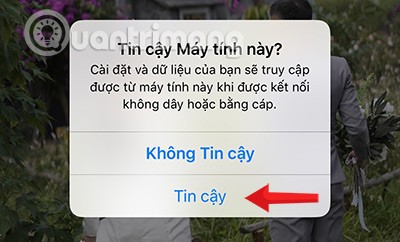
Step 3: Open My Computer or This PC
Windows will recognize your iPhone/iPad as a USB drive, and display it in the Explorer window as shown. Click on the device name to open the folders stored on the iPhone in the Windows Explorer window.
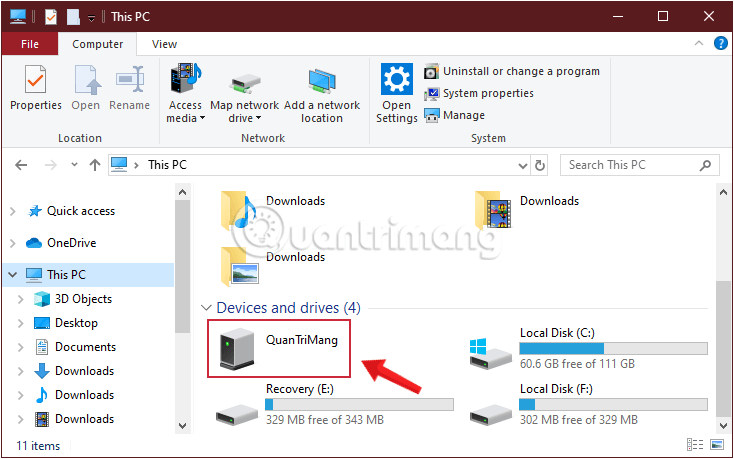
Step 4: Access the iPhone photo folder.
And to copy photos from iPhone to computer, go to iPhone folder (your iPhone name) > Internal Storage > DCIM > 103APPLE (depending on each device, this name may be different), select the necessary photos and copy them to the computer as usual.
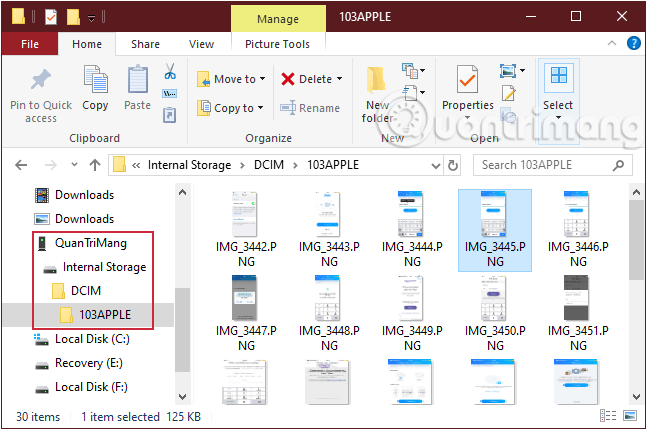
Of course, you can do the opposite, copy photos from your computer to your iPhone, iPad to review when needed or use as wallpaper...
Method 3: Transfer photos from iPhone to computer using Photos app on Windows 10
Windows 10 provides you with a very useful feature that helps transfer photos from a device connected via USB port to your computer extremely quickly. Here's what you do:
Step 1: Connect your iPhone or iPad to your computer using a USB cable.
Step 2: Go to the Windows search bar and type Photos to search for the Photos app.
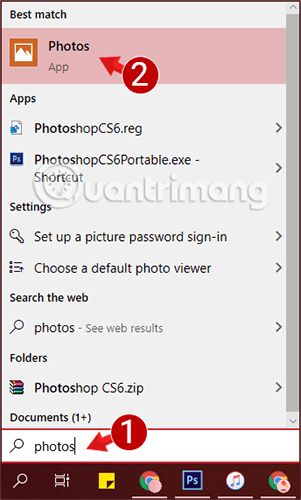
Step 3: Click Import located on the top right of the Photos window and select From a USB device.
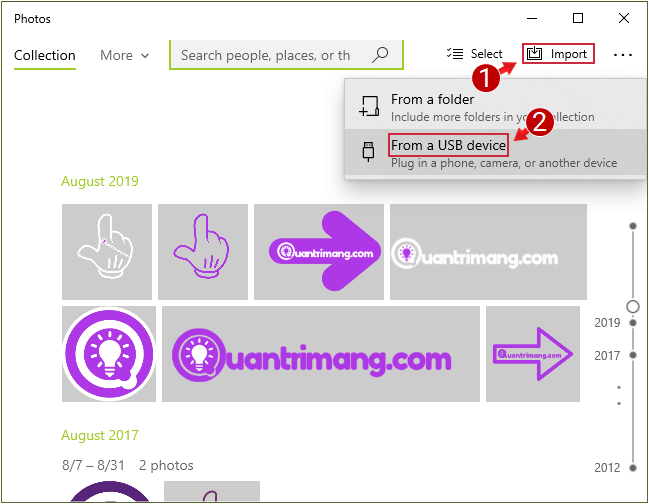
Step 4: Another dialog box appears, the photos on the connected iPhone device will be displayed here. You select the photos you want to transfer to the computer and click Import Selected.
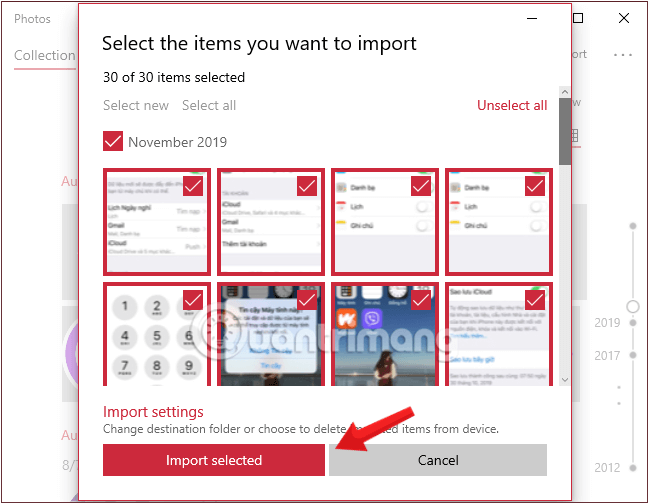
The image will now be transferred immediately to the Download folder on the computer in use.
Hopefully, this method of copying photos from iPhone, iPad to computer without iTunes will help you copy the photos you need quickly, saving more time.
Good luck!
Through your purchase history on the App Store, you will know when you downloaded that app or game, and how much you paid for the paid app.
iPhone mutes iPhone from unknown callers and on iOS 26, iPhone automatically receives incoming calls from an unknown number and asks for the reason for the call. If you want to receive unknown calls on iPhone, follow the instructions below.
Apple makes it easy to find out if a WiFi network is safe before you connect. You don't need any software or other tools to help, just use the built-in settings on your iPhone.
iPhone has a speaker volume limit setting to control the sound. However, in some situations you need to increase the volume on your iPhone to be able to hear the content.
ADB is a powerful set of tools that give you more control over your Android device. Although ADB is intended for Android developers, you don't need any programming knowledge to uninstall Android apps with it.
You might think you know how to get the most out of your phone time, but chances are you don't know how big a difference this common setting makes.
The Android System Key Verifier app comes pre-installed as a system app on Android devices running version 8.0 or later.
Despite Apple's tight ecosystem, some people have turned their Android phones into reliable remote controls for their Apple TV.
There are many reasons why your Android phone cannot connect to mobile data, such as incorrect configuration errors causing the problem. Here is a guide to fix mobile data connection errors on Android.
For years, Android gamers have dreamed of running PS3 titles on their phones – now it's a reality. aPS3e, the first PS3 emulator for Android, is now available on the Google Play Store.
The iPhone iMessage group chat feature helps us text and chat more easily with many people, instead of sending individual messages.
For ebook lovers, having a library of books at your fingertips is a great thing. And if you store your ebooks on your phone, you can enjoy them anytime, anywhere. Check out the best ebook reading apps for iPhone below.
You can use Picture in Picture (PiP) to watch YouTube videos off-screen on iOS 14, but YouTube has locked this feature on the app so you cannot use PiP directly, you have to add a few more small steps that we will guide in detail below.
On iPhone/iPad, there is a Files application to manage all files on the device, including files that users download. The article below will guide readers on how to find downloaded files on iPhone/iPad.
If you really want to protect your phone, it's time you started locking your phone to prevent theft as well as protect it from hacks and scams.













