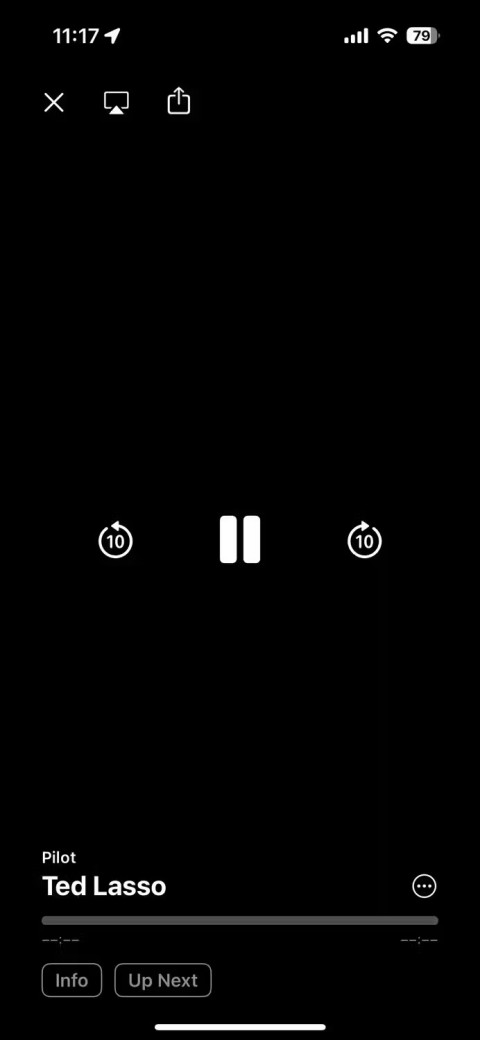How to Use AirPlay on Windows
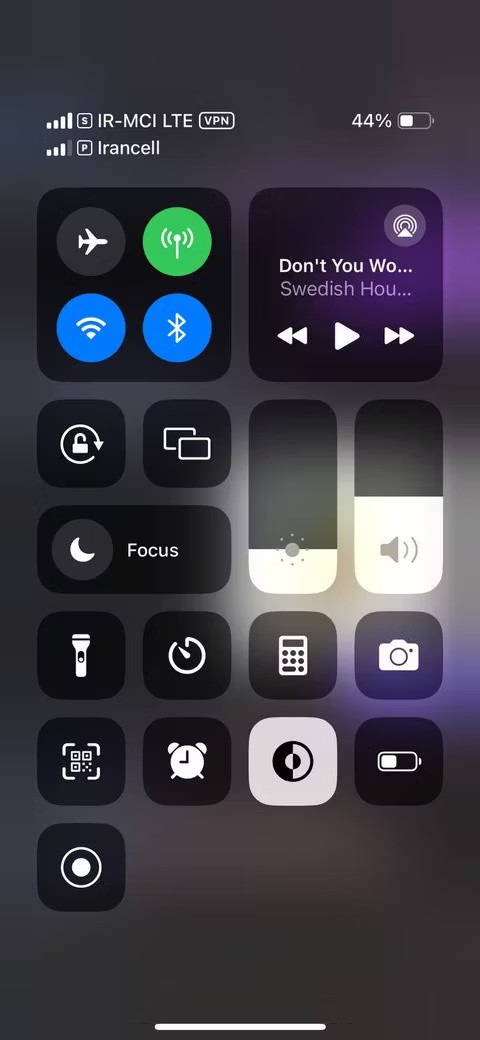
AirPlay isn't just for Apple devices. Windows users can easily get in on the fun of screen sharing and streaming media from their iOS devices to their PCs.
AirPlay lets you stream audio/video or mirror your screen to other Apple devices, but if you don't want your device to automatically connect to a nearby Mac, TV, or speaker, you'll need to turn it off. Here's how!
How to Turn Off AirPlay on iPhone or iPad
Your iPhone or iPad may automatically connect to nearby AirPlay receivers like your Mac, AirPlay-enabled smart TV or speaker, HomePod, and more. To prevent that from happening, follow these steps:
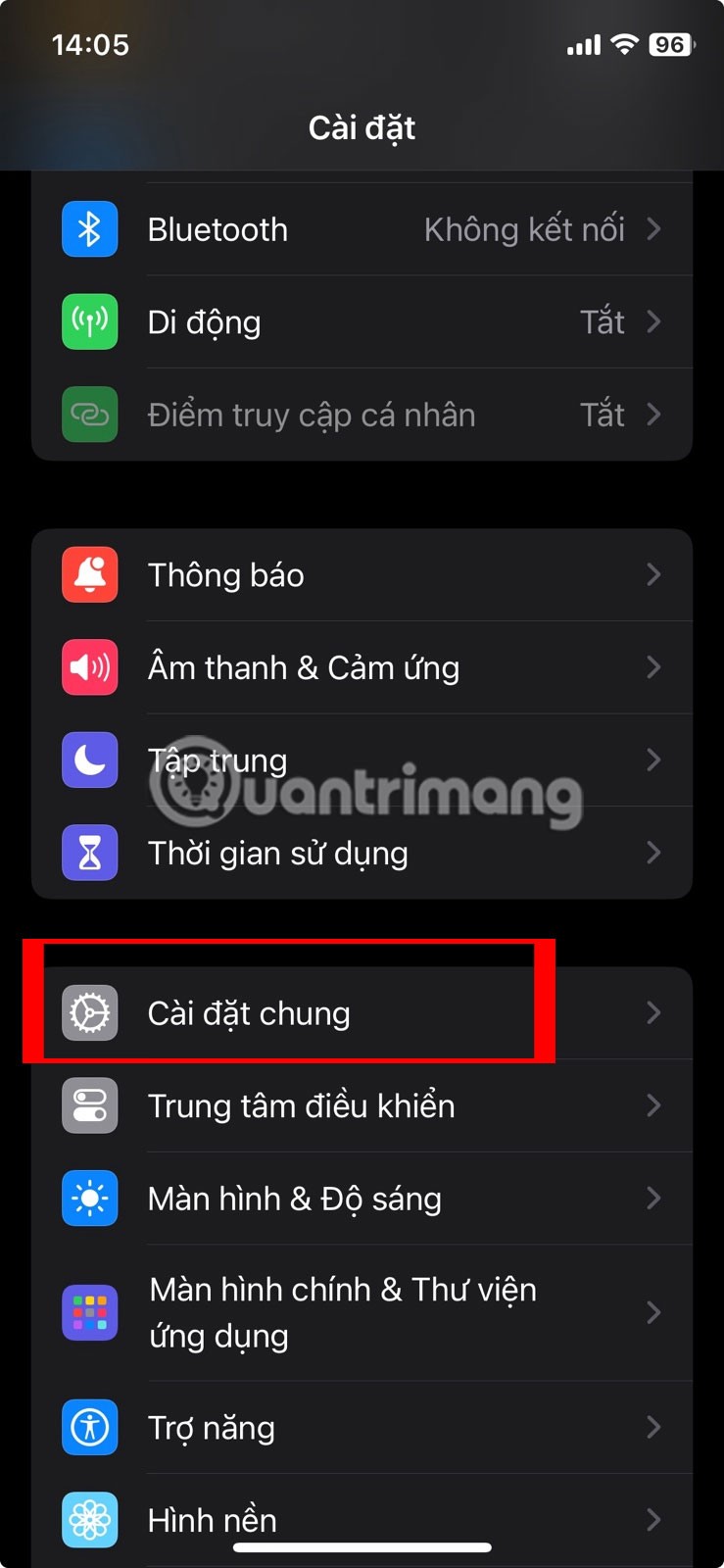
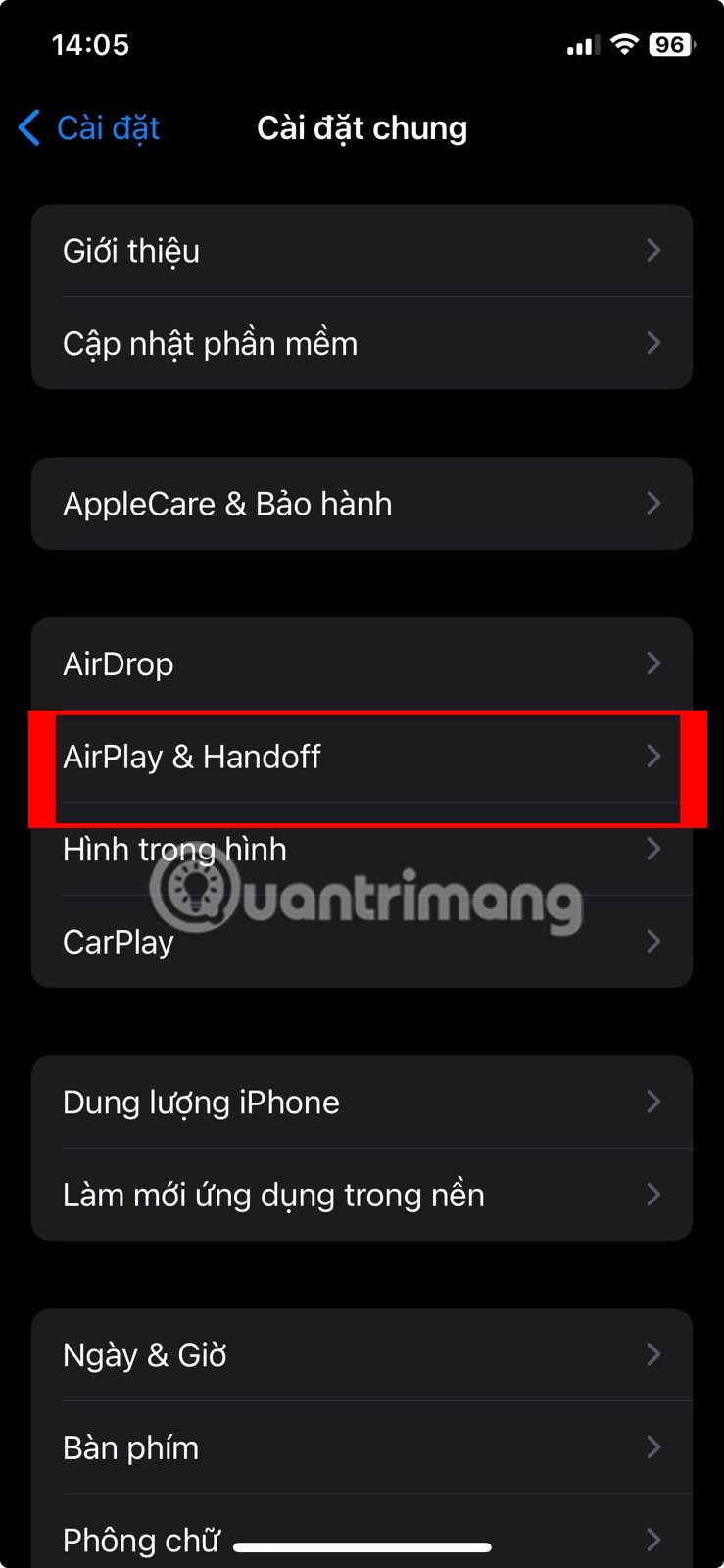
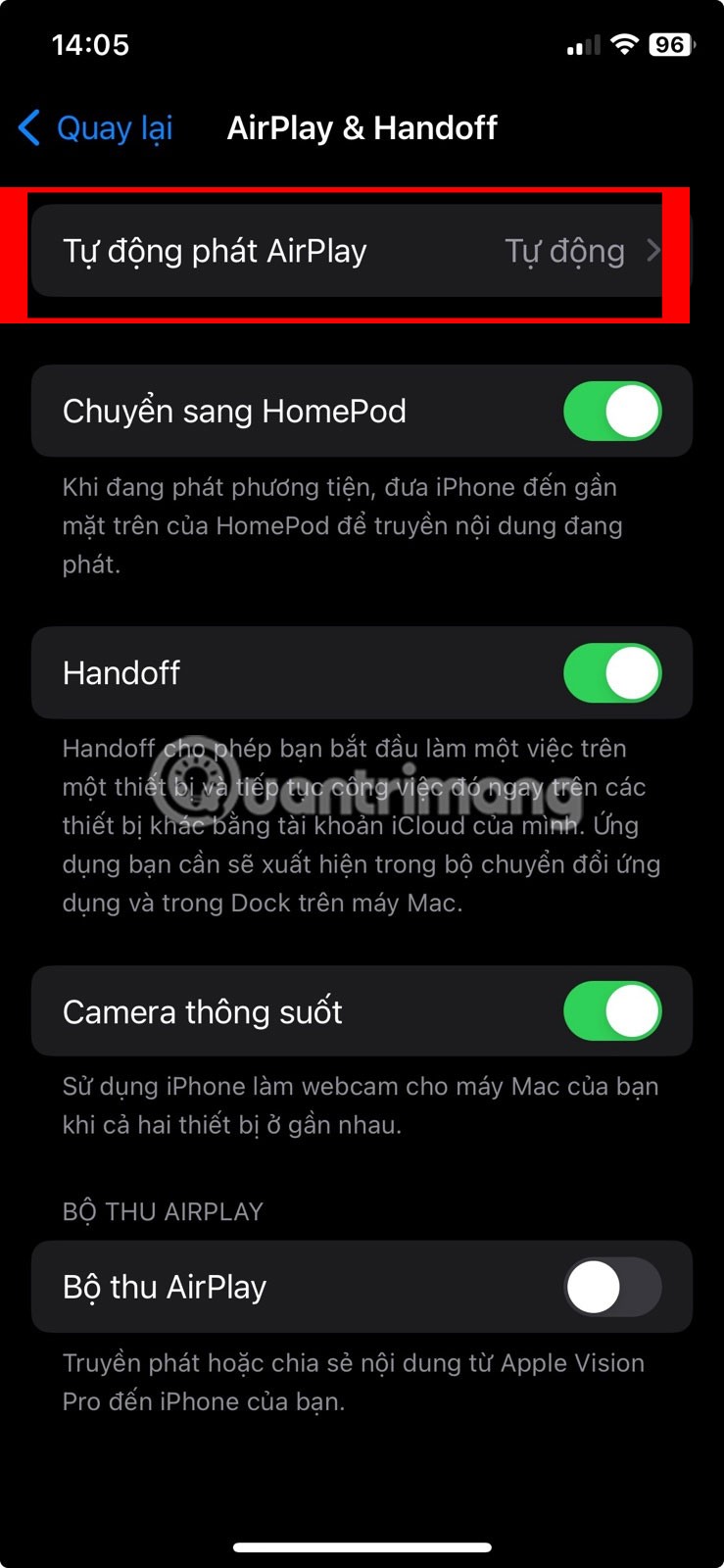
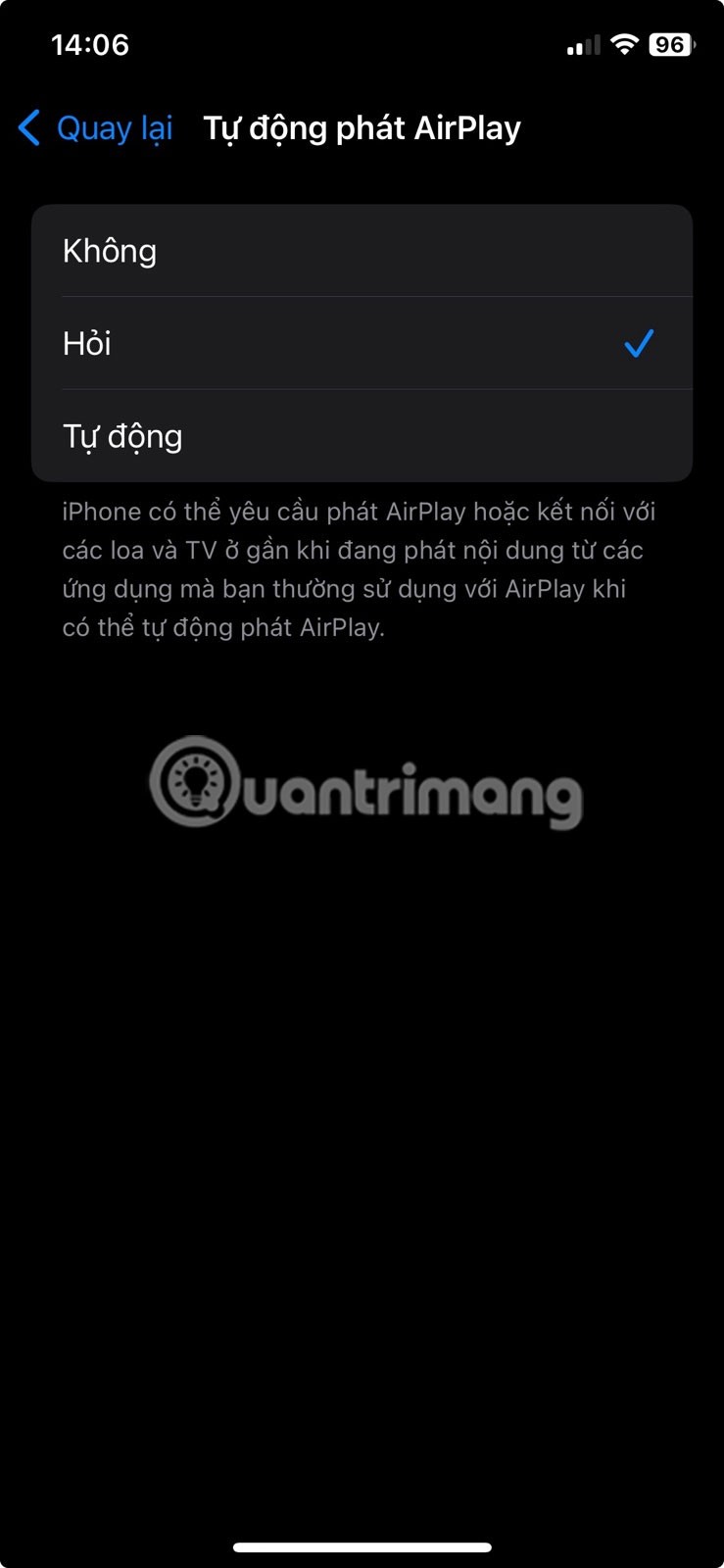
How to Disconnect AirPlay on iPhone or iPad
If you want to turn off or end an active AirPlay session, you'll need to take a different set of steps from Control Center. Here's what to do:
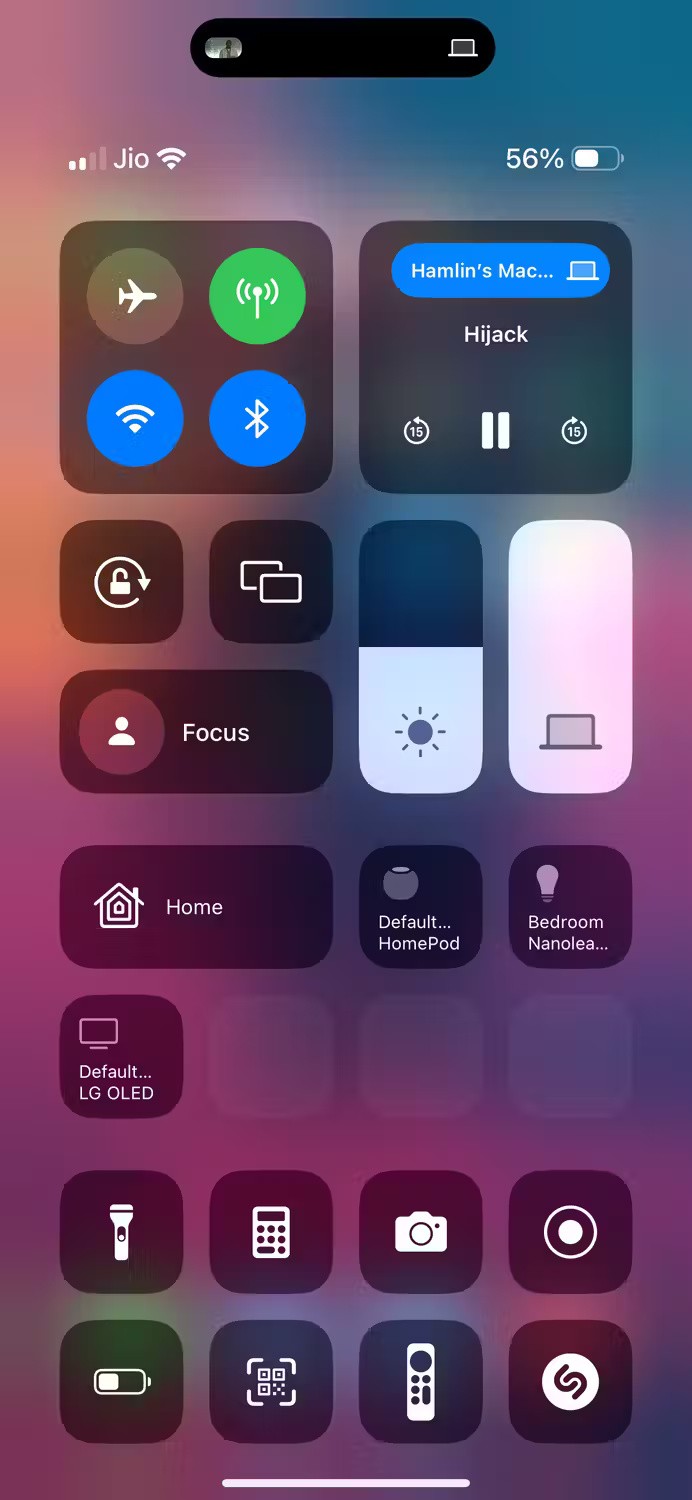
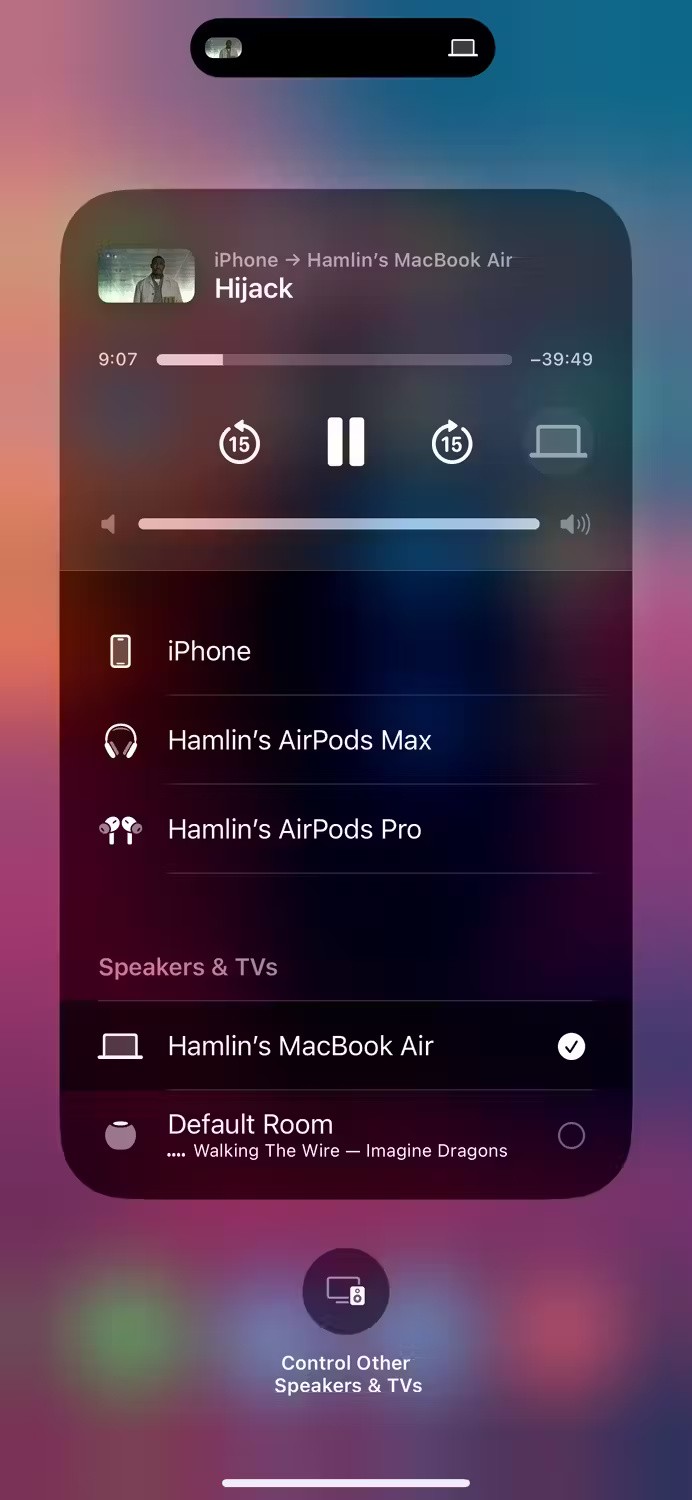
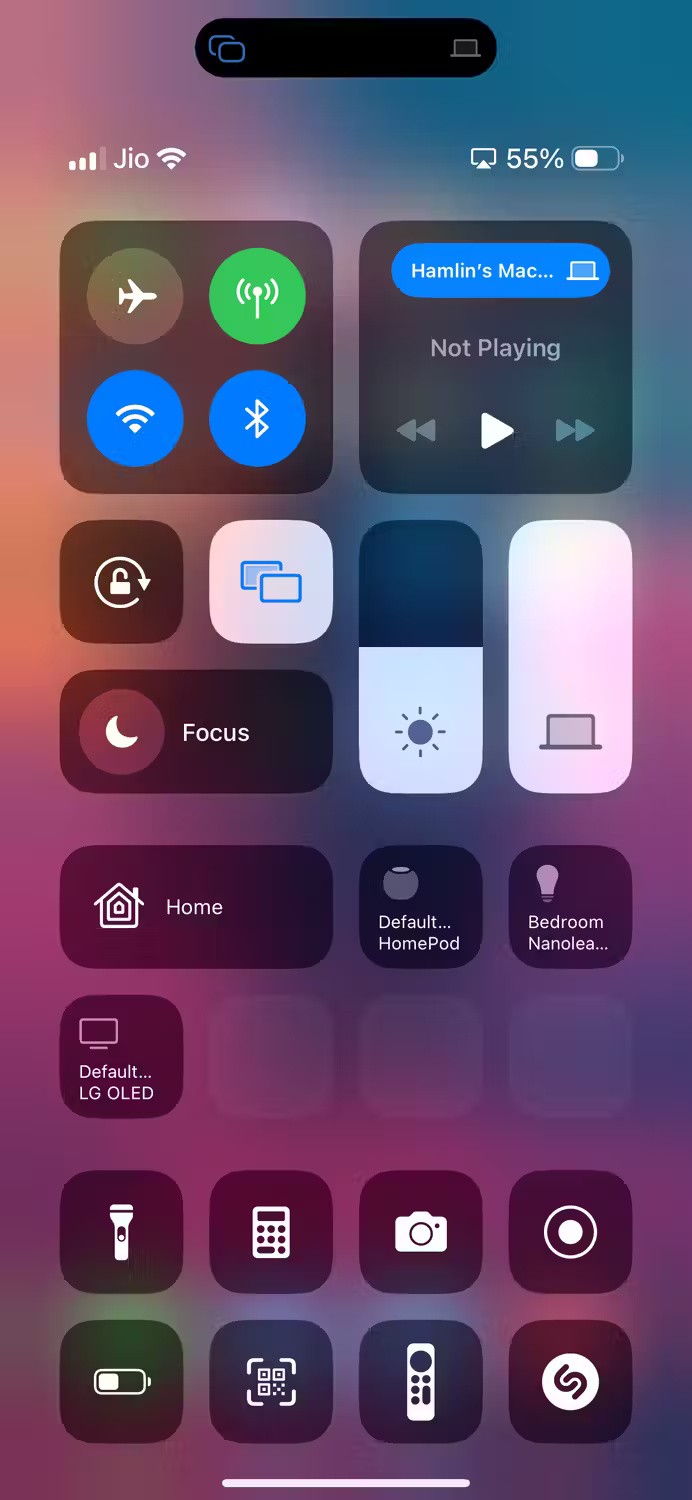
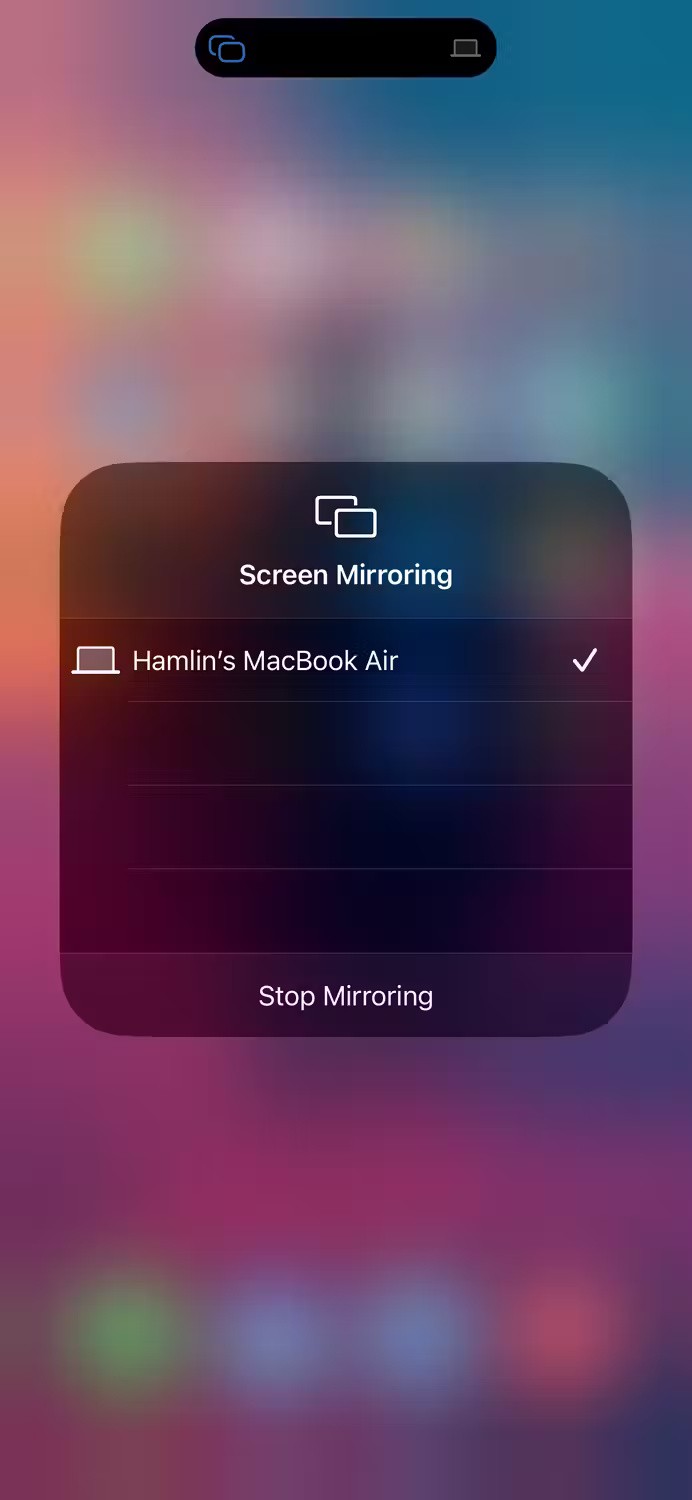
How to Turn Off AirPlay on Mac
Macs don’t automatically connect to nearby AirPlay devices like iPhones and iPads. However, modern Macs can act as AirPlay receivers, which means you can AirPlay video from your iPhone or iPad to your Mac. To turn this feature off, follow these steps:
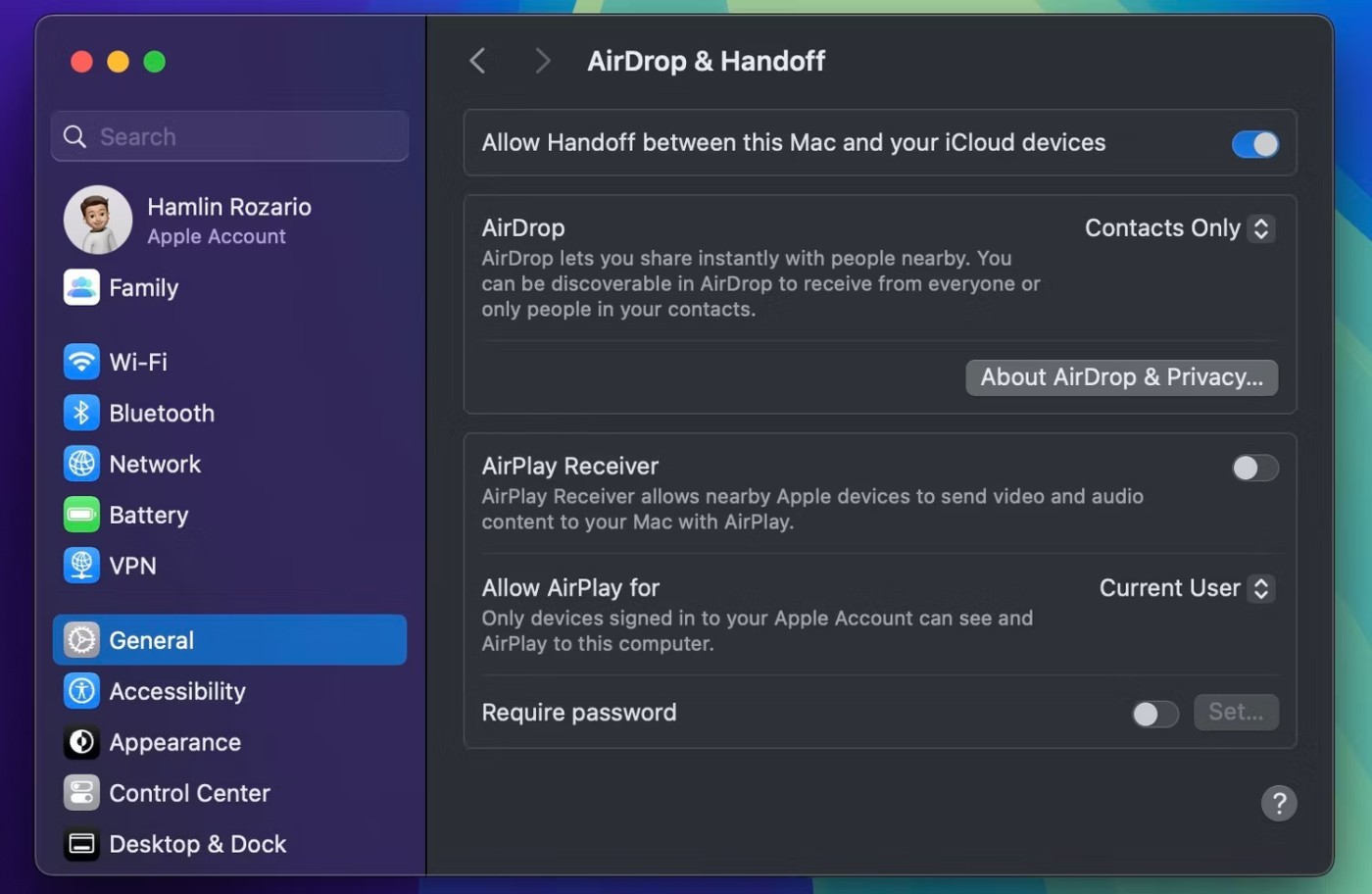
From now on, you won’t be able to AirPlay content to your Mac from any other Apple devices until you revert your settings. In the same menu, you can set an AirPlay password if you want privacy. You can also set Allow AirPlay for to Current User so that only devices signed in with your Apple ID can see your Mac and AirPlay to it.
How to Disconnect AirPlay on Mac
You can end an active AirPlay session on your Mac from Control Center if you're projecting your screen or streaming audio to AirPlay-enabled speakers like HomePod. But if you want to stop streaming video over AirPlay, you'll have to do it from the corresponding app.
For example, if you're streaming a TV show in the Apple TV app, click the AirPlay icon after you access the play controls and deselect the AirPlay device your Mac is connected to.
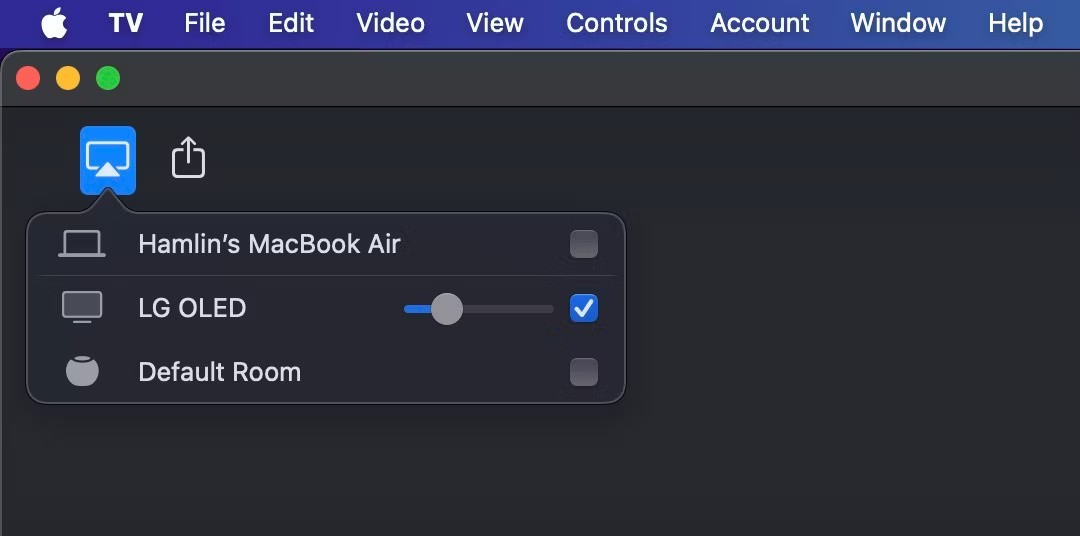
To end a screen mirroring session, click the Control Center icon in the macOS menu bar, click the Screen Mirroring toggle button , and deselect the AirPlay-enabled device your Mac is connected to. And to stop streaming audio, click the AirPlay icon next to Sound and set the output device to your Mac's built-in speakers.
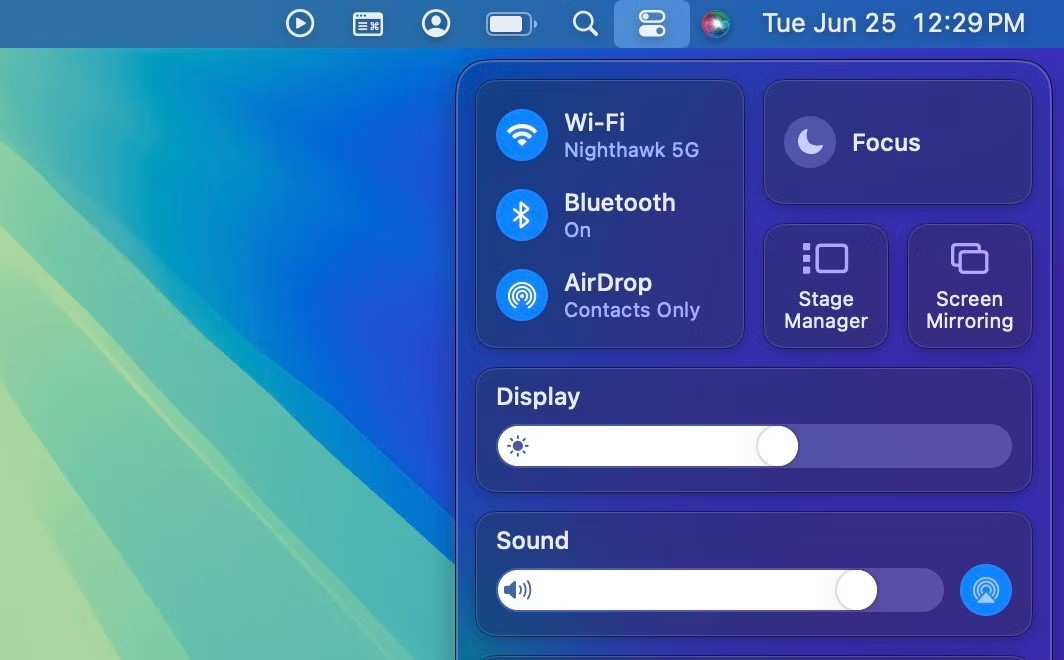
How to Turn Off AirPlay on Apple TV and Smart TVs
One of the key features of the Apple TV streaming box is AirPlay. However, if you don't want to use this feature for whatever reason, you can easily turn it off. The steps are similar for AirPlay-enabled smart TVs from LG, Sony, Samsung, and other manufacturers.
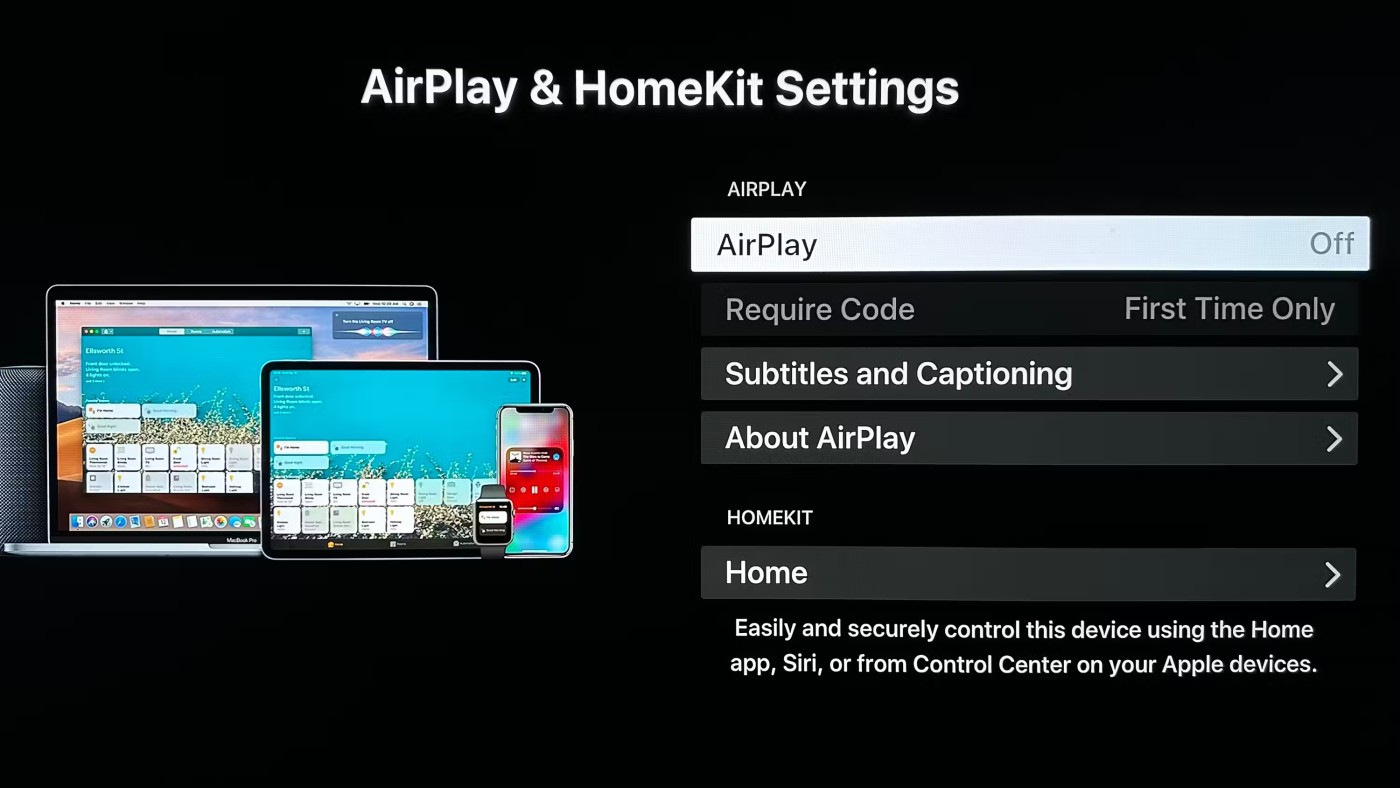
On Apple TV, you can limit access to devices on the same Wi-Fi network by selecting Allow Access in the same menu. However, you won't find this option on AirPlay-enabled TVs.
Regardless of which Apple device you own, it’s easy to turn off AirPlay. Sometimes it can be annoying when your device automatically connects to a nearby AirPlay receiver, so turning it off on devices you don’t use often is a quick and easy solution.
AirPlay isn't just for Apple devices. Windows users can easily get in on the fun of screen sharing and streaming media from their iOS devices to their PCs.
Do you often find that your iPhone screen is too small to view content? You can easily fix this problem by connecting your iPhone or iPad to your TV.
Diet is important to our health. Yet most of our meals are lacking in these six important nutrients.
At first glance, AirPods look just like any other true wireless earbuds. But that all changed when a few little-known features were discovered.
In this article, we will guide you how to regain access to your hard drive when it fails. Let's follow along!
Dental floss is a common tool for cleaning teeth, however, not everyone knows how to use it properly. Below are instructions on how to use dental floss to clean teeth effectively.
Building muscle takes time and the right training, but its something anyone can do. Heres how to build muscle, according to experts.
In addition to regular exercise and not smoking, diet is one of the best ways to protect your heart. Here are the best diets for heart health.
The third trimester is often the most difficult time to sleep during pregnancy. Here are some ways to treat insomnia in the third trimester.
There are many ways to lose weight without changing anything in your diet. Here are some scientifically proven automatic weight loss or calorie-burning methods that anyone can use.
Apple has introduced iOS 26 – a major update with a brand new frosted glass design, smarter experiences, and improvements to familiar apps.
Yoga can provide many health benefits, including better sleep. Because yoga can be relaxing and restorative, its a great way to beat insomnia after a busy day.
The flower of the other shore is a unique flower, carrying many unique meanings. So what is the flower of the other shore, is the flower of the other shore real, what is the meaning and legend of the flower of the other shore?
Craving for snacks but afraid of gaining weight? Dont worry, lets explore together many types of weight loss snacks that are high in fiber, low in calories without making you try to starve yourself.
Prioritizing a consistent sleep schedule and evening routine can help improve the quality of your sleep. Heres what you need to know to stop tossing and turning at night.
Adding a printer to Windows 10 is simple, although the process for wired devices will be different than for wireless devices.
You want to have a beautiful, shiny, healthy nail quickly. The simple tips for beautiful nails below will be useful for you.