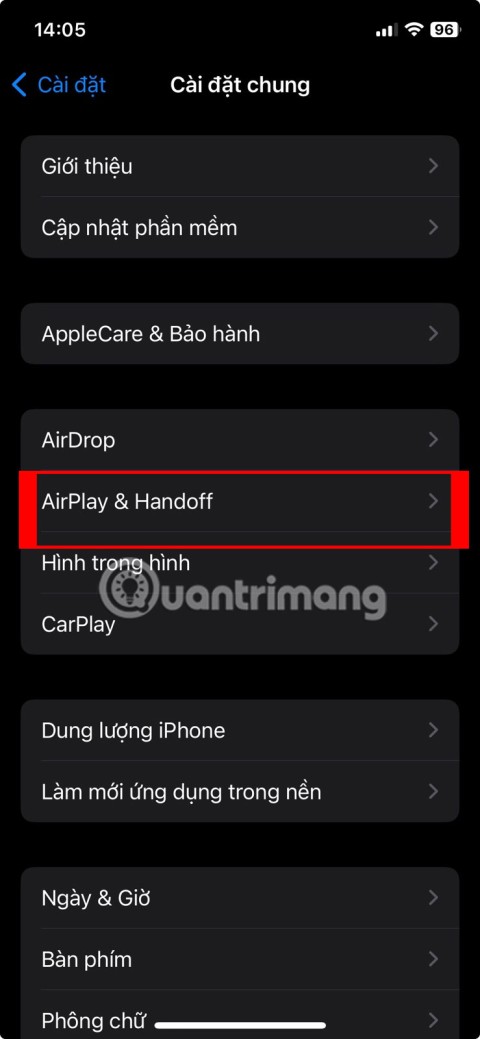How to connect iPhone/iPad to TV
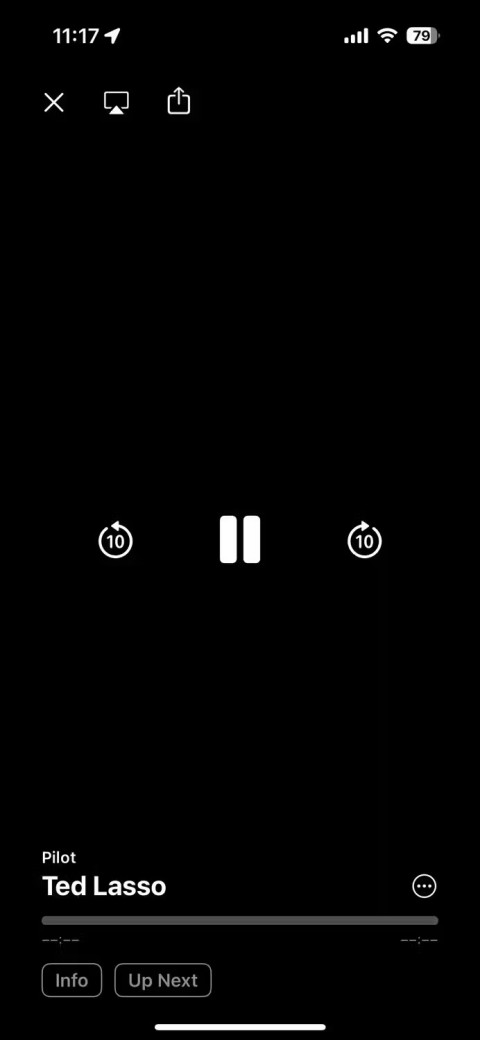
Do you often find that your iPhone screen is too small to view content? You can easily fix this problem by connecting your iPhone or iPad to your TV.
AirPlay isn't just for Apple devices. Windows users can easily get in on the fun of screen sharing and streaming media from their iOS devices to their PCs. Here's how to use AirPlay on Windows.
Table of Contents
AirPlay is a wireless streaming technology similar to Miracast. It offers a number of advantages, the main one being convenience. You tap AirPlay, select your device, and that's it. However, AirPlay was developed by Apple, and like everything Apple, it doesn't like to talk to other systems.
While you can use AirPlay on some TVs, that’s because the manufacturer has paid Apple for the service. AirPlay also doesn’t work on non-Apple devices. However, given the freedom developers have on Windows, there are plenty of workarounds.
While you can’t modify your iPhone to list Windows devices for AirPlay, you can certainly install an app on your PC to act as an AirPlay receiver. Apps like X-Mirage have a simple interface and make using AirPlay on Windows a breeze.
Screen mirroring with AirPlay on Windows allows you to display your iOS device's screen on your PC screen. This is especially useful for presentations, demonstrations, or simply enjoying content on a bigger screen.
First, download and install X-Mirage on Windows. X-Mirage offers a 7-day trial with access to all features. While it is possible to bypass the time limit, it will cost you $20. If you plan on using AirPlay on Windows regularly, it is definitely worth the investment.
Once installed, the X-Mirage icon will appear in your system tray. Next, make sure both your iOS device and Windows PC are connected to the same Wi-Fi network. This is important for AirPlay to work properly.
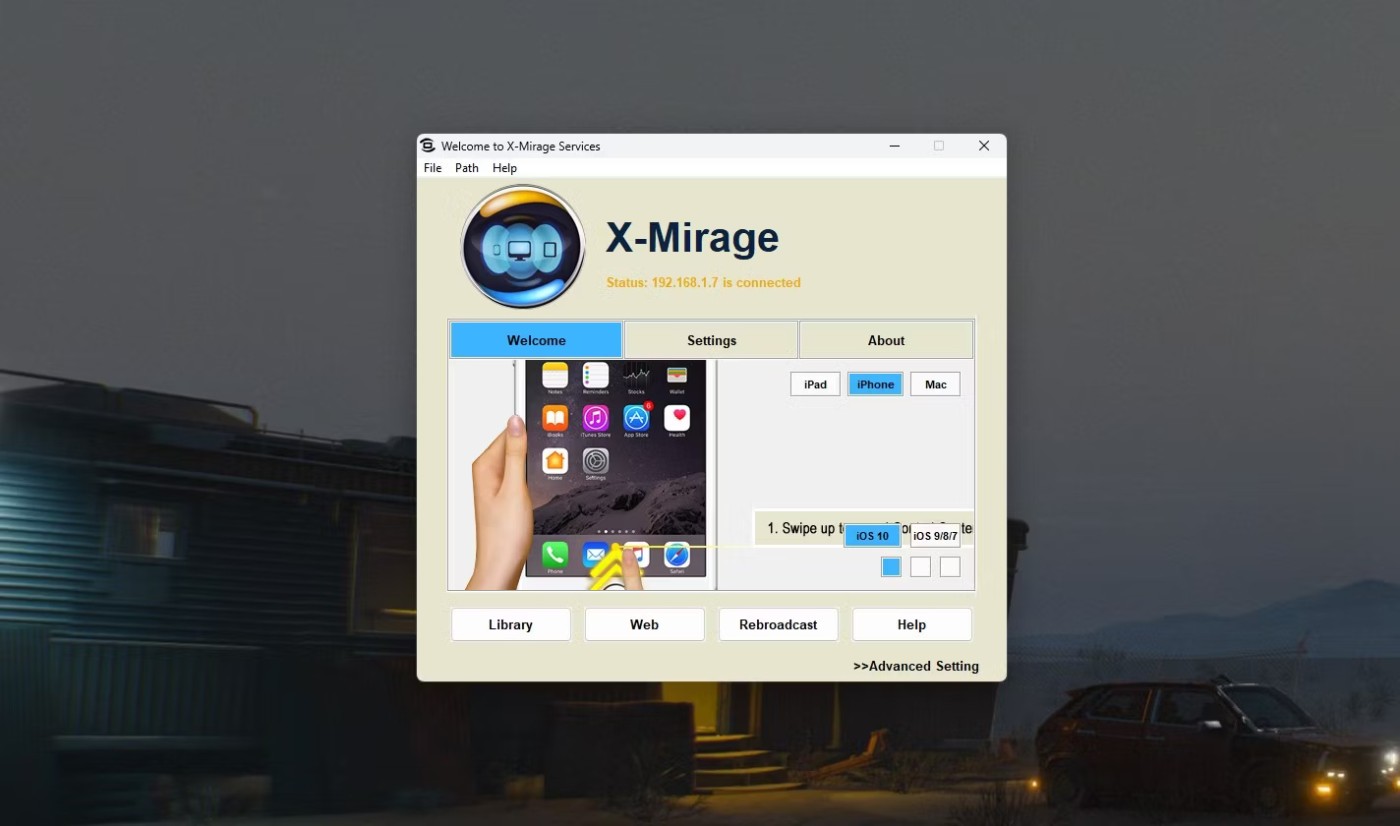
On your iOS device, swipe down from the top-right corner to open Control Center and tap the Screen Mirroring button . A list of available AirPlay devices will appear. Select X-Mirage [your PC name] from the list. You can also customize the AirPlay name from X-Mirage.
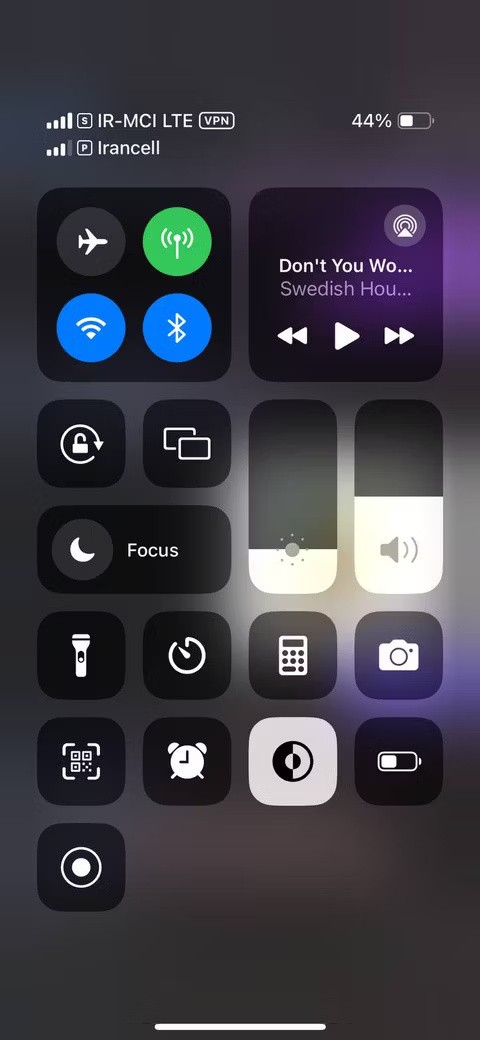
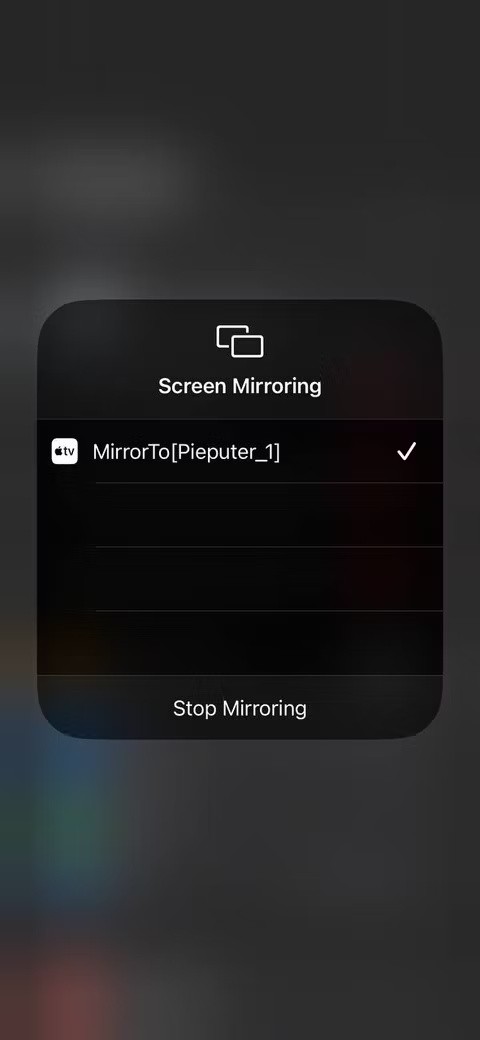
Your iOS device's screen will now be mirrored on your PC screen. Once connected, you can interact with your iPhone or iPad as usual and all actions will be mirrored on your PC screen. The X-Mirage application allows you to adjust the mirroring quality and other settings.
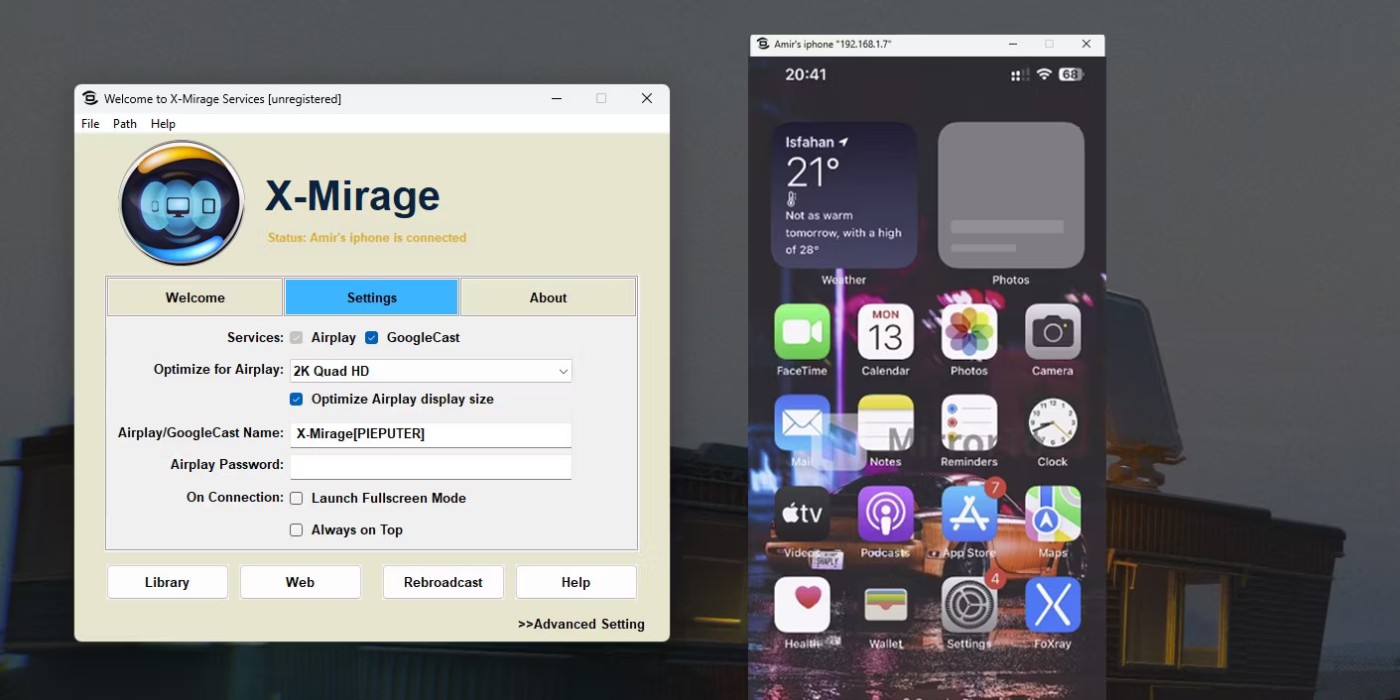
Stream music and movies using AirPlay via X-Mirage seamlessly. It allows you to take advantage of your PC's superior audio capabilities or enjoy content on a larger screen while maintaining control over playback.
Note : iTunes used to be the easiest way to transfer music from iOS devices to Windows, but the app is now gone and no longer supports AirPlay.
As before, make sure X-Mirage is running on your Windows PC and that both devices are on the same Wi-Fi network. Open your favorite music or video app on your iOS device and start playing the content you want to stream. Tap the AirPlay icon (the triangle with concentric circles) in the media app. If you're viewing something in your library, the AirPlay option is in the Share menu.
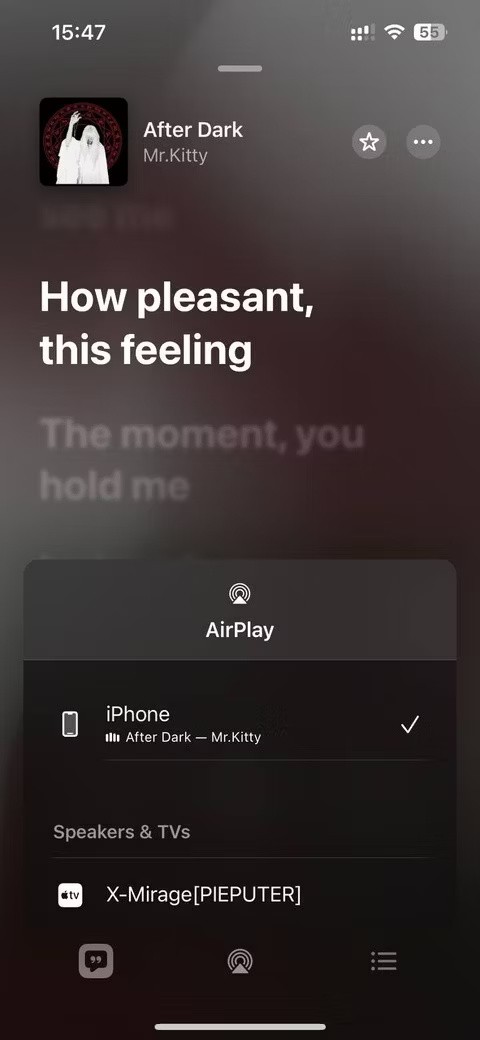
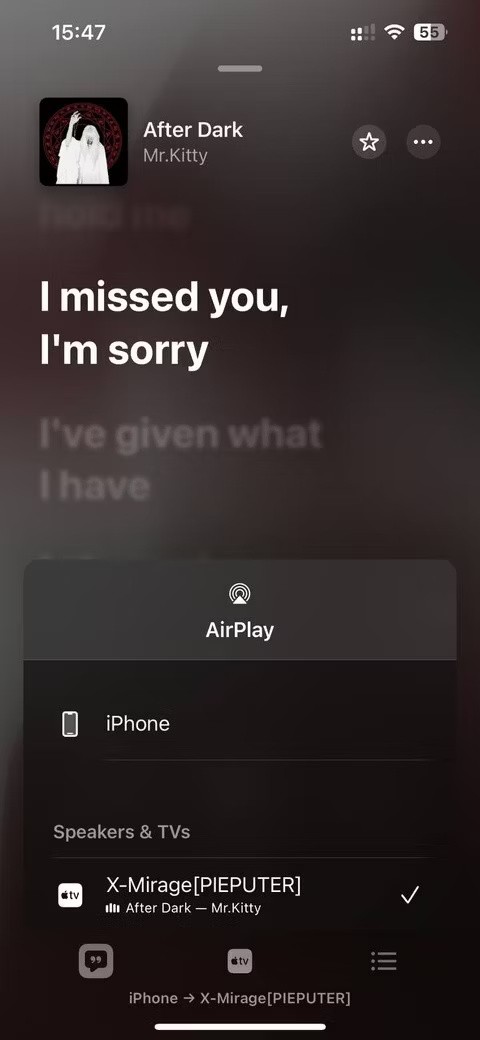
After tapping AirPlay, a list of available AirPlay devices will appear. Select X-Mirage [your PC name] . The audio or video will now be streamed to the PC.
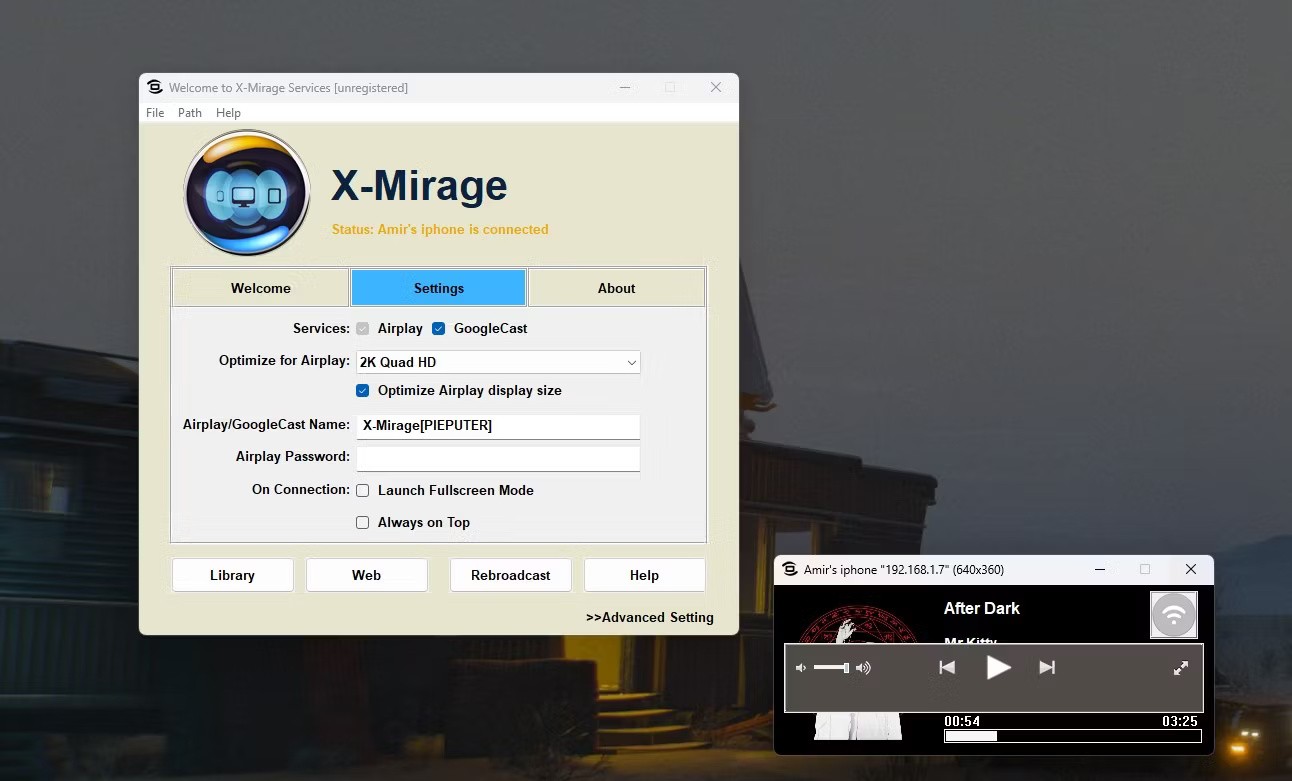
X-Mirage acts as an AirPlay receiver, receiving media streams from your iOS device and playing them on your PC. You can control playback (play, pause, and skip) from your iOS device or the X-Mirage interface on your PC. To stop streaming, simply select your iOS device as the audio output from the AirPlay menu.
While X-Mirage is a powerful AirPlay receiver for Windows, there are several alternatives that offer similar or even additional features.
LonelyScreen is a simple AirPlay receiver for Windows. It allows you to mirror your iOS device's screen and stream audio/video content to your PC. While it lacks some of the advanced features found in X-Mirage, it's a good choice for basic AirPlay functionality.
5KPlayer is a versatile media player that doubles as an AirPlay receiver. It supports a wide variety of video formats and allows you to mirror your iOS device screen, stream media, and even download online videos. 5KPlayer's comprehensive feature set makes it a compelling alternative to X-Mirage.
Reflector 4 is another premium AirPlay receiver known for its beautiful interface and powerful features. It allows for mirroring to multiple devices at once, recording the projected screen, and streaming to various platforms like YouTube and Twitch. Reflector 4’s focus on content creation and sharing makes it a popular choice for educators and streamers.
Kodi is a free and open source media center software that can be extended with add-ons to support AirPlay. With the right configuration, Kodi can act as an AirPlay receiver, allowing you to stream media from your iOS device to your PC. It is a good option for users who already use Kodi to manage their media content. Additionally, Kodi is available on Android TV, and you can use it to turn your TV into an AirPlay receiver.
AirDroid is primarily a file transfer and screen mirroring tool for Android devices. However, with the AirDroid Cast feature, you can also mirror your iOS device's screen to a local website and access it from any device, like a Windows PC.
Using AirPlay on Windows can dramatically improve your media experience and give you more flexibility in how you interact with your iOS device, no matter which app you choose.
Do you often find that your iPhone screen is too small to view content? You can easily fix this problem by connecting your iPhone or iPad to your TV.
AirPlay lets you stream audio/video or mirror your screen to other Apple devices, but if you don't want your device to automatically connect to a nearby Mac, TV, or speaker, you'll need to turn this feature off.
Error code 0xc0000098 in Windows causes a blue screen error on startup. The ACPI.sys driver is often to blame, especially on unsupported versions of Windows 11 like 23H2 or 22H2 or Windows 10.
In some cases, sometimes you start your computer in Safe Mode and the computer freezes. So how to fix the error in this case, please refer to the article below of WebTech360.
Snipping Tool is a powerful photo and video capture tool on Windows. However, this tool sometimes has some errors, such as constantly displaying on the screen.
Every network has a router to access the Internet, but not everyone knows how to make the router work better. In this article, we will introduce some router tips to help speed up the wireless connection in the network.
If the results seem slower than expected, don't be too quick to blame your ISP - mistakes when performing the test can skew your numbers.
In the article below, we will introduce and guide you to learn about the concept of QoS - Quality of Service on router devices.
Windows has a built-in Credential Manager, but it's not what you think it is—and certainly not a replacement for a password manager.
Microsoft charges for its official codecs and doesn't include them in Windows 10. However, you can get them for free without pulling out your credit card and spending $0.99.
While having trouble accessing files and folders can be frustrating, don't panic—with a few simple tweaks, you can regain access to your system.
After creating a USB boot to install Windows, users should check the USB boot's performance to see if it was created successfully or not.
Although Windows Storage Sense efficiently deletes temporary files, some types of data are permanent and continue to accumulate.
You can turn off Windows 11 background apps to optimize performance, save battery and reduce RAM consumption.
When a computer, mobile device, or printer tries to connect to a Microsoft Windows computer over a network, for example, the error message network path was not found — Error 0x80070035 may appear.
We can block Internet access for any application or software on the computer, while other programs can still access the network. The following article will guide readers on how to disable Internet access for software and applications on Windows.
Instead of paying $30 for a year of security updates, keep Windows 10 safe until 2030 with this simple solution.