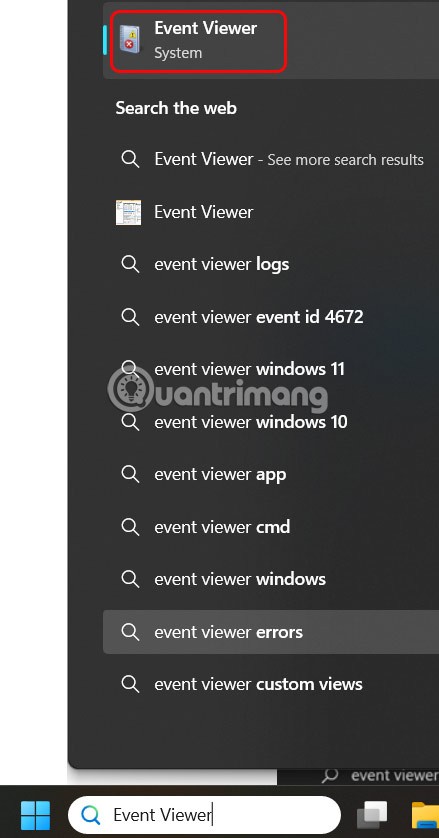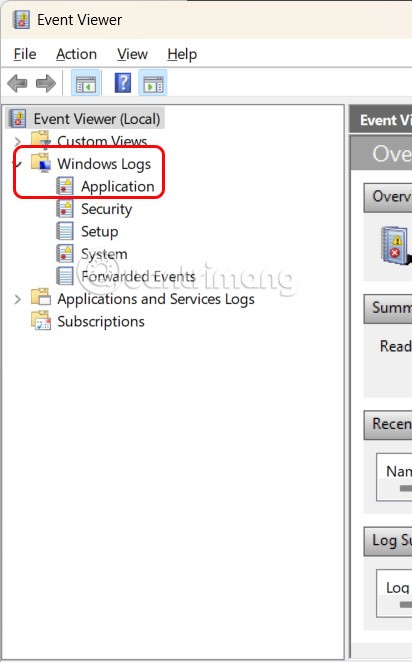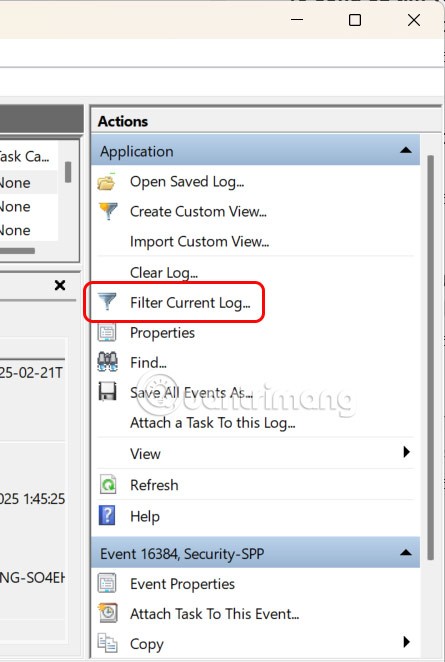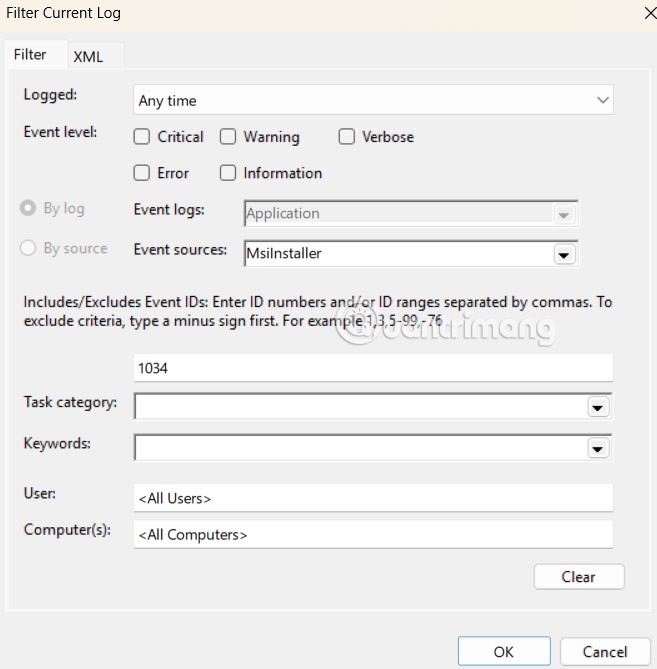Windows 11 has a feature to track uninstalled programs on your computer, through Event Viewer. Event Viewer on the computer has the main feature of checking the crash log on Windows 11 , in addition to recording uninstalled programs on the computer. Here are instructions for viewing uninstalled programs on Windows 11
Instructions for viewing uninstalled programs on Windows 11
Step 1:
You enter the keyword Event Viewer in the search bar and then click on the search result.
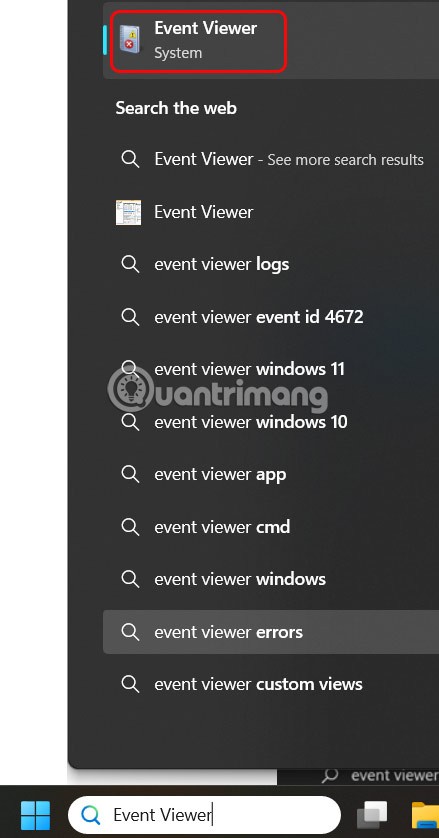
Step 2:
Switch to the new interface, click on the Windows Logs folder and select Applications below.
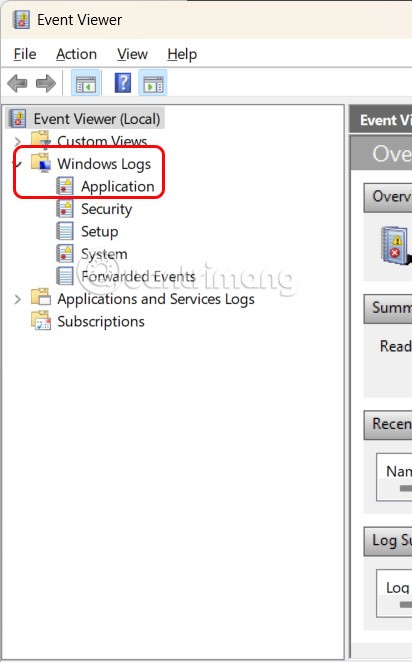
Step 3:
Continue to click on Filter Current Log to use the information filter.
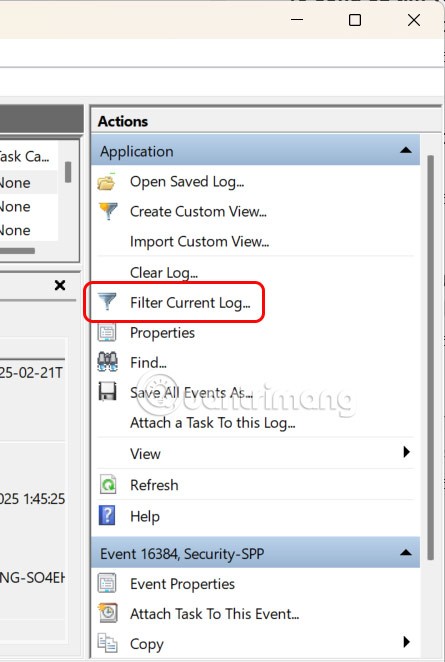
Switch to the interface as shown, at Event Sources we select MsiInstaller . Next, scroll down below Event ID, type 1034 and press OK.
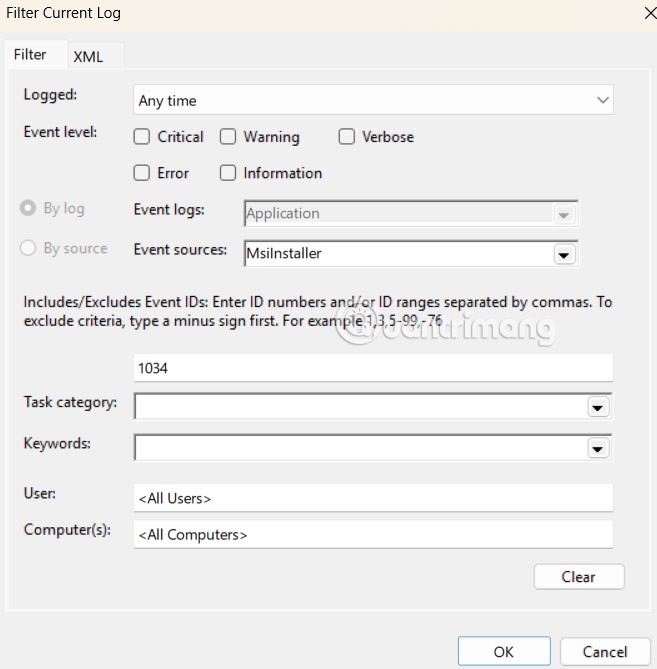
As a result, the user will see the programs removed from the computer.

How to restore uninstalled programs on Windows 11
There are a few different ways to restore uninstalled programs. You can use the System Restore utility or third-party programs to restore uninstalled programs on Windows 11.
You choose the above methods to restore the program or data removed from your computer.