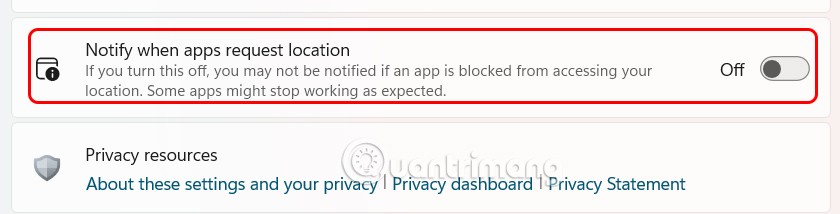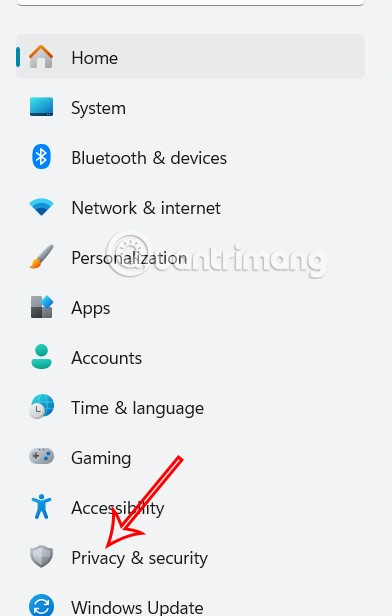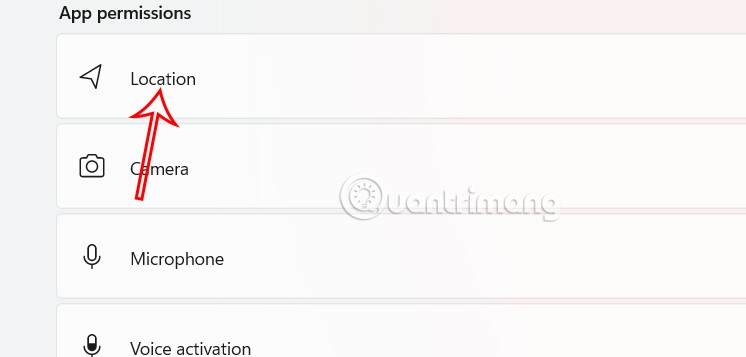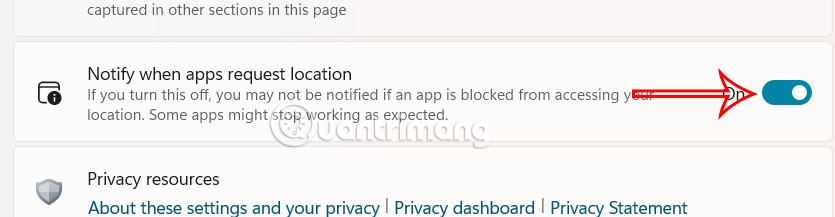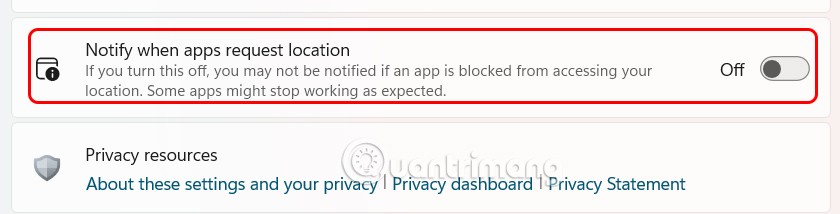When you install apps or software that require location access, Windows gives users control over which apps are allowed to access your precise location. Starting with Windows 11 build 25977, Microsoft has added the option to turn off location request notifications to help you manage which apps have location access. Here are instructions on how to turn off location request notifications on Windows 11.
Instructions to turn off Windows 11 location request notifications
Step 1:
Press Windows + I to open Settings on your computer. Then click on Privacy & Security in the list on the left.
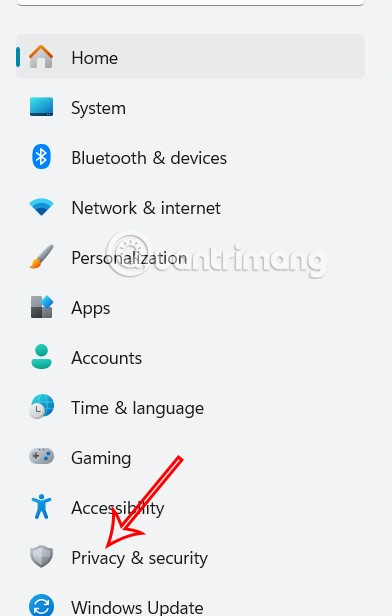
Look next to you, scroll down and click on Location to adjust.
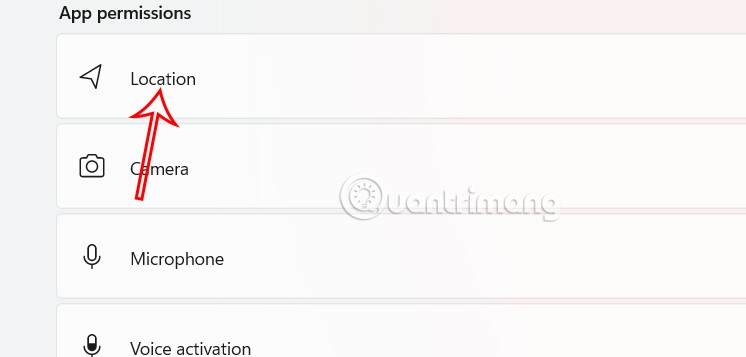
Step 2:
Displays a new interface to adjust settings for the location feature on Windows 11 computers. Here we scroll down and click on the Notify when apps request location setting to adjust the location notification mode when the application requests access on the computer.
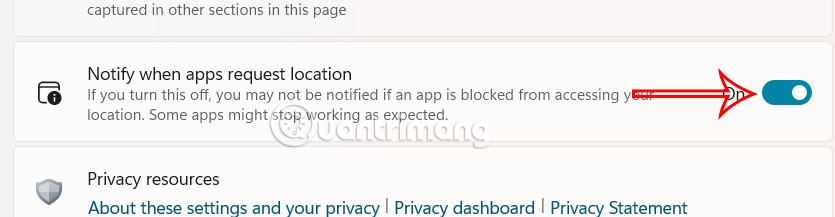
By default, location request notifications are enabled. You need to switch to Off mode to turn off location request notifications.