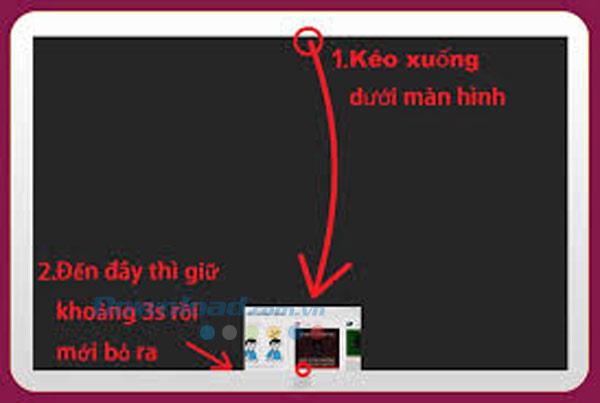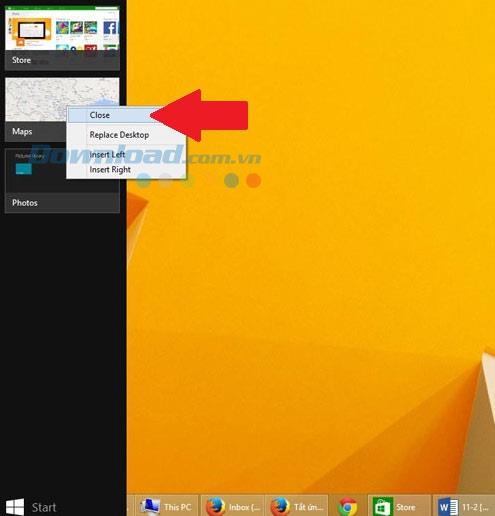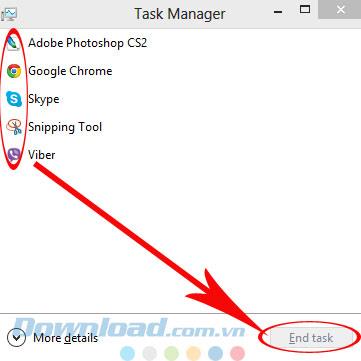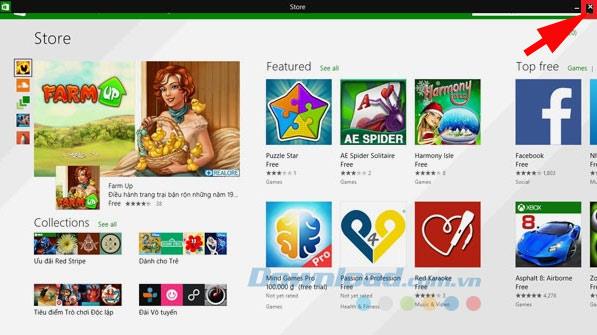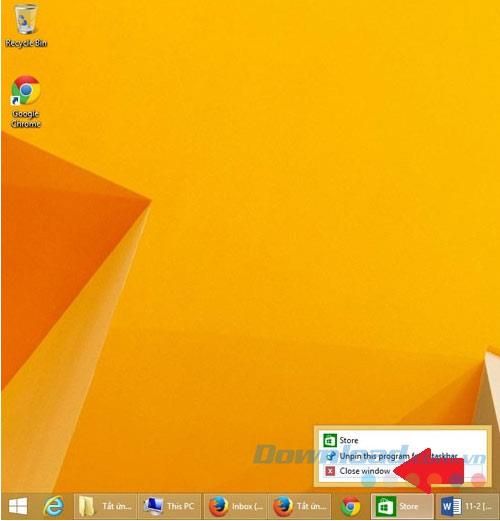We have at least 4 ways to turn off a new type of Modern UI application of Windows 8 , each with different advantages and disadvantages. But if you have up to Windows 8.1, there will be at least two more ways and these two ways will bring back the convenience for users like the previous Win 7 generations.
6 ways to turn off applications running Win 8, Windows 8.1 effectively:
Method 1: Drag from the top down.
While you're using a Modern UI app, you can turn it off by swiping from the edge of the screen to the bottom (or holding down the mouse button and dragging down) . You can keep your hands on the bottom until the minimized application window flips over the back to turn it off more thoroughly.
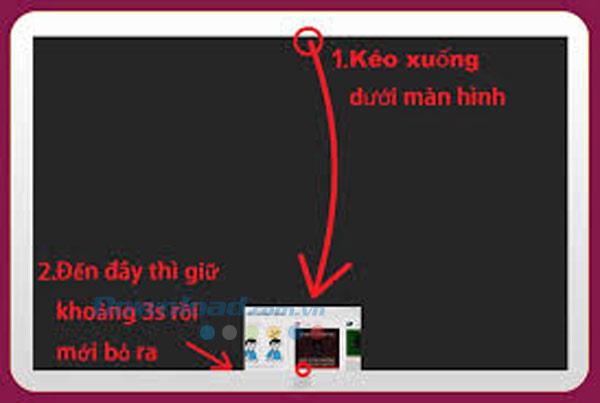
Method 2: Alt + F4
As simple as the heading, when you are using a Modern UI application, you can press Alt + F4 to turn it off. The only problem is that not every device running Windows 8 has… a keyboard.
Method 3: Go to the list of applications running in the background
Here's how to turn off an application that runs in the background while you are not using it without opening it again.
- Step 1: Open the list of applications running in the background by hovering the mouse over the upper left corner of the screen and then moving down.

- Step 2 : Right-click the application to close and select Close .
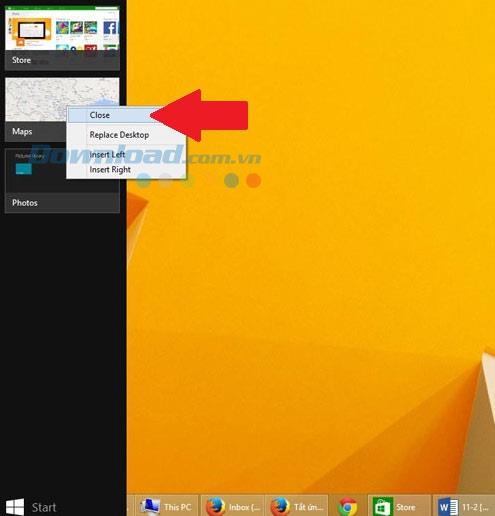
Method 4: Use Task Manager
Using Task Manager is a way to view the overall list of applications running in the background and to completely shut down the application, only a little cumbersome. Press Ctrl + Shift + Esc to open Task Manager , then select the application to turn off and press the End task button .
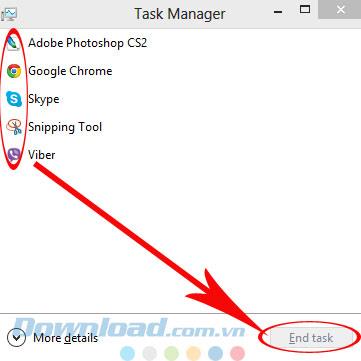
Method 5: Use the "x" (Win 8.1)
With the Windows 8.1 upgrade , users can turn off the Modern UI application by hovering the mouse over the edge of the screen to appear a control bar with an " x " in the top right corner, just like for Windows 7 back before.
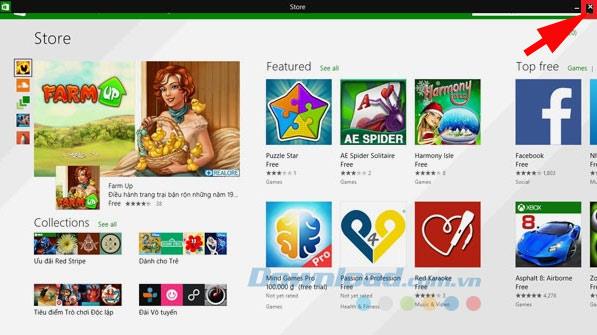
Method 6: Turn off on the Taskbar (Win 8.1)
Windows 8.1 displays both the Modern UI applications on the Taskbar, so if you want to turn off the application, simply right-click the application and select Close window .
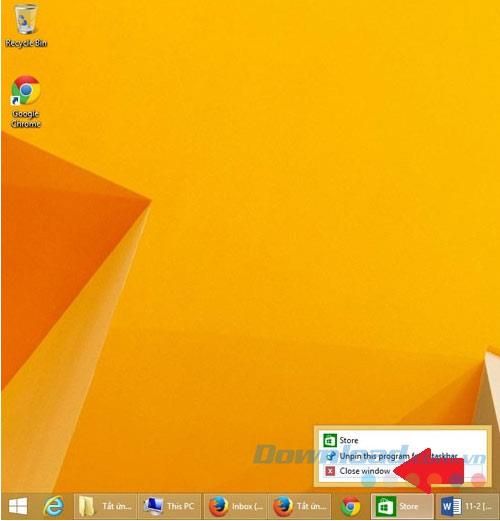
We may not need to know everything about it, but you should learn at least 6 ways to turn off apps to better understand the Windows 8 platform and how to use it. In addition, you can refer to the article on how to remove the password for logging in win 8 , or how to open the run dialog box in win 8 . Maybe they will help at some point.
Good luck!