How to update and reinstall Realtek HD Audio Manager
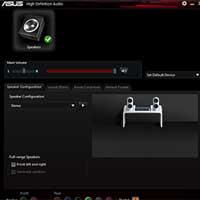
How to find Realtek HD Audio Manager? How to update and reinstall the Realtek driver? The article below has all the answers you need.
Realtek HD Audio Manager is one of the most popular and useful software that Windows users have on their PCs. HD Audio Manager is essentially the GUI end of the Realtek HD Audio Driver, the default audio driver for most PC sound cards (including those integrated into motherboards ). It is usually installed on the PC, but users cannot even find it using the Windows search tool.
So how to find Realtek HD Audio Manager, as well as how to update and reinstall Realtek drivers? Today's article will give you answers to these questions.
Where is Realtek HD Audio Manager located?
Before tweaking Realtek HD Audio Manager, users need to actually know where it is located. The default installation directory for Realtek should be “C:\Program Files\Realtek\Audio\HDA”. Here, users will find a large number of seemingly executable (.exe) files, but the really important file is “RtkNGUI64”. Double-clicking this file will open Realtek HD Audio Manager.
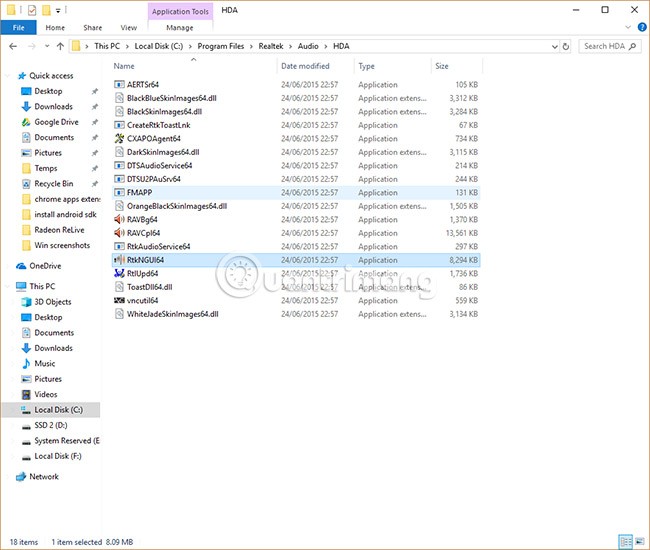
Users can make various adjustments here to their audio settings. For example, click the cog icon, then Options, and users can enable a handy feature that creates two separate audio devices that output sound simultaneously — useful if users want to use speakers to listen to game audio while chatting with someone on a headset.
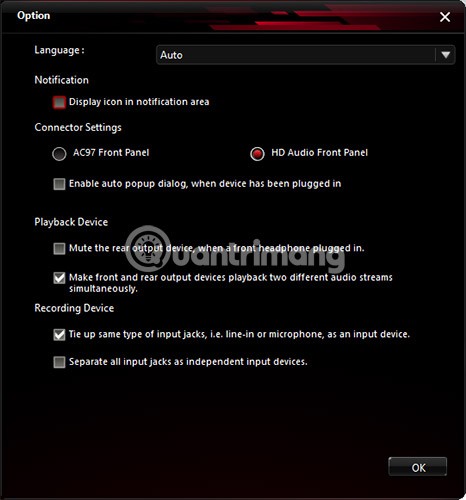
Another useful option is “Display icon in notification area” , which allows users to access HD Audio Manager from the notification area instead of the well-hidden folder mentioned above.
Also, click the gear icon, then select “About”, to see the driver version introduction. This information is important if you want to install the Realtek driver manually.
How to update Realtek HD Audio driver
Updating Realtek HD Audio Manager is simple. Click the Start button, then type " device manager" and click Device Manager when it appears.
Next, click on the arrow next to Audio inputs and outputs to display the list of audio devices. Users will see the line “Speakers (Realtek High Definition Audio)” . Right-click on this and select “ Update driver ” .
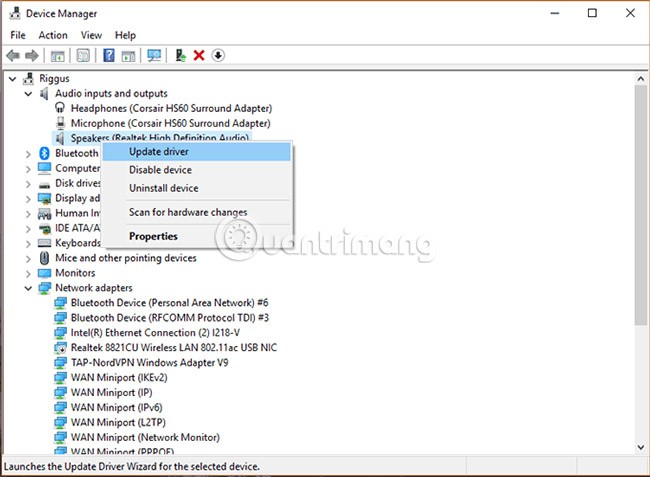
To reinstall the driver, right-click on Device Manager, select “Uninstall device” , then restart your PC.
If Realtek updates, that's good news, but if another message says the latest driver isn't always the best version, the user can choose a different version of the driver. Or sometimes the latest drivers provided by the motherboard aren't the latest drivers available, and the user may be missing out on the best sound quality.
Update Realtek HD Audio Driver Manually
To update Realtek HD Audio Driver manually, users should visit this page , which regularly provides links to the latest Realtek Audio drivers in the Microsoft Catalog.
The actual drivers from the Microsoft Catalog come in the form of CAB files. After downloading the CAB file, users need to use an unpacking tool like 7-Zip or WinRAR to extract the CAB file to their own folder.
After extracting the file, go back to Device Manager, right-click on the Realtek High Definition Audio driver and click “Update driver”.
Then, click on “Browse my computer for driver software” . On the next screen, click on “Let me pick from a list of available drivers” .
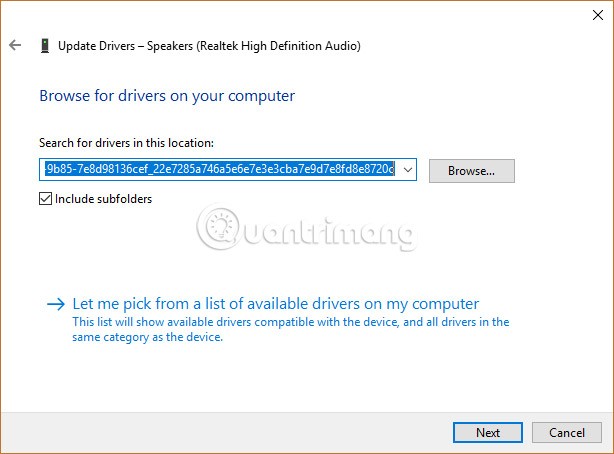
Click “ Have Disk”, “Browse” , then go to the extracted CAB folder and select the first file “.inf” from there.
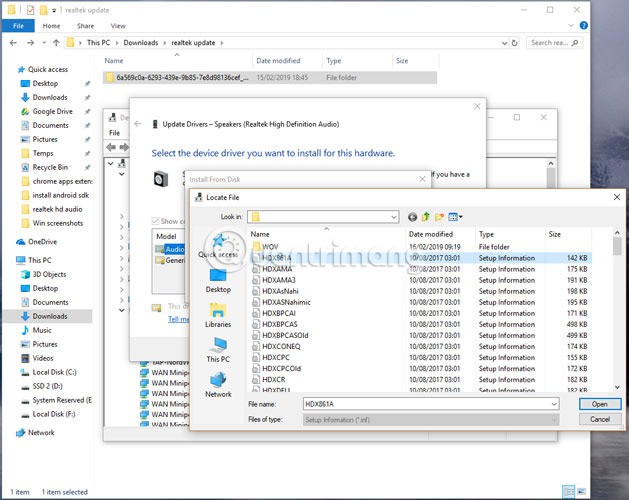
Once done, click OK and the driver will be installed.
The above steps will help users speed up the operations of Realtek HD Audio Manager and its drivers. It is worth remembering that Windows generally does a good job of updating and matching the right audio drivers for your PC, so if you are satisfied with your sound quality or feel no problems, there is no need to go through the complicated steps above.
Download and reinstall Realtek HD Audio Manager
Before downloading the new driver, uninstall all current drivers. To avoid conflicts due to duplication between several drivers, users must also uninstall duplicate audio drivers.
To do this, follow these steps:
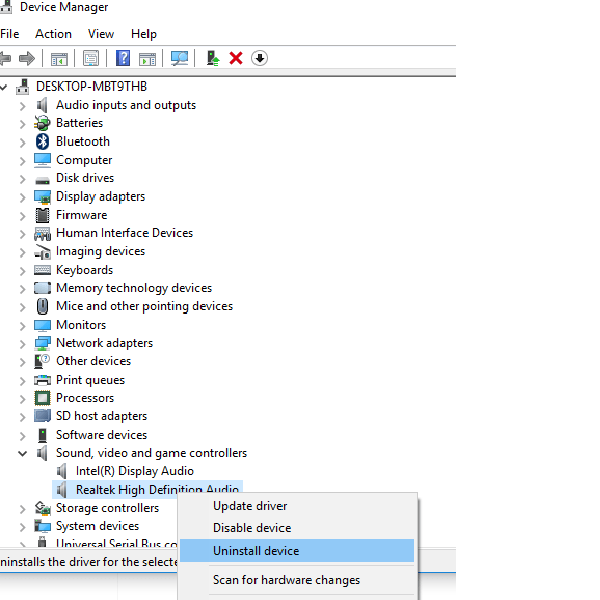
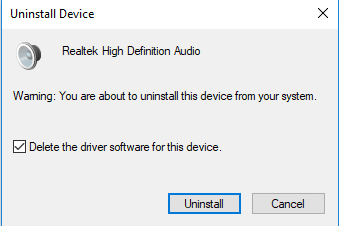
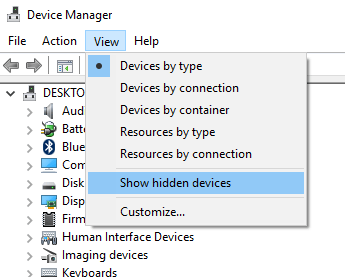
To download the audio driver manually, navigate to the official Realtek website . Click on High Definition Audio Codecs (Software) .
The download page will list the audio drivers available for download. Search for the one you want and download it to your computer.
Once the download is complete, double-click the setup file and follow the instructions to complete the installation.
If you've reinstalled Realtek HD Audio, but you still find the component missing or have difficulty opening it, follow the suggestions in the following section.
Troubleshoot Realtek HD Audio Manager issues
1. Disable Microsoft UAA Bus Driver for HD Audio and fix driver conflicts
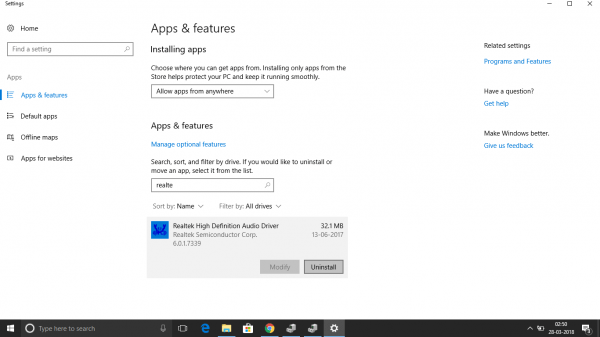
Once this is done, reinstall the Realtek HD audio driver.
2. Enable startup in Task Manager
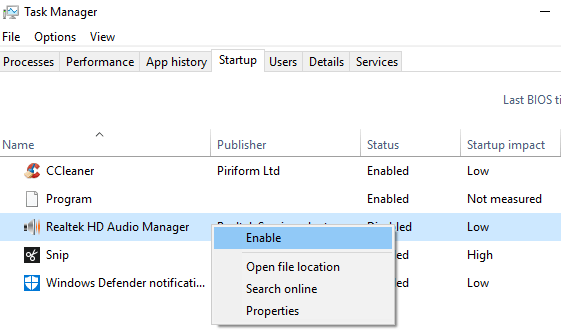
3. Update audio driver software
If Realtek HD Audio is still missing, follow the instructions in the section above to update the driver.
4. Use the Add legacy hardware option
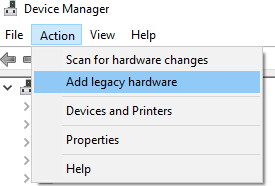
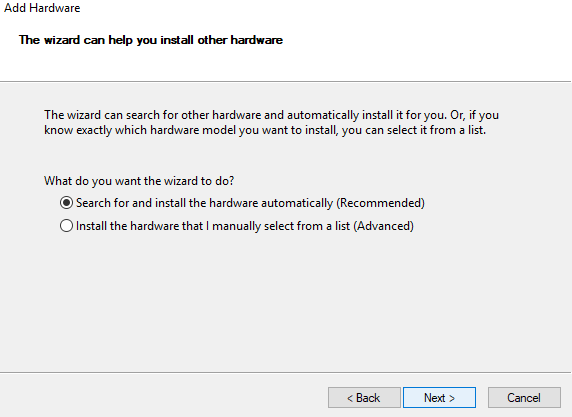
Good luck!
Diet is important to our health. Yet most of our meals are lacking in these six important nutrients.
At first glance, AirPods look just like any other true wireless earbuds. But that all changed when a few little-known features were discovered.
In this article, we will guide you how to regain access to your hard drive when it fails. Let's follow along!
Dental floss is a common tool for cleaning teeth, however, not everyone knows how to use it properly. Below are instructions on how to use dental floss to clean teeth effectively.
Building muscle takes time and the right training, but its something anyone can do. Heres how to build muscle, according to experts.
In addition to regular exercise and not smoking, diet is one of the best ways to protect your heart. Here are the best diets for heart health.
The third trimester is often the most difficult time to sleep during pregnancy. Here are some ways to treat insomnia in the third trimester.
There are many ways to lose weight without changing anything in your diet. Here are some scientifically proven automatic weight loss or calorie-burning methods that anyone can use.
Apple has introduced iOS 26 – a major update with a brand new frosted glass design, smarter experiences, and improvements to familiar apps.
Yoga can provide many health benefits, including better sleep. Because yoga can be relaxing and restorative, its a great way to beat insomnia after a busy day.
The flower of the other shore is a unique flower, carrying many unique meanings. So what is the flower of the other shore, is the flower of the other shore real, what is the meaning and legend of the flower of the other shore?
Craving for snacks but afraid of gaining weight? Dont worry, lets explore together many types of weight loss snacks that are high in fiber, low in calories without making you try to starve yourself.
Prioritizing a consistent sleep schedule and evening routine can help improve the quality of your sleep. Heres what you need to know to stop tossing and turning at night.
Adding a printer to Windows 10 is simple, although the process for wired devices will be different than for wireless devices.
You want to have a beautiful, shiny, healthy nail quickly. The simple tips for beautiful nails below will be useful for you.














