Microsoft announces list of best Microsoft Store apps and games in 2024
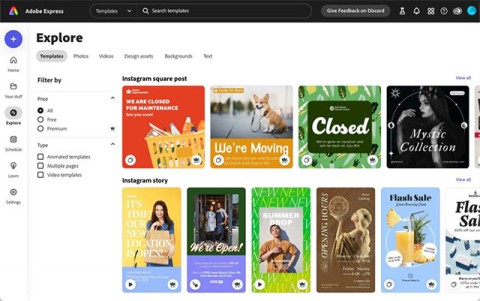
Similar to other app store platforms, Microsoft Store has its own evaluation criteria for apps on the platform by category.
When it comes to downloading Android apps, most people will immediately think of the Google Play Store. However, most of the apps you download from here are closed source and strictly controlled by the developers. If you have a passion for free open source software (FOSS), F-Droid is the “promised land” that you should set foot on.
F-Droid is essentially an application run by Droid Ltd. F-Droid was first launched by a British computer programmer named Ciaran E Gultnieks in 2010. Since then, F-Droid has hosted more than 4000 free and open source applications. The mobile applications come from various categories, including healthcare, education, security, etc.
Let's learn how to install F-Droid and use it to download other free open source Android apps on your device.
How to install F-Droid
Obviously an app like F-Droid wouldn’t be available in the Google Play Store, simply because they are direct competitors. To install F-Droid, you have to download the app from its website at f-droid.org and install it on your phone.
Click on the “ download F-Droid ” icon that appears when you visit the website.
Wait for the app to install completely - this may take a few minutes. Once the app is successfully installed, open it. On the first launch, it will take a moment to refresh and update the F-Droid repository. After that, you will see the apps appear on the main page.
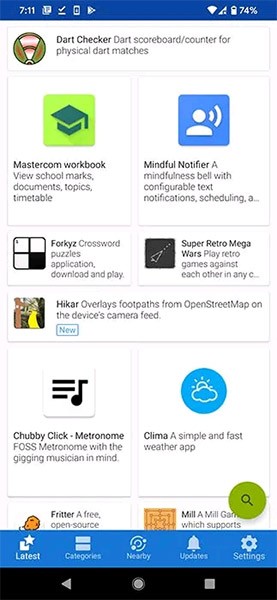
Overall, F-Droid has a pretty simple and easy-to-use interface. It won't take you long to get used to the app.
How to download apps on F-Droid
First, browse through the Categories Section related to the application you want to install.
Click on the app. You will be provided with a description, screenshots of the interface, and the permissions requested by the app. Notably, the license type, source code, and known features of the app will also be fully displayed.
To install the app, click “ Install ”. The download process will immediately start, and the app will be automatically installed on your Android device.
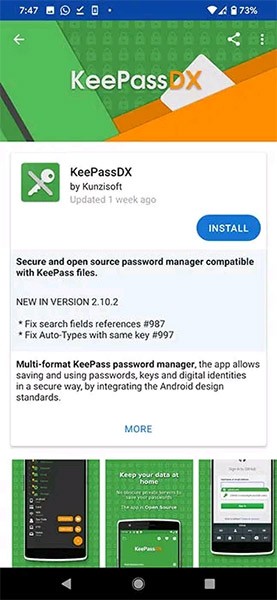
F-Droid, a safe alternative to the Google Play Store
The question of how safe F-Droid is is probably something that many people are interested in. No application is 100% safe. However, it can be said that the level of security that F-Droid brings is at a high level. All connections to F-Droid are handled via HTTPS, as well as incorporating Tor for enhanced privacy and security.
As an open source project, F-Droid provides users with detailed information about everything related to the application. None of the applications in the catalog have hidden costs or tracking services. Developers can check this through the code. When F-Droid detects non-compliant applications, they are flagged immediately. Therefore, you can rest assured that F-Droid is a truly safe environment.
Similar to other app store platforms, Microsoft Store has its own evaluation criteria for apps on the platform by category.
While its a little easy, the gameplay is exciting. Find the hidden things between the multiple pictures before the clock runs out to unlock each stage.
Normally, to be able to experience all the features in phone applications, you will need the latest version of the application. So how can I check the mobile app version? Don't worry, this guide will help you!
Through your purchase history on the App Store, you will know when you downloaded that app or game, and how much you paid for the paid app.
iPhone mutes iPhone from unknown callers and on iOS 26, iPhone automatically receives incoming calls from an unknown number and asks for the reason for the call. If you want to receive unknown calls on iPhone, follow the instructions below.
Apple makes it easy to find out if a WiFi network is safe before you connect. You don't need any software or other tools to help, just use the built-in settings on your iPhone.
iPhone has a speaker volume limit setting to control the sound. However, in some situations you need to increase the volume on your iPhone to be able to hear the content.
ADB is a powerful set of tools that give you more control over your Android device. Although ADB is intended for Android developers, you don't need any programming knowledge to uninstall Android apps with it.
You might think you know how to get the most out of your phone time, but chances are you don't know how big a difference this common setting makes.
The Android System Key Verifier app comes pre-installed as a system app on Android devices running version 8.0 or later.
Despite Apple's tight ecosystem, some people have turned their Android phones into reliable remote controls for their Apple TV.
There are many reasons why your Android phone cannot connect to mobile data, such as incorrect configuration errors causing the problem. Here is a guide to fix mobile data connection errors on Android.
For years, Android gamers have dreamed of running PS3 titles on their phones – now it's a reality. aPS3e, the first PS3 emulator for Android, is now available on the Google Play Store.
The iPhone iMessage group chat feature helps us text and chat more easily with many people, instead of sending individual messages.
For ebook lovers, having a library of books at your fingertips is a great thing. And if you store your ebooks on your phone, you can enjoy them anytime, anywhere. Check out the best ebook reading apps for iPhone below.
You can use Picture in Picture (PiP) to watch YouTube videos off-screen on iOS 14, but YouTube has locked this feature on the app so you cannot use PiP directly, you have to add a few more small steps that we will guide in detail below.
On iPhone/iPad, there is a Files application to manage all files on the device, including files that users download. The article below will guide readers on how to find downloaded files on iPhone/iPad.
If you really want to protect your phone, it's time you started locking your phone to prevent theft as well as protect it from hacks and scams.















