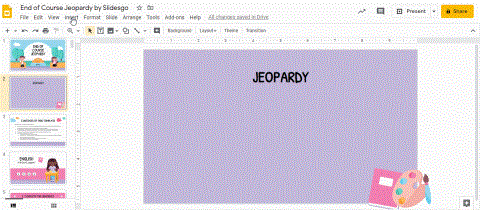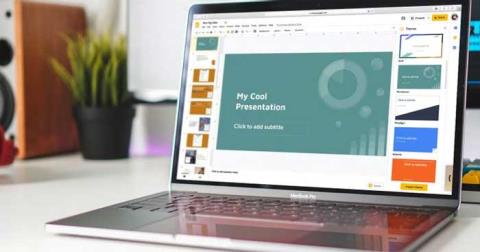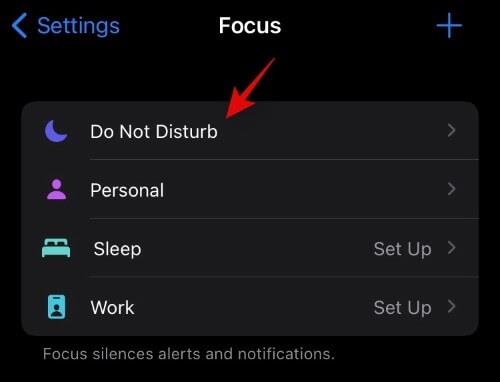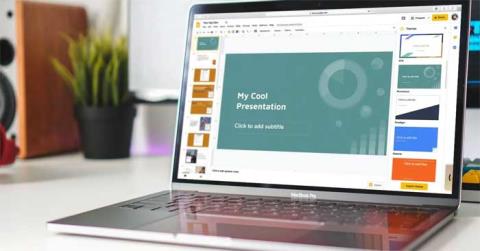Slidesgo: Instructions for using Slidesgo for beginners
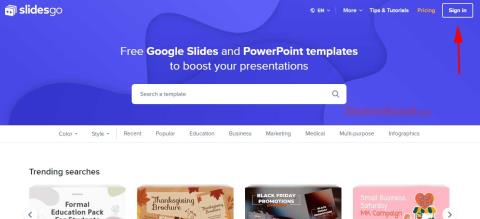
Discover how to effectively use Slidesgo for beautiful presentation templates, including step-by-step instructions for downloading and customizing slides.
When you think of Google Slides , you probably just imagine something you can use to design slides for your presentations. What you might not realize is that Google Slides is also great for creating diagrams, whether it's a flow chart, Venn diagram, or mind map.
Table of Contents
Of course, there are plenty of other (more specialized) tools you can use to create diagrams, like Lucidchart and other Google Docs add-ons. But Google Slides is a great and viable option for a number of reasons.
One major advantage is real-time collaboration. If you’ve used Google’s suite of tools, you’ll know how easy it is to access projects from any device with an internet connection. This accessibility makes team collaboration easy; simply use the Share option to invite colleagues, give them editing or commenting access, and they can provide feedback or make changes to the diagram on the fly.
Google Slides also integrates seamlessly with Google Sheets, making it perfect if your diagrams need to incorporate data. By navigating to the Insert tab and selecting Chart > From Sheets or copying and pasting cells directly from Sheets, you can link your data so that any updates in your spreadsheet are reflected in your slides.
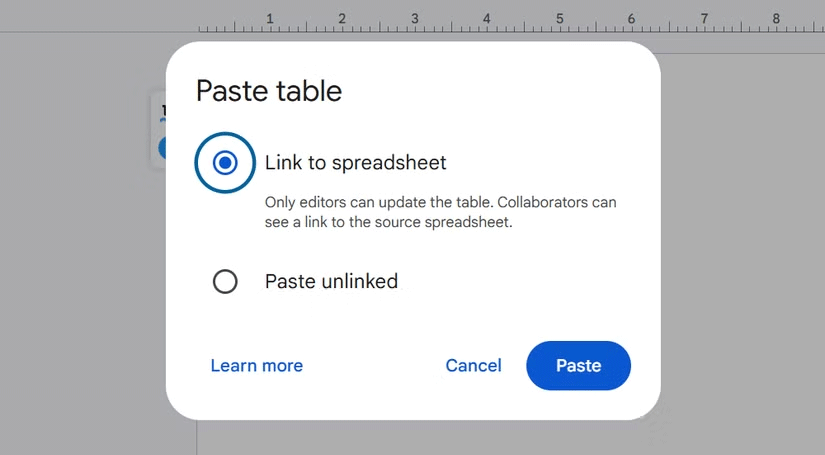
Plus, Google Slides is completely free, offering powerful features at no cost – all you need is a Google account. Unlike tools that require a subscription or have limited free features, Google Slides offers enough built-in tools to create polished, professional diagrams.
With shapes, lines, charts, and even basic AI support, creating and exporting your diagrams as JPEG, PNG, or SVG images is quick and intuitive. From basic shapes to more advanced features, Google Slides has a number of tools that can help you create great diagrams. Here are some of the most useful ones.
Every good diagram includes some basic shapes and connections, and Google Slides offers a ton of them. With these tools, you can create flow charts, Venn diagrams, and even some charts.
Because Google Slides allows you to group and ungroup elements on your slide, you can easily treat multiple elements as a single unit. This is especially useful when you need to move or resize parts of your diagram.
You can also click Order to change the layer of elements on the slide, bringing some elements to the front or moving them to the back, ensuring the diagram looks exactly how you want.
Google Slides offers a number of solid diagram templates that you can use to get started quickly. These templates include pre-designed layouts for flowcharts, timelines, and process maps.
Click Insert > Diagrams > View all . Select the type of diagram you want, choose levels, dates, steps, or areas, and choose a color. Then, browse through the options and choose any template that looks like what you have in mind.
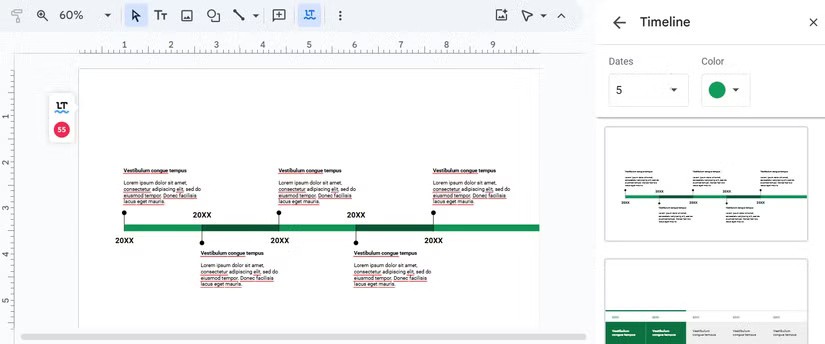
You can then modify the diagram to suit your needs.
While Google Slides' native features are quite comprehensive, you can take advantage of add-ons like Lucidchart to extend its functionality.
These add-ons integrate directly with Google Slides, allowing you to create more complex diagrams without leaving Slides. Click Extensions > Add-ons > Get add-ons and you'll find a bunch of relevant options.
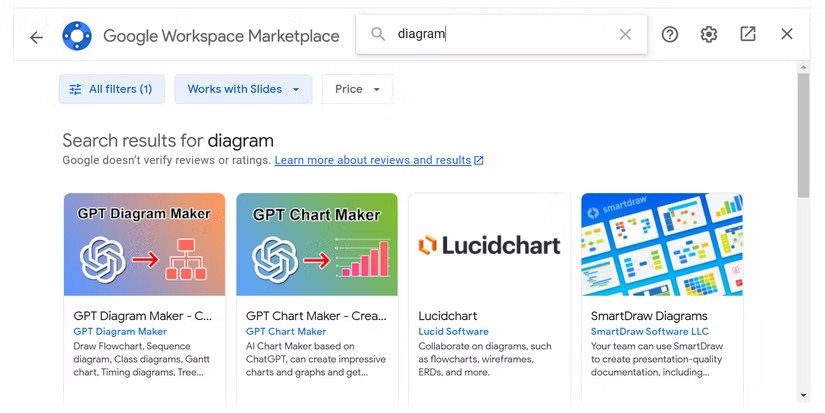
Some of these add-ons have free plans, with paid plans for even more features.
You can apply solid or gradient colors to your shapes, and you have full control over the fonts and text styles in your diagram. This means you can match the look and feel of your diagram to your project guidelines or branding without any advanced design skills.
For example, to ungroup elements in a diagram, select a line and click Format > Borders & Lines > Border color . Then, click the plus icon under Custom to enter the hex code of the color you want.
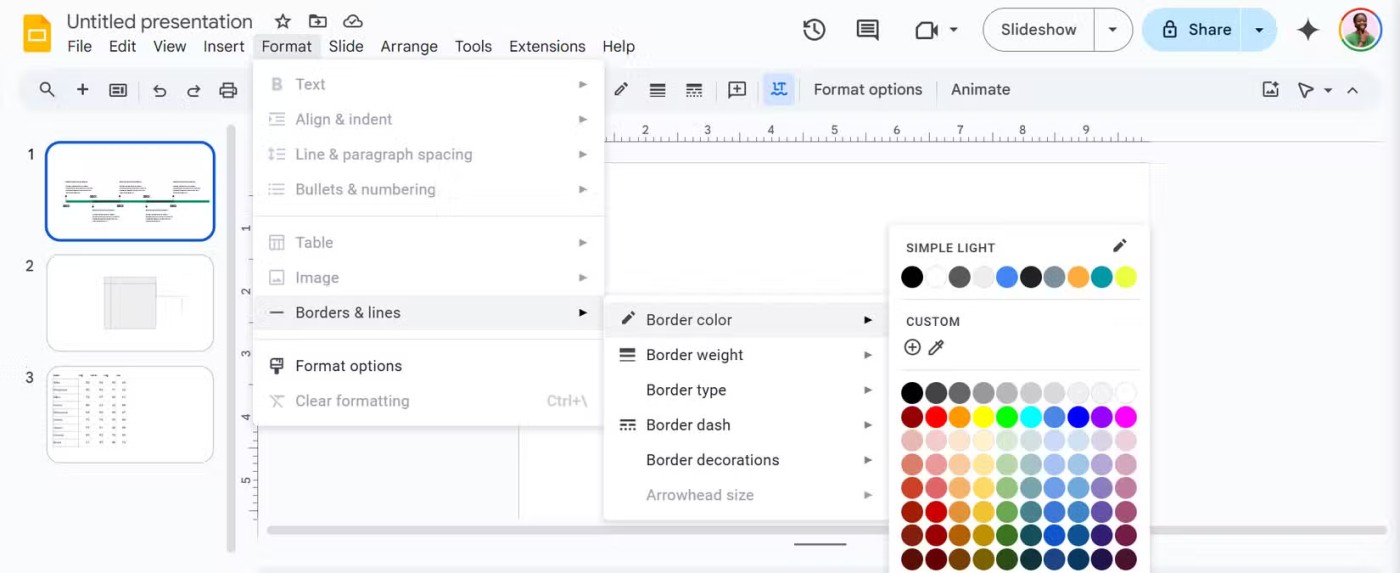
While you can't add custom fonts, you can still add additional fonts to Google Slides, so you have more font options than what's immediately accessible.
If you're part of Google Workspace Labs, you'll have access to Gemini in Google Slides. Creating illustrations is one way to use Gemini AI in Slides.
This tool is not the best for creating charts and mind maps, but it is a pretty good tool for creating diagrams, as all you have to do is provide a detailed description of what you want.
You can use Gemini AI by launching the Ask Gemini bar, but you may also have more success with the Create an image bar . Just be aware that your diagram will look more like an image than a chart, and the text may be unreadable as the AI has trouble writing text in images.
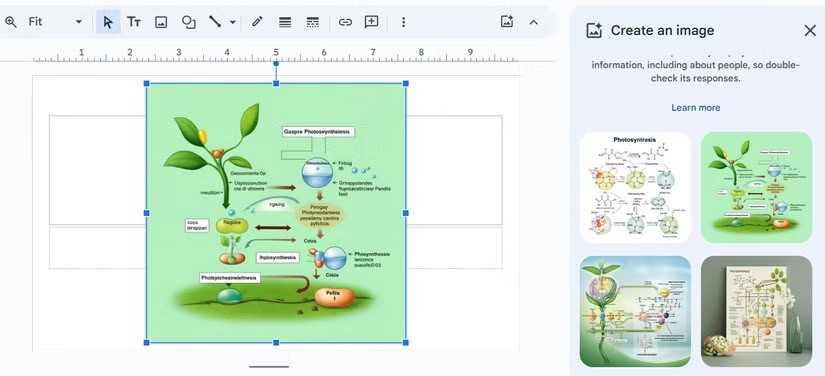
You can simply use Gemini AI to brainstorm ideas for your diagram, such as the best color combinations, shapes, and connections, to create what you have in mind.
If you're creating a step-by-step flowchart or want to show the progress of a process, Google Slides animations and transitions can be extremely useful. You can animate each shape or element in your flowchart to appear one by one so your audience can follow the process in a structured way.
On your computer, just select the element you want to animate and click Insert > Animation . You can choose to have them fly in, shrink, or any other option you like.
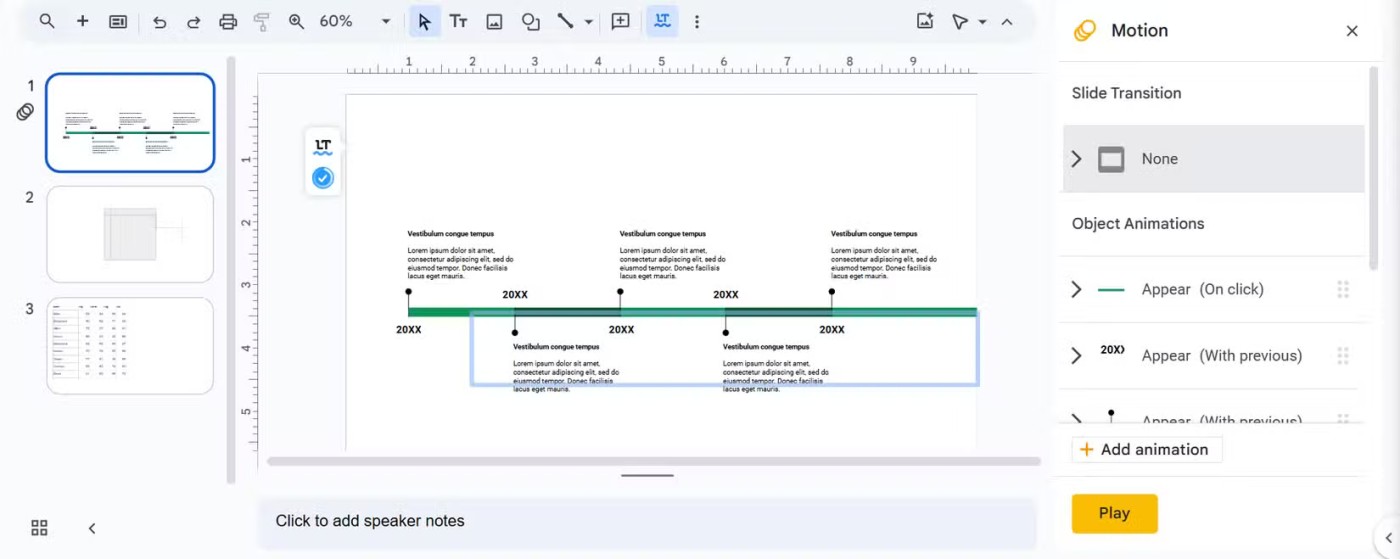
Google Slides may not be the first tool that comes to mind when you need to create a diagram, but it actually has a lot more capabilities than that. So the next time you think about creating a diagram, don't overlook Google Slides!
Discover how to effectively use Slidesgo for beautiful presentation templates, including step-by-step instructions for downloading and customizing slides.
Jeopardy games are pretty cool! They're great for having fun with friends or playing with students to review a lesson. Now let's learn how to create a Jeopardy game in Google Slides!
How to automatically repeat presentation slides on Google Slides. The Loop feature in Google Slides will help you automatically repeat the presentation as desired. Here's how to do it yourself
Instructions for viewing edit history on Google Slides, Google Slides (Google Slides) is a popular online presentation editing and design tool.
How to edit, crop and add borders to photos in Google Slides, Have you inserted a photo into Google Slides and want to edit it beautifully? Here's how to fix, cut and
Diet is important to our health. Yet most of our meals are lacking in these six important nutrients.
At first glance, AirPods look just like any other true wireless earbuds. But that all changed when a few little-known features were discovered.
In this article, we will guide you how to regain access to your hard drive when it fails. Let's follow along!
Dental floss is a common tool for cleaning teeth, however, not everyone knows how to use it properly. Below are instructions on how to use dental floss to clean teeth effectively.
Building muscle takes time and the right training, but its something anyone can do. Heres how to build muscle, according to experts.
In addition to regular exercise and not smoking, diet is one of the best ways to protect your heart. Here are the best diets for heart health.
The third trimester is often the most difficult time to sleep during pregnancy. Here are some ways to treat insomnia in the third trimester.
There are many ways to lose weight without changing anything in your diet. Here are some scientifically proven automatic weight loss or calorie-burning methods that anyone can use.
Apple has introduced iOS 26 – a major update with a brand new frosted glass design, smarter experiences, and improvements to familiar apps.
Yoga can provide many health benefits, including better sleep. Because yoga can be relaxing and restorative, its a great way to beat insomnia after a busy day.
The flower of the other shore is a unique flower, carrying many unique meanings. So what is the flower of the other shore, is the flower of the other shore real, what is the meaning and legend of the flower of the other shore?
Craving for snacks but afraid of gaining weight? Dont worry, lets explore together many types of weight loss snacks that are high in fiber, low in calories without making you try to starve yourself.
Prioritizing a consistent sleep schedule and evening routine can help improve the quality of your sleep. Heres what you need to know to stop tossing and turning at night.
Adding a printer to Windows 10 is simple, although the process for wired devices will be different than for wireless devices.
You want to have a beautiful, shiny, healthy nail quickly. The simple tips for beautiful nails below will be useful for you.