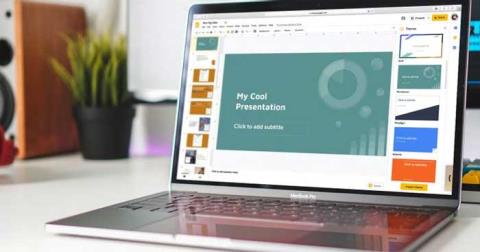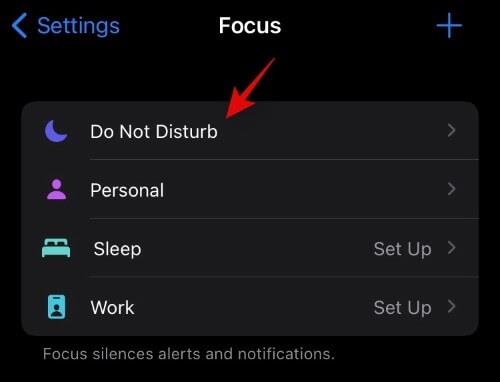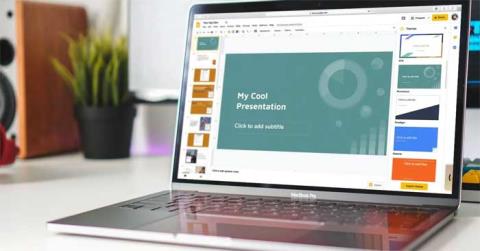Slidesgo: Instructions for using Slidesgo for beginners
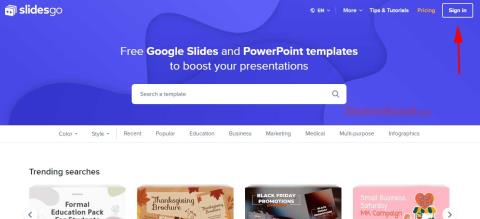
Discover how to effectively use Slidesgo for beautiful presentation templates, including step-by-step instructions for downloading and customizing slides.
Jeopardy is an American television game show in which contestants are given a number of clues or answers, and they need to provide their answers in the form of questions—and of course, they can win a nice prize!
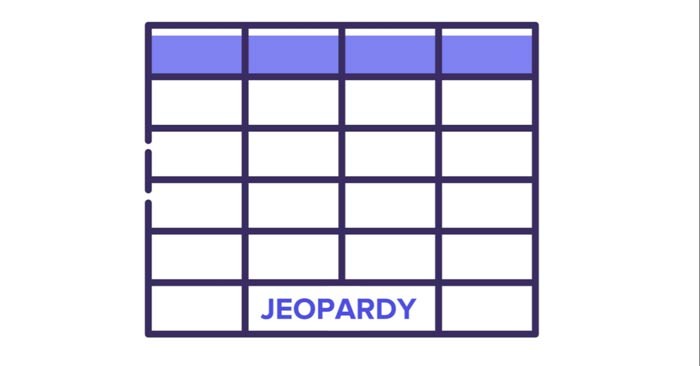
Jeopardy games are pretty useful! They're great to have fun with friends or play with students to review concepts related to different subjects, such as Medicine, English, Math, or Science... Now let's learn how to create a Jeopardy game in Google Slides !
Create game board
This example structures the Jeopardy game in Google Slides like this: First, open a game board. Then, create a cover slide for each topic and 4 slides with clues, followed by 4 "question" slides. This tutorial will build the "English" block.
The first step to designing a Jeopardy game is to create a slide with a matrix. In this matrix, you need to add two different types of information: categories and points.
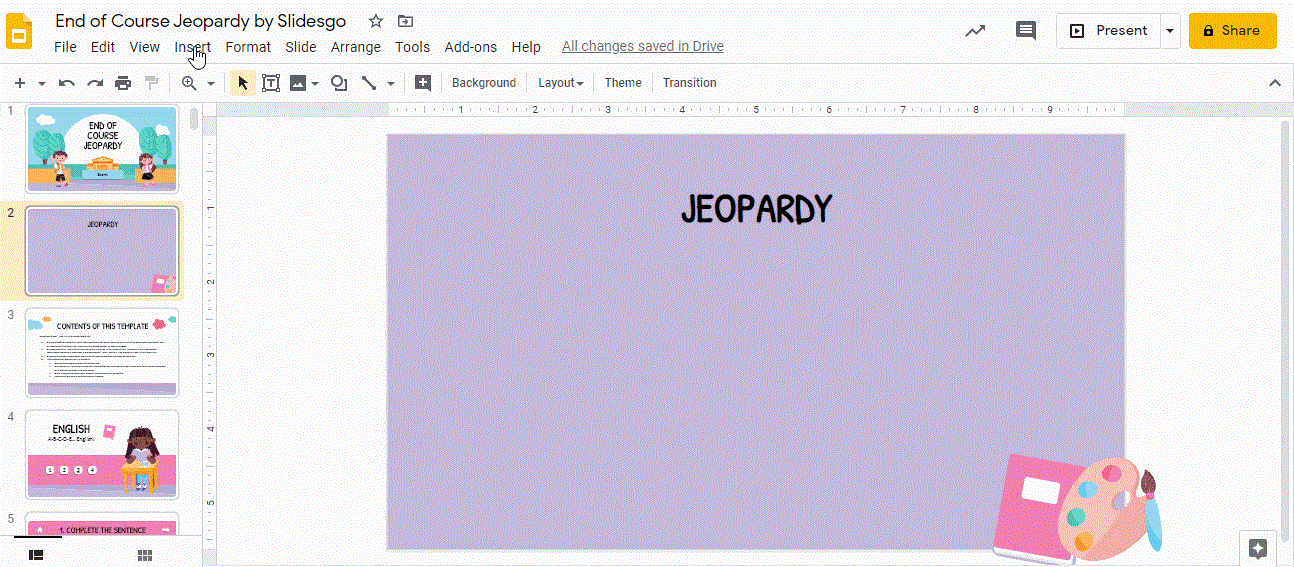
Now we need to add some text to the shapes! Double-click each rectangle and start typing. The first row contains the name of the subject, while the remaining rectangles contain the scores. Then, select the text and change the font and font size using the tools on the toolbar.
Create theme slides
To create a theme slide, start by adding a title and subtitle. To do this, click Insert on the toolbar. Then, select Textbox. Click and drag to create a box. Repeat this a few times. Type and when finished, select the text and change the Font, Font Size, and features on the toolbar.
Create answer/clue slides
Since we're learning English, we're going to put in a "hint" slide about the literary genre. Remember that in Jeopardy, the "hint" or answer appears first, then we'll put in the question slide. There will be 3 possible answers, and the correct answer will redirect you to the next slide. Let's get started!
Are you done with the buttons? Great! Add a text box to the right to enter the name of the literary genre. To insert a text box, follow the instructions above: click Insert → Text box . If you want to copy the text box, click it while holding Ctrl or Cmd on a Mac.
Now you can add some illustrations to spice up the slide. Go to the Alternative Resources slide, copy them (Ctrl + C or Cmd + C on a Mac), and paste them into the slide (Ctrl + V or Cmd + V on a Mac).
The final step is to add some icons. Then we'll add hyperlinks that will redirect you to different slides: we'll add a house (which will be connected to the game board slide), a right arrow (to go to the next slide), and a book (which will be connected to the topic slide).
You have a few different ways to add icons. This example will copy and paste an icon from the Set of editable icons slide included in the template. Use Ctrl + C and Ctrl + V or Cmd + C and Ctrl + V on a Mac.

Create question slides
The next step is to add a “question” slide. First, insert a new slide and choose a layout.
Click Insert → Text box . Click and drag to create the box. Enter text and edit as needed. In this case, we want to specify that if their answer is correct, they will win 10, 20, 30, or 40 points.
Now we'll add an illustration from alternative resources and insert a speech bubble to type in a response. Copy and paste the drawing using Ctrl + C and Ctrl + V or Cmd + C and Ctrl + V on a Mac.
Now, add a speech bubble near the boy's illustration. Click Insert on the toolbar. Then, select Shapes and click Callout . Then, change the Fill color & Border color . Now, double-click on the shape. Type in your response and edit the text if needed.
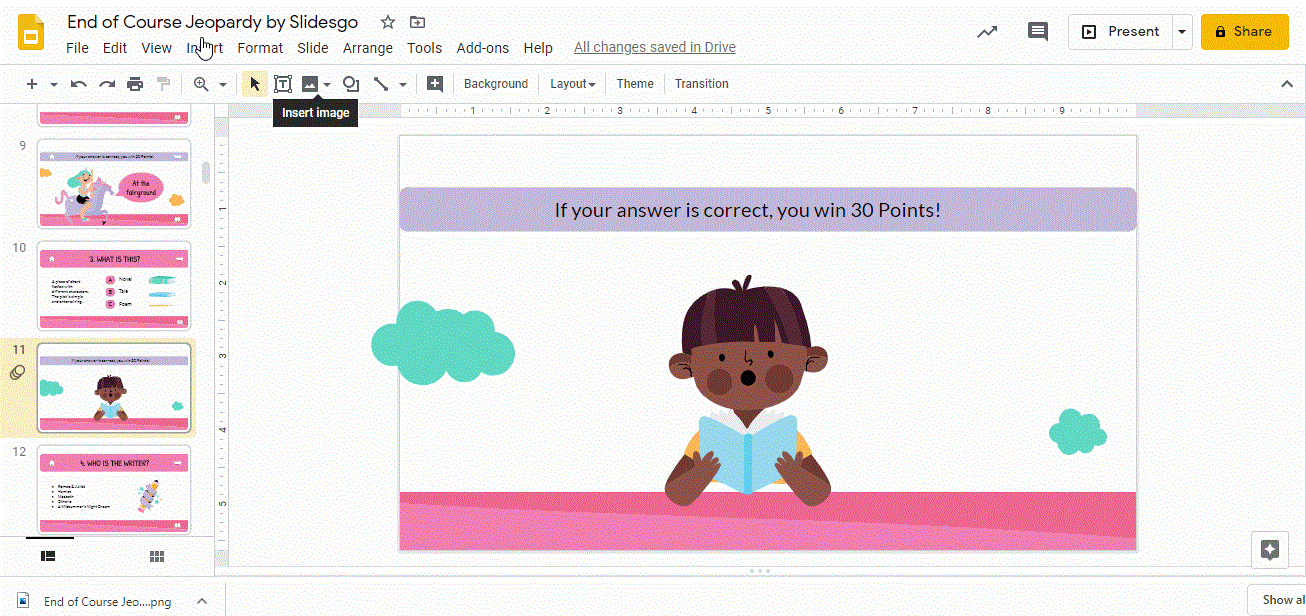
As in the previous slide, add three different icons: a house (which will be connected to the game board slide), a right arrow (to go to the next slide), and a book (which will be connected to the theme slide). Here, we'll copy and paste an icon from the Editable Icon Set slide included in the template. Use Ctrl + C and Ctrl + V or Cmd + C and Cmd + V on a Mac.
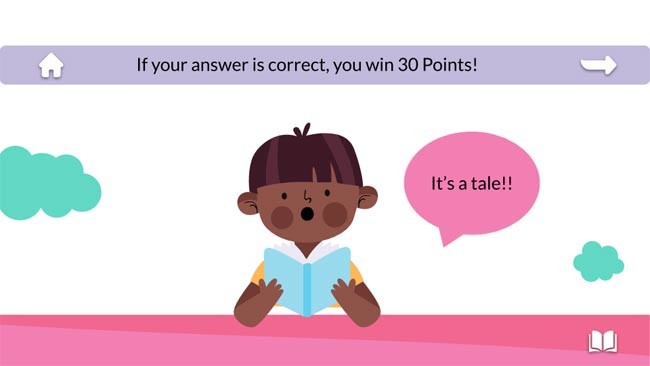
Video tutorial on how to create a knowledge quiz game in Google Slides
Discover how to effectively use Slidesgo for beautiful presentation templates, including step-by-step instructions for downloading and customizing slides.
What you might not realize is that Google Slides is also great for creating diagrams, whether it's a flow chart, Venn diagram, or mind map.
How to automatically repeat presentation slides on Google Slides. The Loop feature in Google Slides will help you automatically repeat the presentation as desired. Here's how to do it yourself
Instructions for viewing edit history on Google Slides, Google Slides (Google Slides) is a popular online presentation editing and design tool.
How to edit, crop and add borders to photos in Google Slides, Have you inserted a photo into Google Slides and want to edit it beautifully? Here's how to fix, cut and
In Lien Quan Mobile, there are many short terms that help you communicate quickly and effectively when competing. And now, Lien Quan Council will review the most basic terms for Generals to understand.
Blackjack is one of the most thrilling casino games around. You beat the dealer, not other players. However, did you know that the number of decks used can influence your chances of winning?
Thanks to Nintendo Switch Online, exploring hundreds of classic games on the NES, SNES, N64, Game Boy, and Sega Genesis has never been easier.
Before upgrading your memory, try the tweaks in this guide to improve game data loading times in Windows.
A good TV for gaming is judged on many factors. The biggest focus is on picture quality, contrast, color, accuracy, and one more factor is input lag.
Everyone loves getting something for free. However, when it comes to free mobile games, we all know that they aren't really free.
Error 500 is a familiar message that many players encounter when using the Epic Games Store.
Football Manager 2024 is available for free on the Epic Games Store until September 12 so you can download it to your computer.
Zombies have always been an attractive theme in PC games and horror movies. Game publishers have exploited this theme and achieved much success thanks to the zombie horror genre.
The game Tai Uong has now been officially released and allows players to download it on their computers via the game distribution platform Steam.
To play dinosaur game - T-rex Run on Chrome when offline and when online, you just need to follow these simple instructions. The lovely T-rex dinosaur will appear on the screen for you to start the game.
There has long been a debate among gamers about whether to use a laptop, desktop, or console for gaming. While each option offers its own benefits, gaming on a laptop stands out in a unique way.
If you're looking for a new experience, there are a few things to keep in mind before adding a mod to your game.
If you are experiencing low FPS issues while playing games on Windows, follow these steps to fix low FPS issues and get back to a high-quality gaming experience.
Want to know who won GOTY 2024? The Game Awards 2024 or want a quick recap of all the winners, read from start to finish