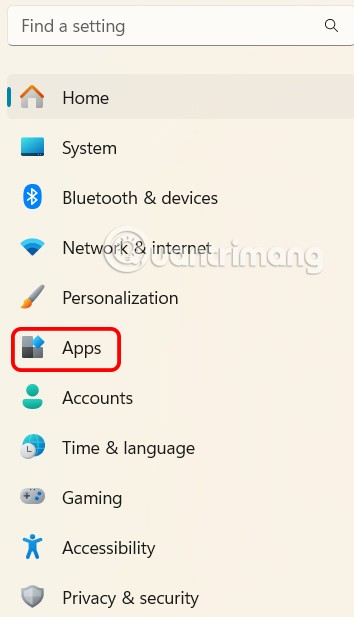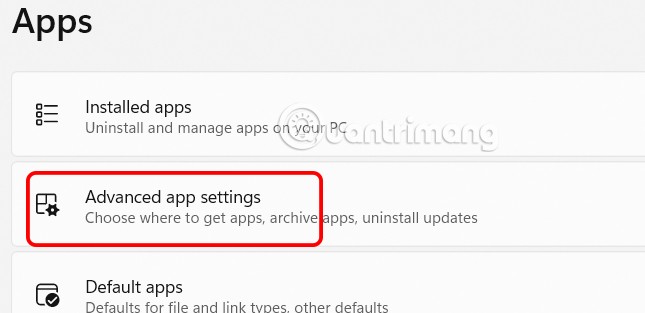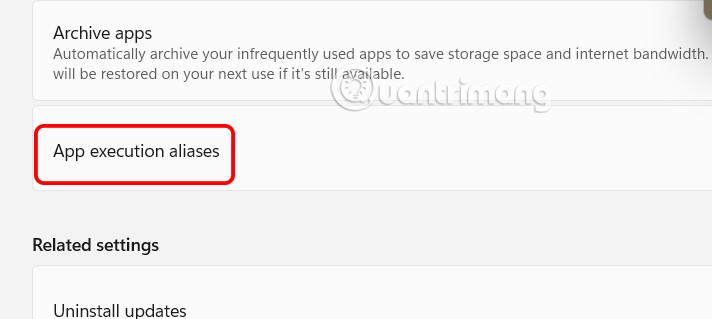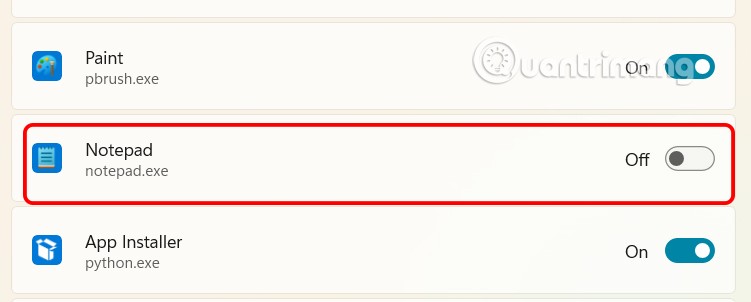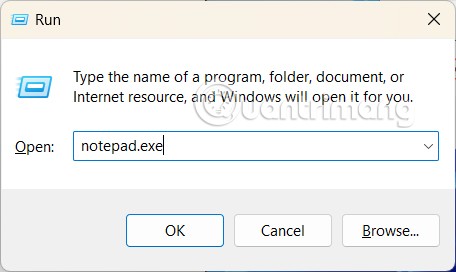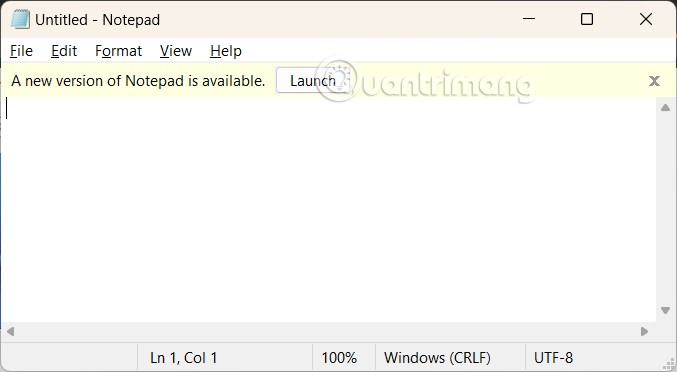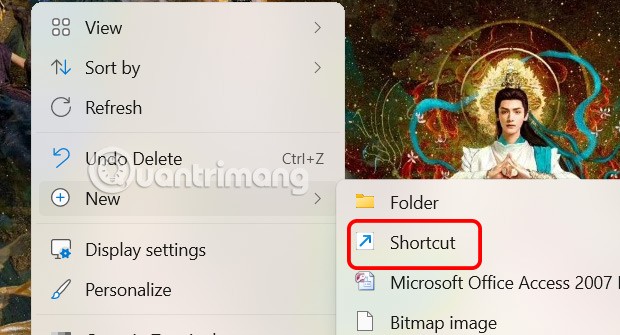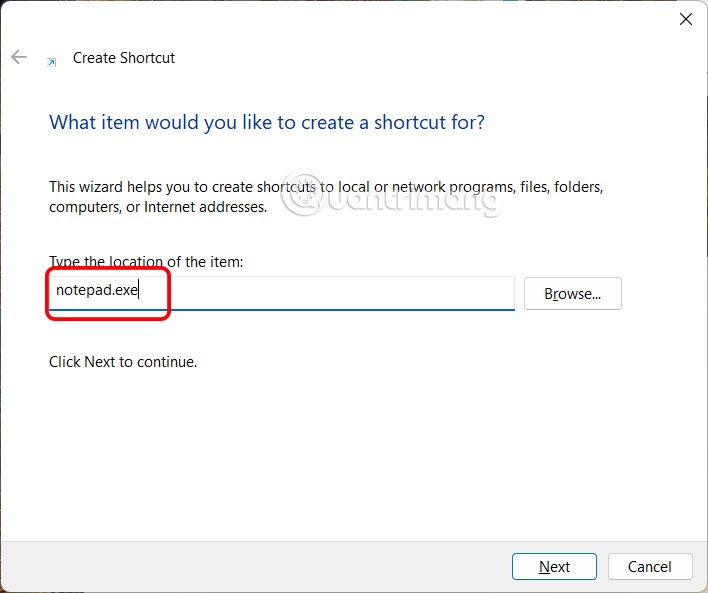Microsoft updated its Notepad note-taking tool on Windows by adding AI-powered features. The new version of Notepad can edit text to make it longer, shorter, more formal, etc. Many people do not like using the AI features on Notepad and it is possible that Microsoft will start charging for these AI features in the near future. Here is a guide to using the old Notepad version on Windows 11.
Instructions for using old Notepad versions on Windows 11
Step 1:
You press the Win + I key combination to access Settings on Windows. Next, the user clicks on Apps to access the application management interface on Windows.
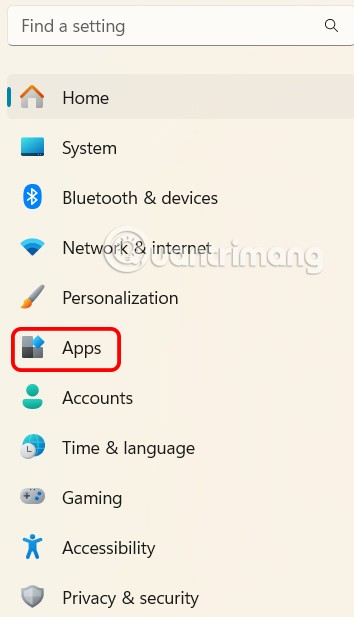
Step 2:
Looking at the next settings interface, click Advanced App Settings to access advanced app settings.
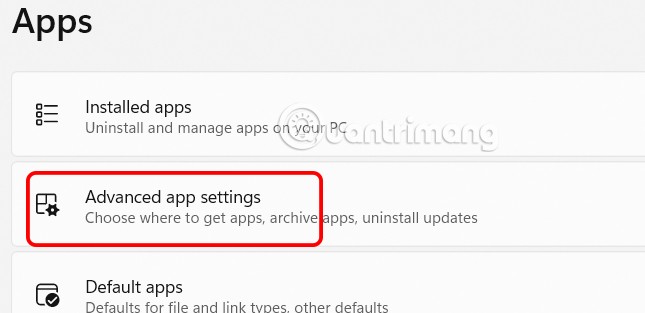
Step 3:
Now we continue to click on App execution aliases in the new interface as shown below.
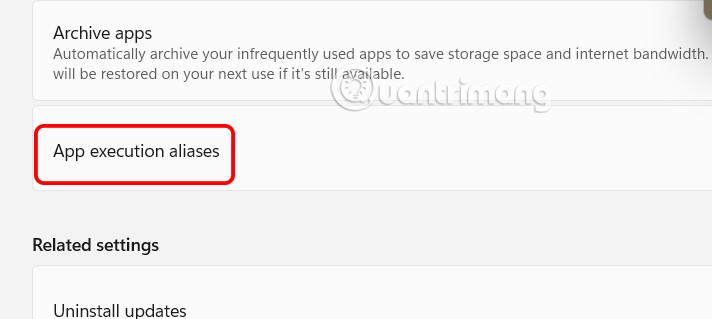
Show the list of applications, you will disable the Notepad application on Windows .
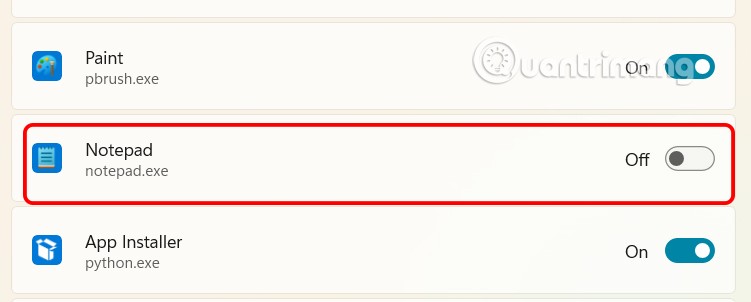
Step 4:
We press the Win + R key combination to open the Run dialog box. Then type notepad.exe in the Run dialog box and press Enter.
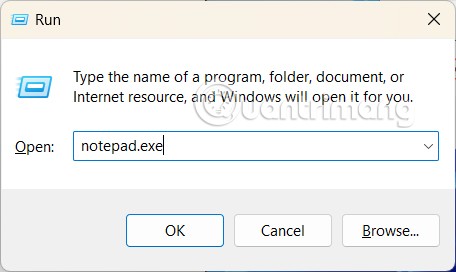
Now you will see the old version of Notepad interface on Windows 11 as shown below.
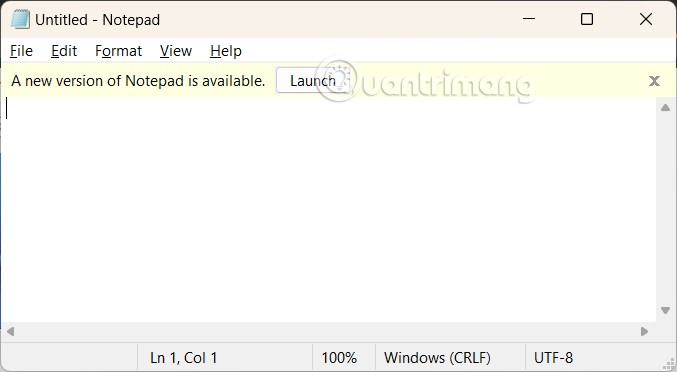
You can create a shortcut to the old version by right-clicking an empty area on the desktop, going to New and selecting Shortcut .
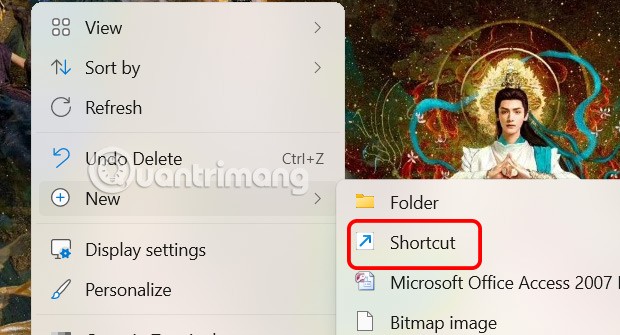
Then enter notepad.exe in the box as shown to create a shortcut.
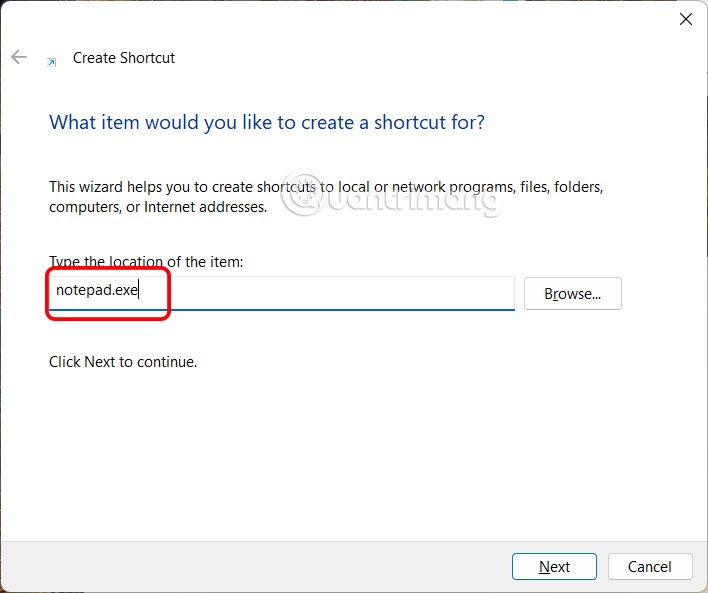
If you launch Notepad from the Start menu, the newer version of the application opens instead of the older version.