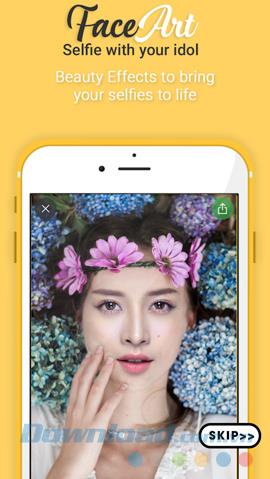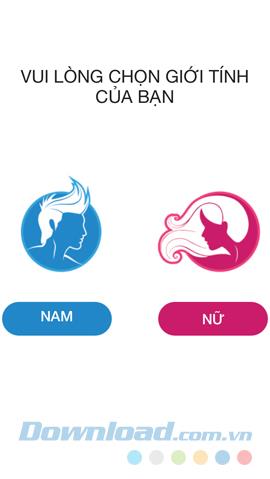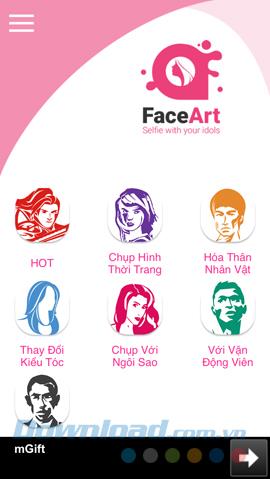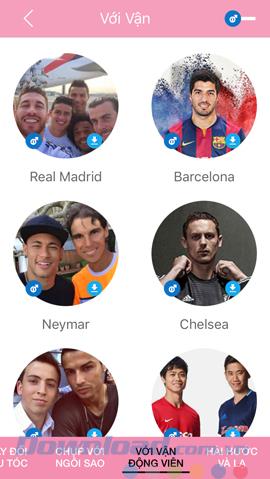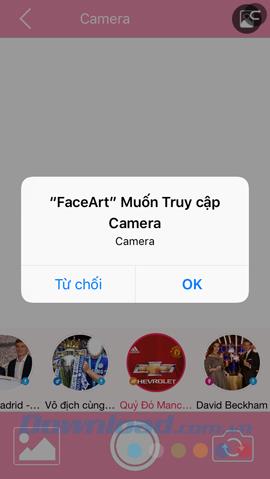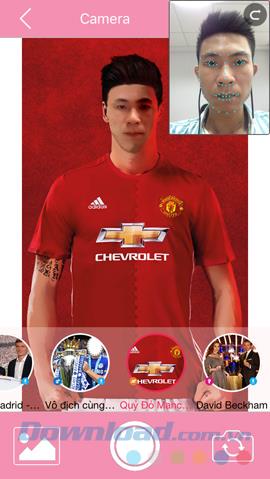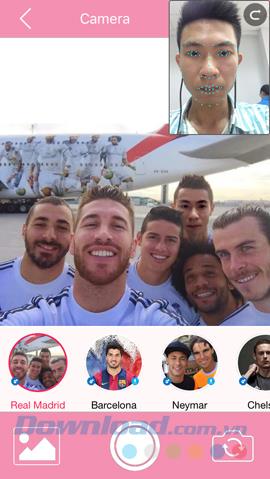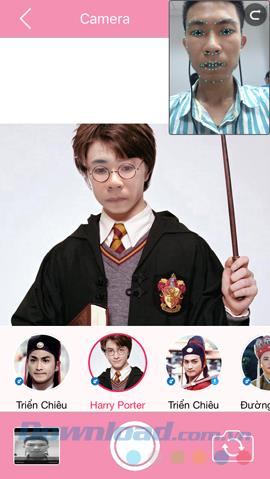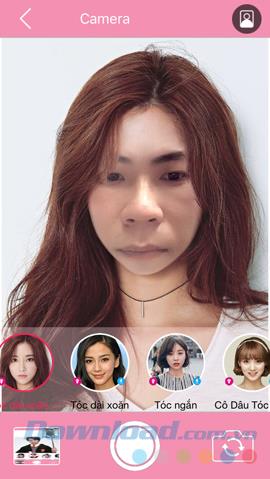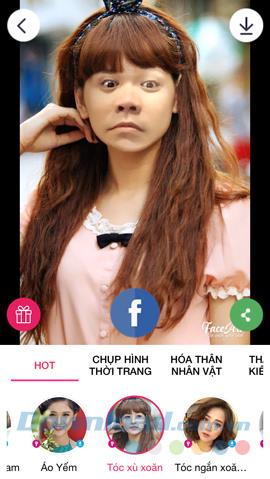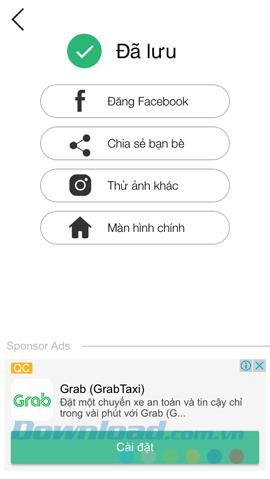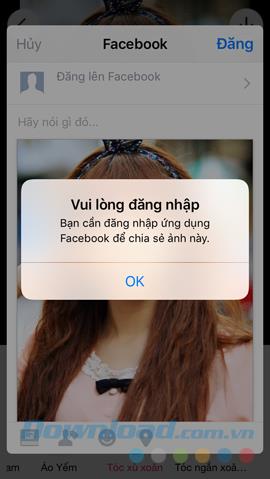FaceArt is a unique new and interesting photo collage app that launched not too long ago. Not only allows users to change their own face with others, but it can also help users to seo-phi and pair with photos of other celebrities.
Have you ever thought or wanted to have a chance to take photos with famous people? Shooting beside Son Tung MTP, Tran Thanh, Hoai Linh ... or even CR7, lift trophy with MU ... with FaceArt - new face jigsaw app, you can do all that right away even when indoors.
Take a picture with the star with FaceArt
In the article will use the FaceArt application, the iPhone version to perform. With Android operating system, you can do the same.
Step 1 : Go to the App Store app store to search and download this app for your device.


Step 2 : Select Skip right at the first interface to skip the introduction and manual operations, because FaceArt has quite simple interface and easy to use so we do not need instructions.
Choose your gender ( Male or Female ) to continue using this app.
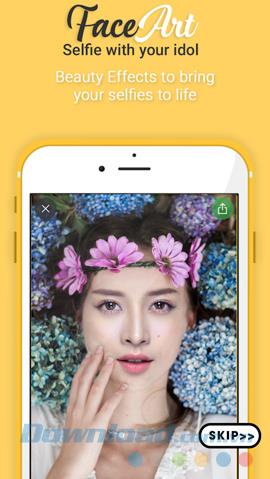
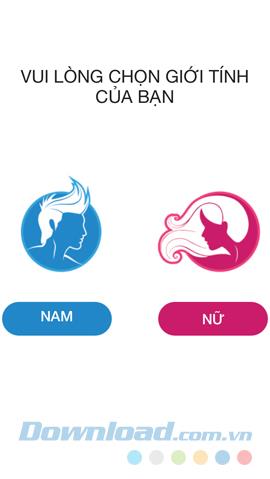
Step 3: Choose a style to take photos, shoot with movie stars, music, football players or simply put your face in one of their photos. And choose each specific object in each style.
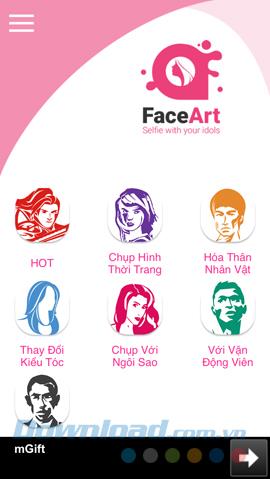
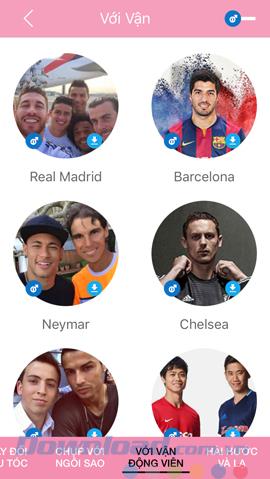
Select the style and objects you want to stitch together
Step 4 : The application will ask for permission to access and use the camera on your device, OK to agree and use the front or back camera to perform your work.
However, note that we should use the front camera to bring the best effect.
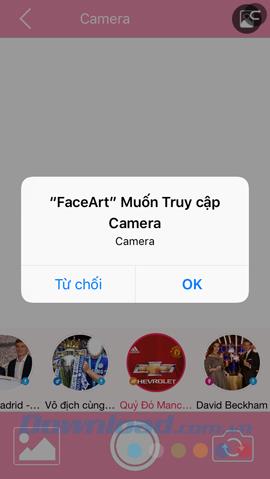
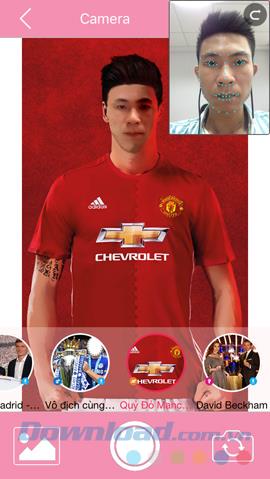
Although it is possible to use the rear camera, the quality of the image will be greatly deteriorated. We can also automatically change the image style, photo style in the options below.
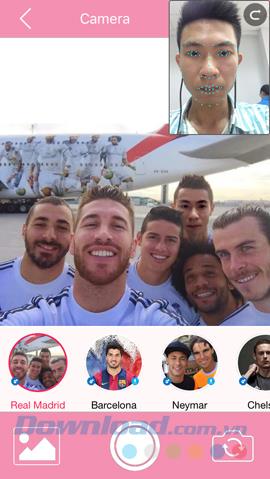
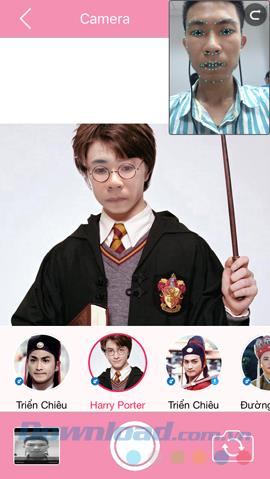
Step 5 : You can compare and see the original image of your face with blue dots, that area is the image area that will be replaced in the image on the application. Touch the capture icon to make and then perform other options.
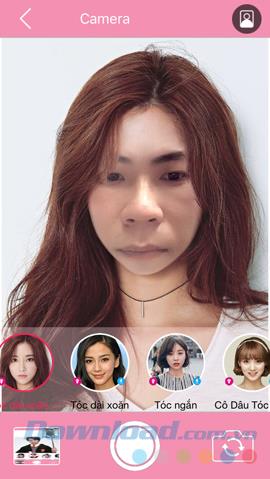
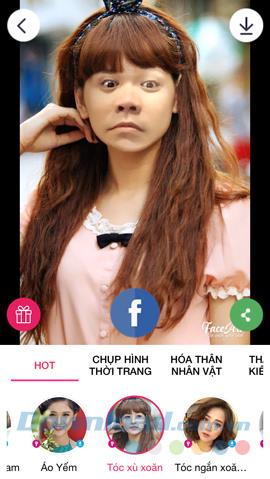
Arrow icon down (upper right corner of the screen to download pictures to your phone as normal pictures). In addition, you can share photos to others through the built-in applications or post directly on your Facebook account wall .
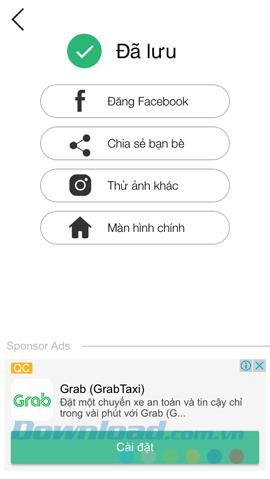
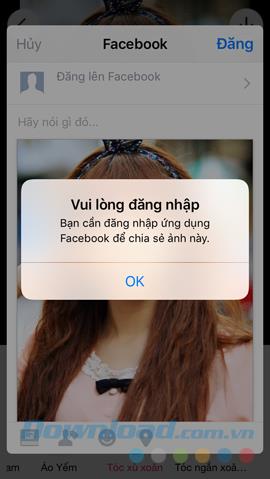
At first, FaceArt seems quite similar to Pitu or SNOW , however, for the individual writer, in addition to creating real collages, this application can create funny works, with just one Some operations turn or move the face compared to the position of the face on the original image.
I wish you successful implementation!