The Best Diets for Heart Health

In addition to regular exercise and not smoking, diet is one of the best ways to protect your heart. Here are the best diets for heart health.
If you do a lot of online work, you should have a strong and unique password for every website you visit. This means your password should not be repeated, should be a combination of upper and lower case letters, numbers and special characters.
Of course, it’s best if you remember all of your passwords, otherwise the Safari app on your iPhone will ask you to save each website password for you. Normally, Safari will suggest autofilling passwords at the appropriate time, but you can completely control all the passwords that have been saved on your device.
View saved passwords on iPhone running iOS 14 or later
To view saved passwords on iPhone running iOS 14, iOS 15, iOS 16, iOS 17, do the following:
Step 1: Go to Settings , scroll down and click Password .
Step 2: Enter your password or use Touch ID, FaceID to view saved passwords on your iPhone.
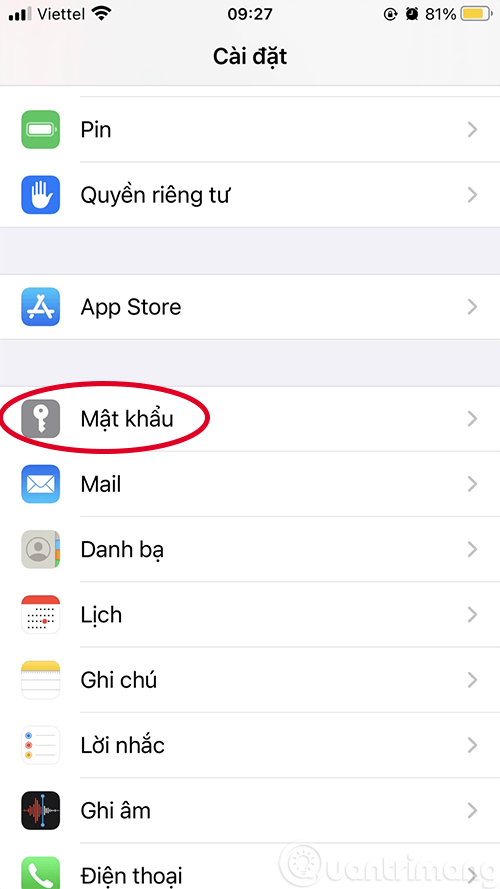
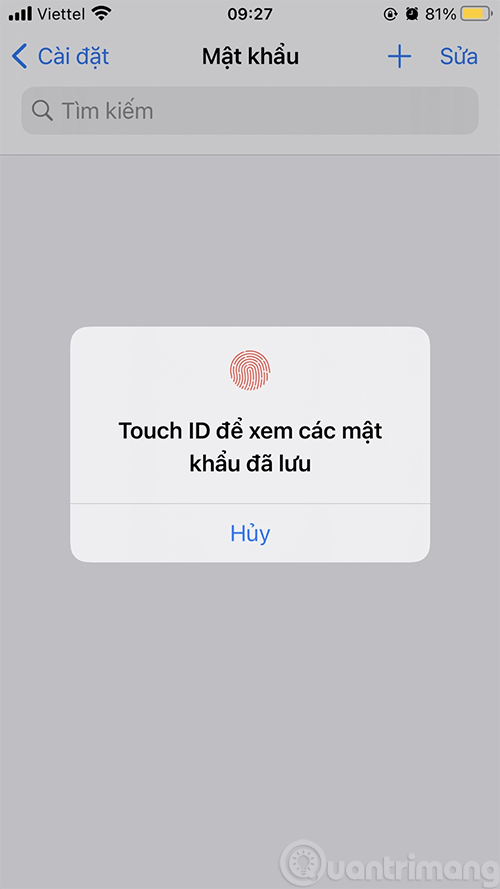
Step 3: Click on an item to view the detailed password for the website/app you saved.
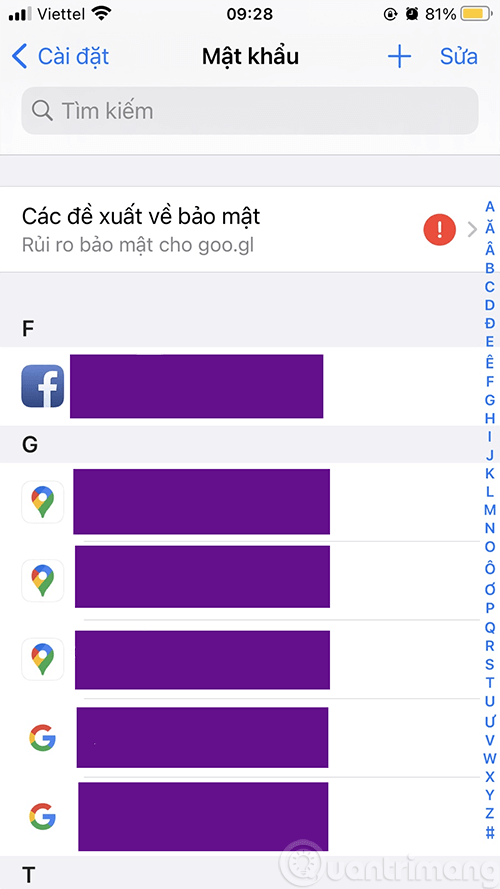
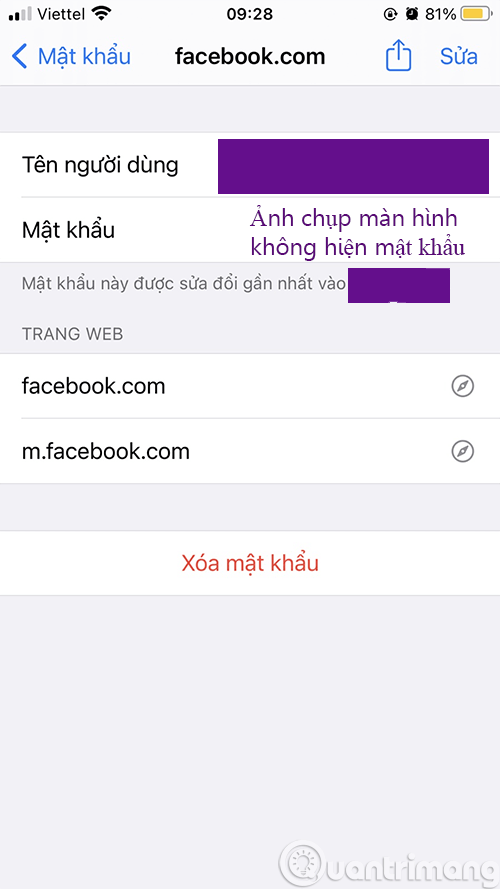
In the iPhone screenshot above, iOS automatically covers the password, so you can't see anything in the password section, but if you look on your device, you definitely have the password ^^.
How to View Saved Passwords on iPhone Running iOS 13 or Below
1. Open the Settings app on your iPhone.
2. Click on Passwords & Accounts .
3. Tap Websites & App Passwords . You can enter your device password or sign in with Touch ID or Face ID .
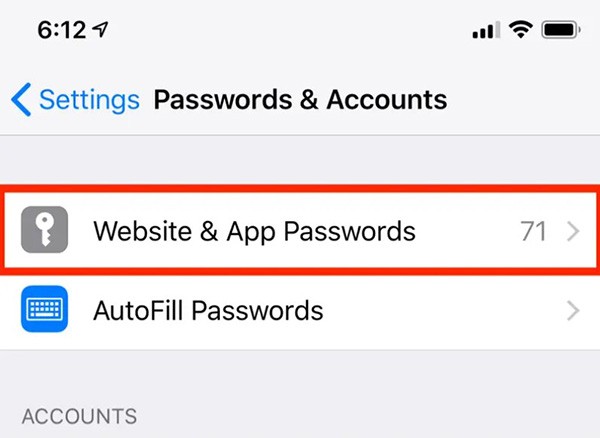
4. Your iPhone will now display a list of saved passwords. To view password details (username and password, website URL), tap each section.
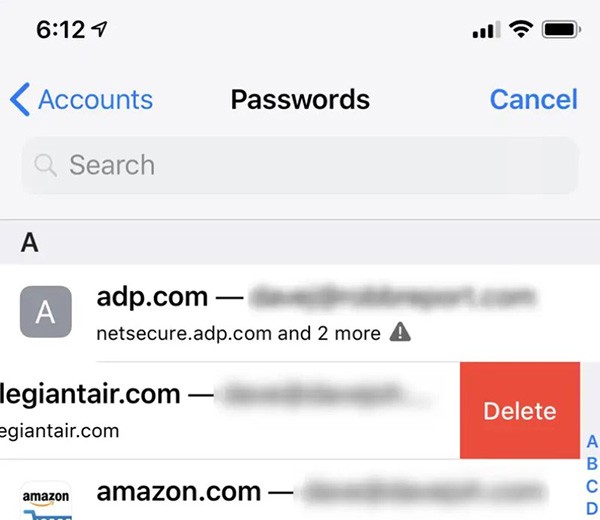
Edit saved passwords on iPhone
You also do steps 1 to 4 as above, then there will be a few options as follows:
In addition to regular exercise and not smoking, diet is one of the best ways to protect your heart. Here are the best diets for heart health.
Diet is important to our health. Yet most of our meals are lacking in these six important nutrients.
At first glance, AirPods look just like any other true wireless earbuds. But that all changed when a few little-known features were discovered.
In this article, we will guide you how to regain access to your hard drive when it fails. Let's follow along!
Dental floss is a common tool for cleaning teeth, however, not everyone knows how to use it properly. Below are instructions on how to use dental floss to clean teeth effectively.
Building muscle takes time and the right training, but its something anyone can do. Heres how to build muscle, according to experts.
The third trimester is often the most difficult time to sleep during pregnancy. Here are some ways to treat insomnia in the third trimester.
There are many ways to lose weight without changing anything in your diet. Here are some scientifically proven automatic weight loss or calorie-burning methods that anyone can use.
Apple has introduced iOS 26 – a major update with a brand new frosted glass design, smarter experiences, and improvements to familiar apps.
Yoga can provide many health benefits, including better sleep. Because yoga can be relaxing and restorative, its a great way to beat insomnia after a busy day.
The flower of the other shore is a unique flower, carrying many unique meanings. So what is the flower of the other shore, is the flower of the other shore real, what is the meaning and legend of the flower of the other shore?
Craving for snacks but afraid of gaining weight? Dont worry, lets explore together many types of weight loss snacks that are high in fiber, low in calories without making you try to starve yourself.
Prioritizing a consistent sleep schedule and evening routine can help improve the quality of your sleep. Heres what you need to know to stop tossing and turning at night.
Adding a printer to Windows 10 is simple, although the process for wired devices will be different than for wireless devices.
You want to have a beautiful, shiny, healthy nail quickly. The simple tips for beautiful nails below will be useful for you.













