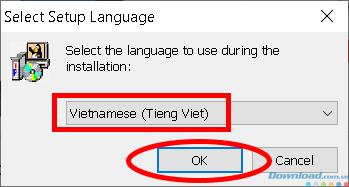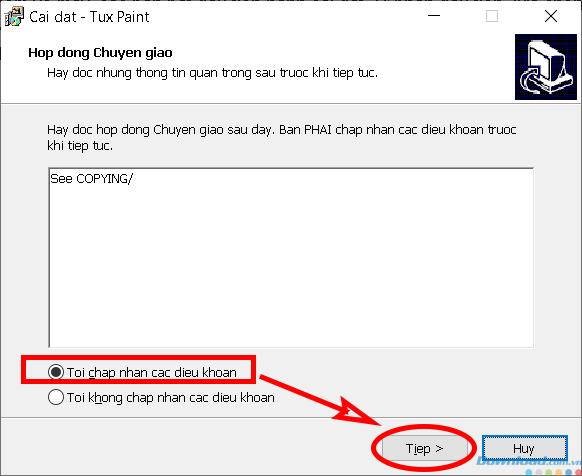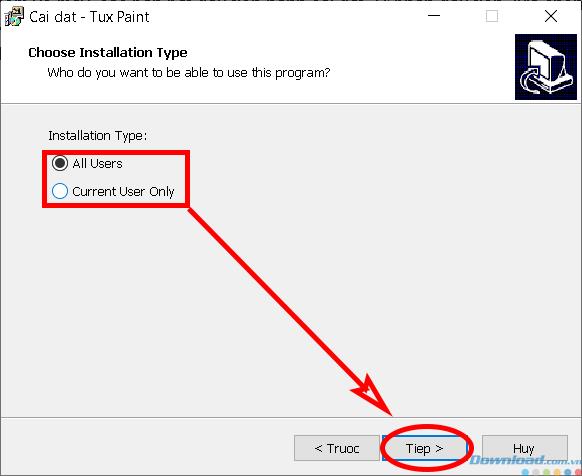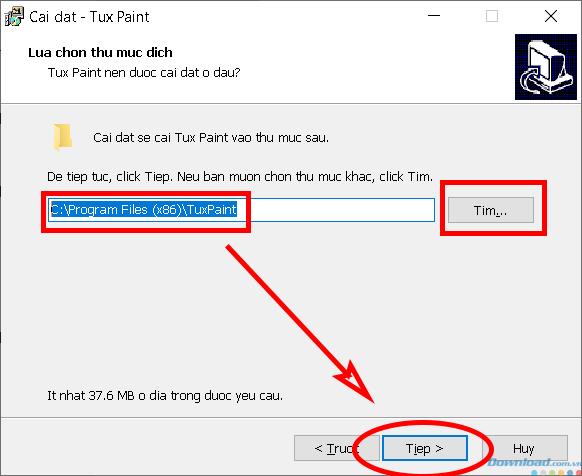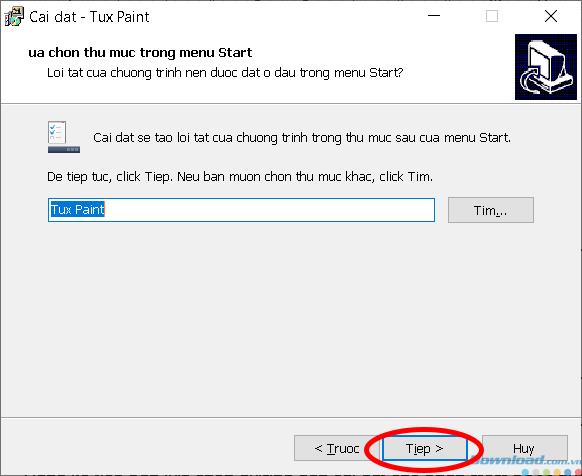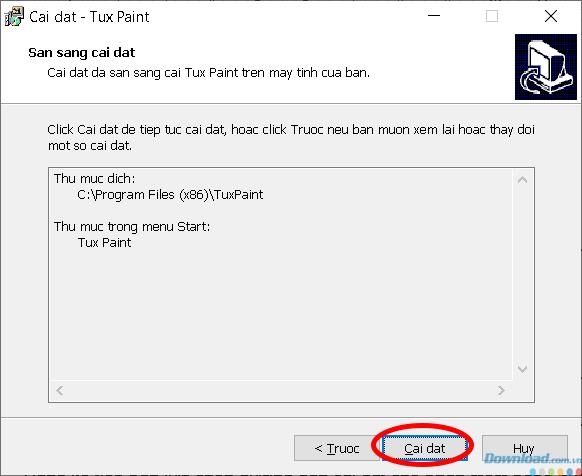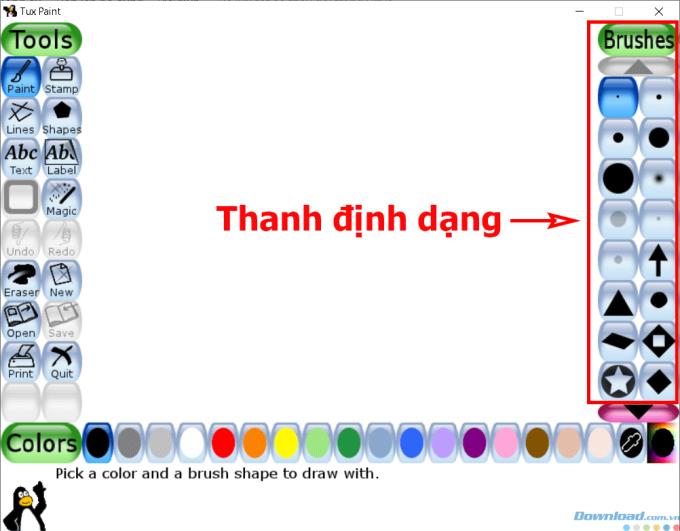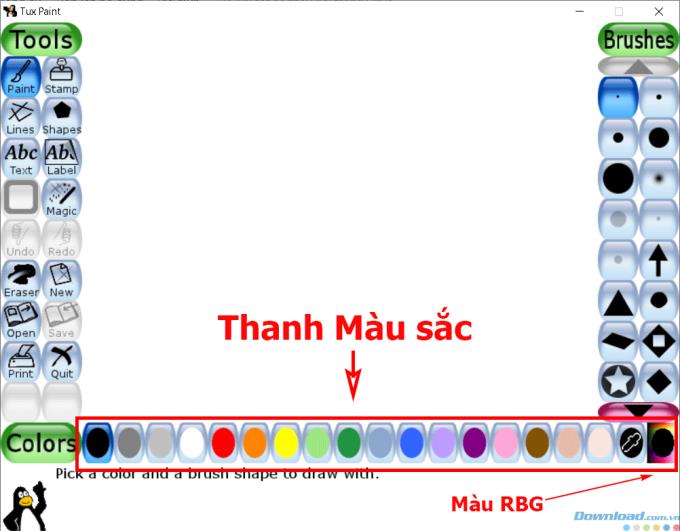Tux Paint is a drawing software designed for children with extremely easy to use and basic tools, suitable for the minds of small children . Today, Download.com.vn will guide you how to install and use this software.

Instructions for downloading and installing Tux Paint
Download Tux Paint software
After downloading the software to your computer, you begin to install. In the first part, choose Vietnamese . Click Next .
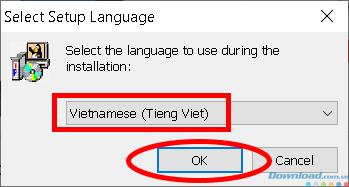
In the Transfer contract, select I accept the terms and click Next .
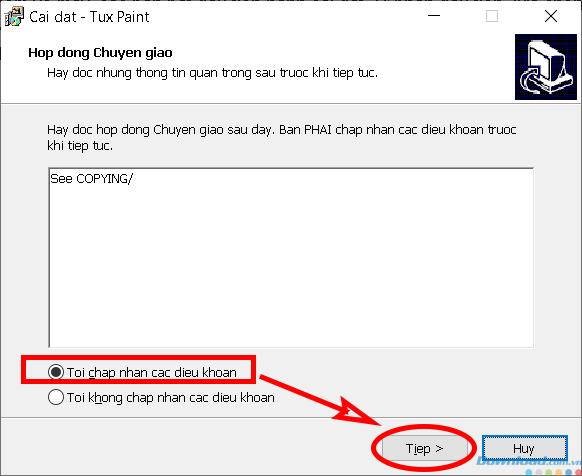
In the next window, select the object using the software, check All Users if you want all users of your computer to be able to use. If you only want to use it yourself, check Current User Only .
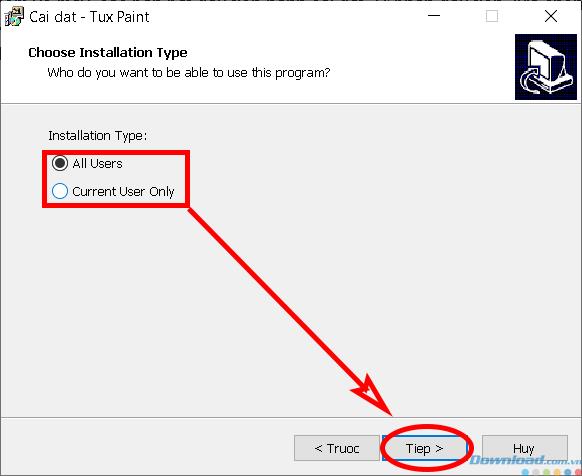
Next, select the installation path for the software using the Find button or leave it at the default of C: \ Program Files (x86) \ TuxPaint . Click Next.
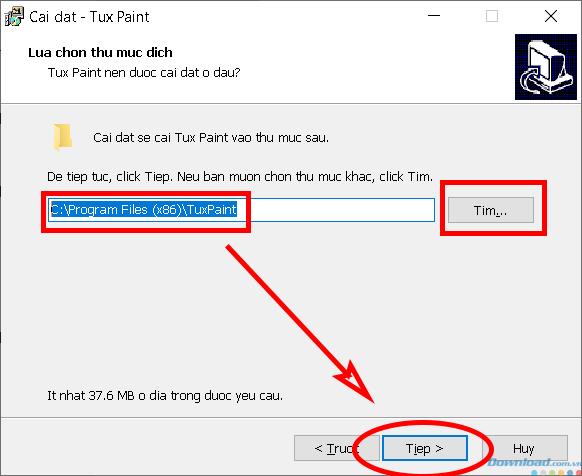
Create a shortcut for the software, Click Next.
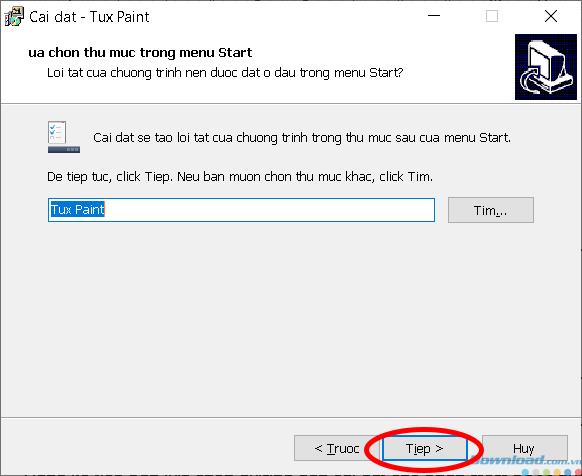
Confirm installation table, click Install .
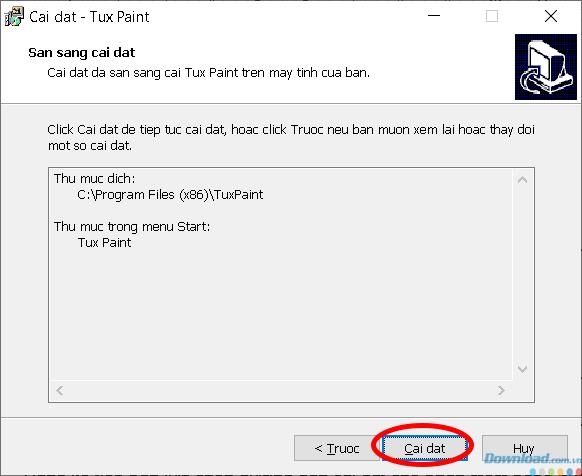
After running, the software will issue a notice. Click the Finish button to finish the installation.

Instructions for using Tux Paint
Tux Paint software has 3 main parts: Tools, Format and Colors.
1. Toolbar

The toolbar is the main part for selecting the software's functions.
- Paint : Used to draw freehand strokes.
- Stamp : Stamp the drawing.
- Lines: Draw lines.
- Shapes : Draw circles and shapes.
- ABC text and ABC Label : Typewriter.
- Magic : Create special effects for drawings.
- Under, Redo : Return to the previous action or move to the previous action.
- Eraser : Erasing.
- New : Create a new drawing.
- Open / Save : Open a friend or save a drawing,
- Print: Print the drawing.
- Quit : Exit Tux Paint.
2. Format bar
The format bar is on the right side of the software. The formatted function bar provides a great deal of tool options. Each tool will give a different format bar, so you can enjoy creative creativity.
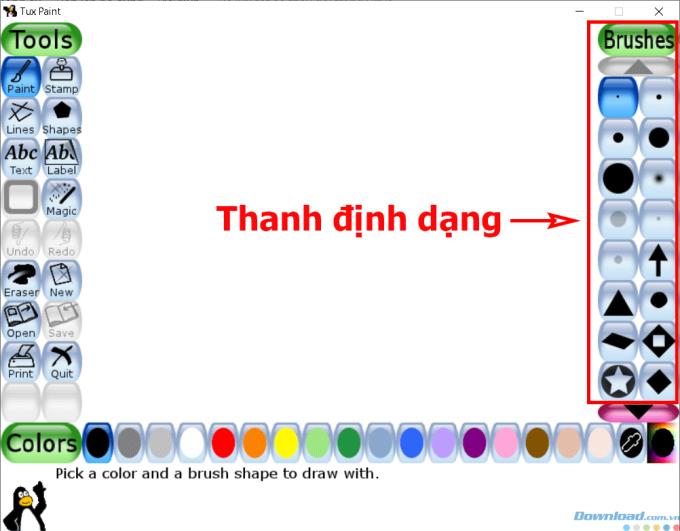
3. The Color Bar
The Color Bar is used to select the color of the painting. Each tool and format you can choose a different color. In addition to the colors provided by the software, you can choose your own color in the RBG palette by selecting the last button of the color bar.
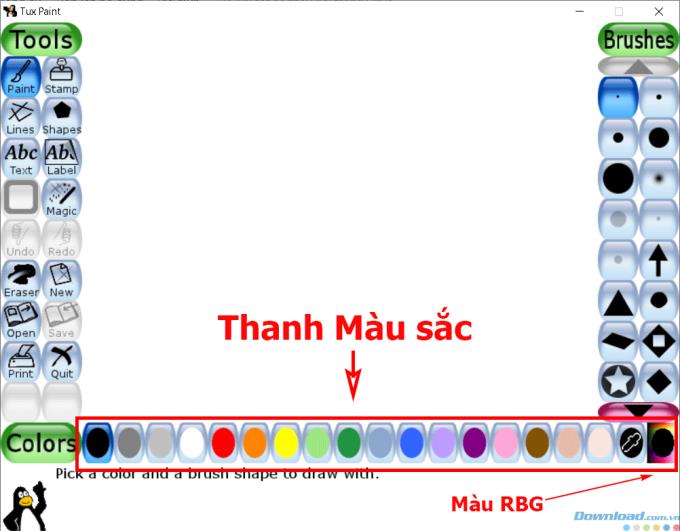
It can be said that Tux Paint is an extremely suitable software for children, because of its simplicity and ease of use. Now, instead of having to paint on the Windows Paint Brush software, there is another alternative that is perfect and makes the kids more creative, and the interface of the software is also very cute and approachable. with the sound accompanying each operation.
I wish you and your children have creative works with Tux Paint and see you in the next article!
If you do not want your child to color or draw on the computer, you can refer to and print the following coloring samples and then let them practice coloring on paper: