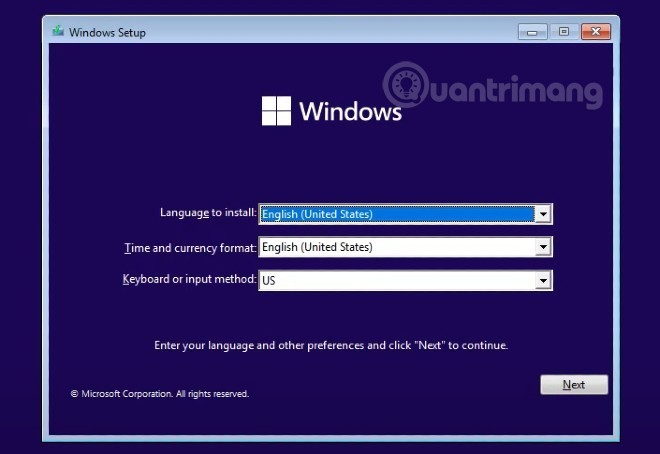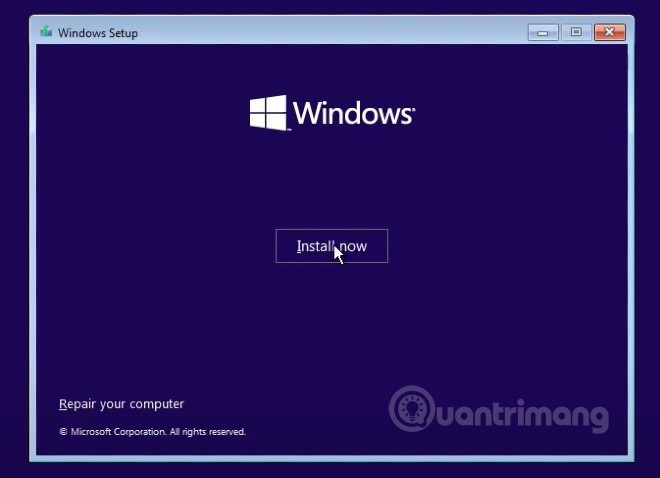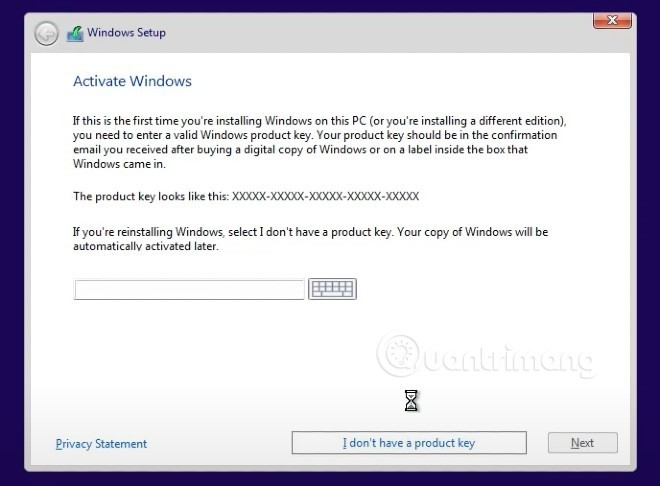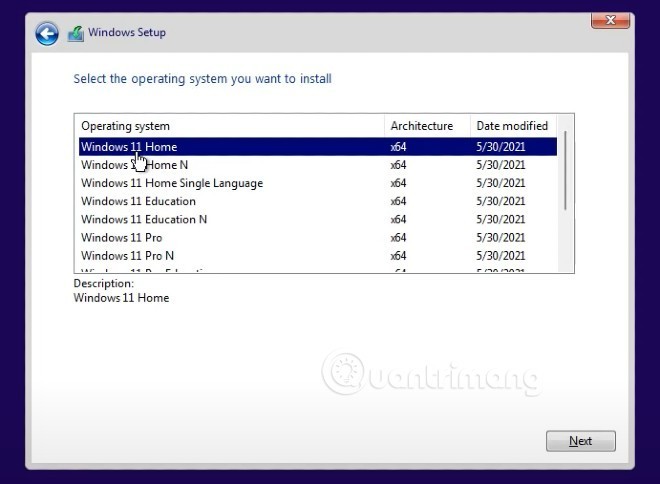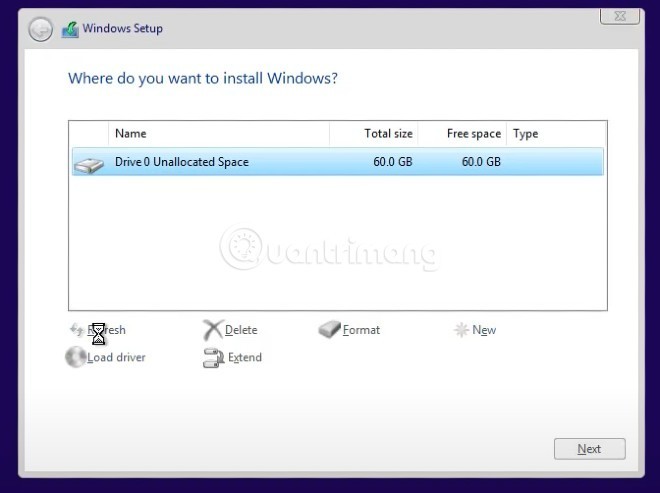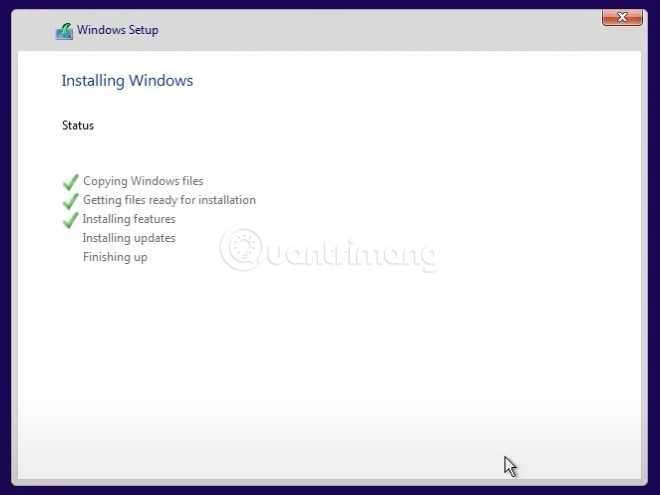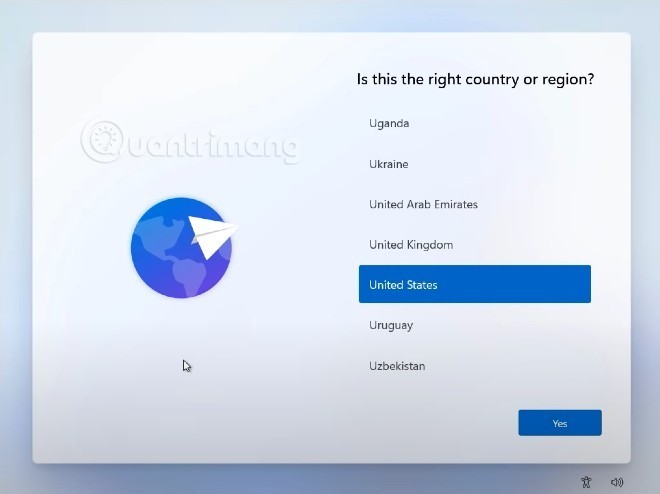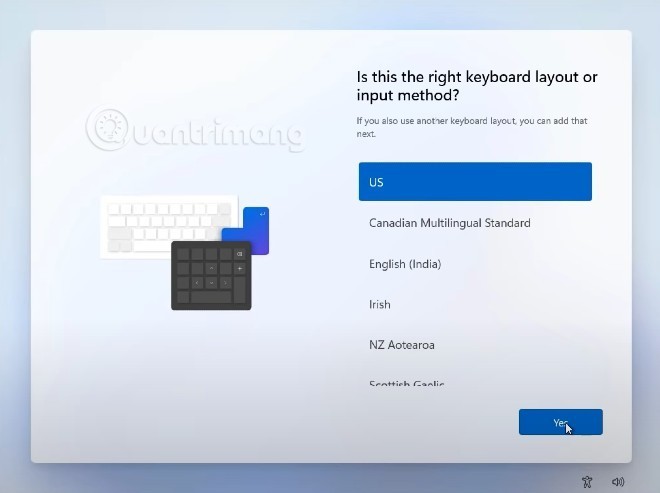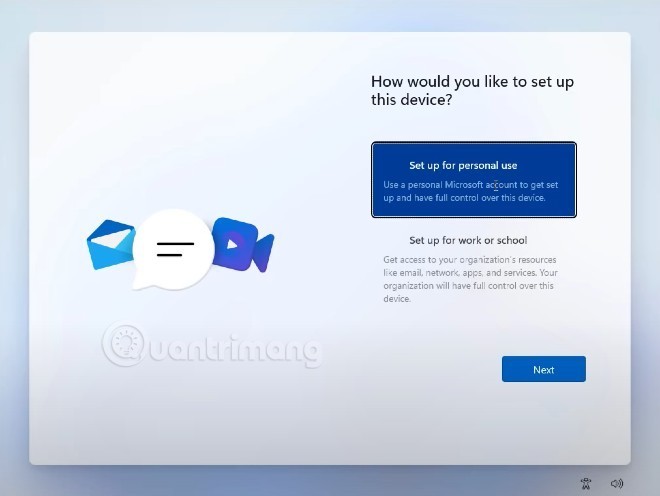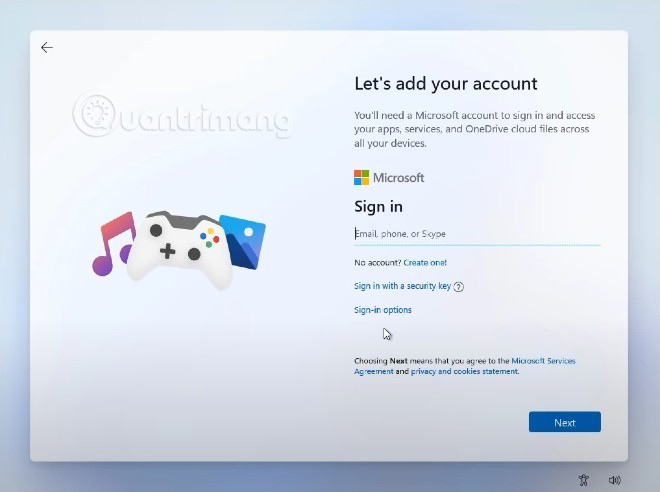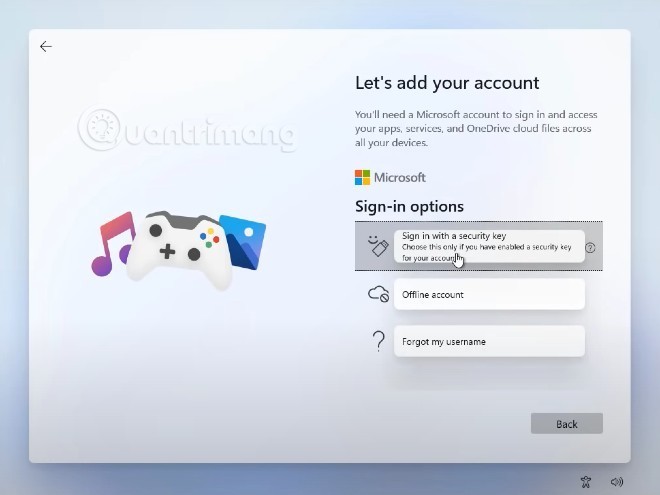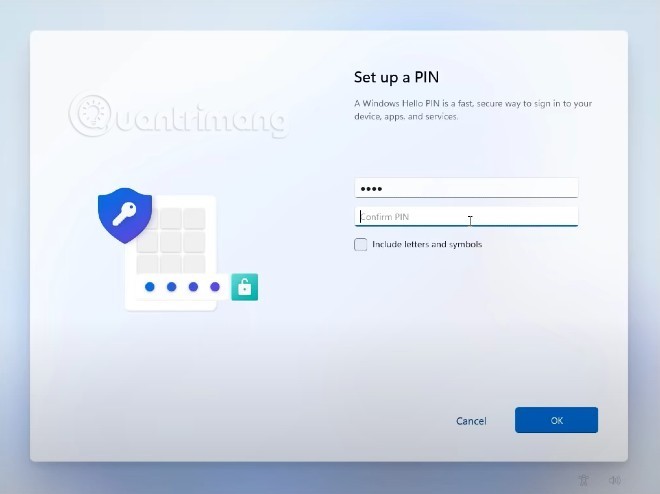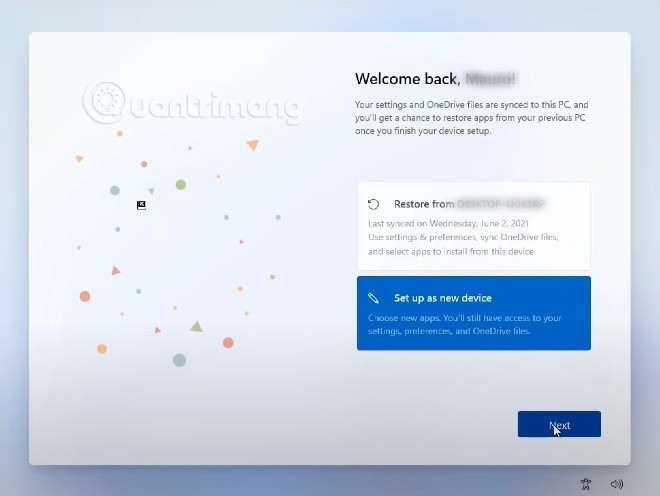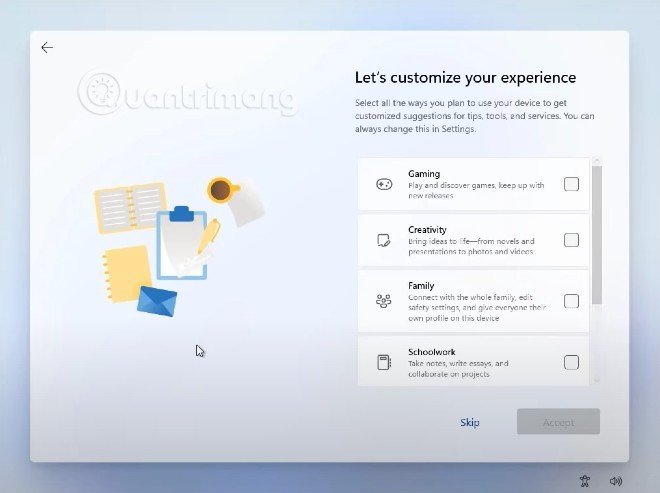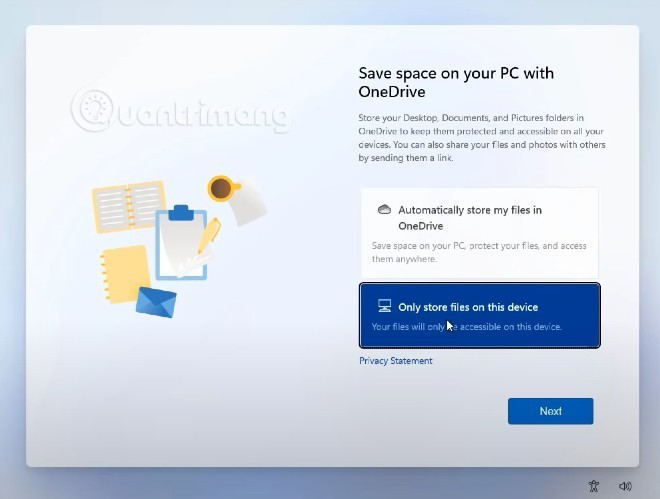Windows 11 is officially released and you can install it now. To install Windows 11, follow these instructions:
Download ISO file and create Windows 11 installation USB
To download the Windows 11 ISO file, visit the following links:
Next, you need to create a Windows 11 installation USB according to the following instructions:
Proceed to install Windows 11
Step 1: Set up the computer to boot from USB boot
Some computers will automatically recognize the USB boot and boot into the Windows 11 installation file on the USB after restarting. If your computer is not one of them, you need to set it to boot from the USB boot.
- During the boot process, press F2 or F12 (depending on the computer) to access Boot Option Setup
- Then, use the arrow keys to navigate in BIOS to access Boot > Removeable Devices (or USB Storage Device or External Drive depending on the device model), press Enter to select to load the operating system from USB.
- If you need more detailed instructions, please visit here: How to set up BIOS to boot from USB/CD/DVD, external hard drive
Step 2 : Start installing Windows 11
Basically, the installation process of Windows 11 is not difficult because most of the settings are the same as Windows 10, only a little change in the interface.
After completing all the above steps, the system will run the USB boot and take you to the screen to select the time, language and keyboard. When finished, click Next to continue.
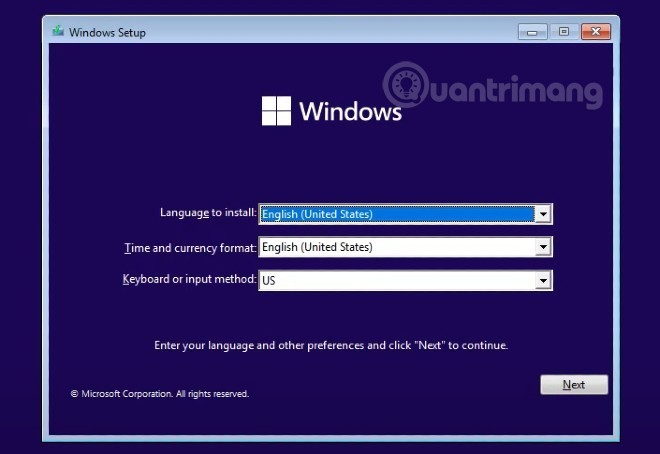
Step 3 : Click Install now button to start installation
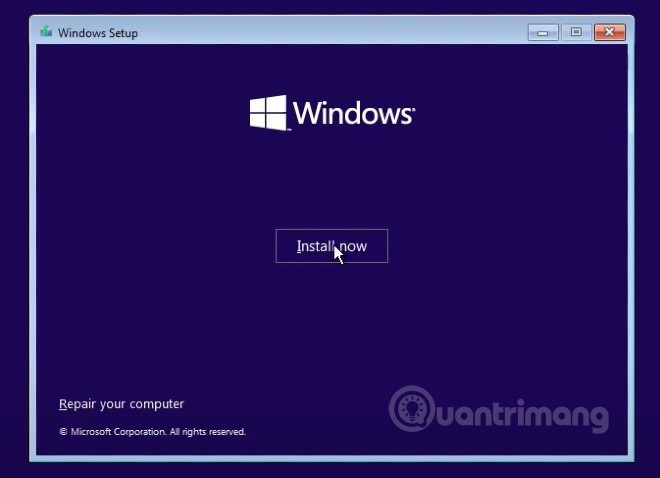
Step 4 : In the product key entry interface, select I don't have a product key
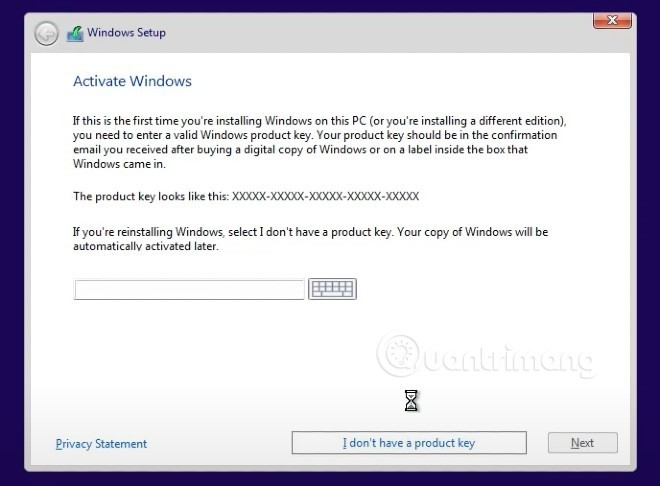
Step 5 : In this new screen, you can choose the version of Windows 11 you want to install and then click Next.
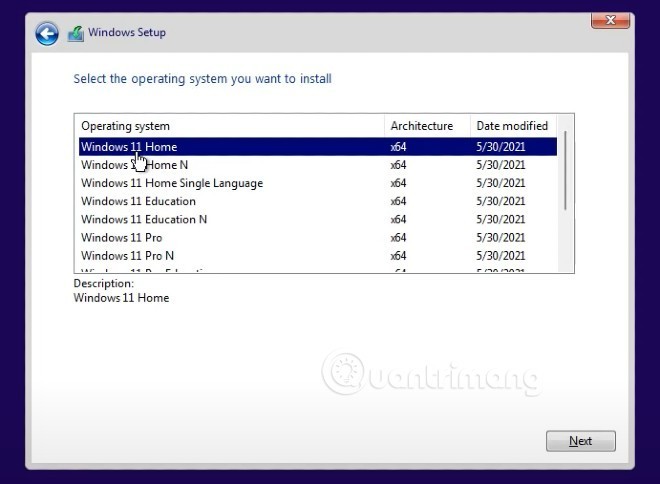
Step 6 : In the next screen, select Custom: Install Windows only (advanced) . Note: This option may cause you to lose all data on the drive where you plan to install Windows 11.

Step 7 : Select the drive where you will install Windows 11. Here, you can use existing drives (partitions) or create a new drive to install Windows 11.
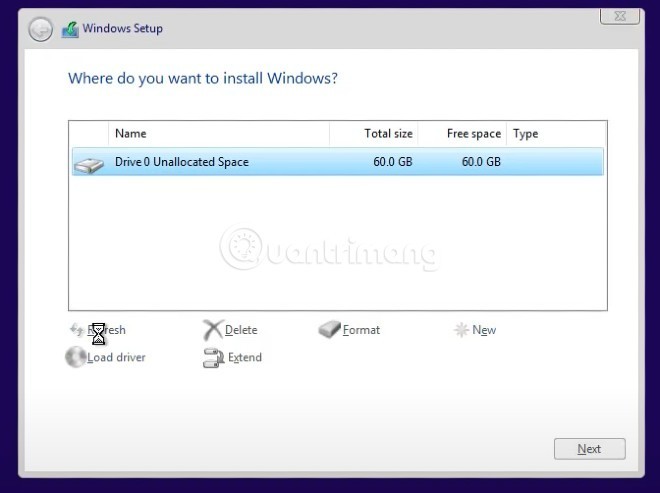
Step 8 : The installation process will take place and you need to wait a short while before continuing.
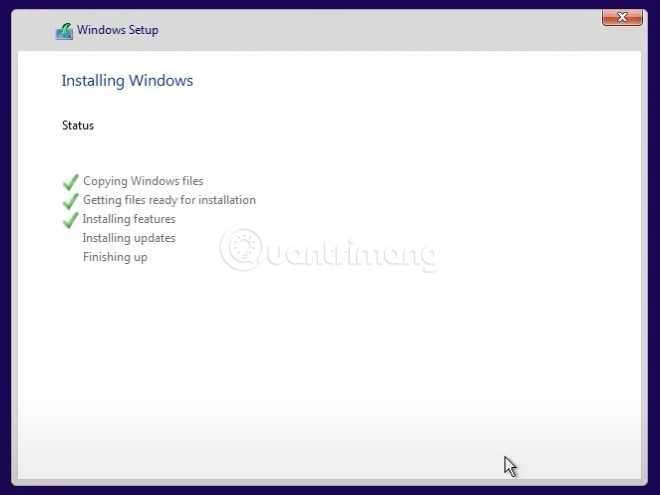
Step 9 : After completing step 8, the computer will restart and the welcome screen with the new basic settings of Windows 11 will appear. First, Windows 11 will ask you if this is your country or region? You can reset if needed.
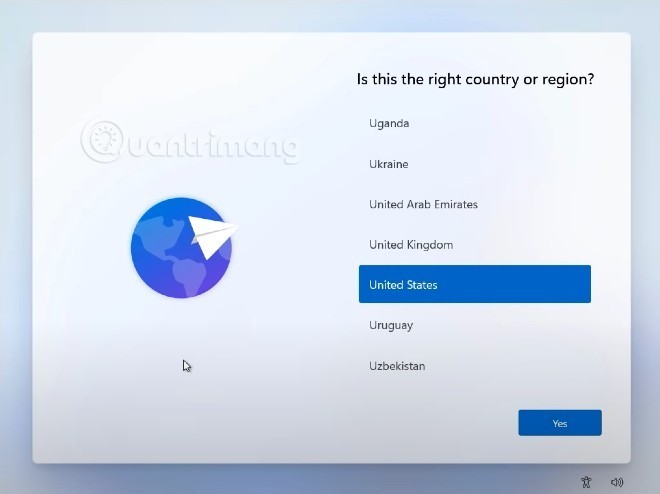
Step 10 : Next is to set up the keyboard. Once you have selected the main keyboard, Windows 11 will ask if you want to install a secondary keyboard, click Add layout to add or Skip to skip depending on your needs.
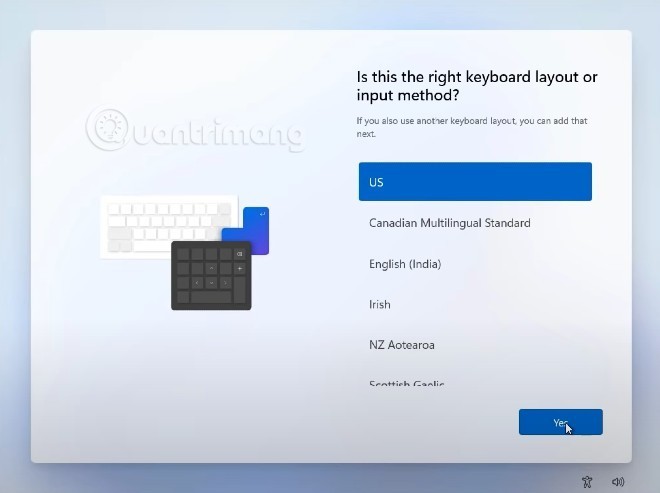
Step 11 : You have to wait for Windows 11 to check for any updates.
Step 12 : On this screen, Windows 11 asks you to choose the purpose of using the device. There are two options: For personal use and For work or study, you choose according to your needs.
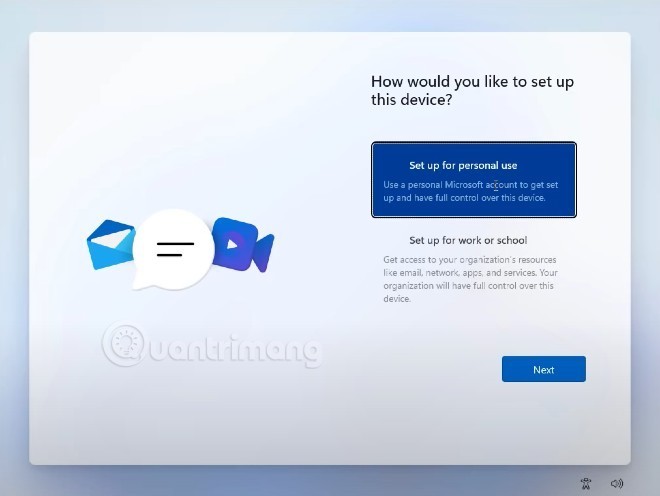
Step 13 : In this step, you need to set up an account to log in to the device. Microsoft displays the default login method using a Microsoft account. However, you can also change it by clicking on Sign-in options
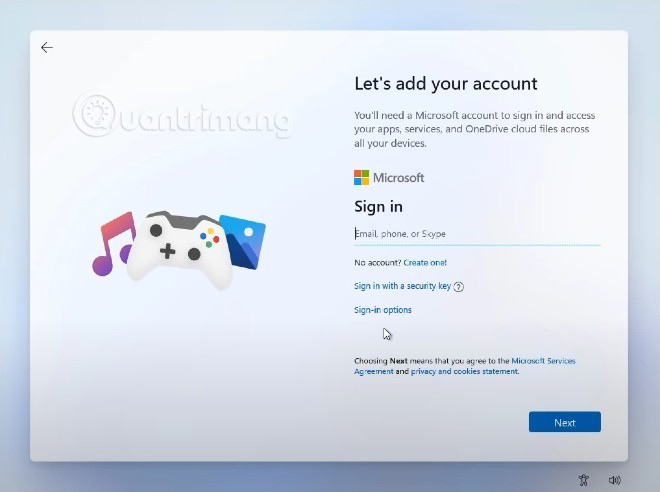
Step 14 : In Sign-in options, you have three options: sign in with a security key (USB format), set up an offline account, or use the forgot username function.
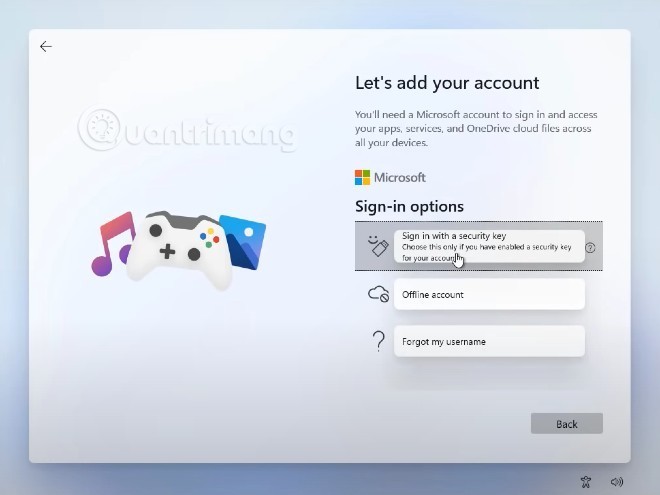
Step 15a : If you log in with a Microsoft account, press back to enter your account and password.

Step 15b : If you create an offline account for your device, you will need to set up a username and password to log in.

Step 16a : Set up a PIN to quickly log in to your Windows 11 computer
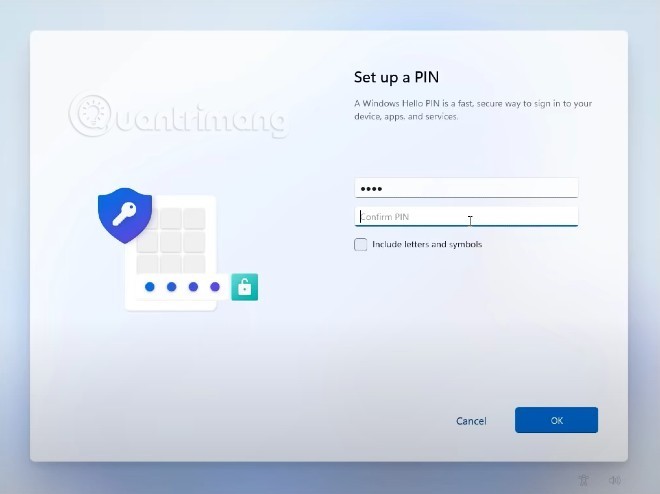
Step 16b : This step is for those who sign in with a Microsoft account. Windows 11 will ask you if you want to restore data from your old computer or set it up completely new. You choose according to your needs.
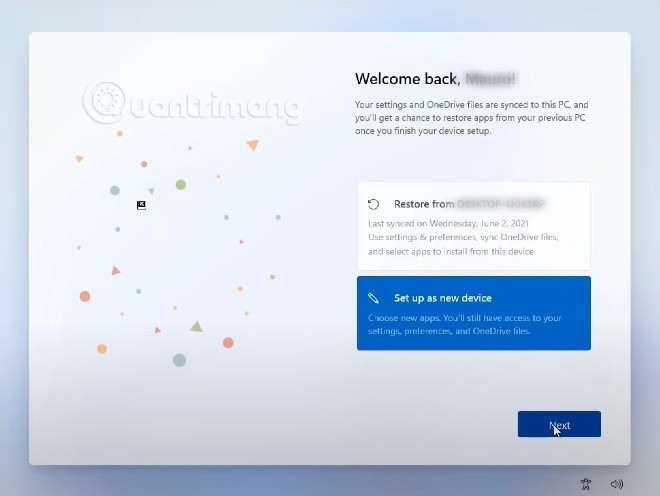
Step 17 : Select privacy settings for your computer

Step 18 : Customize the experience
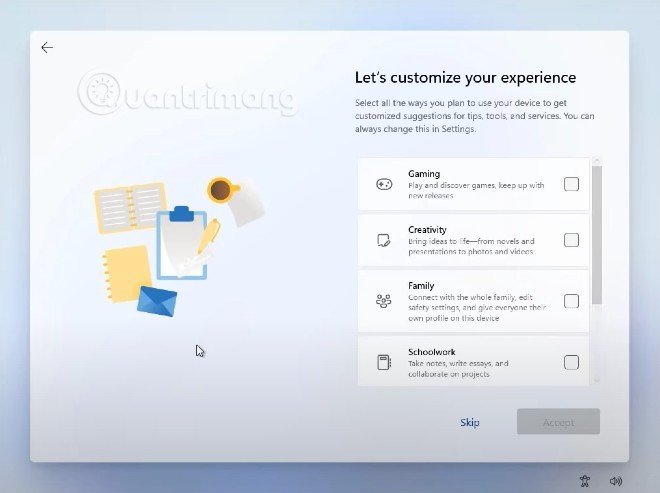
Step 19 : Choose storage. Here, Microsoft will ask you if you want to back up data to OneDrive or just save data on your computer.
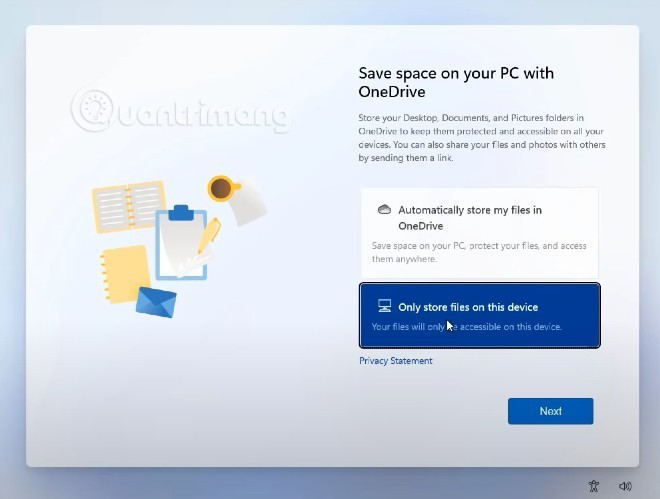
After step 19 your computer will take a few minutes to setup and you will be greeted by the new Windows 11 interface.

How to bypass TPM 2.0 requirement when installing Win 11
Currently, many of you want to install Windows 11 to experience but are stuck because your computer does not have TPM 2.0. To help you, WebTech360 has the following solutions:
It's important to note that computers that don't meet the minimum hardware requirements for Windows 11 will still run the operating system. However, Microsoft says it won't be providing security updates to these computers.
Another thing to note is that TPM 2.0 bypass methods don’t always work. The world of hardware devices is so vast and diverse that there is no tool or solution that is guaranteed to work for every device.
Good luck!