Guide to fix “Access Denied” folder is easiest on Windows 10

If you get the "Access Denied" error message on Windows 10 when accessing certain files or folders, follow the instructions below.
When you encounter an "Access Denied" error in Windows 11 , it can feel like you're locked out of your computer. While having trouble accessing files and folders can be frustrating, don't panic — with a few simple fixes, you can regain access to your system.
Table of Contents
Access Denied error is a common issue on Windows system that indicates that you do not have permission to view the file or folder. This is because your system has not granted access to that folder to the user account you are currently using. Simply put, you are using an unauthorized account to access paths, folders, and files on your computer or external hard drive from other computers.
In some cases, file ownership and encryption issues can also cause this error. Third-party antivirus software may also be blocked from accessing it. Some programs may mistake the genuine setup wizard as a threat and issue false warnings.
Here are some common fixes for Access Denied error on Windows 11.
Here's a simple solution you can try to make sure your account has the proper access to the file or folder you're opening:
1. Locate the file, folder, or directory you are trying to access. Right-click it and select Properties from the menu.
2. Go to the Security tab and click the Edit button .
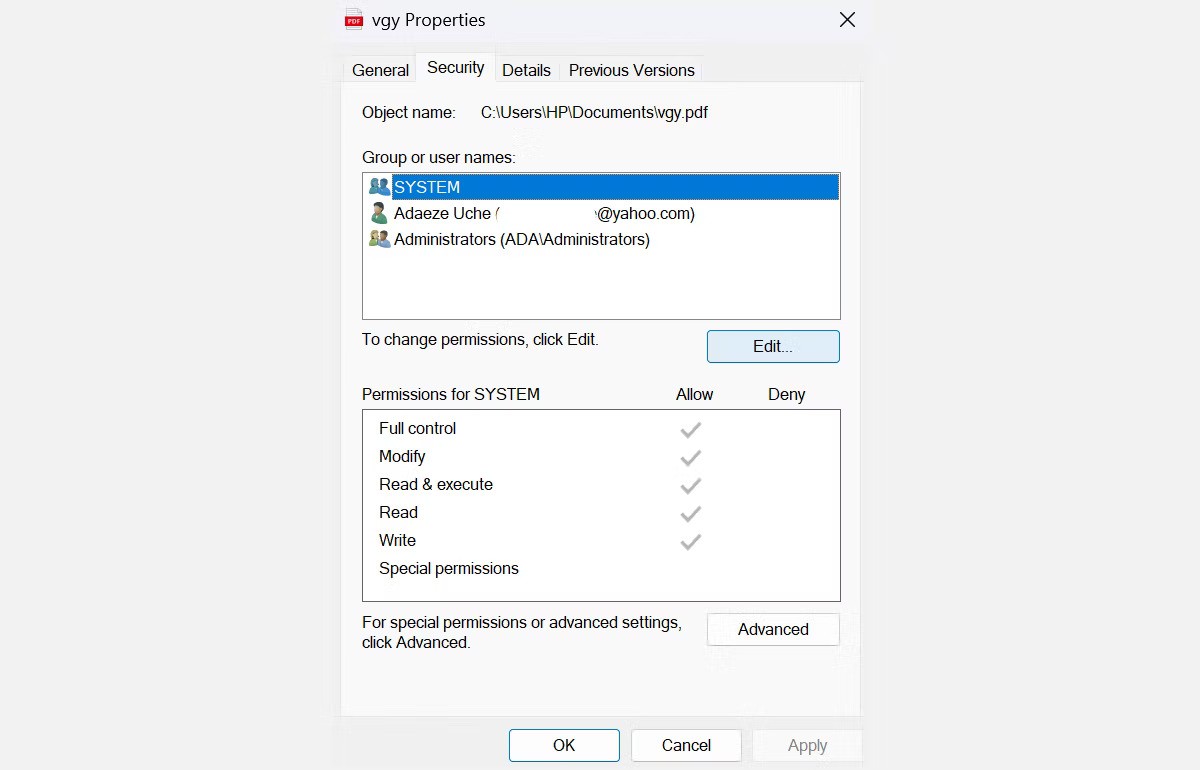
3. Select your username from the list and check the box next to Full control in the Allow column under Permissions for User . Then, click OK .
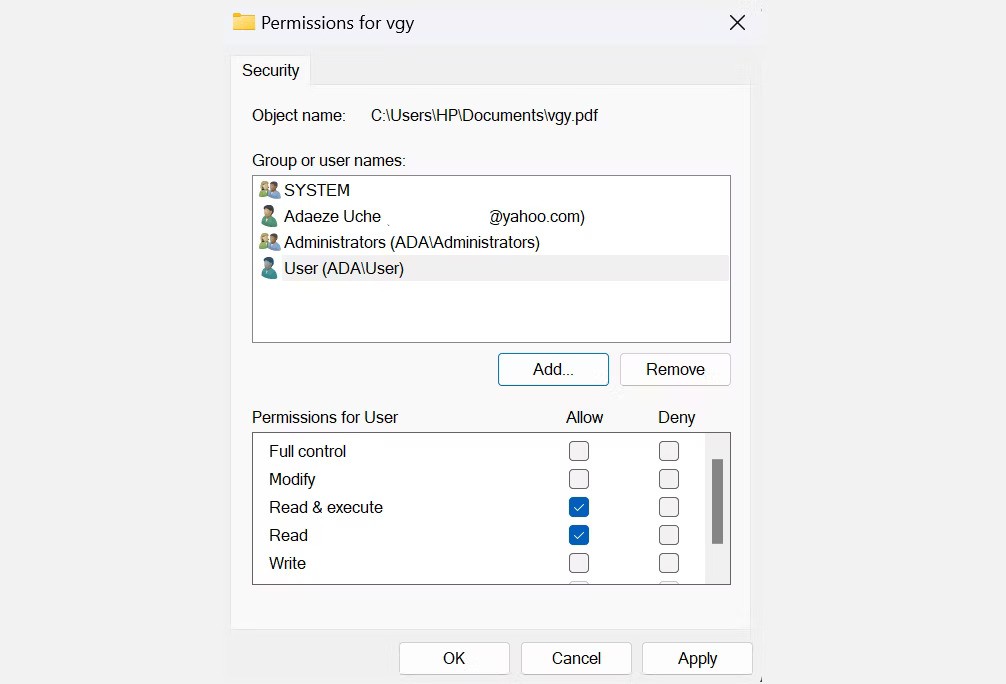
Note : If your username is not in the list, you must add it manually and then change its permissions.
You can also try restoring the default permissions using the icacls command in Command Prompt. Resetting permissions using icacls can help resolve access issues caused by changes to the default permissions.
In most cases, the Access Denied error can be fixed by setting your user account as admin on your computer. Here's how you can set your account as admin:
1. Press Win + R to open Run . Type control userpasswords2 and press OK .
2. On the User Accounts window , select the box next to Users must enter a username and password to use this computer . If this option doesn't appear, skip this step.
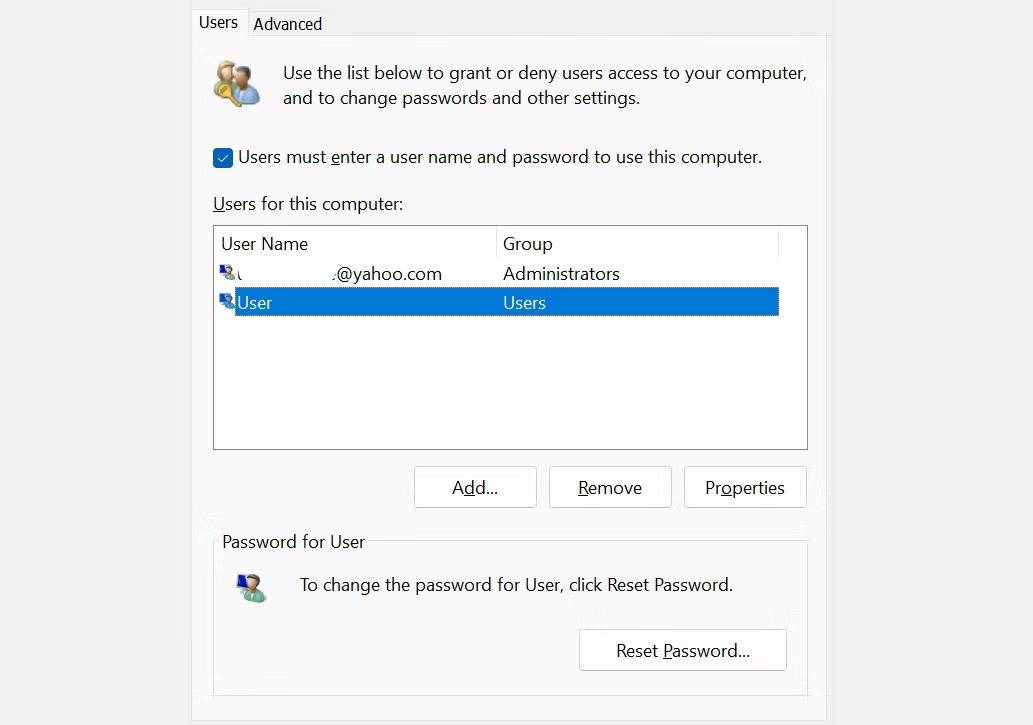
3. Select your account and click the Properties button below it.
4. Next, go to the Group Membership tab . Select Administrator from the menu, then click Apply > OK.
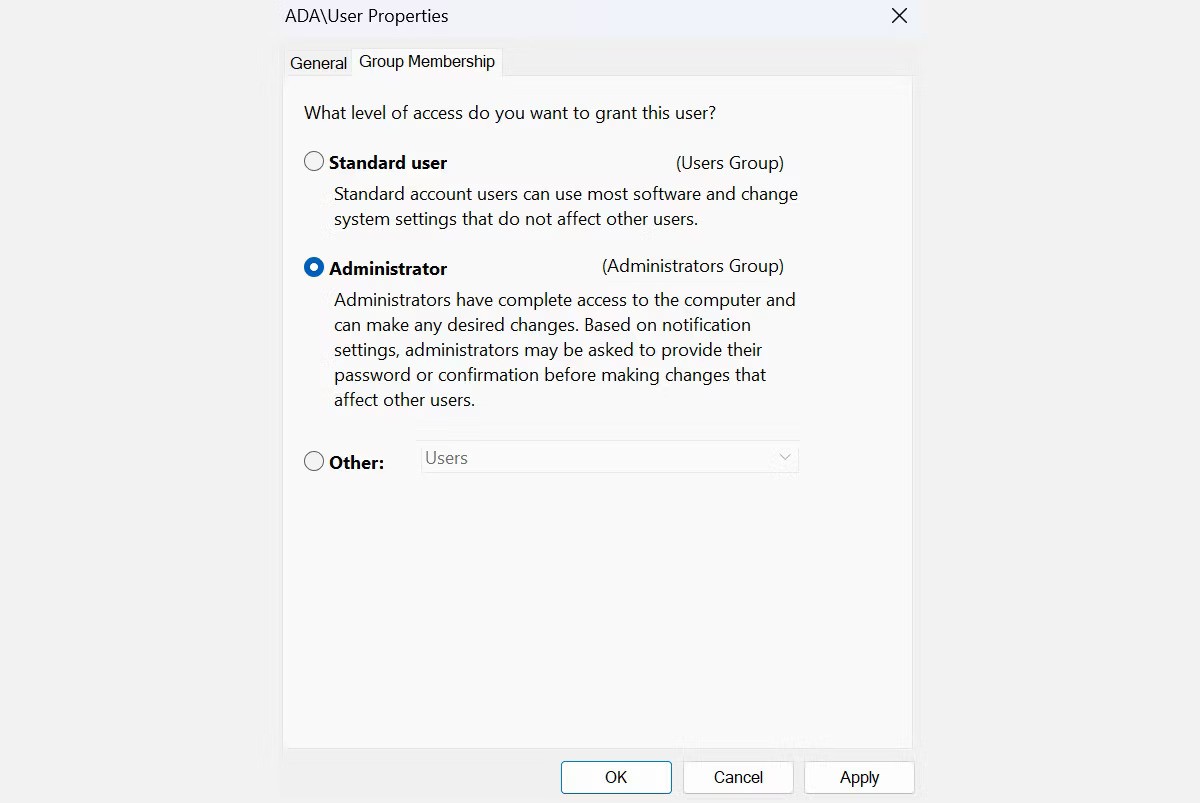
Now, restart your computer and see if that resolves the issue. If not, move on to the next step.
Corrupted files can also trigger the “Access Denied” error. Luckily, Windows has built-in tools — System File Checker (SFC) and Deployment Image Servicing and Management (DISM) — that can scan and repair these files.
Follow these steps to run the SFC tool:
sfc /scannowAfter the scan is complete, restart your computer. If you still see the "Access Denied" error, try the DISM tool:
DISM /Online /Cleanup-Image /RestoreHealthOnce the DISM process is complete, restart your system and check if the error is resolved.
If you want to know more, you can check out Quantrimang.com's guide on how to use SFC in Windows or our guide on how to use the DISM command to repair your corrupted files.
Your Windows 11 system has a hidden admin account with more privileges than a regular account. You can enable this feature to access files, folders, and paths that are restricted to regular users - this is especially useful if you can't switch your user account from a standard account to an admin account.
1. Open Windows search by pressing Win + S .
2. Next, type CMD , right-click Command Prompt and select Run as administrator .
3. On Command Prompt, run the following command: net user administrator /active: yes . This will unlock the admin account.
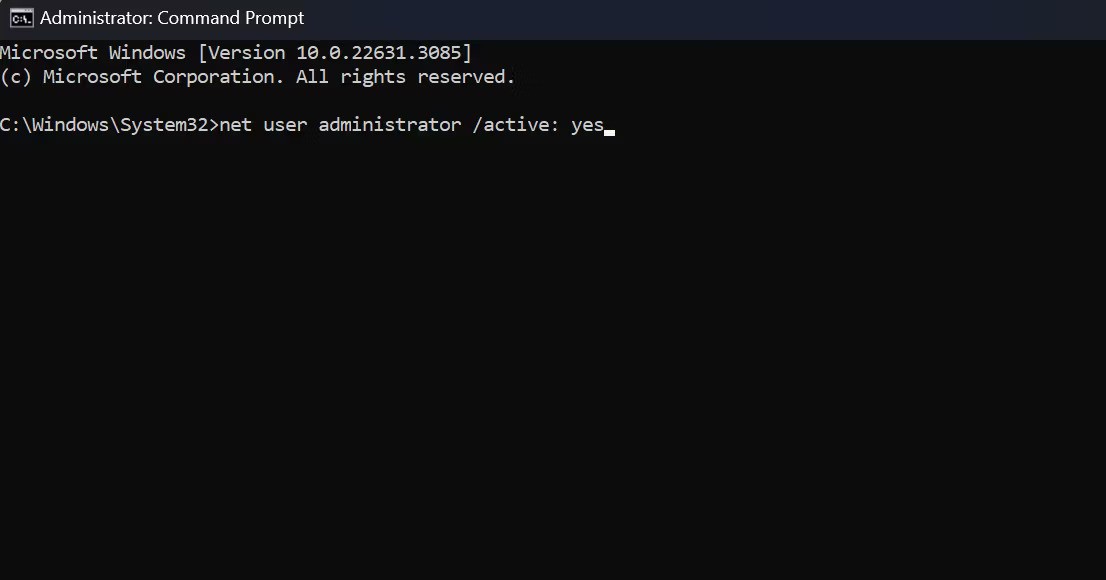
4. Log out of the current account and switch to the newly activated admin account. Using this account, you will not have access issues as it has more privileges than the normal admin account.
5. Once you are done with the admin account, log out and log back in to your main account. Repeat steps 1 and 2, then run this command: net user administrator /active: no . This will disable the admin account.
Note : Switching back to your main account will cause the error to reappear. If you need ongoing access to the files, use a hidden admin account to make the necessary changes to your system and fix ownership or access issues. You may also consider copying these items to another location that your regular account can access.
As mentioned earlier, the “Access Denied” error sometimes stems from an ownership issue. If this is the cause of the error, taking ownership of the file can immediately give you the access you need:
1. Locate the folder or file you want to access and right-click it. Click Properties from the menu.
2. Go to the Security tab and click the Advanced button .
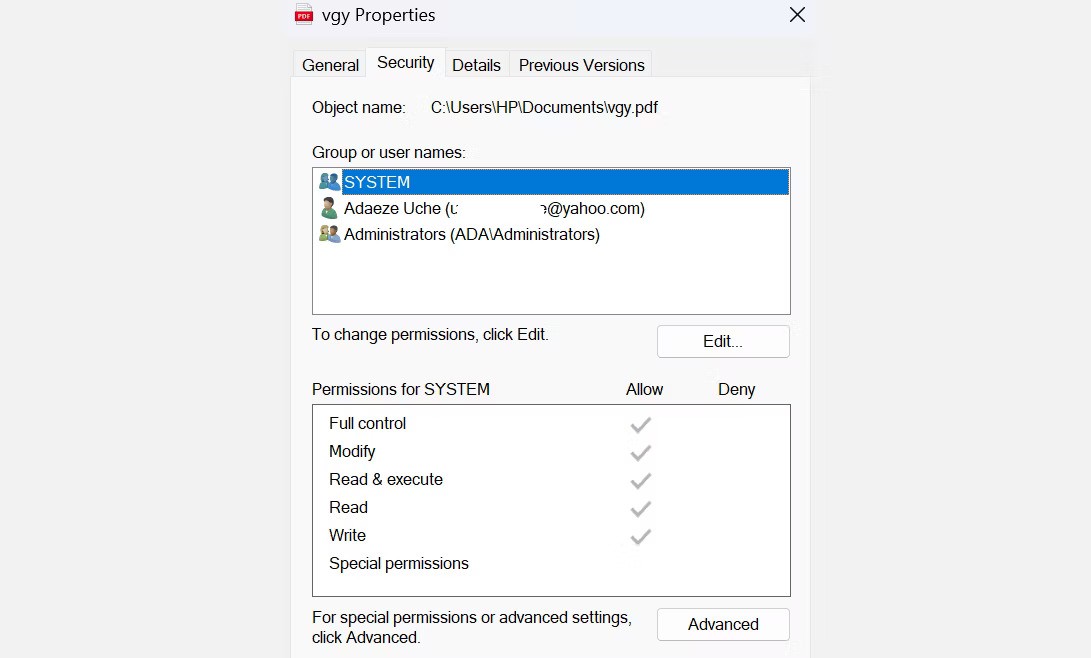
3. Next, find the Owner section at the top of the window and click Change . This will open a new dialog box.

4. In the Select User or Group window , enter your user name or Administrators in the Enter the object name field .

5. Then click the Check Names button and OK to save your changes.
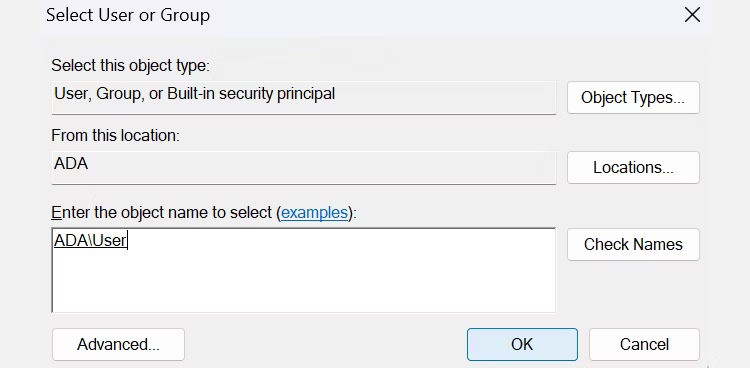
6. Next, click Apply .
7. You will see the Windows Security prompt. Click OK .
8. At the main interface, click OK to save changes.
In addition to doing it manually, you can also take ownership of a file using Command Prompt. Follow the steps below if you want to type the command:
takeown /f "path_to_folder"/r /d yicacls "path_to_folder"/grant administrators:F /tYou need to replace the "path_to_folder" part with the path to the inaccessible file or folder. Here's how you can get the path:
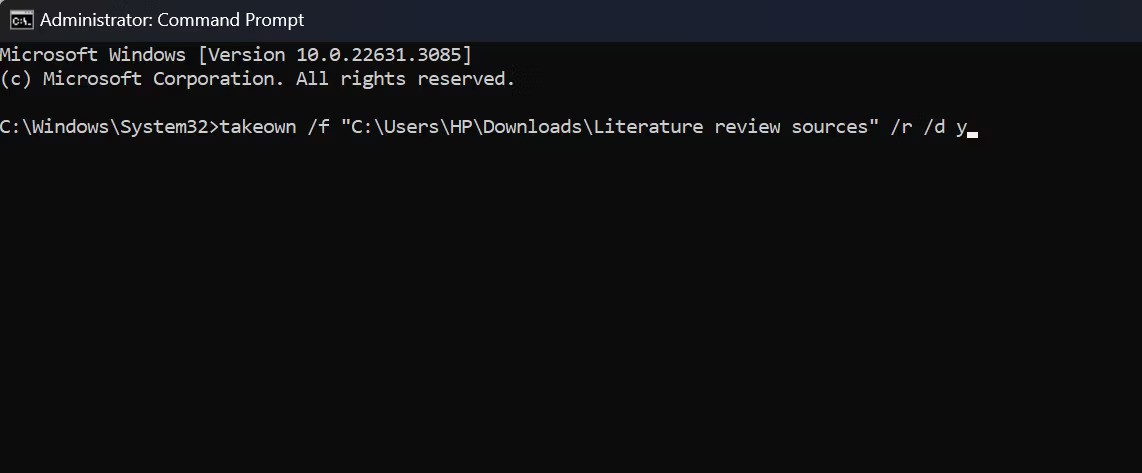
Restart your computer after completing the steps above to see if the problem is resolved. But usually, after running these commands, you will be able to regain access to your files and folders.
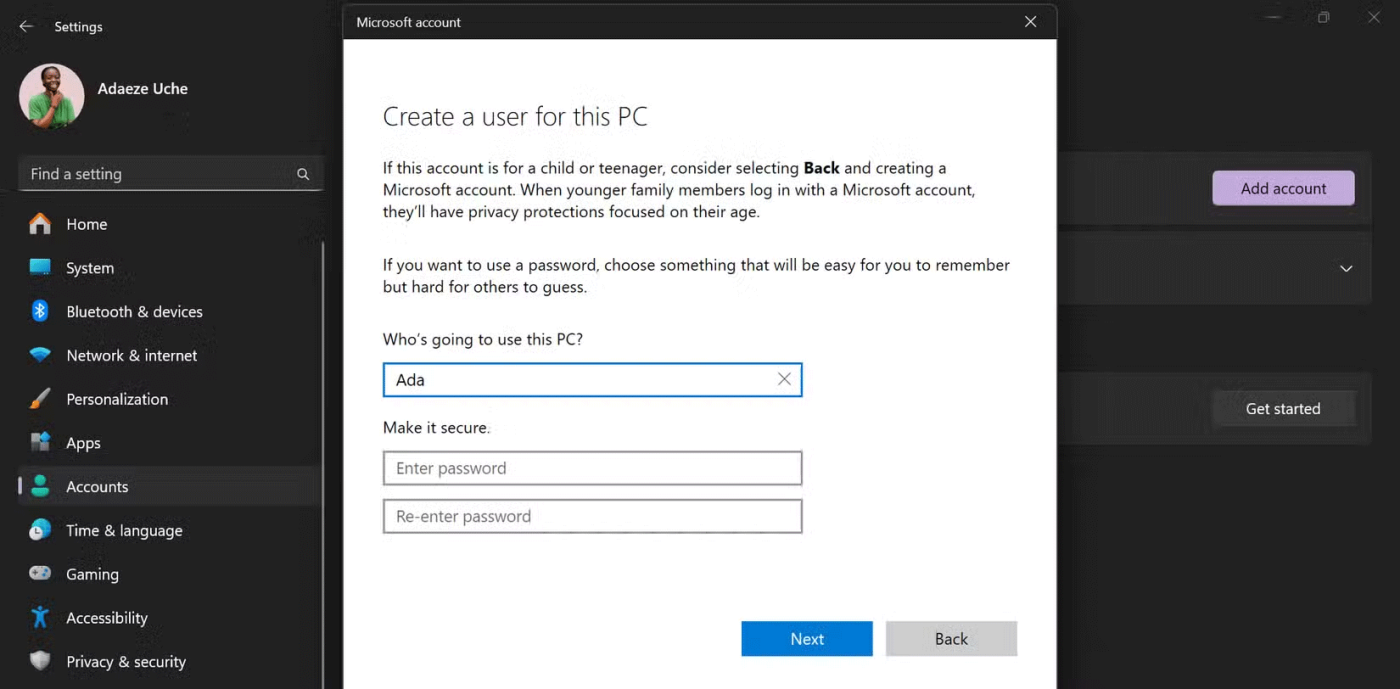
If none of the other fixes work, the problem may lie with your user account. Creating a new user account may help resolve access issues.
Once you've created your account, sign out of your current profile and sign in to the new one. Try accessing the files or folders that were causing the problem. If the problem is resolved, consider moving your data to the new account and using that account as your primary account.
If the problem does not resolve, consider disabling third-party antivirus software.
Antivirus software is essential to protect your system from threats and malicious agents. However, it can cause errors, such as access denial issues and incorrect warning results. For example, many users have reported receiving the “Access Denied” error when trying to install certain applications, and the main reason is their security program.
To check if this is the case for you, temporarily disable your third-party antivirus program and try accessing the file or installing the program. If the error does not appear, it is likely that your antivirus is the cause and you should consider another program to protect your computer. If not, use the built-in security program in Windows 11: Microsoft Defender.
Fixing the “Access Denied” error is simple and doesn’t require many technical steps. You can regain control of your files and system using a few key strategies. Just make sure your user account has the necessary permissions and, if necessary, elevate your privileges to admin level.
Good luck!
See more articles below:
Diet is important to our health. Yet most of our meals are lacking in these six important nutrients.
At first glance, AirPods look just like any other true wireless earbuds. But that all changed when a few little-known features were discovered.
In this article, we will guide you how to regain access to your hard drive when it fails. Let's follow along!
Dental floss is a common tool for cleaning teeth, however, not everyone knows how to use it properly. Below are instructions on how to use dental floss to clean teeth effectively.
Building muscle takes time and the right training, but its something anyone can do. Heres how to build muscle, according to experts.
In addition to regular exercise and not smoking, diet is one of the best ways to protect your heart. Here are the best diets for heart health.
The third trimester is often the most difficult time to sleep during pregnancy. Here are some ways to treat insomnia in the third trimester.
There are many ways to lose weight without changing anything in your diet. Here are some scientifically proven automatic weight loss or calorie-burning methods that anyone can use.
Apple has introduced iOS 26 – a major update with a brand new frosted glass design, smarter experiences, and improvements to familiar apps.
Yoga can provide many health benefits, including better sleep. Because yoga can be relaxing and restorative, its a great way to beat insomnia after a busy day.
The flower of the other shore is a unique flower, carrying many unique meanings. So what is the flower of the other shore, is the flower of the other shore real, what is the meaning and legend of the flower of the other shore?
Craving for snacks but afraid of gaining weight? Dont worry, lets explore together many types of weight loss snacks that are high in fiber, low in calories without making you try to starve yourself.
Prioritizing a consistent sleep schedule and evening routine can help improve the quality of your sleep. Heres what you need to know to stop tossing and turning at night.
Adding a printer to Windows 10 is simple, although the process for wired devices will be different than for wireless devices.
You want to have a beautiful, shiny, healthy nail quickly. The simple tips for beautiful nails below will be useful for you.














