My Talking Tom Latest Updates: 2024 and 2025

Explore the latest features of My Talking Tom, including the 2024 and 2025 versions, which bring exciting new updates and gameplay improvements.
My Talking Tom (also known as My Tom) is a funny, simple, yet addictive virtual pet game. This cute Tom Cat still doesn't seem to cool down and is always the number 1 choice for people who love simulation and love animals.
Here are some basic instructions for beginners to play and learn about the lovely cat Tom in My Talking Tom latest version.
After Download My Talking Tom for free from Download.com.vn you and launch the game you can play immediately without registration.
Make friends with Tom cat , take care of him, earn lots of gold by playing mini games, doing tasks, shopping for Tom cat the coolest costumes and showing his pet to friends through connections Facebook is the main task you need to perform in this fun virtual cat game.
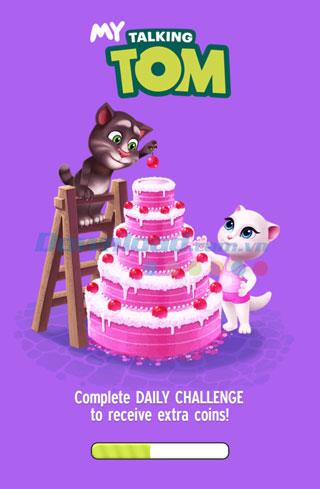

My Talking Tom game interface
Number icons in a circle : show the level in the game. When this circle is filled by green you will level up. Each level up My Talking Tom will give you experience, bonuses (gold coins), unlock costumes, food, decoration tools, unlock mini games corresponding to that level.
2 cats icon : click on the 2 cats icon to visit friends and other players (you can play this mode when level 3). To be able to visit other people 's My Tom, you can log in to Facebook to connect with friends or click "visit random players" to visit random friends, this mode requires 5 gold per visit Talking Tom of other players. At a friend's house, you need to find a random gift box (located somewhere next to Tom cat), click on the gift box to receive gold.
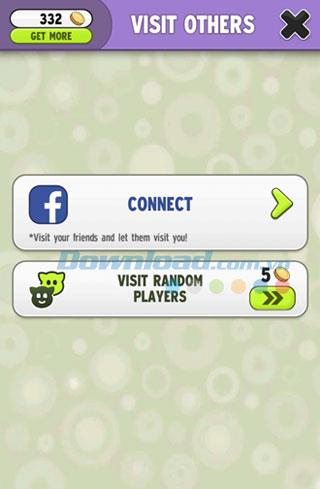

Download Talking Tom Free
Speaker icon : here, you can turn off, turn on the sound of tom cat.
Free Bird Icon : to use this feature the device needs an Internet connection. Here, you can download more Outfit7 games like Ginger, Talking Santa, My Talking Angela ...
Film reel icon : here you can see Outfit7's game-related videos via Youtube. Funny cartoon videos built specifically for fans of My Talking Tom.
Cart with gold coins : click the icon to go to the food store, shop in the living room, closet, buy more gold coins. You need a network connection to use the "For Fan" feature.
Click on Food to buy more food and magic water. The use of magic water in My Talking Tom:
Living Room : Here you can buy household items such as chairs, TV, carpet, bricks, wall colors, wall paintings.
Wardrobe : equipping hat, glasses, fur, clothes, eye color for Tom cat
Coin : you can buy more coins with real money or get free coins by logging into Facebook, playing mini games, completing tasks, receiving messages from My Talking Tom, subscribing to My Talking Tom channel on Youtube .



Buy decorations for My Tom
Click on the icon marked 1 below to let Tom cat play the mini games. Playing the game not only helps tom cat increase the fun index to "100%", but the player also receives a lot of gold in the game . Some games may be locked because you do not have enough experience and the corresponding level. You can entertain with a lot of exciting games like racing, wheel tower building, 2048, black and white, shooting the ball, etc.

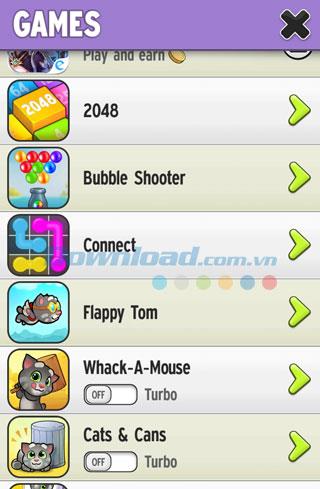
Game Tom cat mimic human voice
Click on the icon marked 2 to bring Tom cat to the cafeteria.

The dining room in the game My Talking Tom
Here, you can feed Tom anything available on the table. You can buy additional food directly from the cafeteria by clicking on the shopping cart icon in the bottom left corner of the screen. In order for Tom to eat without being "full" (the goal is to make it grow faster), you can use Hungry Potion to make Tom fast hungry and make him eat more.
Click on the icon marked 3 (the "toilet" icon) to bring Tom cat to the toilet. It will go to the toilet itself if needed ^^. Here, you can clean the cat Tom by rubbing cotton bath around him, do not forget to pull the shower to rinse the soap for Tom. After completing the mission, you will receive bonuses and increased experience.

Tom's toilet
When the index marked with 4 (moon and star symbol) is reduced to 50%, the cat Tom is sleepy. Let him go to sleep by turning off the night light and waiting until the index rises to 100%. Or you can help cat Tom awake immediately by using Energy Potion (50 gold).
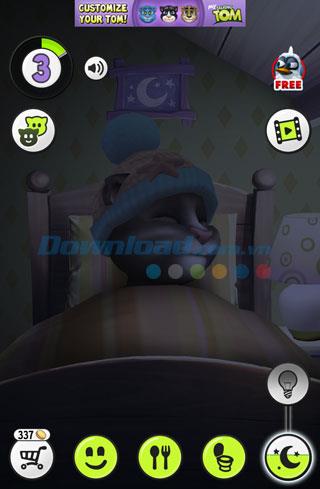
Talking Tom can only sleep when the light is off
Above are some simple instructions for new friends to play My Talking Tom and want to learn more about Tom Cat. Hope they will help and save you time playing games.
Wish you happy gaming!
Explore the latest features of My Talking Tom, including the 2024 and 2025 versions, which bring exciting new updates and gameplay improvements.
My Talking Angela is a fun virtual cat game, free for mobile devices. If you've ever played My Talking Tom, you probably won't have any trouble adopting a female cat. However, raising Angela cat is a little different as there are more monks
My Talking Tom (also known as My Tom) is a famous virtual cat game on Android, iOS and Windows Phone. Tom cat care has become a daily routine not only for children but also for everyone.
In Lien Quan Mobile, there are many short terms that help you communicate quickly and effectively when competing. And now, Lien Quan Council will review the most basic terms for Generals to understand.
Blackjack is one of the most thrilling casino games around. You beat the dealer, not other players. However, did you know that the number of decks used can influence your chances of winning?
Thanks to Nintendo Switch Online, exploring hundreds of classic games on the NES, SNES, N64, Game Boy, and Sega Genesis has never been easier.
Before upgrading your memory, try the tweaks in this guide to improve game data loading times in Windows.
A good TV for gaming is judged on many factors. The biggest focus is on picture quality, contrast, color, accuracy, and one more factor is input lag.
Everyone loves getting something for free. However, when it comes to free mobile games, we all know that they aren't really free.
Error 500 is a familiar message that many players encounter when using the Epic Games Store.
Football Manager 2024 is available for free on the Epic Games Store until September 12 so you can download it to your computer.
Zombies have always been an attractive theme in PC games and horror movies. Game publishers have exploited this theme and achieved much success thanks to the zombie horror genre.
The game Tai Uong has now been officially released and allows players to download it on their computers via the game distribution platform Steam.
To play dinosaur game - T-rex Run on Chrome when offline and when online, you just need to follow these simple instructions. The lovely T-rex dinosaur will appear on the screen for you to start the game.
There has long been a debate among gamers about whether to use a laptop, desktop, or console for gaming. While each option offers its own benefits, gaming on a laptop stands out in a unique way.
If you're looking for a new experience, there are a few things to keep in mind before adding a mod to your game.
If you are experiencing low FPS issues while playing games on Windows, follow these steps to fix low FPS issues and get back to a high-quality gaming experience.
Want to know who won GOTY 2024? The Game Awards 2024 or want a quick recap of all the winners, read from start to finish
















