The Best Diets for Heart Health

In addition to regular exercise and not smoking, diet is one of the best ways to protect your heart. Here are the best diets for heart health.
PowerPoint also supports spelling and grammar checking similar to Word. Here's how to check spelling & grammar in Microsoft PowerPoint .
1. From the Review tab , click the Spelling command .
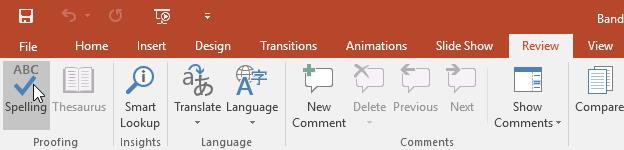
2. The Spelling panel will appear on the right. For each error in a presentation, PowerPoint tries to come up with one or two suggestions. You can select a suggestion and click Change to fix the error.
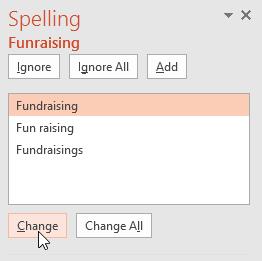
3. PowerPoint will mark each error for you. After you have assessed all the errors, a dialog box will appear confirming that the spell check is complete. Click OK .
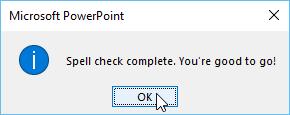
If you don't see any suggestions, you can enter the correct spelling in the slide.
Spell check in PowerPoint is not always accurate. Sometimes, there's also the word PowerPoint that thinks it's wrong but is actually right. This often happens with people's names, proper nouns, or words that are not in the dictionary. If PowerPoint errors them out, you can choose not to change it using one of these 3 options:
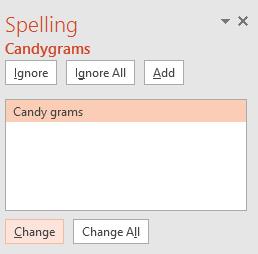
By default, PowerPoint automatically checks for spelling errors in presentations. Therefore, you may not even need to run a check for each error with the Spelling command . Errors will be marked with red wavy lines.
To use automatic spell check :
1. Right click on the underlined word. A menu will appear.
2. Click on the correctly spelled word in the list of suggestions.
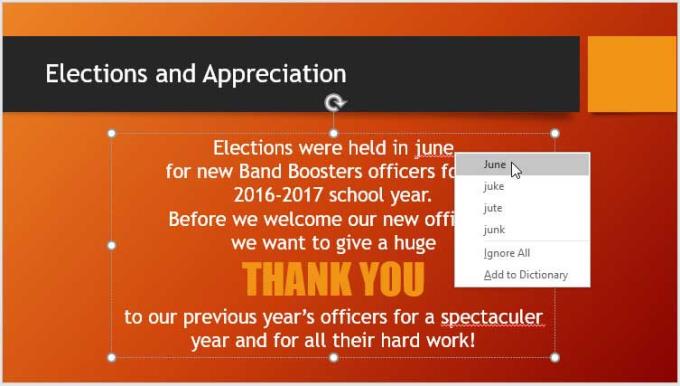
3. The correct word will appear in the PowerPoint presentation.
You can also select Ignore and the underlined word or Add to Dictionary .
PowerPoint lets you edit proofing options, giving you more control over how it evaluates text. For example, you can customize automatic spell checking to change the way PowerPoint marks errors. You can also turn on the grammar check option to find and correct spelling mistakes in context.
To edit proofing options:
1. Click the File tab to access Backstage view .
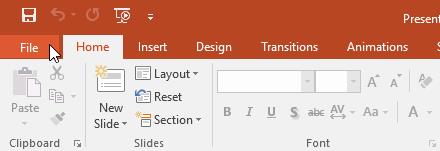
2. Select Options . A dialog box will appear.
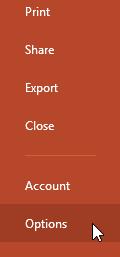
3. Select Proofing , then customize the options as needed. Once done, click OK .
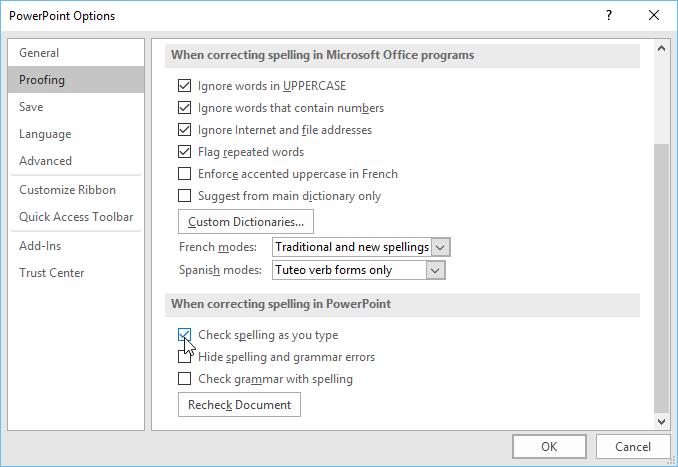
Editing settings in PowerPoint Options , including proofing, will affect any presentation you edit in PowerPoint, not just the current one.
Above is how to check spelling in PowerPoint . Hope the article is useful to you.
In addition to regular exercise and not smoking, diet is one of the best ways to protect your heart. Here are the best diets for heart health.
Diet is important to our health. Yet most of our meals are lacking in these six important nutrients.
At first glance, AirPods look just like any other true wireless earbuds. But that all changed when a few little-known features were discovered.
In this article, we will guide you how to regain access to your hard drive when it fails. Let's follow along!
Dental floss is a common tool for cleaning teeth, however, not everyone knows how to use it properly. Below are instructions on how to use dental floss to clean teeth effectively.
Building muscle takes time and the right training, but its something anyone can do. Heres how to build muscle, according to experts.
The third trimester is often the most difficult time to sleep during pregnancy. Here are some ways to treat insomnia in the third trimester.
There are many ways to lose weight without changing anything in your diet. Here are some scientifically proven automatic weight loss or calorie-burning methods that anyone can use.
Apple has introduced iOS 26 – a major update with a brand new frosted glass design, smarter experiences, and improvements to familiar apps.
Yoga can provide many health benefits, including better sleep. Because yoga can be relaxing and restorative, its a great way to beat insomnia after a busy day.
The flower of the other shore is a unique flower, carrying many unique meanings. So what is the flower of the other shore, is the flower of the other shore real, what is the meaning and legend of the flower of the other shore?
Craving for snacks but afraid of gaining weight? Dont worry, lets explore together many types of weight loss snacks that are high in fiber, low in calories without making you try to starve yourself.
Prioritizing a consistent sleep schedule and evening routine can help improve the quality of your sleep. Heres what you need to know to stop tossing and turning at night.
Adding a printer to Windows 10 is simple, although the process for wired devices will be different than for wireless devices.
You want to have a beautiful, shiny, healthy nail quickly. The simple tips for beautiful nails below will be useful for you.













