How to Share WiFi on iPhone Using QR Code
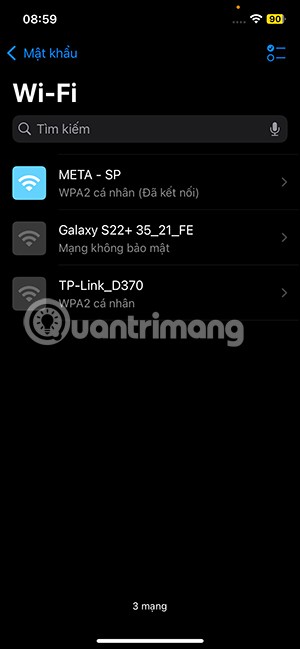
Through this Password application you can easily share WiFi on iPhone using QR code. Below is the guide to share WiFi on iPhone using QR code.
If you want to share a WiFi password between two iOS devices , it is extremely simple, but if you want to share a password from iPhone to Android or vice versa, what should you do? Please read the article below of Quantrimang.com to find the answer.
2 Methods to Share WiFi Password from iPhone to Android
There are two ways you can share your WiFi password from iPhone to Android device. While it is not as seamless as sharing WiFi password from one iPhone to another, these methods are quite simple.
Method 1: Share WiFi password using Settings app
This is a simple method that involves sending your password to someone else in plain text. If you are not comfortable sharing your password directly, skip this method and move on to the next one.
Step 1 : Open the Settings app on your iPhone. Navigate to the WiFi section.
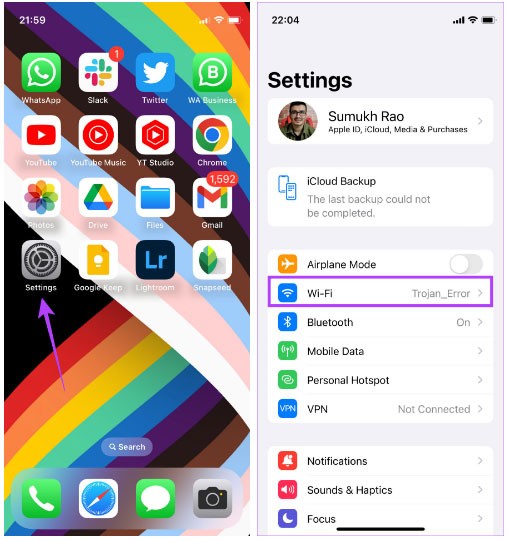
Step 2 : To see the password of the WiFi network you are connected to, tap on the 'i' button next to that password.
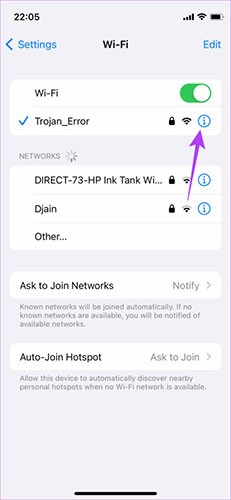
Step 3 : Here, you will see a field called Password. If the password only shows asterisks, don't worry. Just tap on it and you can see the password in plain text.
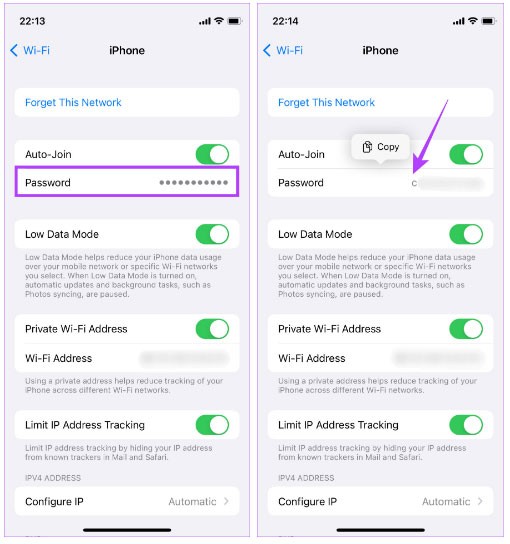
Step 4 : Select the Copy option and send this password to anyone you want to share it with via iMessage or any other service of your choice.
Method 2: Use Shortcus app to generate QR code for WiFi
You probably don’t want to share your password directly with someone, which is why there’s a smarter way to do it. You can generate a QR code using the Shortcuts app on your iPhone. Android users can then scan the QR code on their smartphones to connect directly to the network without seeing the password. Here’s how you can set it up.
Step 1 : Go to Shortcuts Gallery on your iPhone. Tap Get Shortcut to download the Share Wi-Fi shortcut .
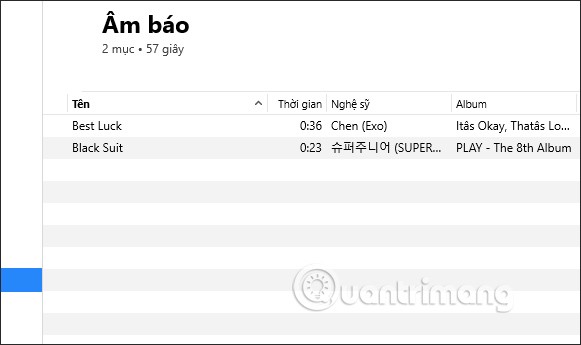
Step 2 : Select the Add Shortcut option .
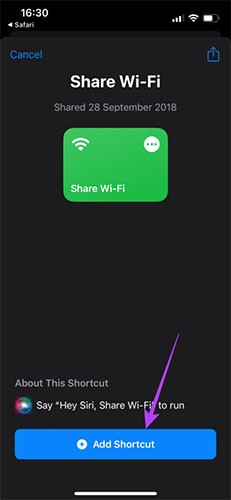
Step 3 : Now, tap on the circle with three dots on the Share Wi-Fi shortcut. You can now access the shortcut's settings.
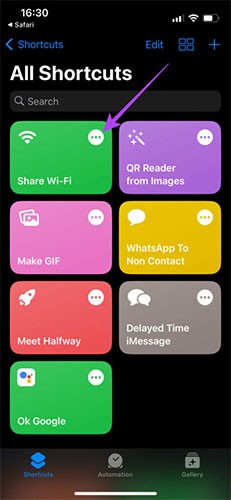
Step 4 : Tap on the field that says Add Wi-Fi password . Delete the text and enter your WiFi password. If you don’t know your password, you can get it using the first method.
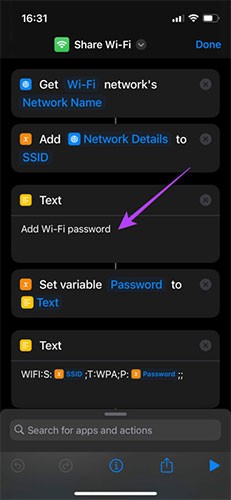
Step 5 : Once you have entered your password, tap Done in the upper right corner.
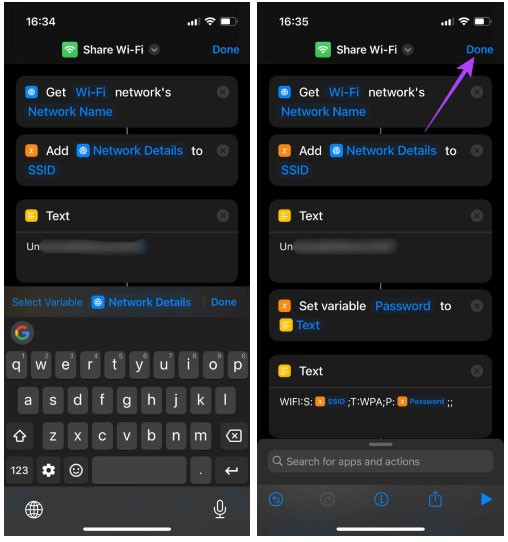
You have now set up a shortcut that can automatically generate a QR code that others can scan to connect to your WiFi network.
Step 6 : Click on the shortcut to run it.
You will now see a QR code on your screen. Take a screenshot of the QR code.
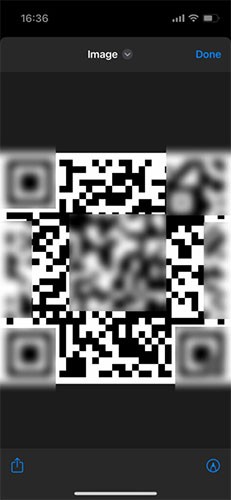
How to scan WiFi QR code on Android
Now, whenever someone with an Android device asks you for your WiFi password, just show them this QR code. Here's how to scan a WiFi QR code from iPhone to Android.
Step 1 : On your Android device, open the Google Lens app or any QR code scanner.
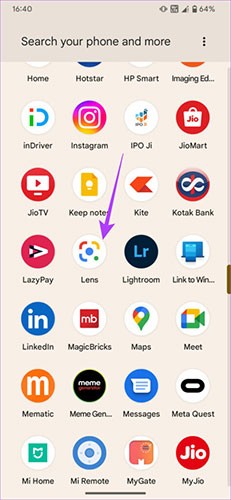
Step 2 : Select the "Search with your camera option" option at the top. This will open the camera.
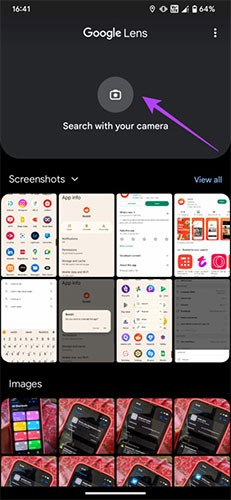
Step 3 : Tap on the capture button. You will see a button named Join Network . Tap on it.

Your Android phone will automatically connect to the WiFi network. Here's how you can share your WiFi from iPhone to Android without a password.
As you can see, sharing WiFi passwords from iPhone to Android isn't that difficult! You just need to generate a QR code for your WiFi network once and save it.
How to Share Passwords from Android to iPhone
Sharing your WiFi password from Android to iPhone is much simpler. In fact, the process is the same as sharing your WiFi password from one Android phone to another . Here's how to do it.
Step 1 : Open the Settings app on your Android phone. Navigate to Network and internet .
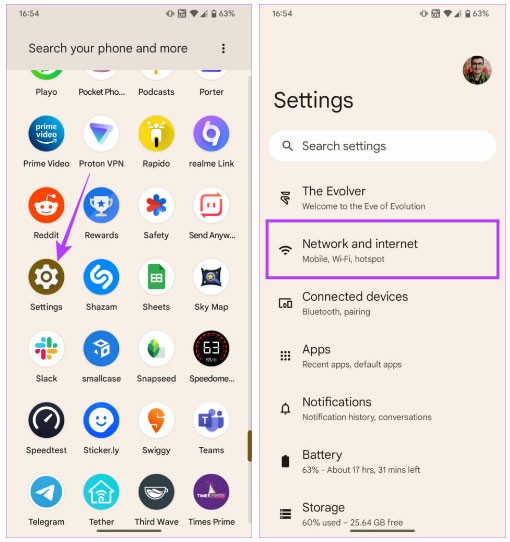
Step 2 : Select the Internet option at the top.
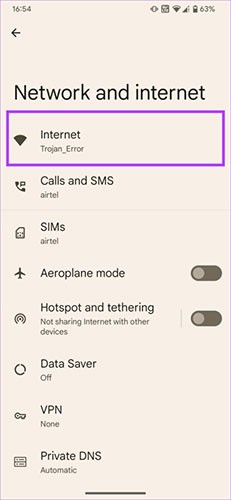
Step 3 : You will see your connected WiFi network here. Click on the gear icon next to it.
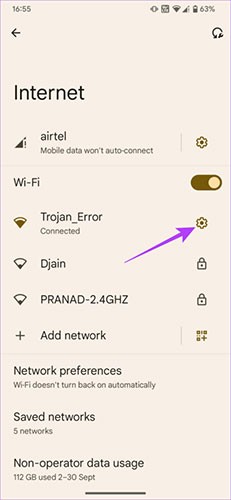
Step 4 : Now, select the Share option.
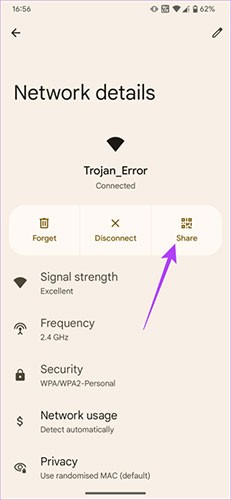
Unlike on iPhone where you have to manually generate a QR code, Android automatically generates one that you can use to share your WiFi connection.

Step 5 : Open the camera app on your iPhone and point it at the QR code.
Step 6 : A pop-up window with the content Join Network will appear on the iPhone. Tap on it and your iPhone will be connected to the WiFi network.
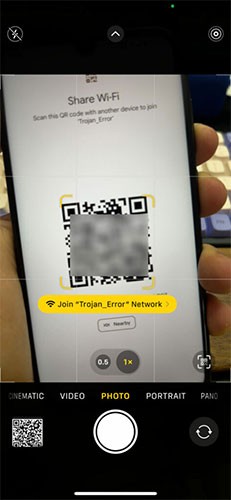
If you can't remember your Wi-Fi password, don't worry too much whether you have an iPhone or an Android device. Just create a shortcut on your iPhone to share it with friends and family and you're good to go. It's even easier if you have an Android phone, as it only requires a few taps.
See also:
Through your purchase history on the App Store, you will know when you downloaded that app or game, and how much you paid for the paid app.
iPhone mutes iPhone from unknown callers and on iOS 26, iPhone automatically receives incoming calls from an unknown number and asks for the reason for the call. If you want to receive unknown calls on iPhone, follow the instructions below.
Apple makes it easy to find out if a WiFi network is safe before you connect. You don't need any software or other tools to help, just use the built-in settings on your iPhone.
iPhone has a speaker volume limit setting to control the sound. However, in some situations you need to increase the volume on your iPhone to be able to hear the content.
ADB is a powerful set of tools that give you more control over your Android device. Although ADB is intended for Android developers, you don't need any programming knowledge to uninstall Android apps with it.
You might think you know how to get the most out of your phone time, but chances are you don't know how big a difference this common setting makes.
The Android System Key Verifier app comes pre-installed as a system app on Android devices running version 8.0 or later.
Despite Apple's tight ecosystem, some people have turned their Android phones into reliable remote controls for their Apple TV.
There are many reasons why your Android phone cannot connect to mobile data, such as incorrect configuration errors causing the problem. Here is a guide to fix mobile data connection errors on Android.
For years, Android gamers have dreamed of running PS3 titles on their phones – now it's a reality. aPS3e, the first PS3 emulator for Android, is now available on the Google Play Store.
The iPhone iMessage group chat feature helps us text and chat more easily with many people, instead of sending individual messages.
For ebook lovers, having a library of books at your fingertips is a great thing. And if you store your ebooks on your phone, you can enjoy them anytime, anywhere. Check out the best ebook reading apps for iPhone below.
You can use Picture in Picture (PiP) to watch YouTube videos off-screen on iOS 14, but YouTube has locked this feature on the app so you cannot use PiP directly, you have to add a few more small steps that we will guide in detail below.
On iPhone/iPad, there is a Files application to manage all files on the device, including files that users download. The article below will guide readers on how to find downloaded files on iPhone/iPad.
If you really want to protect your phone, it's time you started locking your phone to prevent theft as well as protect it from hacks and scams.














