Put down your phone and use your voice to control Spotify. What could be better than that? Here's everything you need to know about using your voice to control Spotify.
Getting Started with Voice Control on Spotify
Voice commands have been available on Spotify since 2019, but now they are more accessible to all users. You can easily enable this feature and start using it. Follow the steps below:
- Open Spotify.
- Select the search icon.
- Select the microphone icon.
- Select Turn On "Hey Spotify".
- Select Give Microphone Access.
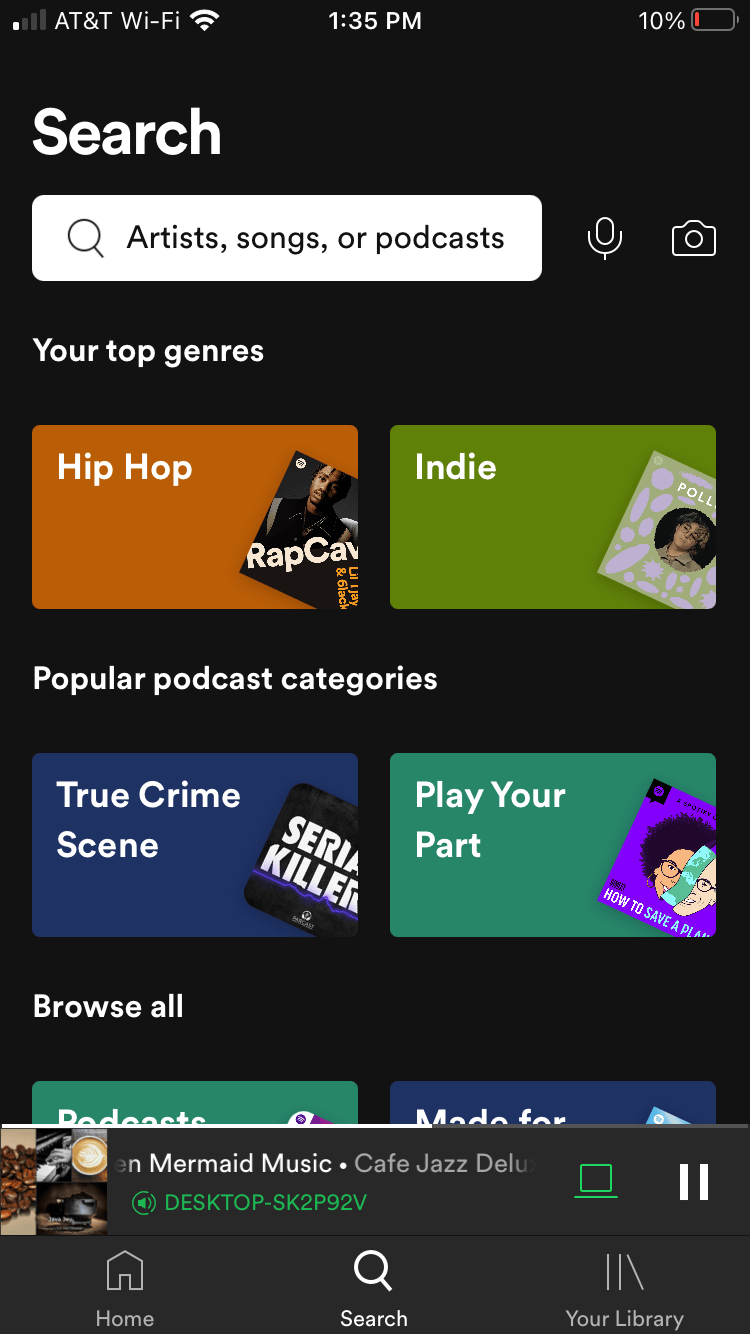
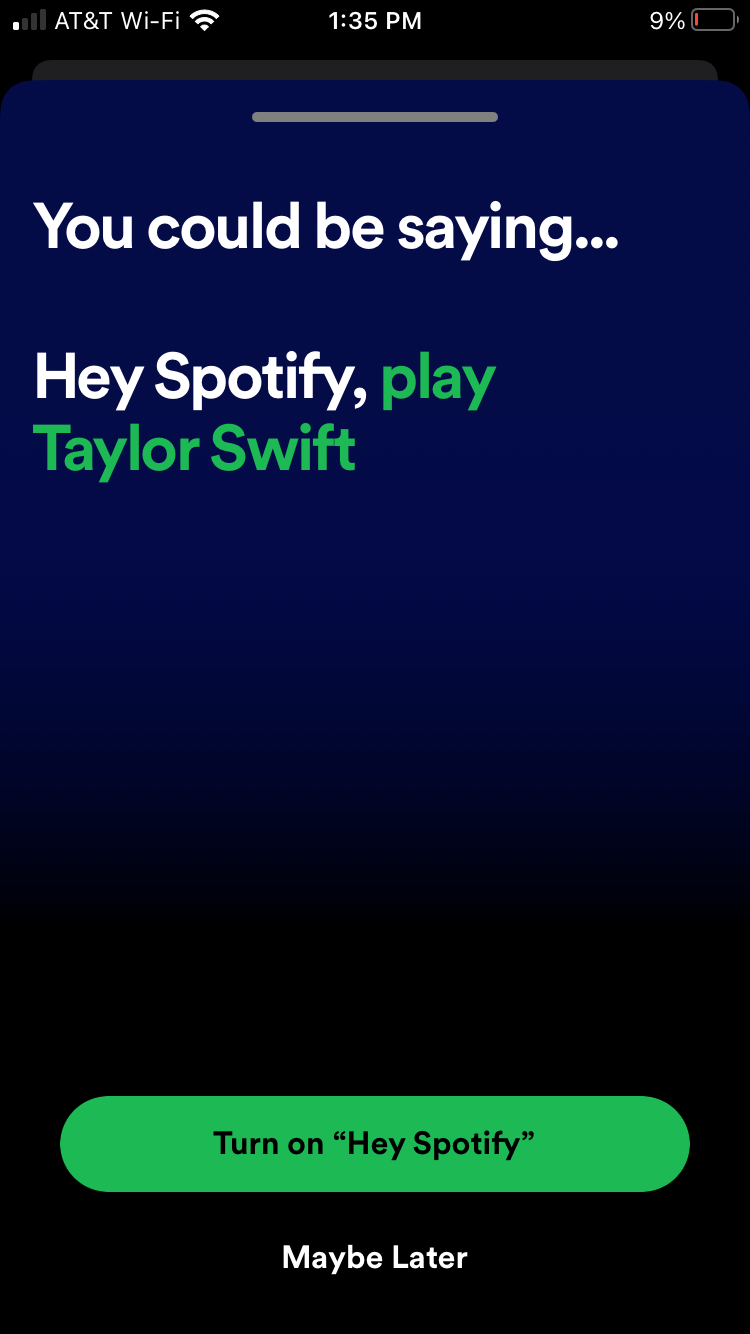
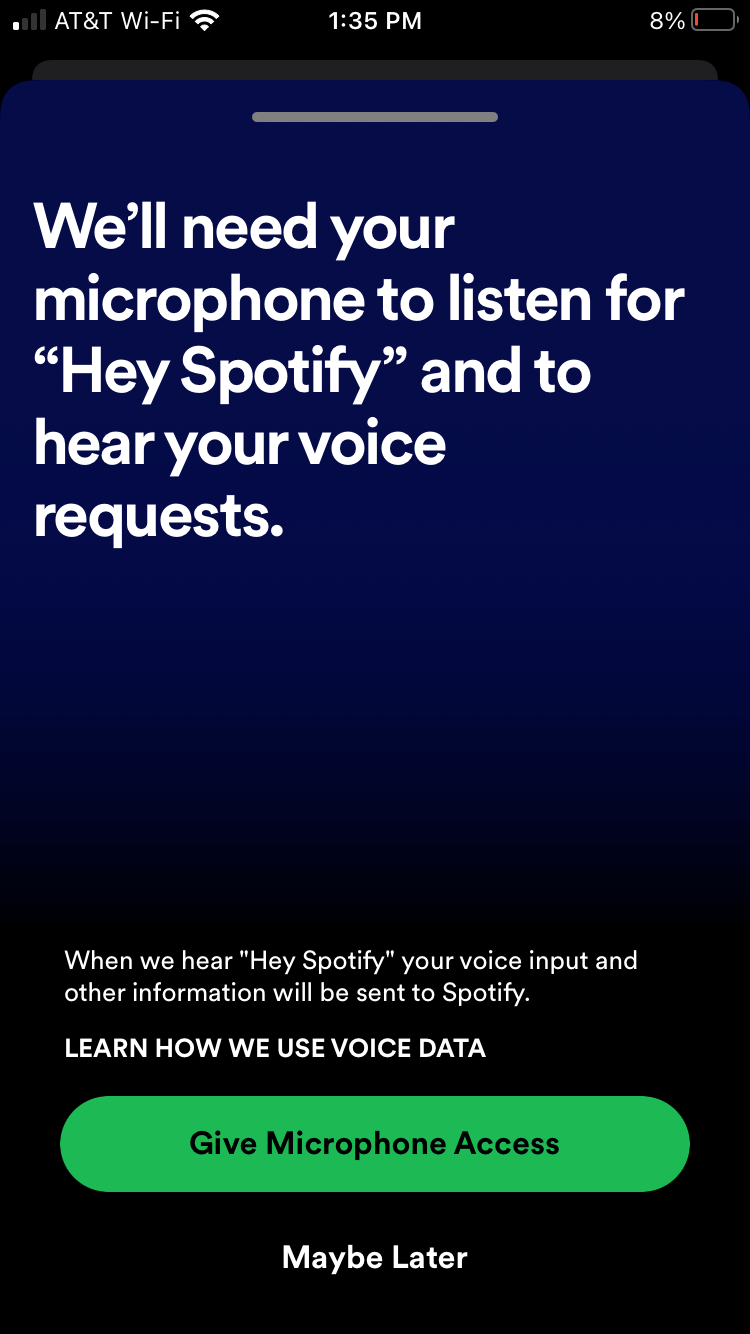
How to Turn Off Voice Controls
If you want to disable voice commands, you'll need to do this through your phone's settings as Spotify doesn't provide an option within the app itself. Here's how:
For iOS:
- Open Settings.
- Select Privacy.
- Select Microphone.
- Turn off Spotify's microphone access.
For Android:
- Open Settings.
- Select Apps > Spotify.
- Select Permissions.
- Turn off Spotify's microphone access.
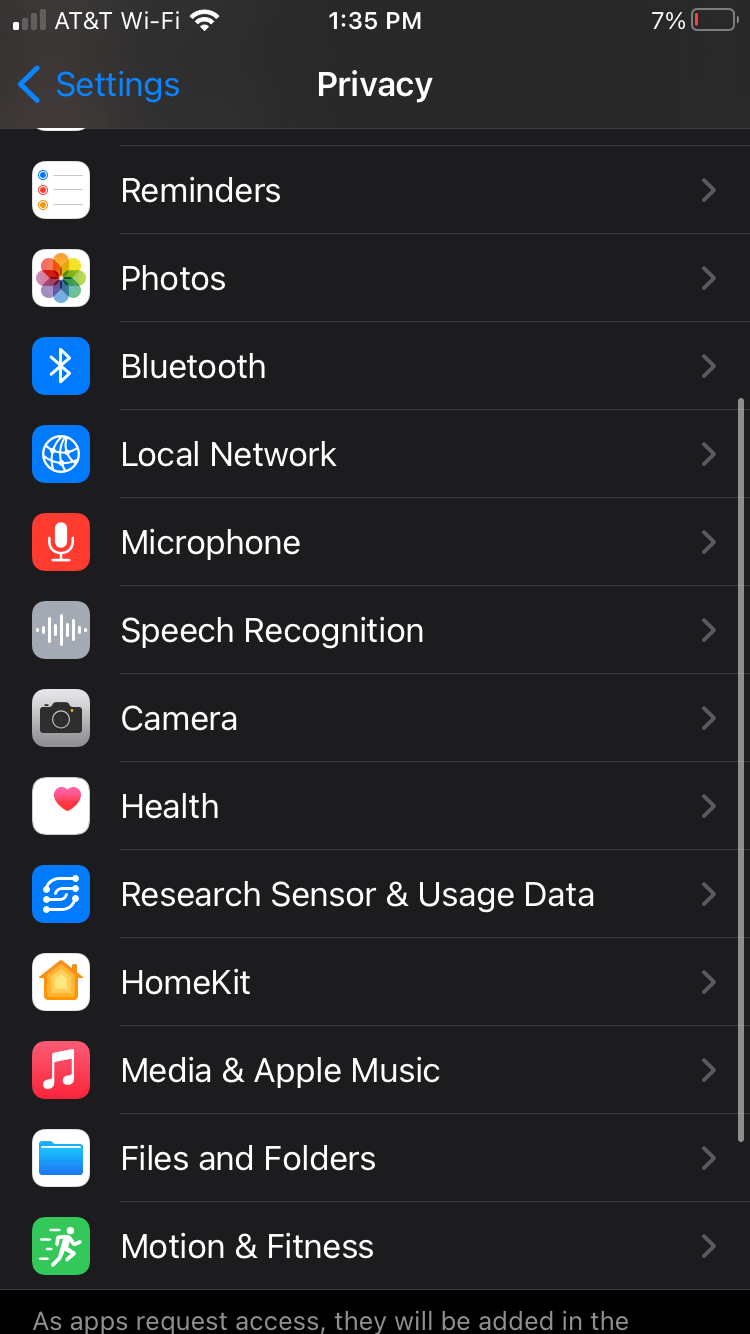
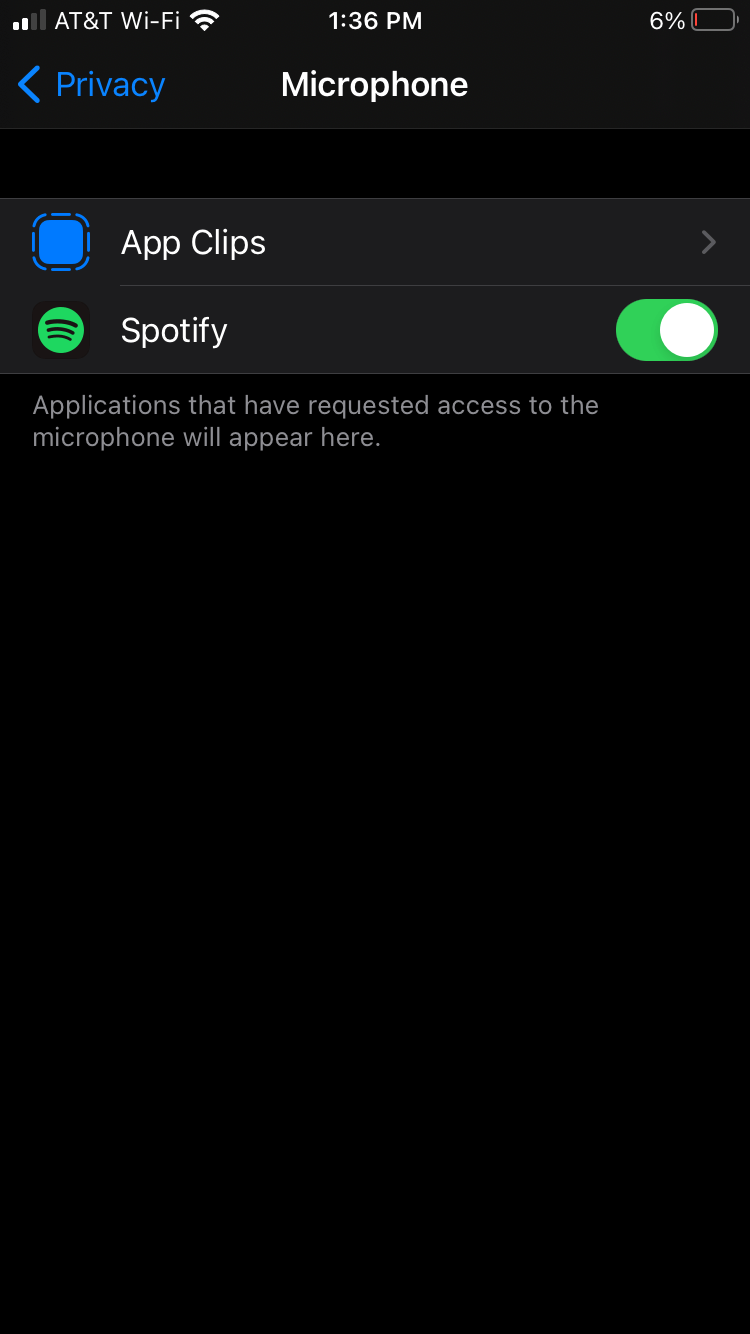
How to Give Voice Commands on Spotify
Voice commands on Spotify are different from those of Siri or Google Assistant. This option is currently available only on mobile devices for users with a Premium subscription. Once you enable the feature, say Hey Spotify followed by your command. Here are some examples of what you can say:
| Command |
Action |
| Play something I like |
Play your favorite music |
| Play Cardi B's latest release |
Open Cardi B's newest song |
| Play my Discover Weekly |
Opens your Discover Weekly playlist |
| Recommend me something |
Get recommendations for songs |
| Play some jazz |
Opens jazz music |
If Spotify doesn't recognize your command, try moving to a quieter location or repeating the request. You can also respond to ads while using voice control. For instance, you can say Play now when prompted by an ad for your favorite artist's album, allowing you to listen immediately.
Conclusion
Using voice commands on Spotify can greatly enhance your music listening experience, making it easier and quicker to get your favorite tunes playing. We hope this guide helps you activate and optimize this feature effectively.
For more information, check out the following sections: Spotify Official Website | Spotify Support.
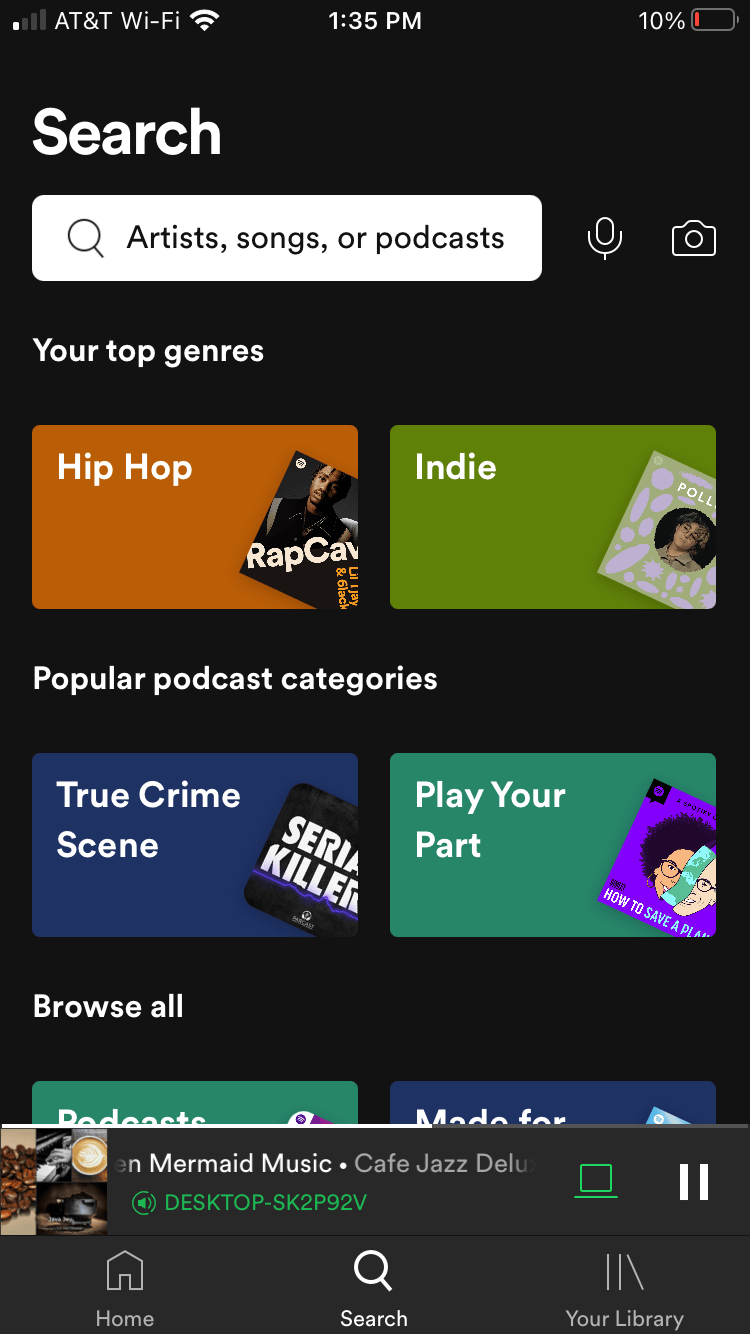
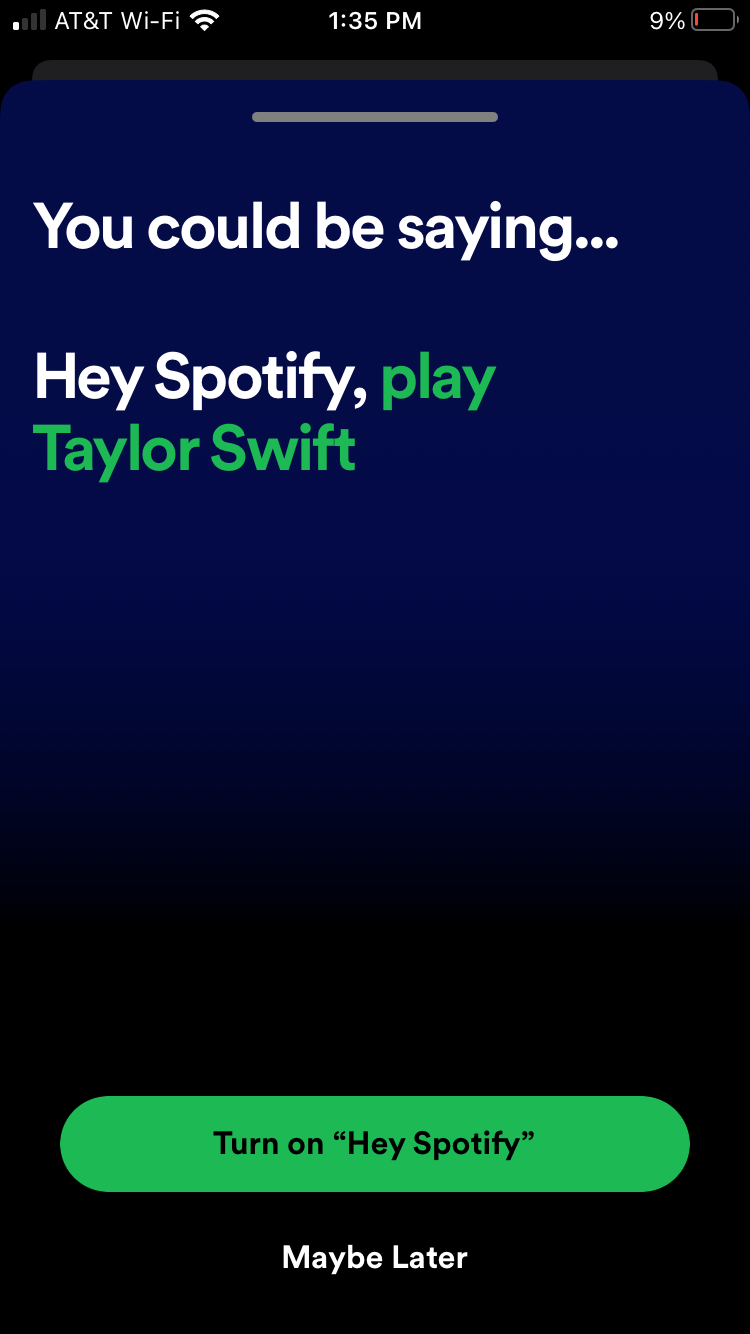
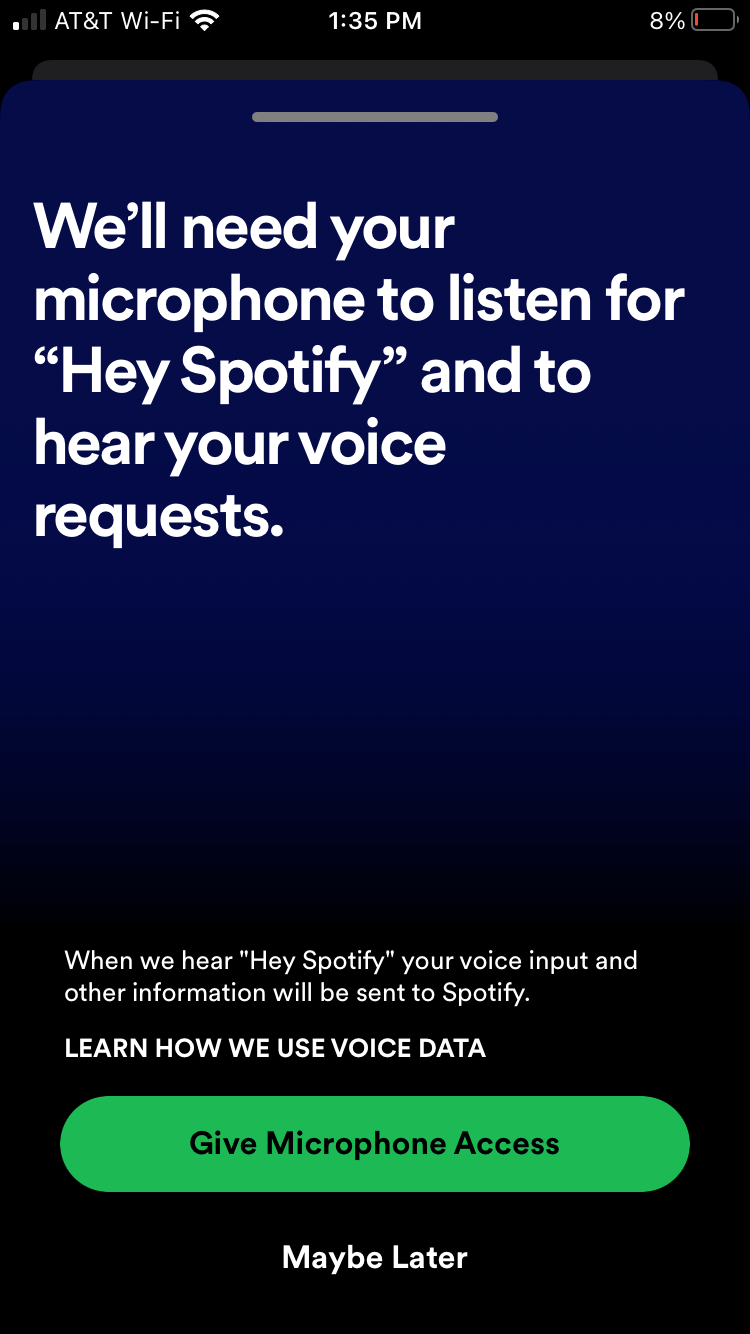
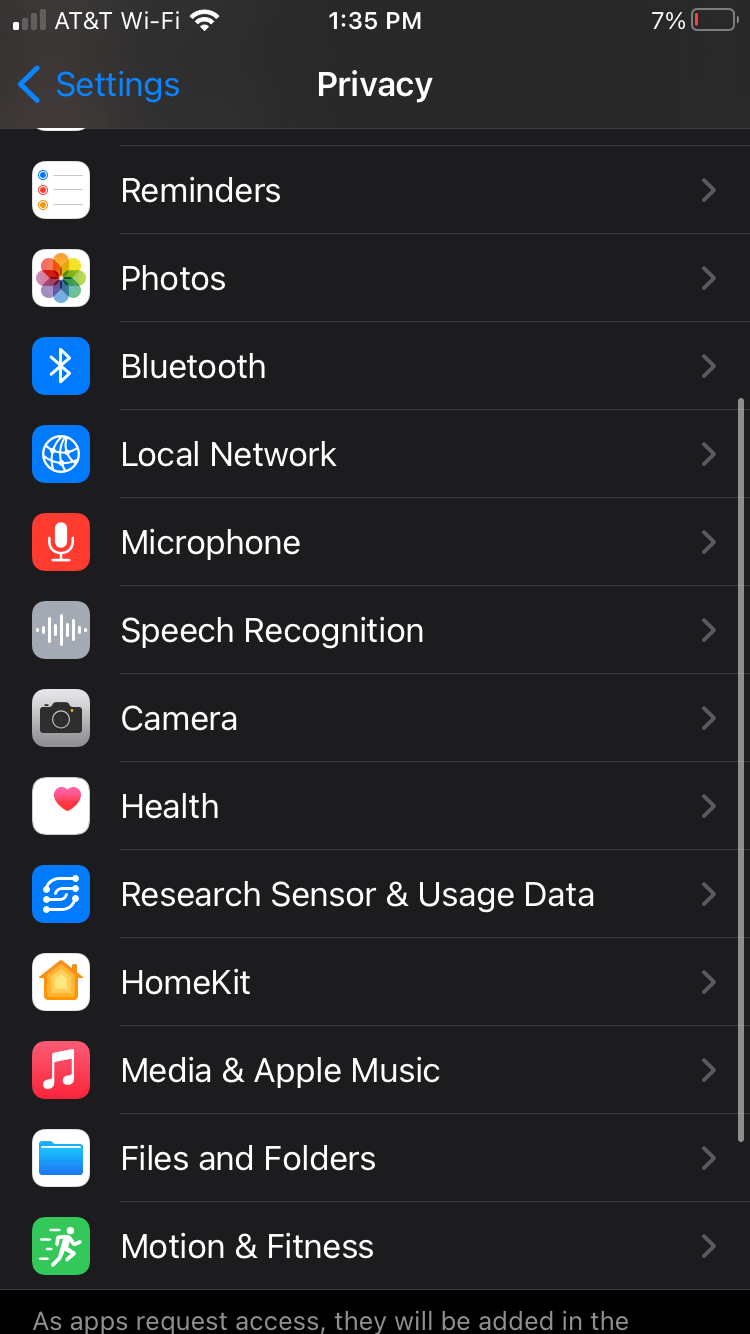
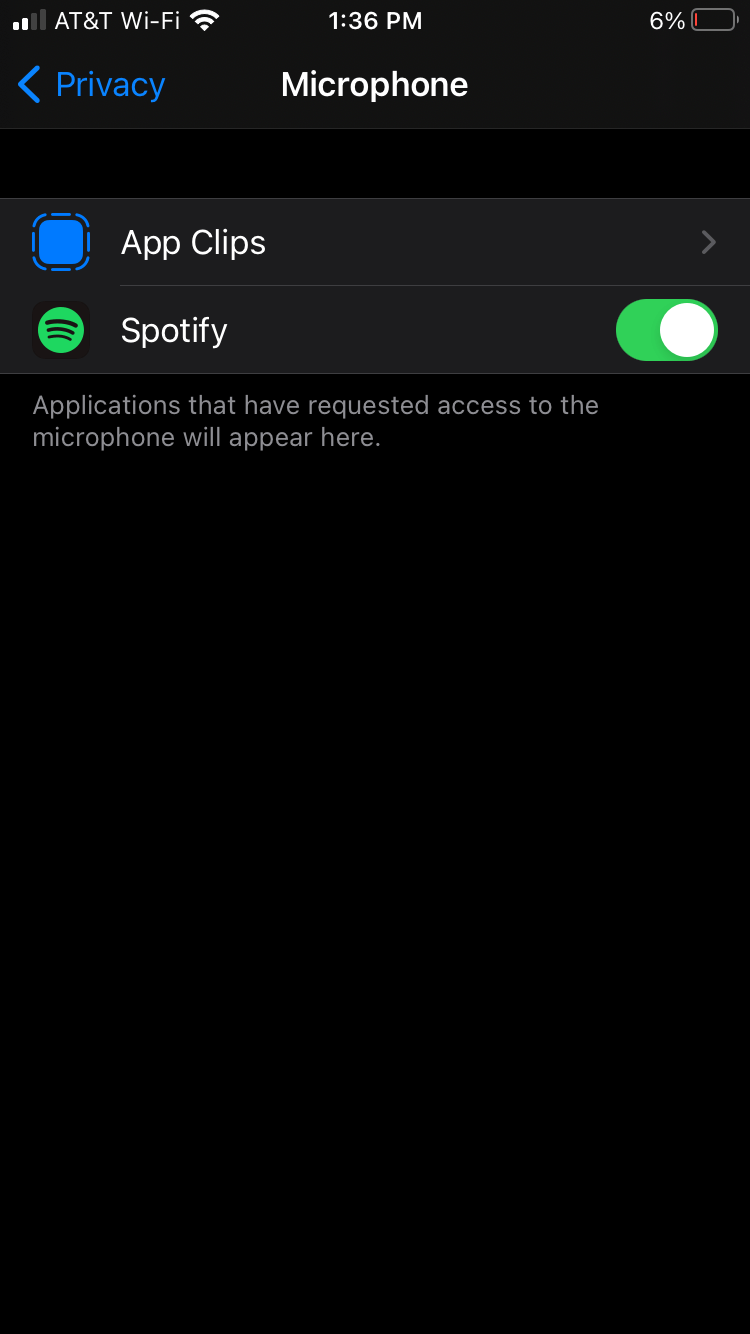















Lucy 55 -
Anyone else feel like kids are better at using voice commands than adults? It took me ages to figure it out haha
Cathy B. -
I really appreciate the article! I never thought voice controls would be so useful. Thank you for the insight
Liam Carter -
It took me a while to figure out the voice controls. Wish I had known about this sooner!
Hương Đà Nẵng -
I think it's great that we can now use our voice to navigate through Spotify! Makes it so much easier for people with busy lives!
Thùy Linh -
Can we use voice commands for podcasts too? That would be super helpful! 😍
Huyền Lizzie -
I had no idea this feature existed until recently! It's perfect for when I'm cleaning and can't hold my phone. Thanks for sharing this
Grace B. -
If you haven’t tried it yet, you should definitely give the voice control a shot. It’s a total game changer
Duy Sinh 6789 -
Super cool feature! It's a bit tricky to get used to, though. Has anyone else had issues with it recognizing accents
Sara Williams -
Your guide is super helpful, I’ve been using Spotify for ages but never knew about these voice controls. Thanks a lot!
Pinky Cat -
Does anyone else feel like using voice commands makes them feel like they’re in a sci-fi movie? Just me? 😂
Ngọc Kim -
I love Spotify! The new voice controls only make it better. Such a user-friendly platform!
Chris W. -
I thought it was just a gimmick, but I actually love the voice control! Makes everything easier
Mèo con -
I can’t believe I’ve been missing out on this feature! Just turned it on, and it’s like magic
Ken Patel -
For those who have tried it out, does it work with Apple Music too? Or is this feature only available on Spotify
Emily Smith -
I just discovered the new voice controls on Spotify, and wow, it's so convenient! I can totally control my playlists without lifting a finger. Love it
Jenna Clark -
I am obsessed with using voice commands! When I'm running, it's such a lifesaver. Can't wait to see what other features Spotify adds!
Phúc IT -
Thumbs up for this feature! I've been using it while studying, and it’s a huge help to play background music effortlessly
Hạnh Pizza -
I get so excited using this feature. It's so handy when I’m in a rush but still want to enjoy music!
Huy PT -
I found this article super helpful! I can't wait to enjoy my Spotify even more
Chloe 88 -
I’m curious about how it recognizes different accents. Do you think it'll improve over time
Quang vn -
You guys should definitely check out the voice control feature. It makes listening to music so much easier when I'm cooking!
Vince V. -
Just tried it out, and it worked like a charm! I’m definitely going to use it more often
Lily Adams -
This is such a game changer! I’m always multitasking, so being able to use voice commands is a win for me. Thanks for the tips
Ben Johnson -
OMG, just found out that you can make playlists by talking! This makes my life 100 times easier!
Chris Lee -
Honestly, I was skeptical about the voice controls at first, but it really does enhance the Spotify experience. Has anyone else tried using it while driving
Andy Max -
Yesss, finally! Voice control is everything, especially when my hands are busy doing something else
Jessica Brown -
Big shoutout to the developers of Spotify for this amazing update! Can’t wait to utilize the voice controls more often
Mark CT -
Voice controls work so well with Spotify! I used to waste so much time scrolling, and now I just say what I want
Tommy 789 -
Just used voice controls to play my favorite workout playlist and it worked perfectly! Highly recommend trying it out
Amy Reed -
Really appreciate this article! I’ve been missing out on using voice commands effectively. Time to give it a try
Tina M. -
I’m blown away by this! I love that we can now interact with our music without touching our devices
Linda Green -
What happens if you’re in a noisy environment? Can it still pick up commands effectively?
Ashley Taylor -
Yea, voice control is nice, but sometimes it misunderstands what I say. Anyone else experience that
Sam Lee -
Voice control is definitely a cool addition! I just wish there were more commands available for specific actions.
Mike Johnson -
Does anyone know if the voice control features work with playlists shared with friends? It would be cool to be able to shout out a command and play any song