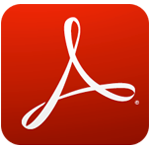How to enable Adobe Reader Dark Mode

PDF is a common file format that you probably work with on a regular basis, so it's a shame that not all PDF readers have a Dark Mode.
Adobe Reader is one of the best PDF reading tools available today, loved by many users. Support users to open, view, edit, print and share PDF documents easily.
You often use Adobe Reader. So do you know this tool also supports quite a lot of useful shortcuts? Invite you to follow the article below of Download.com.vn to see how many of these shortcuts I've used!
| Comeinand | Keyboard shortcuts on Windows | Keyboard shortcuts on Mac OS |
| General navigation shortcut | ||
| Show / Hide menu bar | F9 | Shift + Command + M |
| Move focus to menus (Windows, UNIX); expand the item on the first menu (UNIX) | F10 | Control + F2 |
| Move focus to the toolbar in browsers and applications | Shift + F8 | Shift + F8 |
| Switch to the next open document (when focus is on the document panel) | Ctrl + F6 | Command + F6 |
| Move to the previous open document (when the focus is on the document panel) | Ctrl + Shift + F6 | Command + Shift + F6 |
| Close the current document | Ctrl + F4 | Command + F4 |
| Close all open windows | Ctrl + Shift + W | Command + Shift + W |
| Switch focus to the next tab page or palette | F6 | F6 |
| Switch focus to the previous window | Shift + F6 | Shift + F6 |
| Switch focus to the next comment, link, or form field in the document window | Tab | Tab |
| Switch focus to the document window | F5 | F5 |
| Switch focus to previous comment, link or form field in the window | Shift + Tab | Shift + Tab |
| Activate tool, selected item (movie, bookmark, command ...) | Spacebar or Enter | Spacebar or Enter |
| Open context menu | Shift + F10 | Control + click |
| Close context menu | F10 | Esc |
| Return to the Hand or Select tool | Esc | Esc |
| Switch focus to the next tab in the dialog box | Ctrl + Tab | Not support yet |
| Switch to the next search result and highlight / highlight it in the document | F3 | F3 or Command + G |
| Select text (with the Select tool selected) | Shift + Arrow keys | Shift + Arrow keys |
| Select the next word or deselect the previous word (with the Select tool selected) | Ctrl + Right or left arrow | Command + Right or left arrow |
| How To navigate the keyboard shortcut | ||
| Open or close the How To panel | Shift + F4 | Shift + F4 |
| Open or switch focus to the How To panel | Shift + F1 | Shift + F1 |
| Go to the How To home page from a topic | Home (Windows only) | No support |
| Moves the focus between the elements and the title of the How To table | Ctrl + Tab or Ctrl + Shift + Tab | No support |
| Move the focus below the elements of the How To panel | Tab | Tab |
| Move focus up on elements in the How To table | Shift + Tab | Shift + Tab |
| Go to the next page in the history to see the How To table | Right arrow | Right arrow |
| Return to the previous page in the How To table history | Left arrow | Left arrow |
| Action keys in navigation panel | ||
| Show / Hide navigation panel | F4 | F4 |
| Open and move focus to the navigation panel | Ctrl + Shift + F5 | Command + Shift + F5 |
| Move the focus between documents, the notification bar, and the navigation panel | F6 | F6 |
| Move focus to the next element in the active navigation panel: Trash, Options menu, program close dialog, table contents or control panel buttons | Tab | Tab |
| Switch to the previous or next panel and activate it (when focus is on the control panel button) | Up or down arrow | Up or down arrow |
| Switch to the next navigation panel and activate it (when the focus is anywhere in the navigation pane | Ctrl + Tab | No support |
| Expand the current bookmarks (focus on the Bookmarks panel) | Right arrow or Shift ++ | Right arrow or Shift ++ |
| Close the current bookmark (focus on the Bookmarks panel) | Left arrow or minus sign | Left arrow or minus sign |
| Expand the entire bookmark | Shift + * | Shift + * |
| Close the selected bookmark | Slash (/) | Slash (/) |
| Move focus to the next item in the navigation panel | Down arrow | Down arrow |
| Moves the focus to the previous item in the navigation panel | Arrow up | Arrow up |
| Shortcut to edit | ||
| Select the entire content | Ctrl + A | Command + A |
| Deselect all content | Ctrl + Shift + A | Command + Shift + A |
| Match content to page | Ctrl + 0 | Command + 0 |
| Shortcut navigation for PDF documents | ||
| Open the previous screen | Page Up | Page Up |
| Open the next screen | Page Down | Page Down |
| Open the first page | Home or Shift + Ctrl + Page Up or Shift + Ctrl + Up arrow | Home or Shift + Command + Up arrow |
| Open the last page | End or Shift + Ctrl + Page Down or Shift + Ctrl + Down arrow | End or Shift + Command + Down arrow |
| Open the previous page | Left arrow or Ctrl + Page Up | Left arrow or Command + Page Up |
| Open the next page | Right arrow or Ctrl + Page Down | Right arrow or Command + Page Down |
| Open the previous preview window | Alt + Left arrow | Command + Left arrow |
| Open the next view window | Alt + Right arrow | Command + Right arrow |
| Open the previous document (with multiple tabs open in one window) | Alt + Shift + Left arrow (Windows only) | No support |
| Open the next document (with multiple tabs open in one window) | Alt + Shift + Right arrow (Windows only) | No support |
| Open the previous document | Ctrl + F6 (UNIX) | No support |
| Open the next document | Shift + Ctrl + F6 (UNIX) | No support |
| Roll up | Arrow up | Arrow up |
| Scroll down | Down arrow | Down arrow |
| Scroll (when the Hand tool is selected) | Spacebar | Spacebar |
| Enlarge | Ctrl + = | Command + = |
| Zoom out | Ctrl + - | Command + - |
| Navigation window navigation key | ||
| Open the Help window | F1 | F1 or Command +? |
| Close the Help window | Ctrl + W (Windows only) or Alt + F4 | Command + Q |
| Switch focus between the navigation pane and the subject | Ctrl + Tab | No support |
| Switch focus to the next link in a window | Tab | No support |
| Switch focus to previous link in a window | Shift + Tab | No support |
| Shortcuts handle comments | ||
| Sticky Note tool | S | S |
| Text Edits tool | E | E |
| Stamp tool | K | K |
| Current marker tool | U | U |
| Switch between highlight highlighting tools: Highlighter, Cross-Out Text, Underline Text |
Shift + U | Shift + U |
| Arrow tool | D | D |
| Text Box tool | X | X |
| Attach file as comment | J | J |
| Sequential conversion of attachment tools: Attach File, Attach Sound, Paste Clipboard Image |
Shift + J | Shift + J |
| Switch focus to comment | Tab | Tab |
| Switch focus to the next comment | Shift + Tab | Shift + Tab |
| Open the pop-up window for the comment heading | Enter | Return |
| Send and receive comments in browser-based reviews | O | O |
| Back online | I | I |
| Shortcut select tool | ||
| Hand tool | H | H |
| Temporarily select the Hand tool | Spacebar | Spacebar |
| Select tool | V | V |
| Snapshot tool | G | G |
| Current Zoom tool | Z | Z |
| Temporarily select the Dynamic Zoom tool (when selecting Marquee Zoom) | Shift | Shift |
| Zoom out temporarily (when selecting Marquee Zoom) | Ctrl | Option |
| Select Object Tool | R | R |
| Object Data tool | O | O |
| Article tool | A | A |
| Crop tool | C | C |
| Link tool | L | L |
| Reset toolbar | Alt + F8 (Windows) Ctrl + Shift + F8 (UNIX) | Alt + F8 |
Hopefully these shortcuts will help you work faster, save time while using Adobe Reader!
I wish you successful implementation!
PDF is a common file format that you probably work with on a regular basis, so it's a shame that not all PDF readers have a Dark Mode.
Adobe Reader XI, Adobe Reader 11 are the best and free PDF reader software available today. Adobe Reader XI supports users to view PDFs, print PDF files and take notes
TOP best ways to open and read PDF files on your computer. How to open PDF files on your computer is not too difficult. In fact, you have many ways to read PDF files. Join WebTech360
Please refer to the following article to find out the causes and how to fix errors. .Pdf contains an invalid path easily and quickly.
You are trying to edit PDF files, then suddenly the power goes out! You're half crying and crying because the data has not been saved, what to do with this data?
Diet is important to our health. Yet most of our meals are lacking in these six important nutrients.
At first glance, AirPods look just like any other true wireless earbuds. But that all changed when a few little-known features were discovered.
In this article, we will guide you how to regain access to your hard drive when it fails. Let's follow along!
Dental floss is a common tool for cleaning teeth, however, not everyone knows how to use it properly. Below are instructions on how to use dental floss to clean teeth effectively.
Building muscle takes time and the right training, but its something anyone can do. Heres how to build muscle, according to experts.
In addition to regular exercise and not smoking, diet is one of the best ways to protect your heart. Here are the best diets for heart health.
The third trimester is often the most difficult time to sleep during pregnancy. Here are some ways to treat insomnia in the third trimester.
There are many ways to lose weight without changing anything in your diet. Here are some scientifically proven automatic weight loss or calorie-burning methods that anyone can use.
Apple has introduced iOS 26 – a major update with a brand new frosted glass design, smarter experiences, and improvements to familiar apps.
Yoga can provide many health benefits, including better sleep. Because yoga can be relaxing and restorative, its a great way to beat insomnia after a busy day.
The flower of the other shore is a unique flower, carrying many unique meanings. So what is the flower of the other shore, is the flower of the other shore real, what is the meaning and legend of the flower of the other shore?
Craving for snacks but afraid of gaining weight? Dont worry, lets explore together many types of weight loss snacks that are high in fiber, low in calories without making you try to starve yourself.
Prioritizing a consistent sleep schedule and evening routine can help improve the quality of your sleep. Heres what you need to know to stop tossing and turning at night.
Adding a printer to Windows 10 is simple, although the process for wired devices will be different than for wireless devices.
You want to have a beautiful, shiny, healthy nail quickly. The simple tips for beautiful nails below will be useful for you.