The most commonly deficient nutrients in the diet

Diet is important to our health. Yet most of our meals are lacking in these six important nutrients.
Many Windows computers have Bluetooth connectivity, which you can use to connect most of your devices, such as smartphones, speakers, headphones, printers, and more.
If Bluetooth isn't available, you can always use a Bluetooth adapter. It's a cheap way to get Bluetooth connectivity for your devices and is easy to set up.
However, Bluetooth tends to reduce the battery life of the device when used and its use comes with some security risks. Readers can find more information in the article: Understanding Bluetooth technology .
Here's a step-by-step guide on how to turn on Bluetooth on Windows 10, as well as some troubleshooting tips if things go wrong.
Table of Contents
There are 5 methods you can use to turn on Bluetooth on Windows 10
The first step before using a Bluetooth device is to configure Bluetooth settings in Windows 10. To do this, access the Settings app in Windows 10 by clicking the Start button , then clicking the Settings icon.
Next, click on Devices.
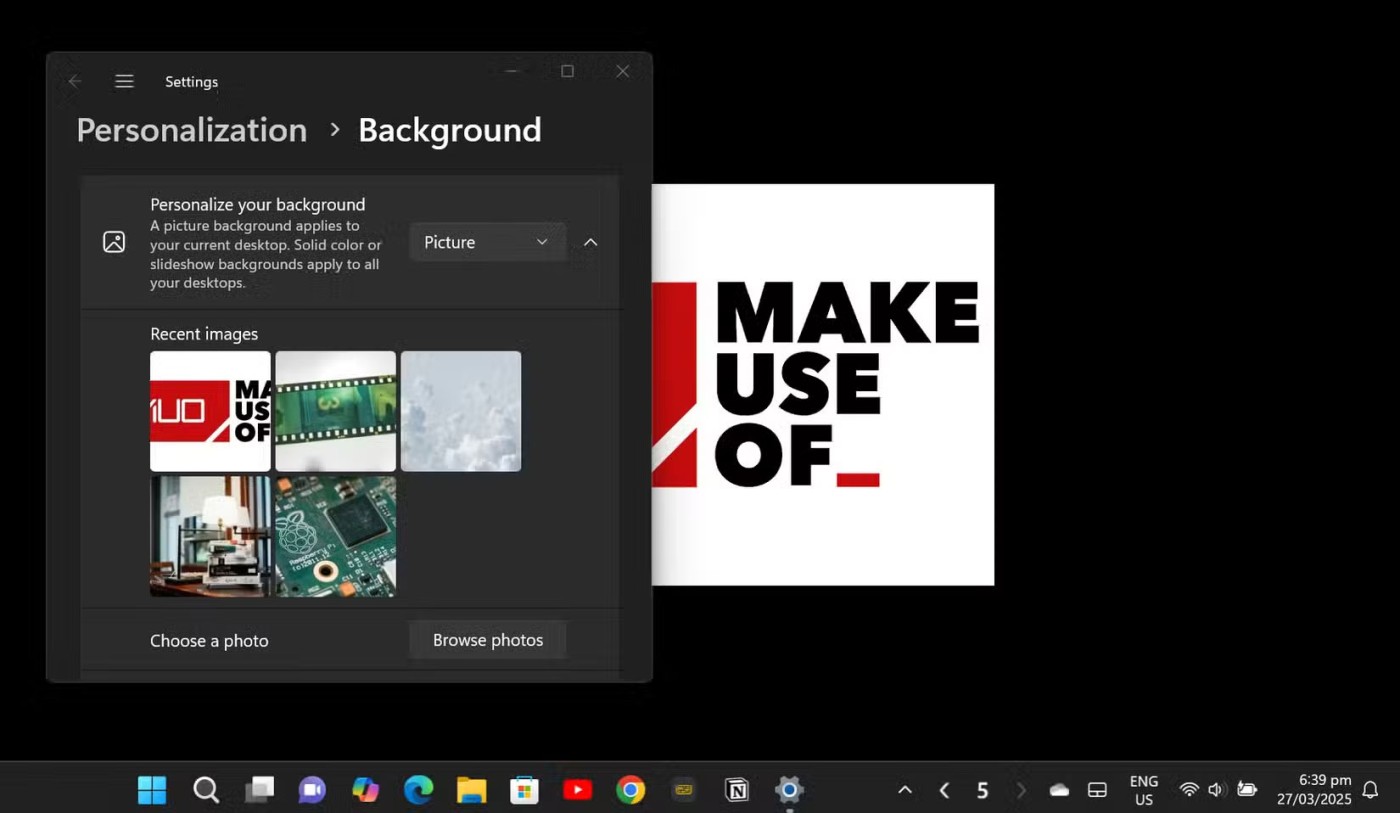
Click Bluetooth & Other Devices .
Note : If the Bluetooth toggle switch is not available on Bluetooth & Other devices settings , that Windows computer may not have Bluetooth capability or the related hardware is not recognized.
Click More Bluetooth options in the Related Settings section for additional Bluetooth settings.
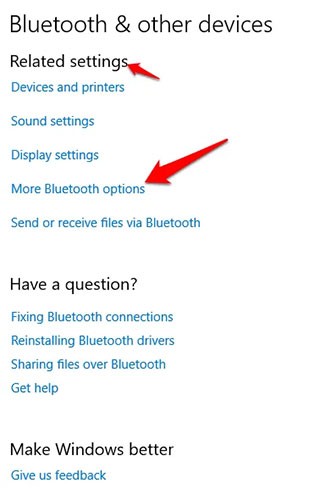
You can expand the window to see the options on the right menu.
Action Center in Windows 10 gives you access to quick settings and actionable app notifications.
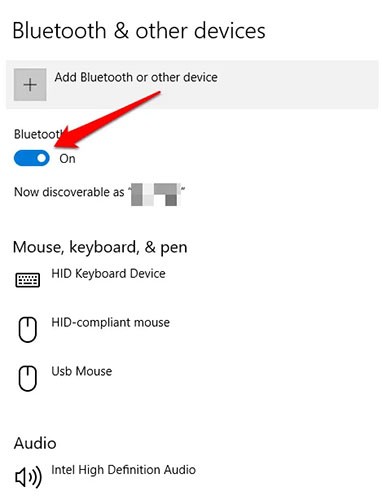
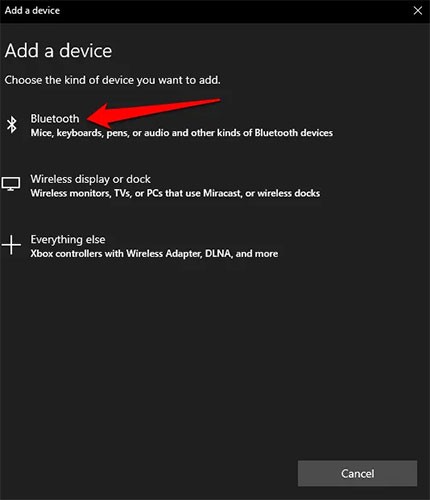
For details on how to enable and use Swift Pair on Windows 10, please refer to the article: How to enable Swift Pair feature on Windows 10 for more details.
Windows 10 Bluetooth also has a toggle in settings for Airplane mode. Use Win+ Ito open Settings and click or tap Network & Internet .
Go to the Airplane mode tab from the left column. On the right side, under the Wireless devices section , you can see a Bluetooth toggle switch. Click it to turn it to the On position.
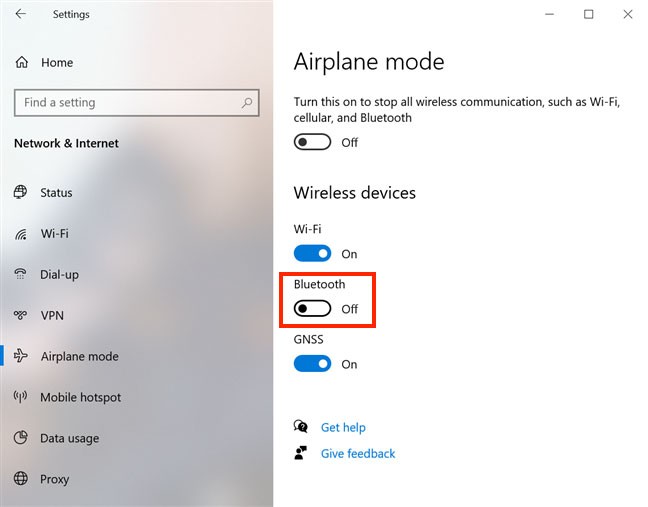
When this switch is set to On , you can start connecting other devices to Windows 10 via Bluetooth. Tap it again if you want to turn Bluetooth off.
NOTE : The Bluetooth switch in the Airplane mode tab works regardless of whether Airplane mode is turned on or not. However, turning on Airplane mode turns off Bluetooth by default in Windows 10.
You can also ask Cortana, Microsoft's virtual assistant, to turn on Windows 10 Bluetooth. Make sure Cortana can hear you and say "turn on Bluetooth," "enable Bluetooth," "start Bluetooth," or "activate Bluetooth ." Cortana will turn on Bluetooth and let you know it's done.
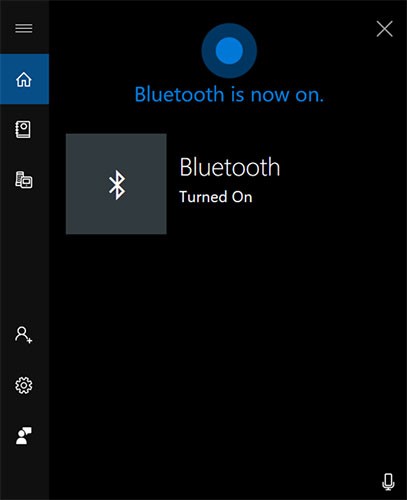
To turn off Windows 10 Bluetooth using Cortana, say "turn off Bluetooth", "disable Bluetooth", "stop Bluetooth" , or "deactivate Bluetooth" . Cortana will notify you that Bluetooth is turned off.
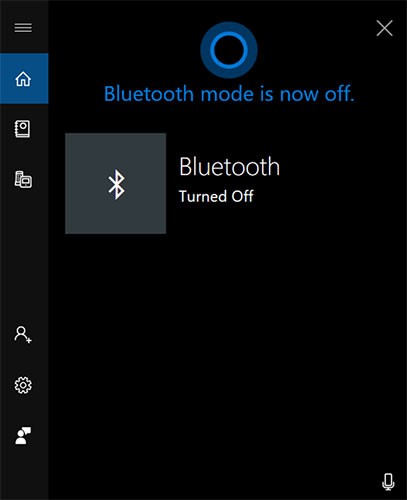
If you're still having problems with Bluetooth on your PC, another option is to set the Bluetooth service to Automatic :
Step 1 : Press Windows + R on the keyboard, type Services.msc in the Run box , then select OK.
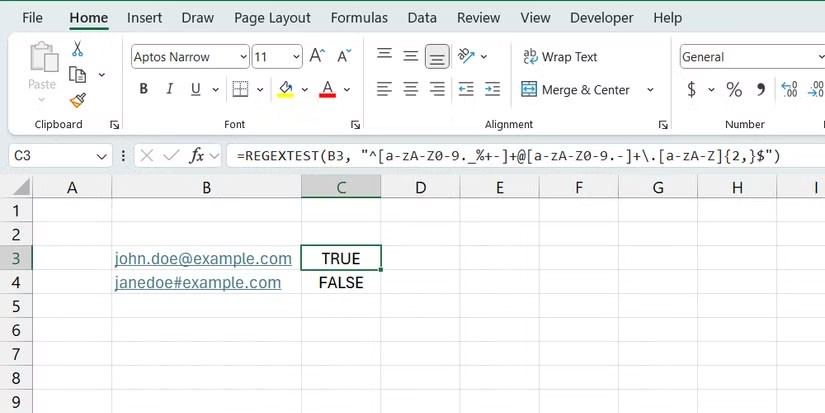
Step 2 : Right-click on Bluetooth Support Service and select Properties.
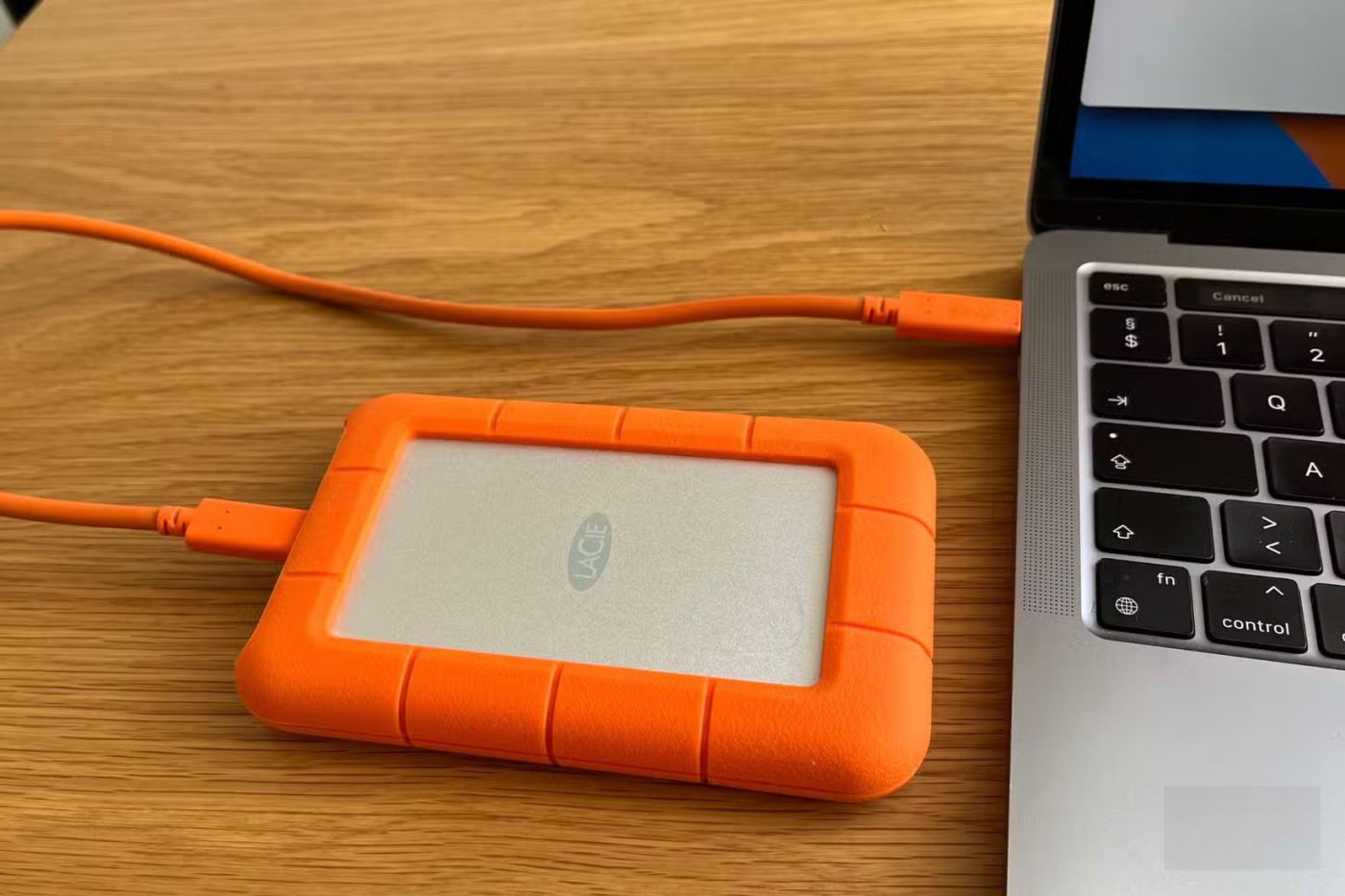
Step 3 : Set Startup type to Automatic , select Start in Service status , then select OK.
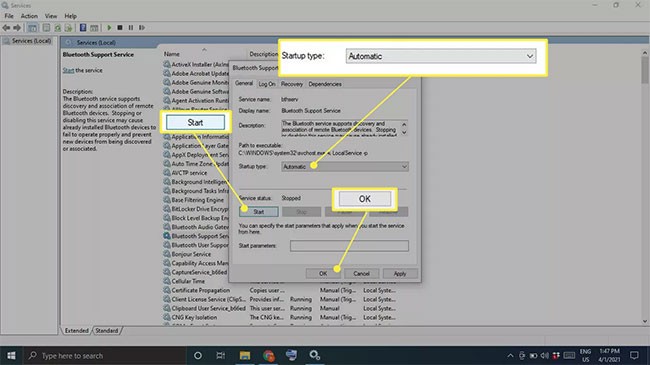
Once Bluetooth is enabled on Windows 10, you can connect to supported devices. Refer to: How to connect Bluetooth Windows 10 for details on how to do it. The connection process is briefly described in the following section:
Once Bluetooth is turned on, you can connect a device:
Step 1 : Go to your Bluetooth settings and select Add Bluetooth or other device .
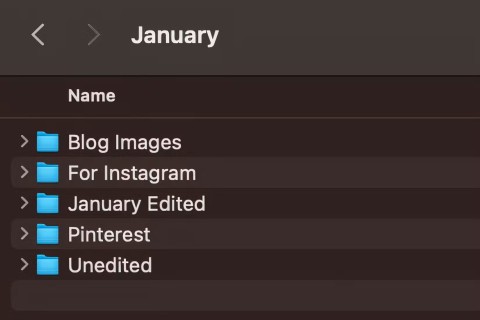
Step 2 : Select Bluetooth.
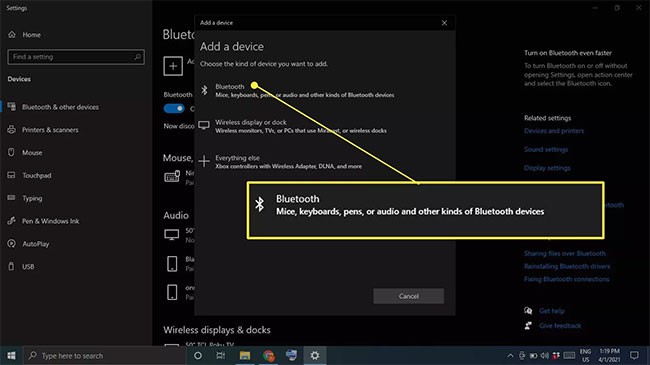
Step 3 : Turn on the Bluetooth device and put it in pairing mode.
Step 4 : Wait for the device to appear in the list and then select it.
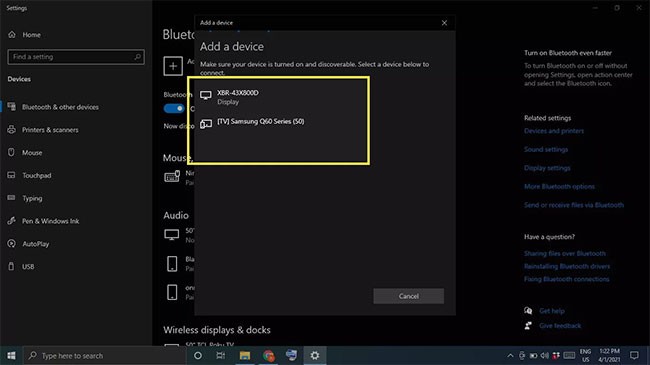
Note: Depending on the device, you may need to enter the PIN displayed on the Bluetooth device.
How to turn Bluetooth on/off on Windows 8 computer
Nowadays, although Windows 11 has been released, there are still many people using old Windows versions such as Windows 8 and Windows 7. If you are using Windows 8, the way to turn on/off Bluetooth is done as follows:
Step 1 : Open Settings .
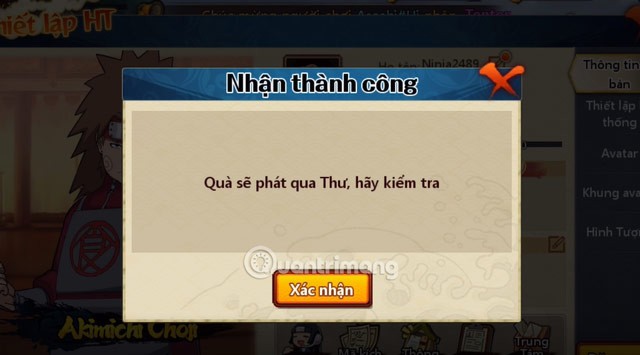
Step 2 : Go to Change PC settings .
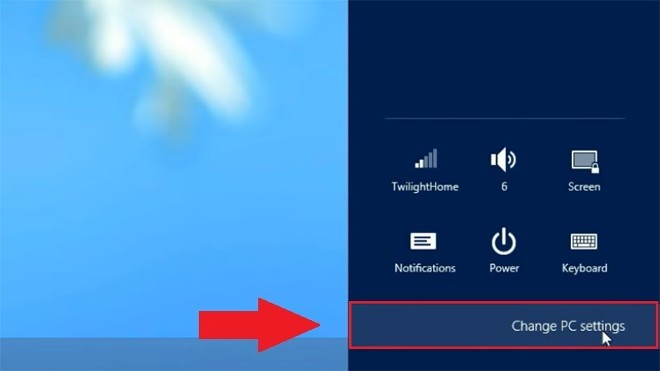
Step 3 : Go to the Wireless section, then to turn on Bluetooth, just turn the Bluetooth switch to On. When you want to turn it off, just turn this button back to Off .
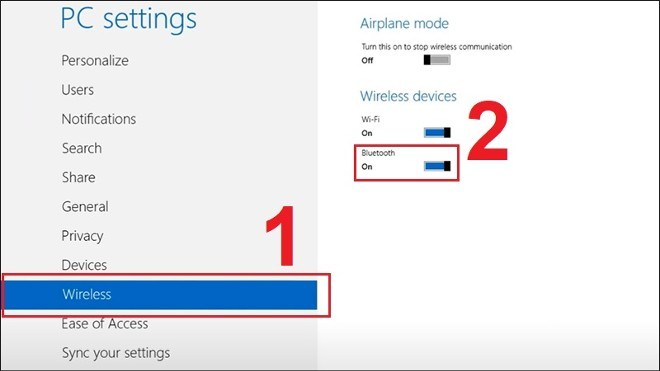
How to enable/disable Bluetooth on Windows 7 computer
For computers running Windows 7, here's how to turn Bluetooth on/off:
Step 1 : Press the Start button then select Control Panel .
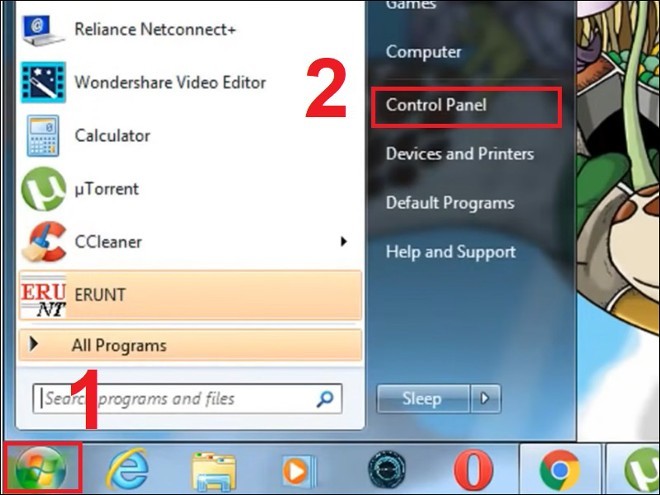
Step 2 : Select Network and Internet .
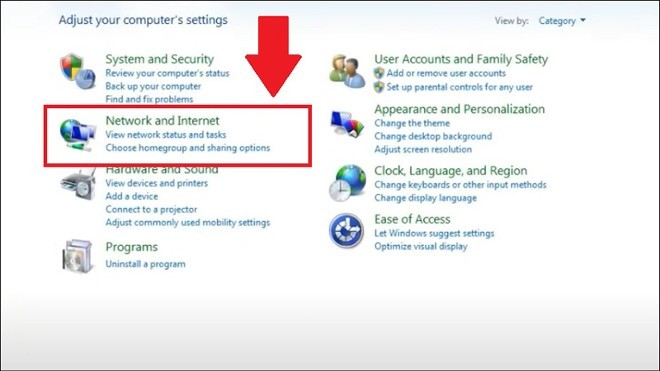
Step 3 : Here, click on Network and Sharing Center .
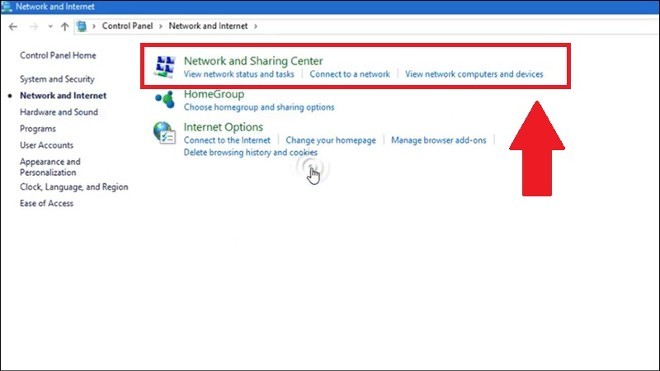
Step 4 : Click Change adapter settings on the left sidebar of the Network and Sharing Center window.
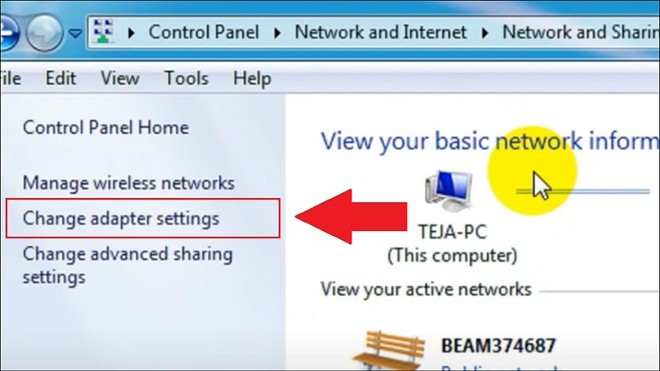
Step 5 : Right-click on Bluetooth Network Connection . If you want to turn it on, select Enable . If you want to turn it off, select Disable.
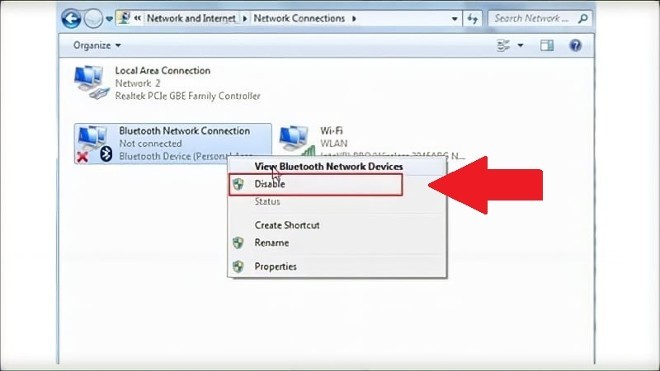
Previously, Quantrimang.com introduced to readers how to fix the missing Bluetooth error on Windows 10 Settings and how to fix the Bluetooth error not available in Device Manager . If you fall into one of these two cases, readers can refer to the detailed instructions above. If not, try applying the following method to fix the problem.
Set your PC to be discoverable to other Bluetooth devices. Press the Win+ key Iand go to Devices > More Bluetooth options .
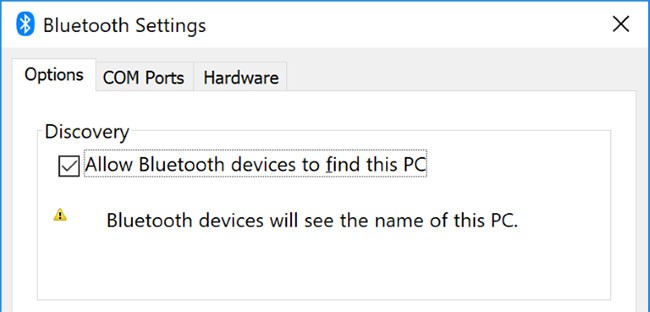
Check Allow Bluetooth devices to find this PC and press OK. This isn't necessary if you want to pair something like a mouse or keyboard, but can be useful when pairing devices like phones.
Bluetooth has a limited range. The exact value varies, but in a home setting it is around ten meters. This number can be significantly reduced by physical barriers such as walls.
Therefore, make sure that the device you want to pair with your computer is turned on, fully charged, and within close range of your Windows 10 system.
Also, make sure it's not too close to another device that uses a USB 3.0 port. These USB devices can sometimes interfere with the Bluetooth connection.
Technically, you don't need to disable other Bluetooth devices, but they can cause interference when you try to pair a new device.
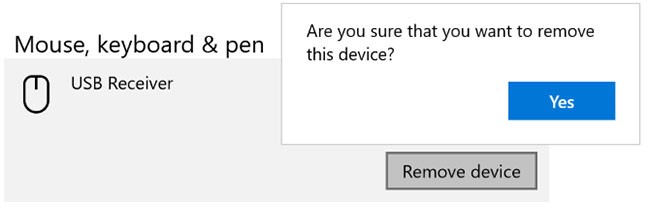
To turn them off, press the Win+ key Ito open Settings and click Devices. Click each Bluetooth device in turn and click Remove device > Yes .
Of course, remember to re-pair these devices if you still need them.
In June 2019, Microsoft patched Windows 10 to protect the operating system from a Bluetooth security vulnerability. However, this caused some Bluetooth devices to have connection problems.
You can see if this is affecting you. Press the Win+ key Xand click Event Viewer. On Summary of Administrative Events , expand Error and look for the following:
If you see this, Microsoft recommends contacting the Bluetooth device manufacturer to see if they can provide a fix. If not, you may need to purchase a completely new Bluetooth device.
It's best to keep Windows up to date to benefit from the latest features and security patches. This may help resolve issues with Bluetooth.
Windows 10 updates automatically, but you can check for and install updates yourself. See: How to keep your Windows computer up to date for more details.
Windows 10 has a built-in Bluetooth troubleshooter. This tool will detect any problems and automatically attempt to fix them.
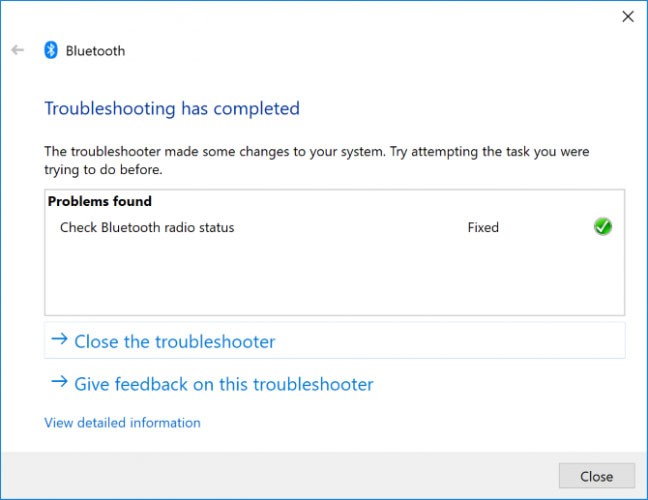
To run it, press the Win+ key Ito open Settings and go to Update & Security > Troubleshoot > Bluetooth > Run the troubleshooter . Follow the instructions.
The tool will fix any issues it finds, but some of them may require manual action on your part.
While Bluetooth is a common feature these days, not all PCs come with it. If your computer is an older model, it may not have the hardware installed. However, you can add it by purchasing a USB Bluetooth dongle.
Go to Device Manager , then open the Bluetooth menu. Right-click your Bluetooth device (usually called something like Intel Wireless Bluetooth or something similar) and select Uninstall device . Restart your PC and Windows will attempt to reinstall the driver for you.
Go to Device Manager , then open the Bluetooth menu. Right-click your Bluetooth device (it's usually called something like Intel Wireless Bluetooth or something similar) and select Properties. In the Advanced tab , look for the firmware and the numbers next to it that start with LMP. If the number starts with 6, 7, or 8, then it supports Bluetooth 4.0, 4.1, or 4.2, respectively. If the number starts with 9, 10, or 11, then it supports Bluetooth 5.0, 5.1, or 5.2.
Some quick ways to fix Bluetooth errors on Windows 10
Good luck! If you encounter any problems that you cannot fix yourself, please contact WebTech360 via fanpage for support.
Diet is important to our health. Yet most of our meals are lacking in these six important nutrients.
At first glance, AirPods look just like any other true wireless earbuds. But that all changed when a few little-known features were discovered.
In this article, we will guide you how to regain access to your hard drive when it fails. Let's follow along!
Dental floss is a common tool for cleaning teeth, however, not everyone knows how to use it properly. Below are instructions on how to use dental floss to clean teeth effectively.
Building muscle takes time and the right training, but its something anyone can do. Heres how to build muscle, according to experts.
In addition to regular exercise and not smoking, diet is one of the best ways to protect your heart. Here are the best diets for heart health.
The third trimester is often the most difficult time to sleep during pregnancy. Here are some ways to treat insomnia in the third trimester.
There are many ways to lose weight without changing anything in your diet. Here are some scientifically proven automatic weight loss or calorie-burning methods that anyone can use.
Apple has introduced iOS 26 – a major update with a brand new frosted glass design, smarter experiences, and improvements to familiar apps.
Yoga can provide many health benefits, including better sleep. Because yoga can be relaxing and restorative, its a great way to beat insomnia after a busy day.
The flower of the other shore is a unique flower, carrying many unique meanings. So what is the flower of the other shore, is the flower of the other shore real, what is the meaning and legend of the flower of the other shore?
Craving for snacks but afraid of gaining weight? Dont worry, lets explore together many types of weight loss snacks that are high in fiber, low in calories without making you try to starve yourself.
Prioritizing a consistent sleep schedule and evening routine can help improve the quality of your sleep. Heres what you need to know to stop tossing and turning at night.
Adding a printer to Windows 10 is simple, although the process for wired devices will be different than for wireless devices.
You want to have a beautiful, shiny, healthy nail quickly. The simple tips for beautiful nails below will be useful for you.













