8 tips to quickly master the Photos app on iPhone
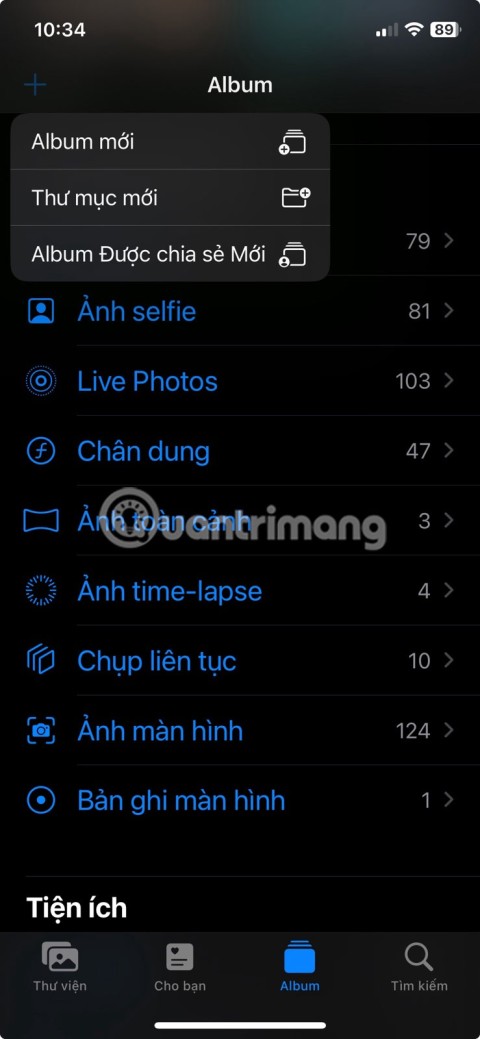
If you're new to iOS or unfamiliar with Apple's Photos app, check out these tips and tricks to quickly master the app.
While you can scroll through the Photos app to find photos like everyone else, it's easier to use the search feature. Here are some great tips to help you find photos quickly in your iPhone's native Photos app.
1. Search for images by keyword
Using keywords is the fastest way to find photos in the Photos app. Keywords can be anything from people and places to events and objects. However, you need to tag people's faces in the Photos app to be able to find them by name.
To search for photos using keywords, tap the search icon at the top of the Photos app and type in your keywords. When you do, you'll see suggestions for items, if any. These suggestions will have an icon to the left that indicates their type. For example, you might see a Live Text icon or a screenshot icon in some cases, while you might see a regular search icon in others.
Additionally, you'll also see a number to the right of these keyword suggestions that shows how many photos are available for that keyword. You can then tap on a suggestion, depending on your preference, to see all relevant results.

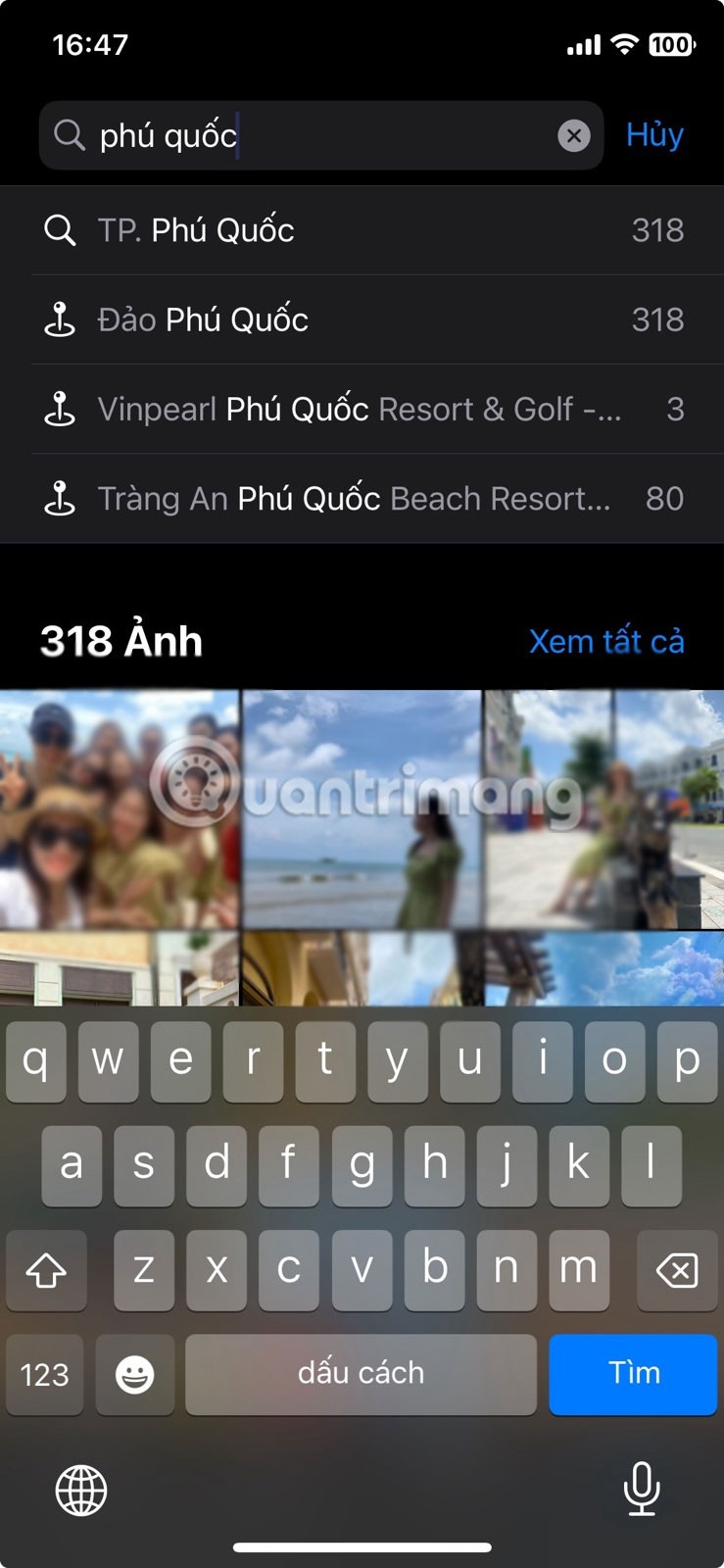
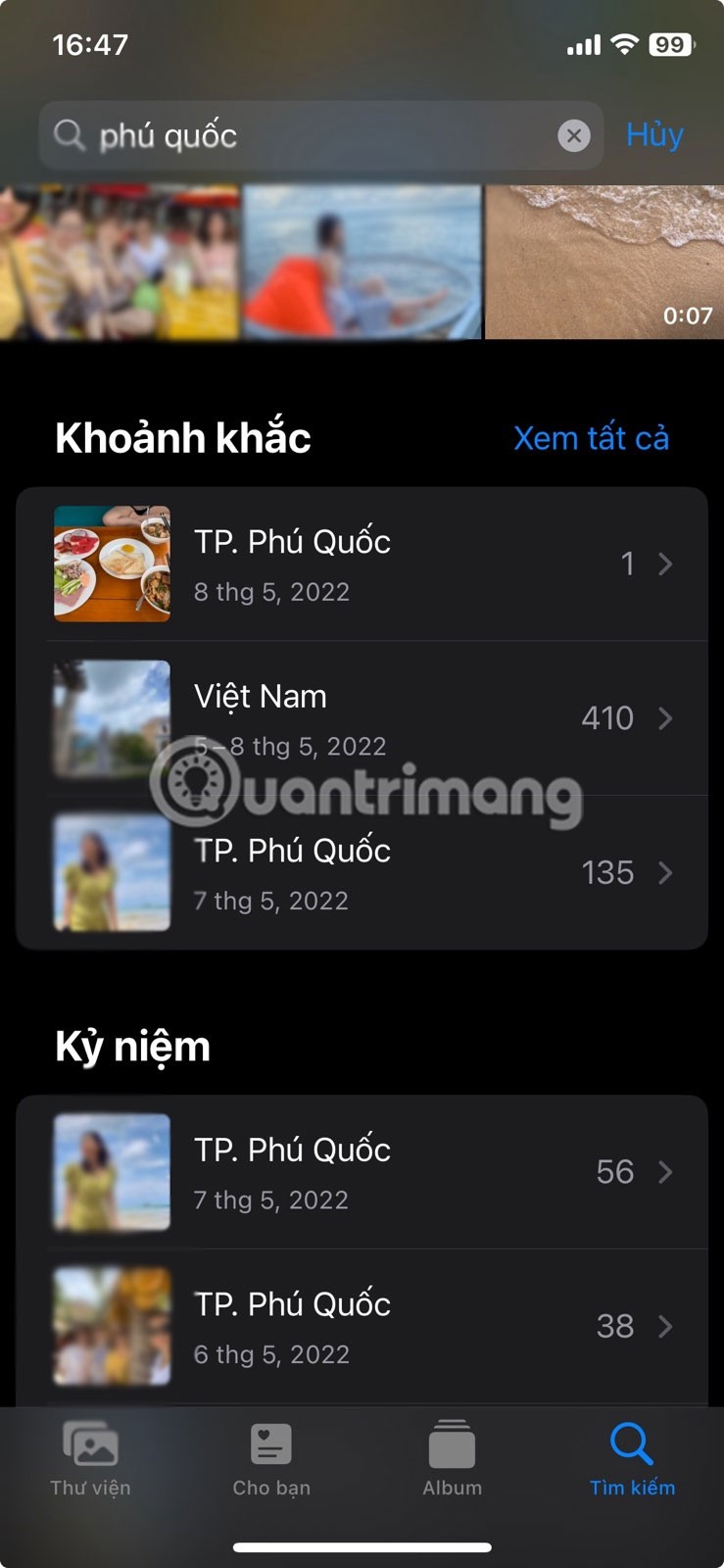
If a search term shows multiple images, you can add more keywords to your search query to narrow down the results.

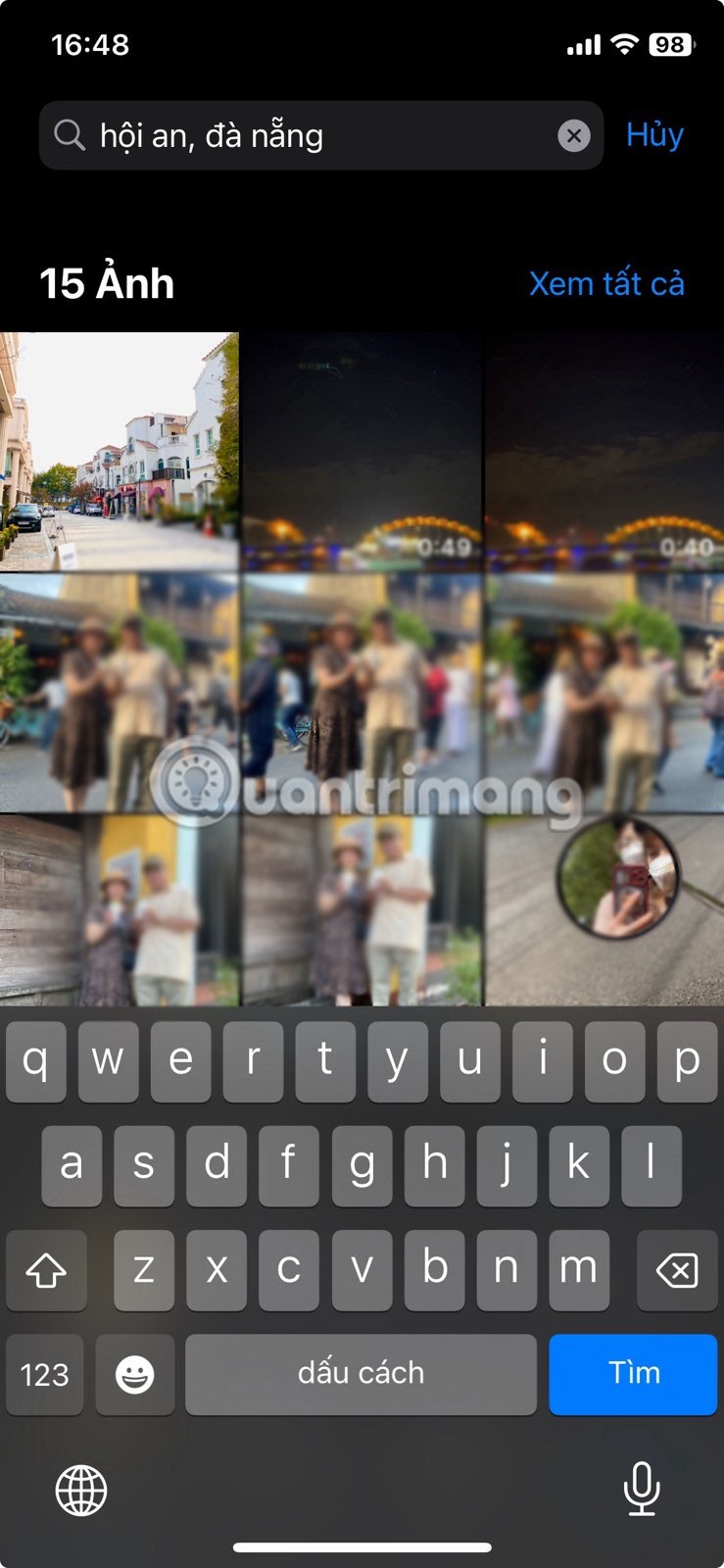
2. Search photos by date
For those times when you want to see all the photos you took on a particular day in a particular month of the year, the Photos app lets you filter results by date.
Just go to search. Then enter a date, month, and year like this: "October 31, 2023" and the Photos app will display all the photos from that date.

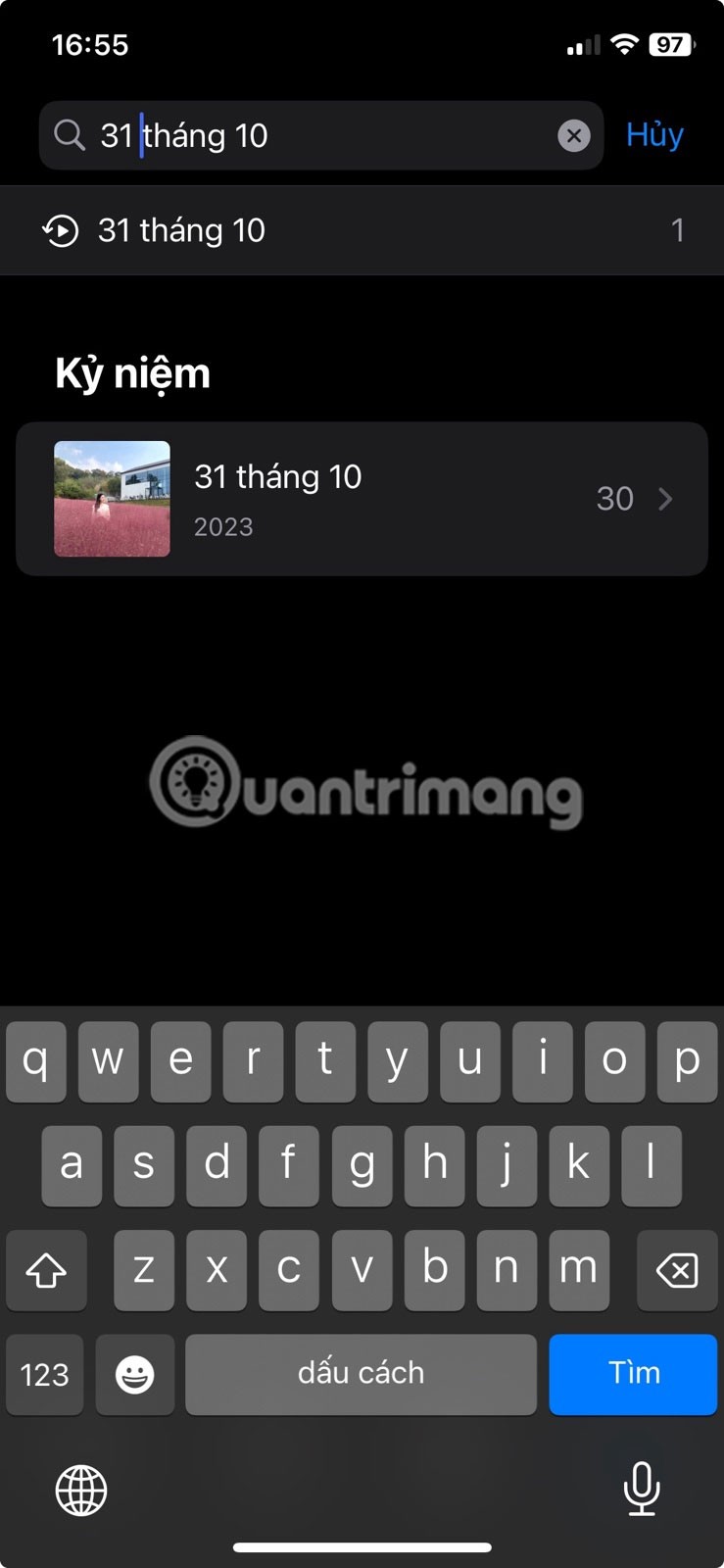
Similarly, you can find photos from a specific month of the year. Just type in the month name and choose from the suggestions, then do the same for the year.
3. Search for photos by caption
Another way to quickly find a photo in the Photos app on your iPhone is to look for its caption. Captions are text labels you add to a photo to make it easier to find later. So if you've added captions to a photo before, you can search for them by typing your caption into search and selecting the suggestion that says Aa .
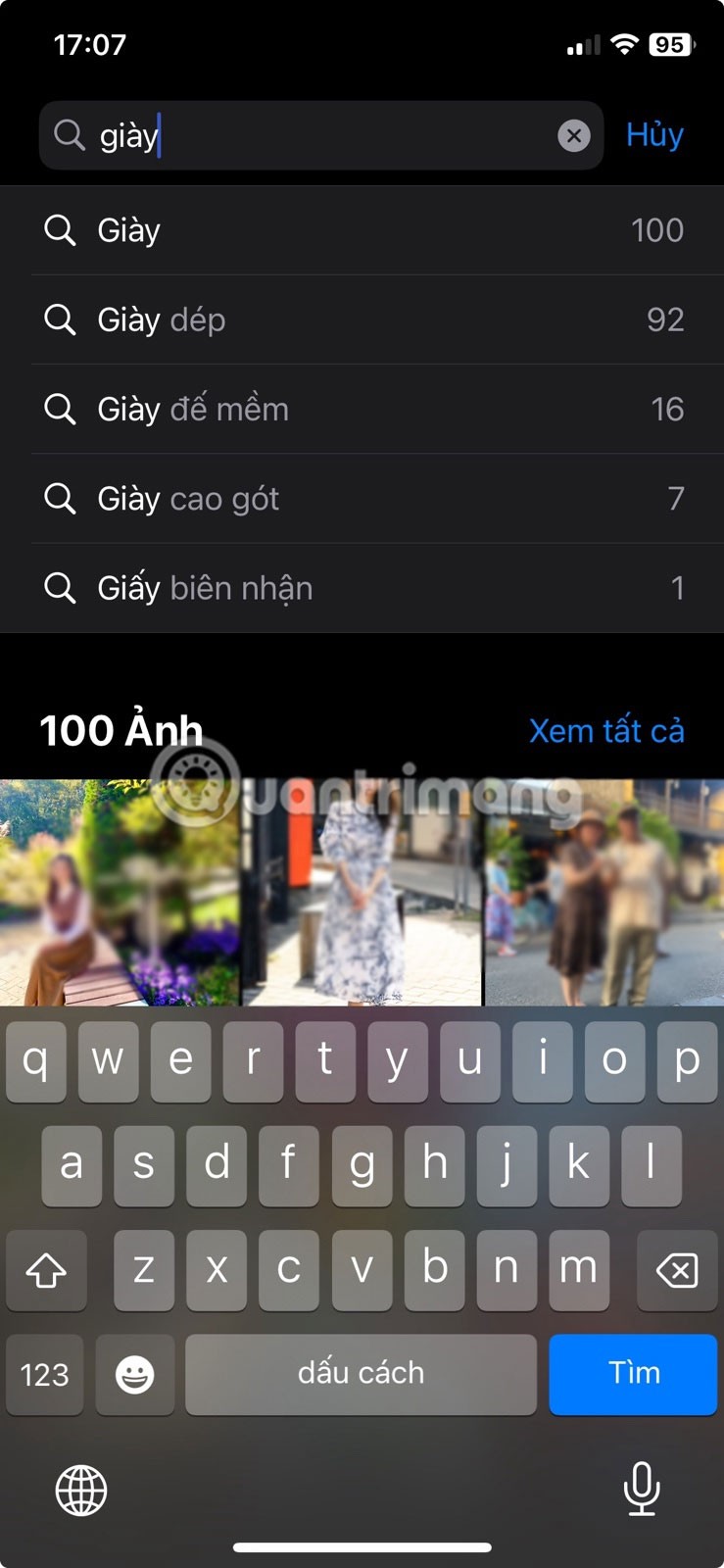

On the other hand, if this is your first time hearing about captions, you first need to add a caption to your photos so you can use the caption to find photos in the app. You can use a unique caption for each photo or the same caption to tag similar photos.
4. Filter photos by app name
The Photos app's gallery shows photos from a variety of sources. While it creates albums for certain apps, like WhatsApp, not all apps do.
Luckily, you can search for photos by app name for quick access. Just type the app name into the search box. Then select the suggestion with the App Store icon next to it. Now you'll see all the photos saved from that app in your library.
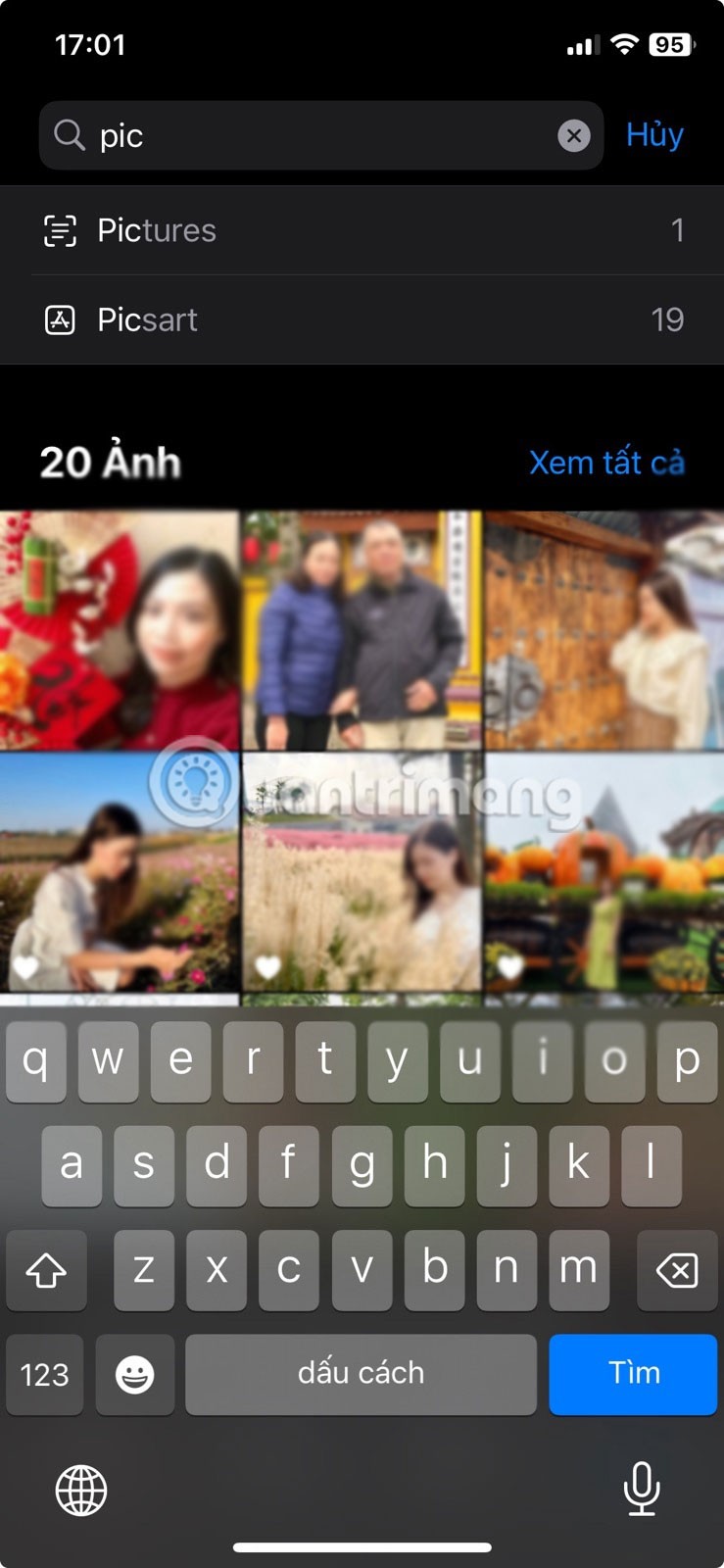
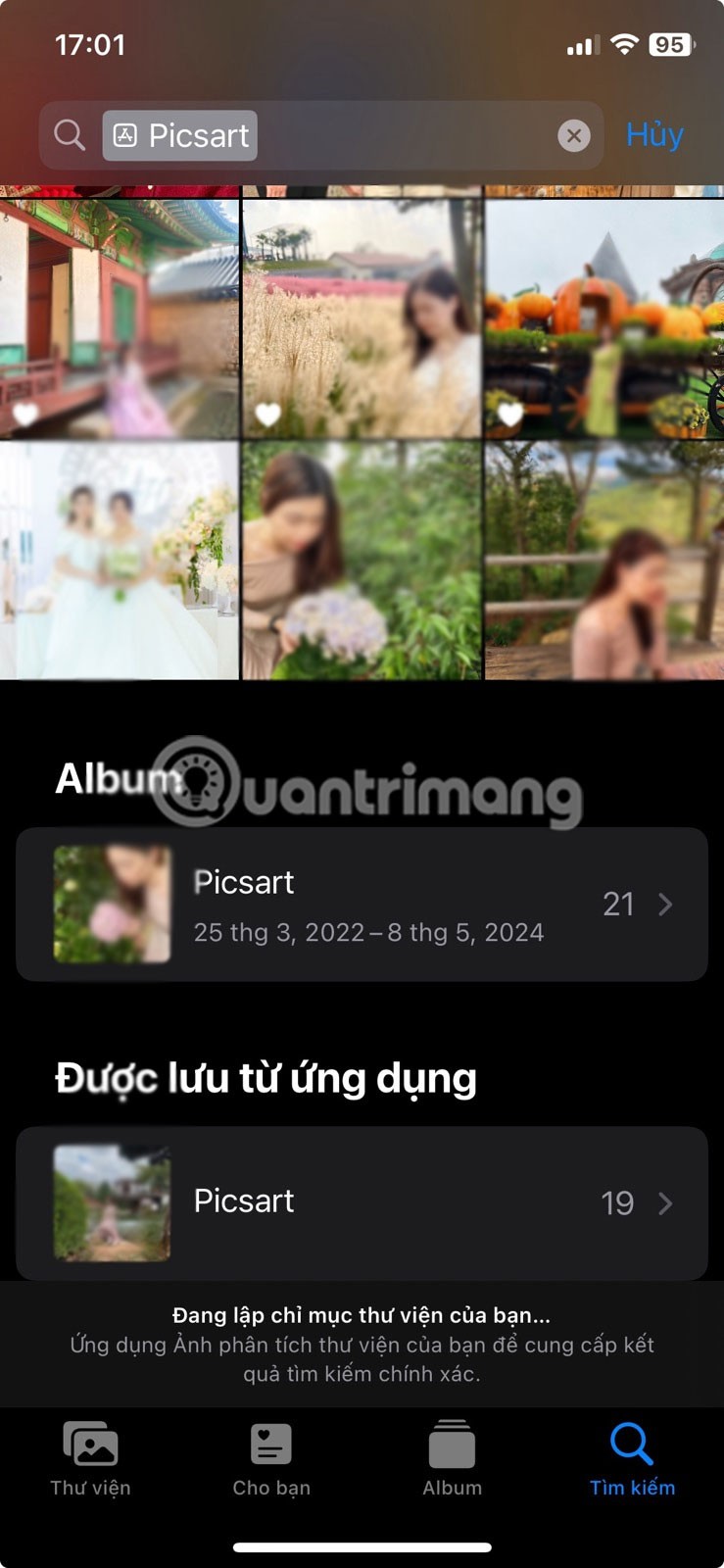
5. Look up photos by device name
Like using the app name, Apple's Photos app also lets you search for photos taken with a specific device. This is useful when you want to quickly find photos taken with a different camera or smartphone.
If you remember taking some photos with another device and storing them in the Photos app, type the device name in the search bar. Photos will show you some suggestions. Select a related photo to see all photos from that device.
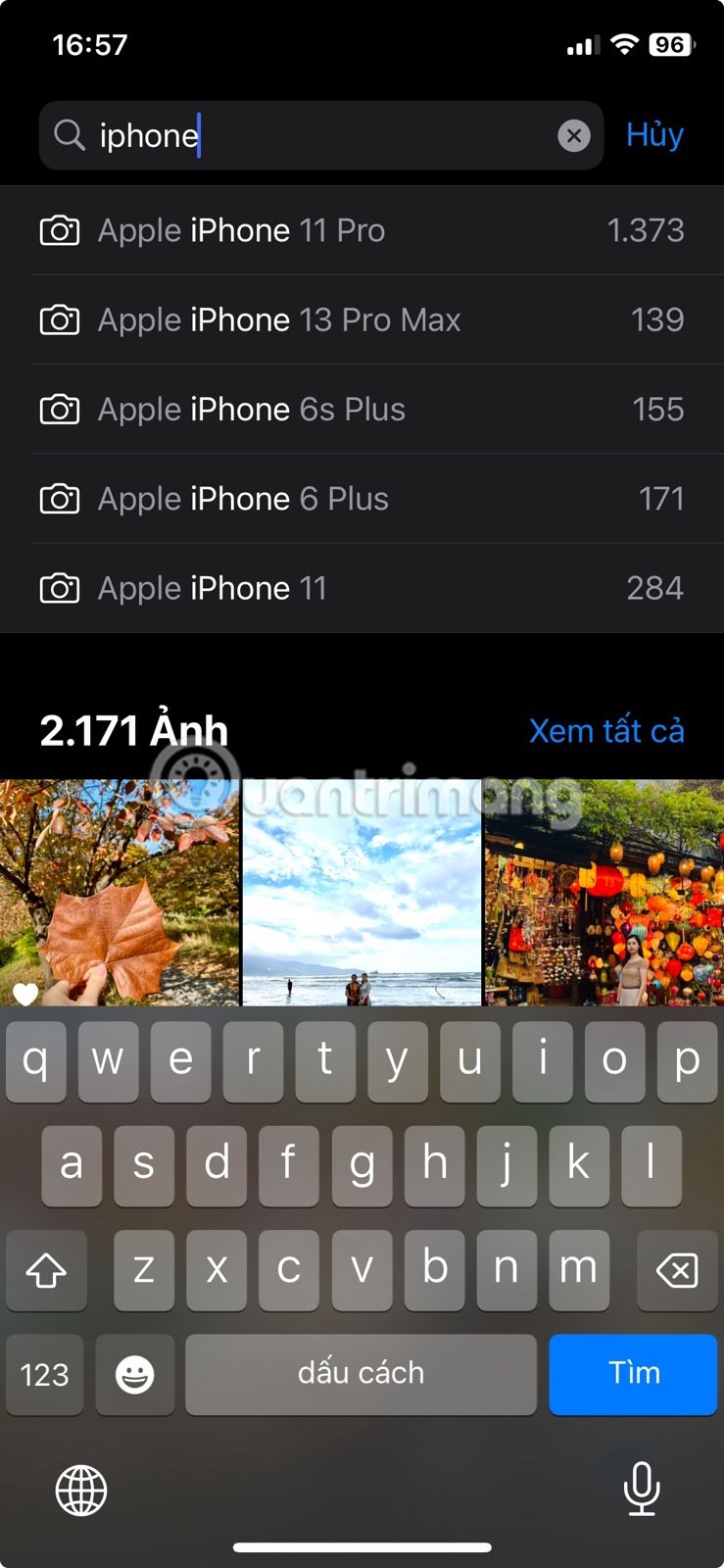
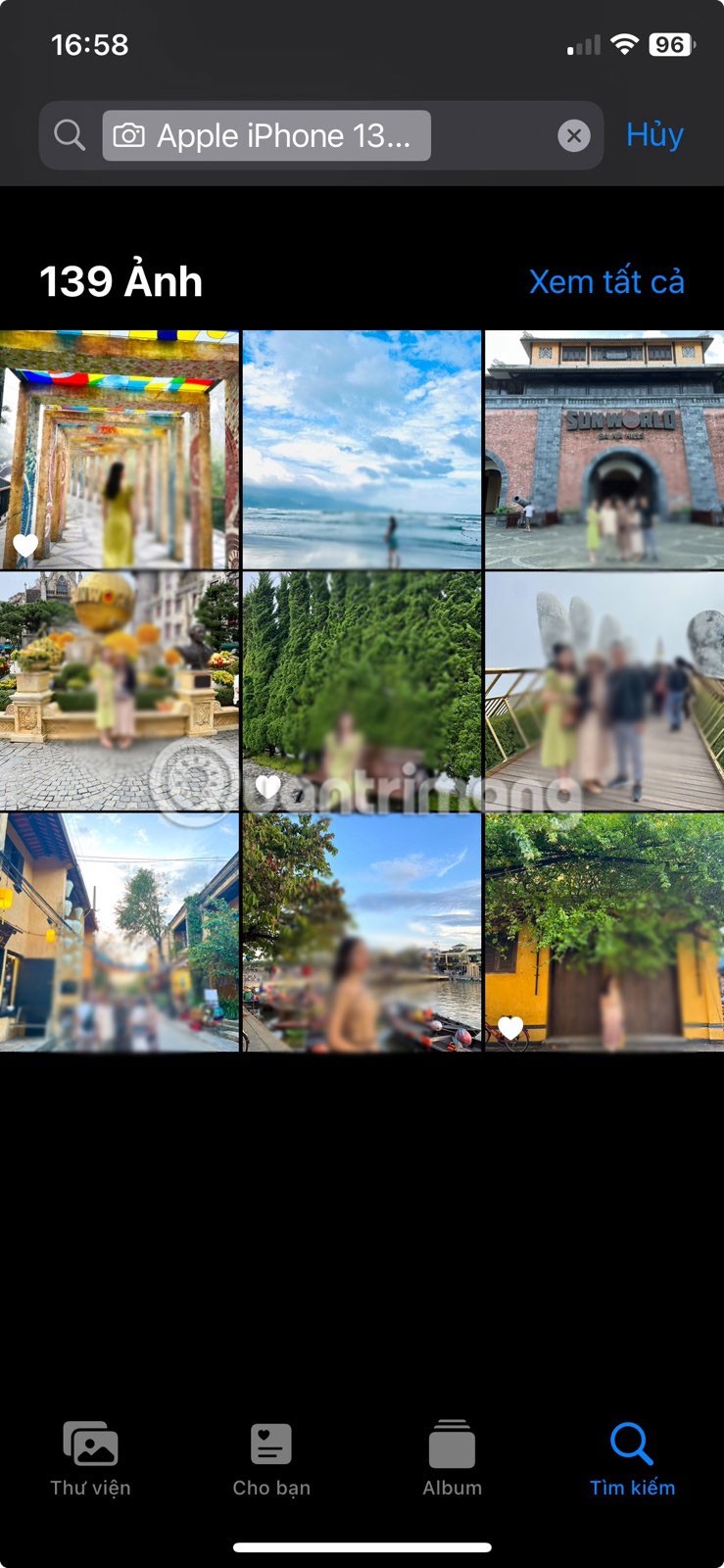
Note that this feature works as long as your photos have EXIF data. If you've previously removed EXIF data from photos, the Photos app won't be able to identify the device that took the photo and return relevant results for your search.
6. Filter images by image type
With iOS 18, Apple has moved to a single view for the Photos app, so all of your photos, videos, and other media now appear on a single page. Since this can make finding photos a little difficult, Apple has added a Media Types collection to your library; this collection sorts all of your items into different media types, such as portraits, long exposures, screenshots, RAW, and more.
To access these items, scroll down to the bottom of the library and you'll see several collections, including Media Types.

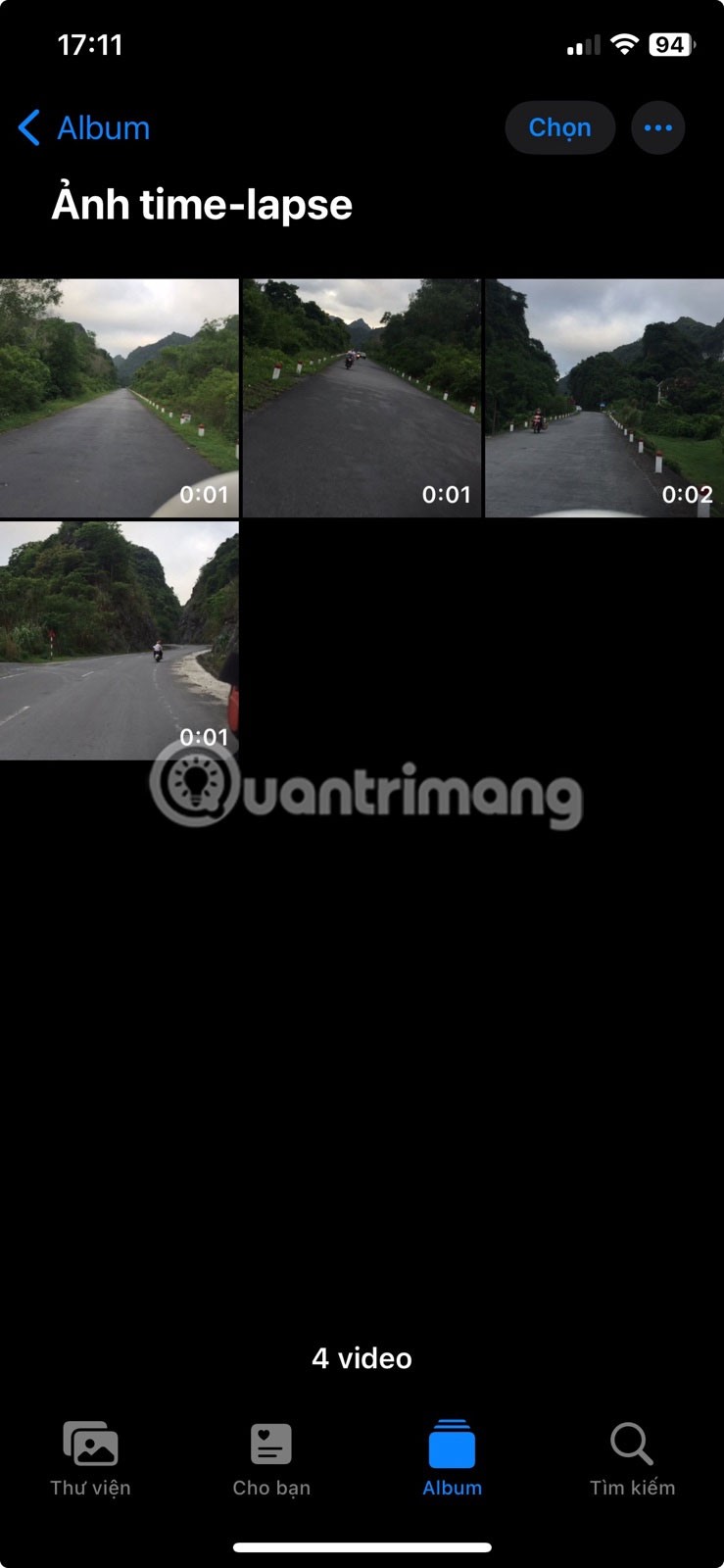
7. Find duplicates, entries and more with the Utility
Widgets is another collection in the Photos app that lists albums like Hidden, Recently Deleted, Duplicates, Receipts, Recently Edited, and more. To find it, scroll down to the bottom of the Photos app below the library; you'll find it just below the Media Types collection. From here, select a category to see all the photos associated with it.

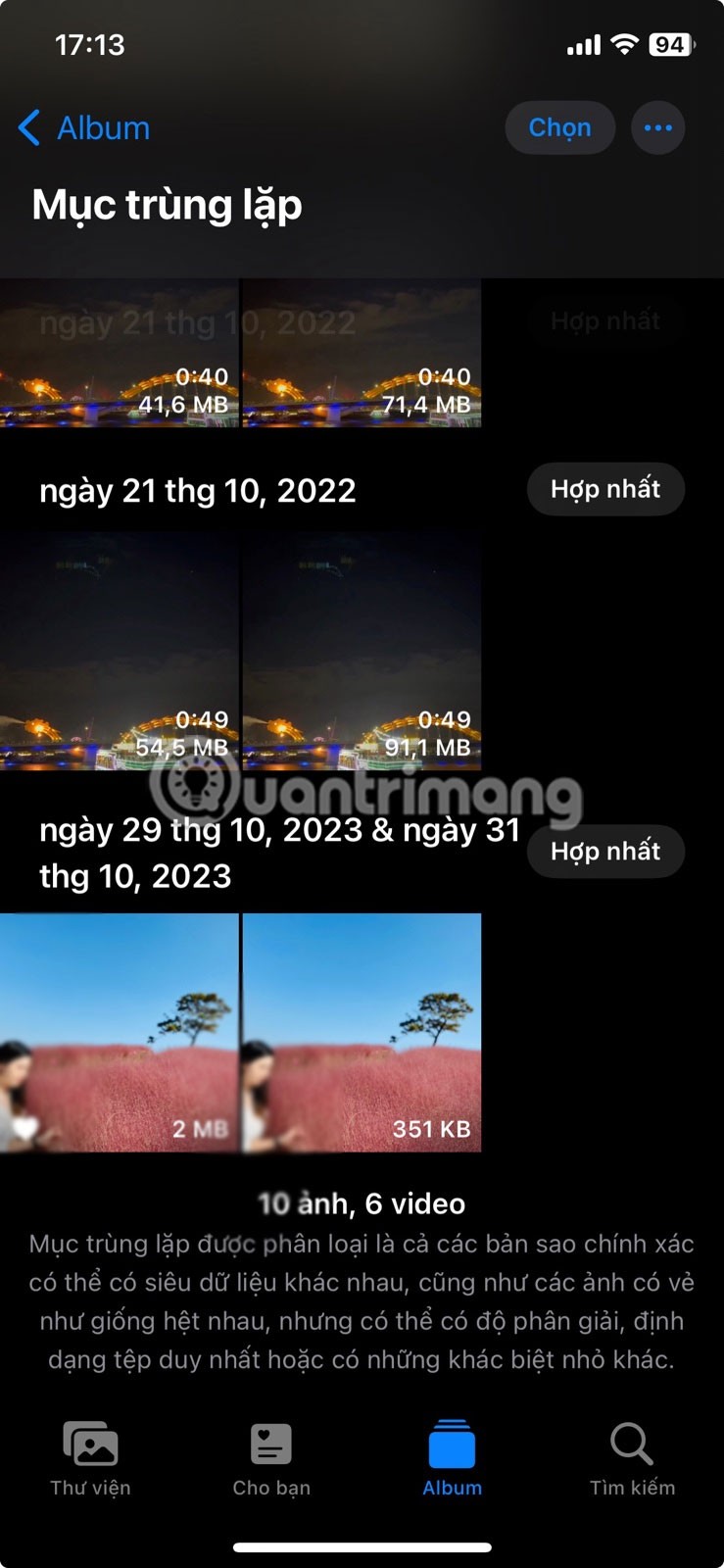
The Widget Collection, like Media Types, helps you find what you need quickly.
These tips will save you time and effort when searching through your massive photo library. Sure, you might forget to include them in your initial search, but after doing them a few times, they’ll become a useful habit.
Through your purchase history on the App Store, you will know when you downloaded that app or game, and how much you paid for the paid app.
iPhone mutes iPhone from unknown callers and on iOS 26, iPhone automatically receives incoming calls from an unknown number and asks for the reason for the call. If you want to receive unknown calls on iPhone, follow the instructions below.
Apple makes it easy to find out if a WiFi network is safe before you connect. You don't need any software or other tools to help, just use the built-in settings on your iPhone.
iPhone has a speaker volume limit setting to control the sound. However, in some situations you need to increase the volume on your iPhone to be able to hear the content.
ADB is a powerful set of tools that give you more control over your Android device. Although ADB is intended for Android developers, you don't need any programming knowledge to uninstall Android apps with it.
You might think you know how to get the most out of your phone time, but chances are you don't know how big a difference this common setting makes.
The Android System Key Verifier app comes pre-installed as a system app on Android devices running version 8.0 or later.
Despite Apple's tight ecosystem, some people have turned their Android phones into reliable remote controls for their Apple TV.
There are many reasons why your Android phone cannot connect to mobile data, such as incorrect configuration errors causing the problem. Here is a guide to fix mobile data connection errors on Android.
For years, Android gamers have dreamed of running PS3 titles on their phones – now it's a reality. aPS3e, the first PS3 emulator for Android, is now available on the Google Play Store.
The iPhone iMessage group chat feature helps us text and chat more easily with many people, instead of sending individual messages.
For ebook lovers, having a library of books at your fingertips is a great thing. And if you store your ebooks on your phone, you can enjoy them anytime, anywhere. Check out the best ebook reading apps for iPhone below.
You can use Picture in Picture (PiP) to watch YouTube videos off-screen on iOS 14, but YouTube has locked this feature on the app so you cannot use PiP directly, you have to add a few more small steps that we will guide in detail below.
On iPhone/iPad, there is a Files application to manage all files on the device, including files that users download. The article below will guide readers on how to find downloaded files on iPhone/iPad.
If you really want to protect your phone, it's time you started locking your phone to prevent theft as well as protect it from hacks and scams.














