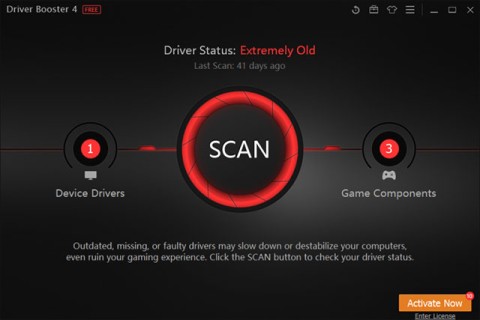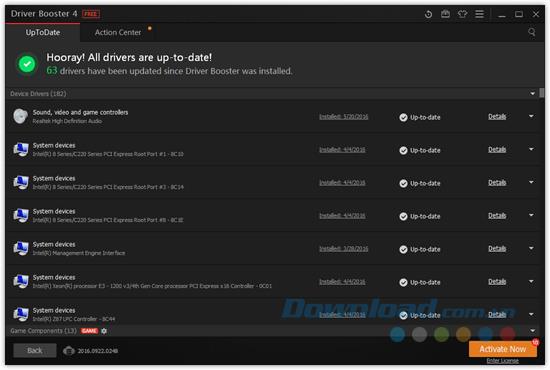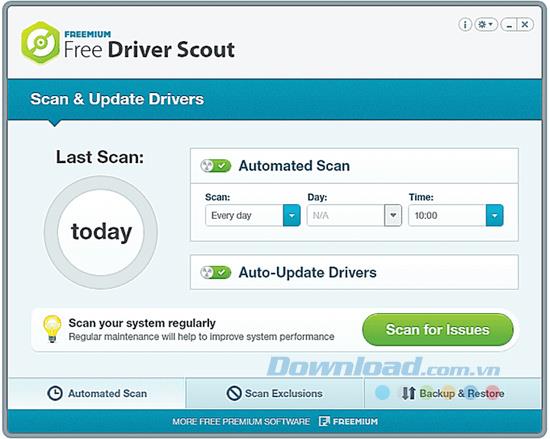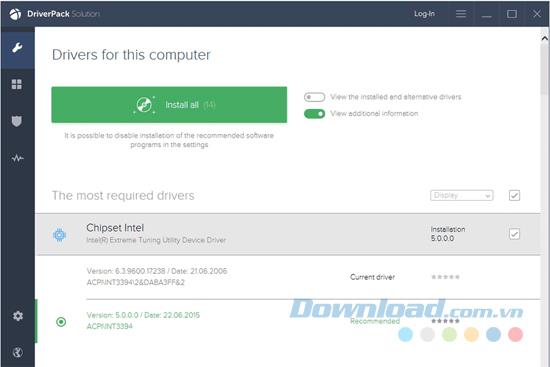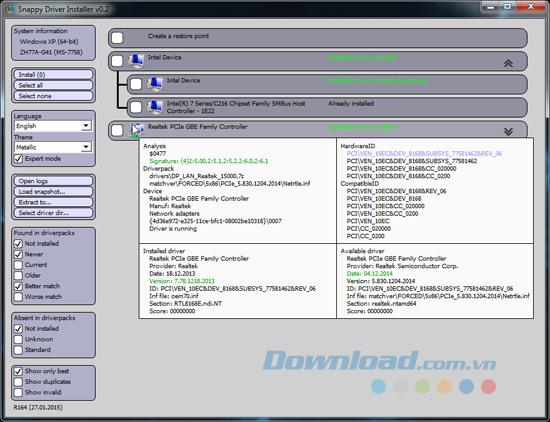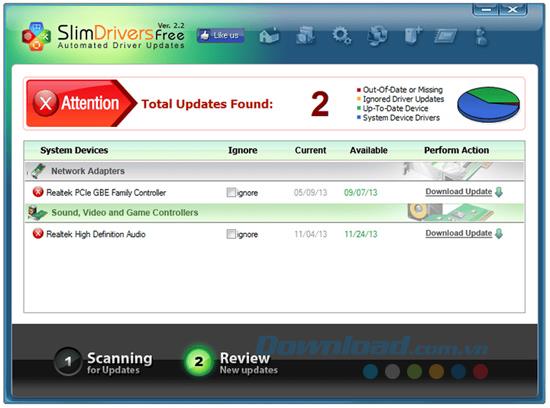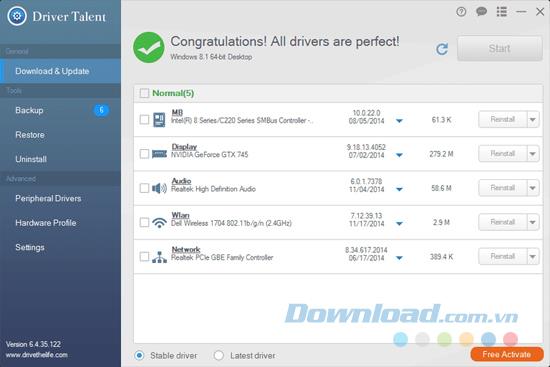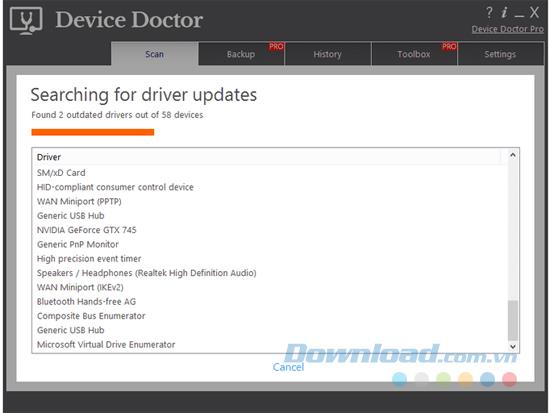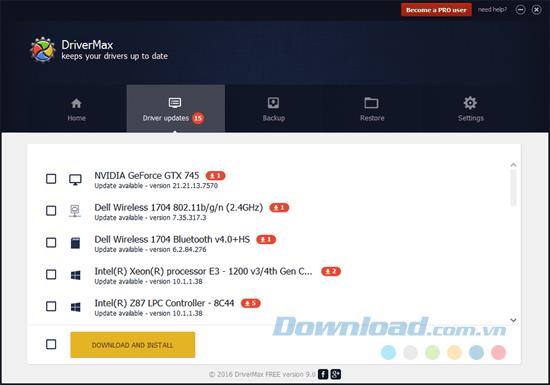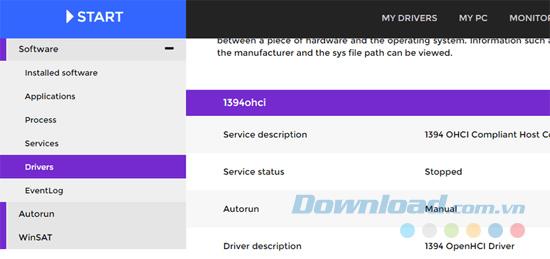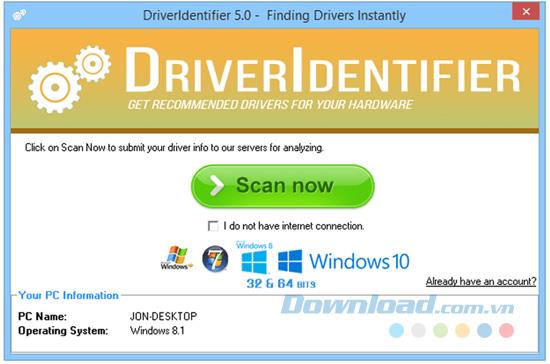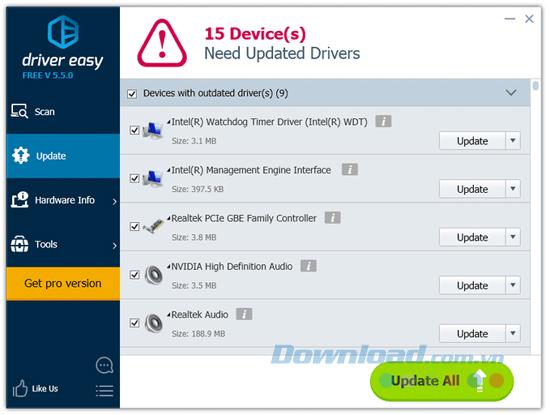Driver update tool helps you update some or all device drivers installed in Windows of computer hardware. The following free driver update programs will make this process easier.
Use a driver update tool and you won't need to deal with Device Manager too much, nor will you need to find the appropriate driver from your hardware manufacturer. Let's explore the following 11 best free driver update programs.
1. Driver Booster
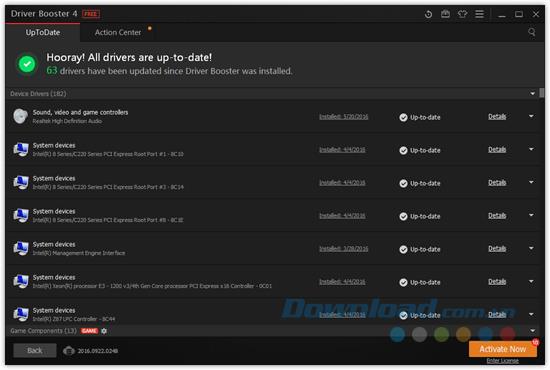
Driver Booster is the best free driver update program. It is compatible with all versions of Windows operating system and makes the update process simple.
Driver Booster can be scheduled to automatically find outdated drivers. Once new updates are found, you can easily start downloading them from within Driver Booster, so you don't need to search the internet to download them.
Before installing a driver, you can see how the new driver version compares to the driver that was previously installed. This is really helpful.
The great thing is that Driver Booster creates a restore point before installing a new driver in case something goes wrong with the installation. There is an option in Settings to install the driver in the background that hides the installation wizard and other pop-up notifications. Therefore, you will not have to click multiple windows when installing new drivers.
2. Free Driver Scout
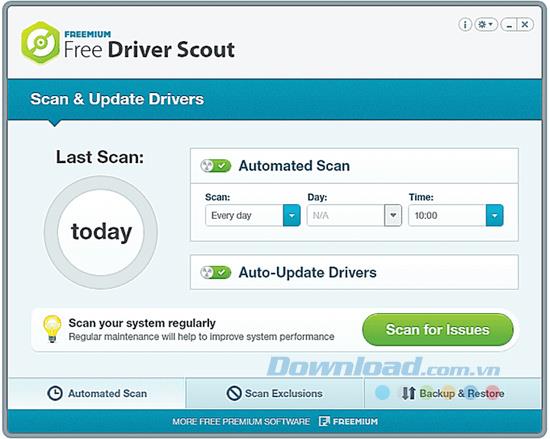
Free Driver Scout is a great driver updater because it provides true automatic updates. This means the program will automatically scan for any required updates, automatically download and install them without you having to do anything.
Device drivers can be excluded from scans with Free Driver Scout so they do not appear as if a future update is needed.
Another great feature in Free Driver Scout is the ability to backup and restore drivers. The program allows you to back up some or all drivers and then easily restore them again if you need to.
In addition, Free Driver Scout has an extremely useful tool called OS Migration Tool. You will run this tool if you are about to install another version of Windows operating system on your computer. It will find device drivers for new operating systems and save them to a custom location, like a flash drive. Later, when you install another Windows operating system, you can use the same tool to recover these specific operating system drivers, so you don't have to worry about finding device drivers again. again.
3. DriverPack Solution
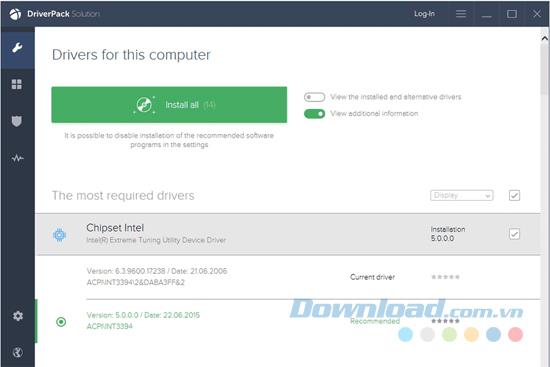
DriverPack Solution has an easy to use user interface than most of the other options on the list. There are only a few keys and there are not many confusing screens and options.
This program supports batch downloading and automatic installation. When you open the program for the first time, you can choose to download and install all drivers automatically or manually for the drivers you want to update.
There is also some basic system information included in the DriverPack Solution as well as a software downloader that can install some recommended programs for your computer.
4. Snappy Driver Installer
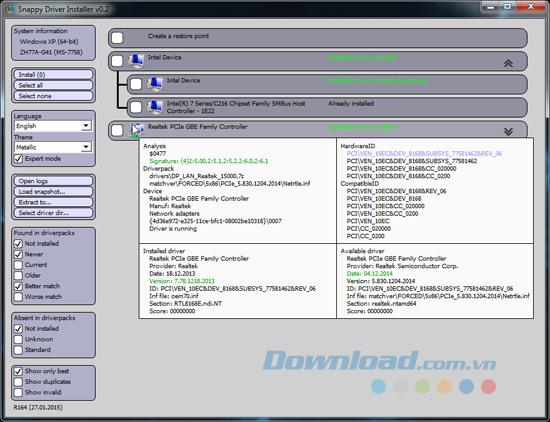
Snappy Driver Installer is another driver update tool similar to DriverPack Solution. You can download multiple drivers at the same time for different types of devices. Once they are downloaded, the program gives you immediate access to installing updates with or without an Internet connection.
Snappy Driver Installer is extremely easy to use without having to install. That means you can use something like an external hard drive to store and install downloaded drivers on any other computer.
5. SlimDrivers
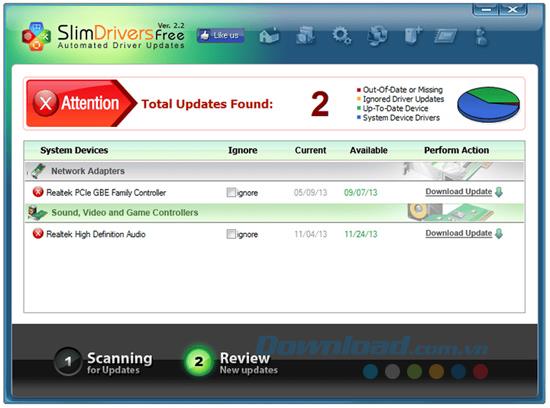
SlimDrivers is a free program that can update obsolete drivers, back up installed drivers and uninstall drivers.
When SlimDrivers finds an driver update, you can clearly see the current driver release date next to the update date. This enhances the confidence that the update is real and not a problem in the program.
6. Driver Talent
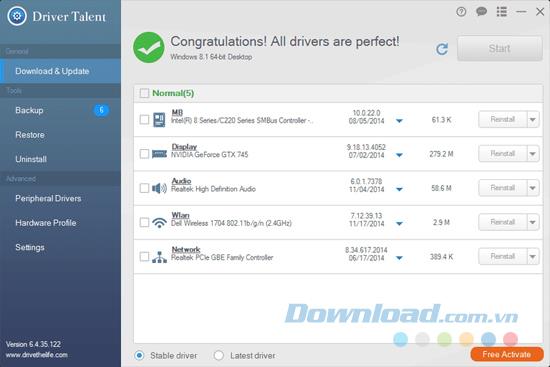
Driver Talent (formerly DriveTheLife) is an easy-to-use program that allows you to download device drivers without searching for the official download link on the Internet.
It can not only update missing and outdated drivers but also fix broken drivers and back up all installed drivers for you. The size of the driver as well as the release date and version number are shown to you before downloading so you can make sure you get what you need.
7. Device Doctor
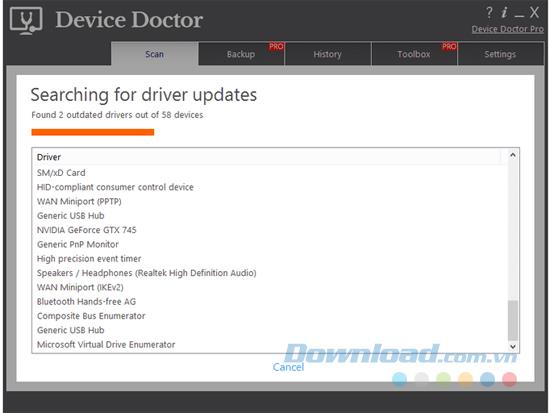
Device Doctor is a simple and very easy to use driver update program. It can be downloaded like any regular program or as a portable program without having to install. You can schedule a scan to check for outdated drivers and when an update is found, you will be taken to the website to download it.
Because you have to download updates outside of the program, sometimes you need to extract the driver files before using them.
8. DriverMac
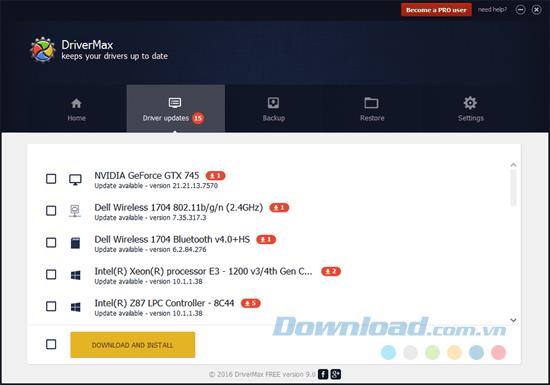
DriverMac is a free Windows program that can update old drivers. However, it is limited to a few points. Besides updating old drivers, DriverMac can back up some or all of the existing installed drivers, restore backed up drivers and identify unknown hardware. DriverMac can find a larger number of outdated drivers than any other program on the list.
9. DriversCloud
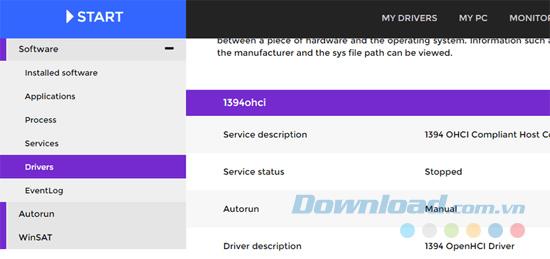
DriversCloud (formerly Ma-Config) is a free web service to find detailed information about your hardware and software, including old drivers. It works by downloading a program that allows the browser to collect information from your computer.
From the website, you can find categories such as BSOD Analysis, My Drivers, Autorun, Network Configuration ... When you need to update a driver, you will see full information about the new driver details compared to Driver has been installed. You can see the version number, manufacturer, INF file name, date, and hardware ID.
10. DriverIdentifier
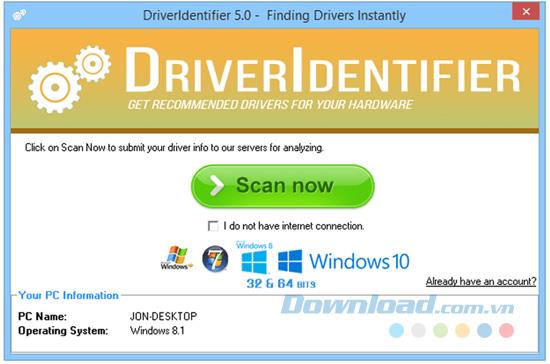
With DriverIdentifier , you can scan drivers without an Internet connection. When the scan is complete, DriverIdentifier will allow you to save the list of drivers to an HTML file.
Just open the file on a computer connected to the Internet, the DriverIdentifier website can search the results for its database. Drivers that need updating will have an Update link next to it.
11. Driver Easy
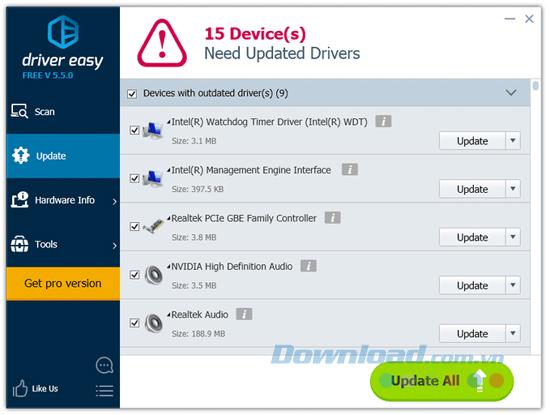
You can use Driver Easy to check for driver updates and download them. The scan feature can be scheduled to scan daily, weekly or monthly when your computer is inactive, or even every time you log in to Windows.
A good point of Driver Easy is that it allows downloading drivers right inside the program without having to open the web browser. Other features include viewing hardware information, scanning for driver updates when there is no network connection, etc.
Above are the top 11 best free driver update software you can use to update outdated drivers in your computer. You experience and choose a program that best suits your needs.