The Best Diets for Heart Health

In addition to regular exercise and not smoking, diet is one of the best ways to protect your heart. Here are the best diets for heart health.
Your Android phone can't connect to mobile data and you don't know what's causing it to fail. There are many reasons why your Android phone can't connect to mobile data, such as incorrect settings configuration causing the problem. Here's how to fix the mobile data connection error on Android.
Table of Contents
If you have 2 SIMs on your phone, make sure you have selected the correct SIM for mobile data. The phone will then connect to the correct SIM for mobile data.
When you subscribe to a mobile data package, there will be a maximum capacity of the package. If you use up all the capacity, the package will automatically disconnect and you will not be able to use mobile data on your Android phone.
If your phone is connected to Wi-Fi, turn it off and check if mobile data is working. This is because your phone may be switching between Wi-Fi and mobile data to use.
Turn off mobile data and wait a while, then reconnect to mobile data on your phone. This will help your phone reestablish a connection to mobile data.
Turning on airplane mode will disconnect your phone from all networks including Wi-Fi as well as cellular networks. This is a useful troubleshooting tip when your phone is having trouble accessing the internet or making calls.
We click on the airplane icon to put the phone into this mode and wait about 1 minute then turn off this airplane mode.
Deactivating and reactivating the SIM card will fix minor SIM issues, including data connectivity. This is equivalent to removing the SIM card and reinserting it. Go to Settings, then tap Connections, then tap SIM Manager to access the SIM card management. Now deactivate the SIM and wait a while, then turn it back on to use it.
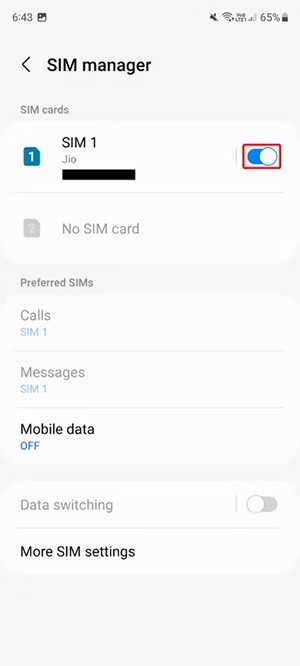
By default, Android automatically selects the appropriate carrier for the inserted SIM card. However, if you have problems connecting to mobile data, try selecting a carrier manually.
You click on Connections then select Mobile Networks, then you need to turn off Select Automatically to switch to manual connection mode.
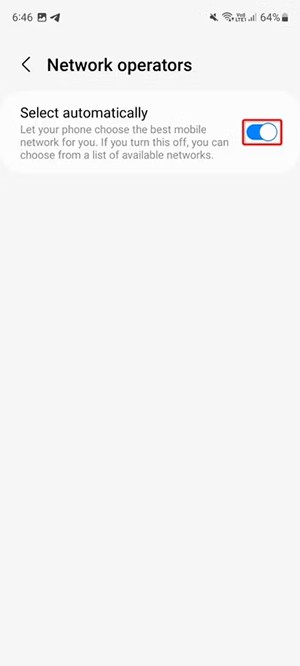
Some Android phones allow you to reset your mobile data settings, which can fix some WiFi or mobile data related issues.
We access Settings, then select General Management and click Reset . Now select Reset Network Settings and then click Reset Settings .
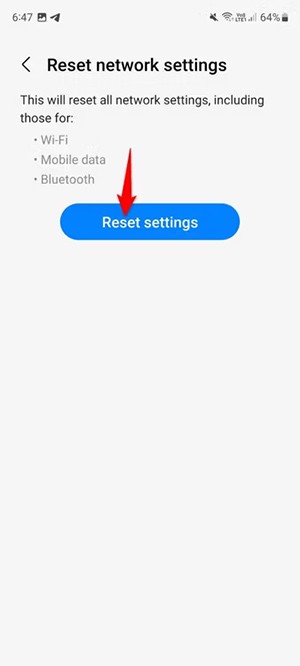
Access Point Name (APN) is how your mobile network provider connects your phone to the Internet. It sets up all the important settings on your phone, like the IP address and port, to help you connect. However, this process can sometimes go wrong and need to be reset.
To reset APN (access point name), follow the steps below.
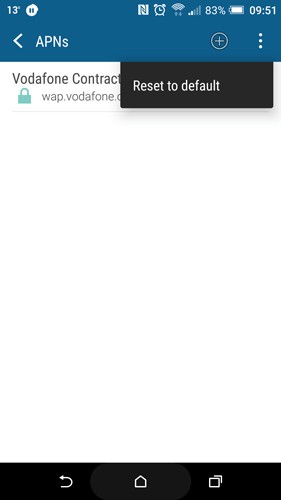
This option isn’t available in the APN settings of all phones, but some devices (like the OnePlus 3) give you the option to leave the APN Protocol field blank. If that’s the case in your network’s APN settings, make sure it says IPv4/IPv6. Likewise, for other devices, make sure this option is selected instead of just iPv4 or IPv6.

On phones, a large portion of device memory is dedicated to cache - where data for various apps and processes is stored, automatically enabled to make these apps and processes launch faster on your device.
But sometimes, as some Android users have reported, errors can occur in the cache, which can cause important processes—in this case, your data connection—to stop working. To fix this, you need to wipe the system cache partition, which is accessed from the phone's recovery screen. The recovery process will vary slightly from phone to phone, but on a standard stock Android device, here's what to do:
B1: Turn off your phone, then when you turn it back on, hold the Power and Volume Down buttons until the Android robot icon appears on your screen.
B2: Use the volume buttons to navigate to “Recovery Mode”. The next screen may display "No command".
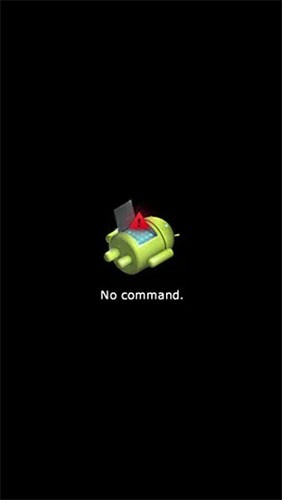
If you see this, you need to try holding different combinations of the volume and power buttons until you get into recovery mode (depending on your device). In this example case, this would be holding the Volume Up button and the Power button.

Once you are in recovery, use the volume buttons on your phone to select “wipe cache partition” or “wipe cache” , then select the option with the power button.
This process will only take a few seconds. Once complete, restart your phone.
It is possible that during the update or simply in the phone's default settings, the phone's network mode (3G, 4G, etc.) is set to a mode that does not provide optimal coverage.
For example, if you own a 4G phone, you should always make sure that 4G is selected in the network modes. Or if your phone does not have 4G but you are running an operating system that has 4G network modes (for example, by rooting), then your phone may be trying to connect to a 4G signal that the device does not have.
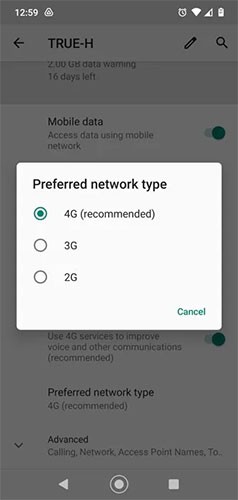
Changing this is simple. Go to Settings > Network & Internet > Mobile network > Preferred network type , then switch to the one that best suits your phone. Since our phone is 4G, we've selected 2G/3G/4G Auto so that the phone always tries to connect to the best available signal.
Some devices do not allow you to switch and only support 4G or 4G/5G networks.
In addition to regular exercise and not smoking, diet is one of the best ways to protect your heart. Here are the best diets for heart health.
Diet is important to our health. Yet most of our meals are lacking in these six important nutrients.
At first glance, AirPods look just like any other true wireless earbuds. But that all changed when a few little-known features were discovered.
In this article, we will guide you how to regain access to your hard drive when it fails. Let's follow along!
Dental floss is a common tool for cleaning teeth, however, not everyone knows how to use it properly. Below are instructions on how to use dental floss to clean teeth effectively.
Building muscle takes time and the right training, but its something anyone can do. Heres how to build muscle, according to experts.
The third trimester is often the most difficult time to sleep during pregnancy. Here are some ways to treat insomnia in the third trimester.
There are many ways to lose weight without changing anything in your diet. Here are some scientifically proven automatic weight loss or calorie-burning methods that anyone can use.
Apple has introduced iOS 26 – a major update with a brand new frosted glass design, smarter experiences, and improvements to familiar apps.
Yoga can provide many health benefits, including better sleep. Because yoga can be relaxing and restorative, its a great way to beat insomnia after a busy day.
The flower of the other shore is a unique flower, carrying many unique meanings. So what is the flower of the other shore, is the flower of the other shore real, what is the meaning and legend of the flower of the other shore?
Craving for snacks but afraid of gaining weight? Dont worry, lets explore together many types of weight loss snacks that are high in fiber, low in calories without making you try to starve yourself.
Prioritizing a consistent sleep schedule and evening routine can help improve the quality of your sleep. Heres what you need to know to stop tossing and turning at night.
Adding a printer to Windows 10 is simple, although the process for wired devices will be different than for wireless devices.
You want to have a beautiful, shiny, healthy nail quickly. The simple tips for beautiful nails below will be useful for you.













