5 Reasons Why You Should Use a Firewall

If you take your online security seriously, there are five reasons why a personal firewall is a must-have.
Firewalls are your Windows system's first line of defense against online threats, but is Windows Defender Firewall up to the task? Or will you need to use third-party firewall applications? Let's find out.
What is a firewall? How does it work?
A firewall is a security barrier between an internal network and an external network, such as the Internet. It is often part of a security system that monitors and filters incoming and outgoing network traffic based on established security rules.
In simple terms, a firewall is a network security system, which can be hardware or software based, that uses rules to control traffic entering and leaving the system. A firewall acts as a barrier between a secure network and an insecure network. It controls access to network resources through an active control model. That is, only traffic that matches the policy defined in the firewall is allowed to access the network, all other traffic is denied.
As mentioned, firewalls can be software, hardware, or even a combination of both. There are several different types of firewalls. However, the basic principle of operation will be based on an allowlist and blocklist (formerly known as “whitelist” and “blacklist”), where networks, IP addresses, domains, and applications are added to either list, to allow access to resources or deny access. They not only monitor and filter traffic, but also log traffic and all security events over a certain period of time.
What if you don't have a firewall?
Windows Defender Firewall protects your Windows system from network-based threats, such as Denial of Service (DoS) attacks, malware, etc. By acting as gatekeepers, firewalls can block unauthorized users and potential hackers from accessing private networks.
Without a firewall, hackers can more easily access your system and your private and confidential data, and it also makes it easier for many types of malware to infect your system, including viruses, worms, and even ransomware. Firewalls also play an essential role in maintaining data privacy by controlling what information can enter or leave your network, which can protect against data theft.
Windows Firewall is enabled by default and should remain enabled unless you have manually disabled it or installed a third-party firewall.
To check if Windows Defender Firewall is connected, click the Start menu (or press Windows key+i) and search for Firewall:
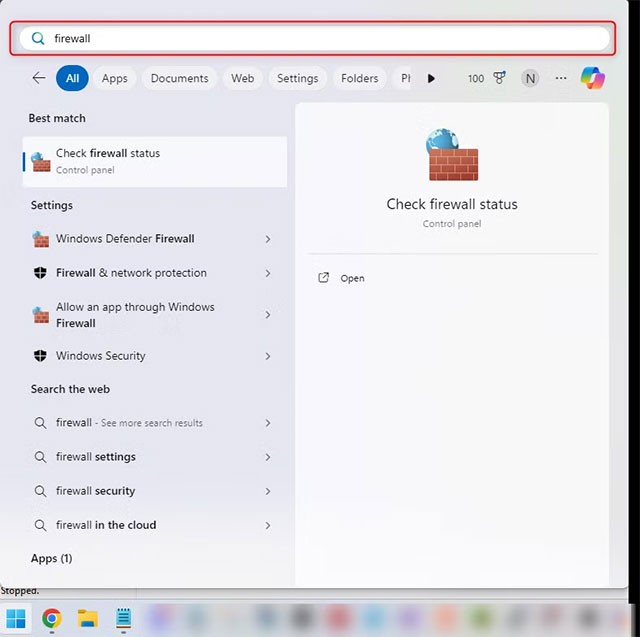
Press Enter and a window will appear:
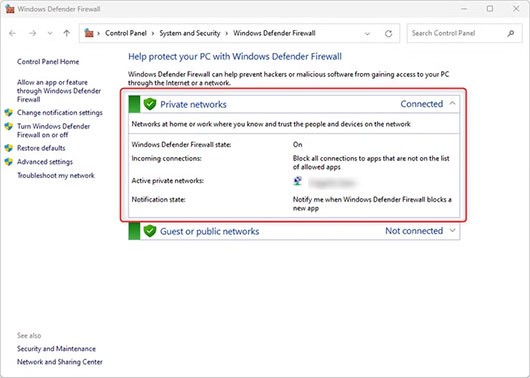
If Windows Defender Firewall is connected, the system will display the status "Connected" as shown above. However, if it is not connected, click "Use Recommended Settings" to enable it.
Is Windows Defender Firewall enough?
Windows Defender Firewall is basically enough for the average internet user and most of them do not need an additional firewall. It has minimal impact on system performance and Microsoft regularly updates it to address new threats. Since it is developed by Microsoft, it integrates seamlessly with the Windows operating system. It is user-friendly compared to many other third-party firewall tools and does not require extensive configuration.
Windows Defender Firewall includes an interface with advanced firewall configuration where you can create advanced firewall rules. It is accessible through the Windows Defender Firewall with Advanced Security interface.
It can be a bit time-consuming, as there are sometimes multiple requests from a single application connection that can trigger multiple pop-ups. However, it does give you more power and control as a user. If you want a little more control without using a third-party firewall, fortunately, Windows Defender Firewall actually offers more features than you might expect.
However, a firewall is just one aspect of security, and hackers have many other ways to gain access or launch attacks. It's important to keep your Windows computer up to date and be aware of common online scams that are on the rise.
Who might need to use a third-party firewall?
For casual Windows users who primarily browse the web, play games, and shop online, Windows Defender Firewall alone is sufficient. As long as you use Windows Security along with Windows Defender Firewall and follow good security practices. On the other hand, remote workers and those who handle sensitive corporate data will benefit from an additional firewall.
Many Fortune 500 companies use Windows Security, but they also benefit from additional firewalls, as do small and medium-sized businesses (SMBs). Firewalls are also required for compliance to help organizations meet regulatory requirements for data protection and network security.
Additional firewalls are beneficial to businesses, as they not only protect the business from data breaches and theft, but can also improve employee productivity by blocking access to non-work related websites, and reduce the risk of reputational damage caused by security incidents.
One of the biggest differences between Windows Security and more advanced firewalls, such as Next-Generation Firewall (NGFW), is that it can be used for threat detection because it can monitor, identify, and alert administrators to potential security threats, which is especially useful for security teams. NGFW can also perform proactive actions such as intrusion prevention and application control.
Firewalls also work well with VPNs to facilitate secure remote access, where the VPN encrypts the user’s IP address and data through a secure tunnel and the firewall filters traffic. This provides another layer of security, allowing for a more secure connection for remote workers.
Ultimately, Windows Defender Firewall does its job well, but a little extra security from a third party doesn't hurt either!
If you take your online security seriously, there are five reasons why a personal firewall is a must-have.
Windows Firewall, also known as firewall, is a network security system that is built into Windows.
Understanding the difference between a VPN and a firewall, as well as why using them together provides better security, will help keep you safe.
Error code 0xc0000098 in Windows causes a blue screen error on startup. The ACPI.sys driver is often to blame, especially on unsupported versions of Windows 11 like 23H2 or 22H2 or Windows 10.
In some cases, sometimes you start your computer in Safe Mode and the computer freezes. So how to fix the error in this case, please refer to the article below of WebTech360.
Snipping Tool is a powerful photo and video capture tool on Windows. However, this tool sometimes has some errors, such as constantly displaying on the screen.
Every network has a router to access the Internet, but not everyone knows how to make the router work better. In this article, we will introduce some router tips to help speed up the wireless connection in the network.
If the results seem slower than expected, don't be too quick to blame your ISP - mistakes when performing the test can skew your numbers.
In the article below, we will introduce and guide you to learn about the concept of QoS - Quality of Service on router devices.
Windows has a built-in Credential Manager, but it's not what you think it is—and certainly not a replacement for a password manager.
Microsoft charges for its official codecs and doesn't include them in Windows 10. However, you can get them for free without pulling out your credit card and spending $0.99.
While having trouble accessing files and folders can be frustrating, don't panic—with a few simple tweaks, you can regain access to your system.
After creating a USB boot to install Windows, users should check the USB boot's performance to see if it was created successfully or not.
Although Windows Storage Sense efficiently deletes temporary files, some types of data are permanent and continue to accumulate.
You can turn off Windows 11 background apps to optimize performance, save battery and reduce RAM consumption.
When a computer, mobile device, or printer tries to connect to a Microsoft Windows computer over a network, for example, the error message network path was not found — Error 0x80070035 may appear.
We can block Internet access for any application or software on the computer, while other programs can still access the network. The following article will guide readers on how to disable Internet access for software and applications on Windows.
Instead of paying $30 for a year of security updates, keep Windows 10 safe until 2030 with this simple solution.
















