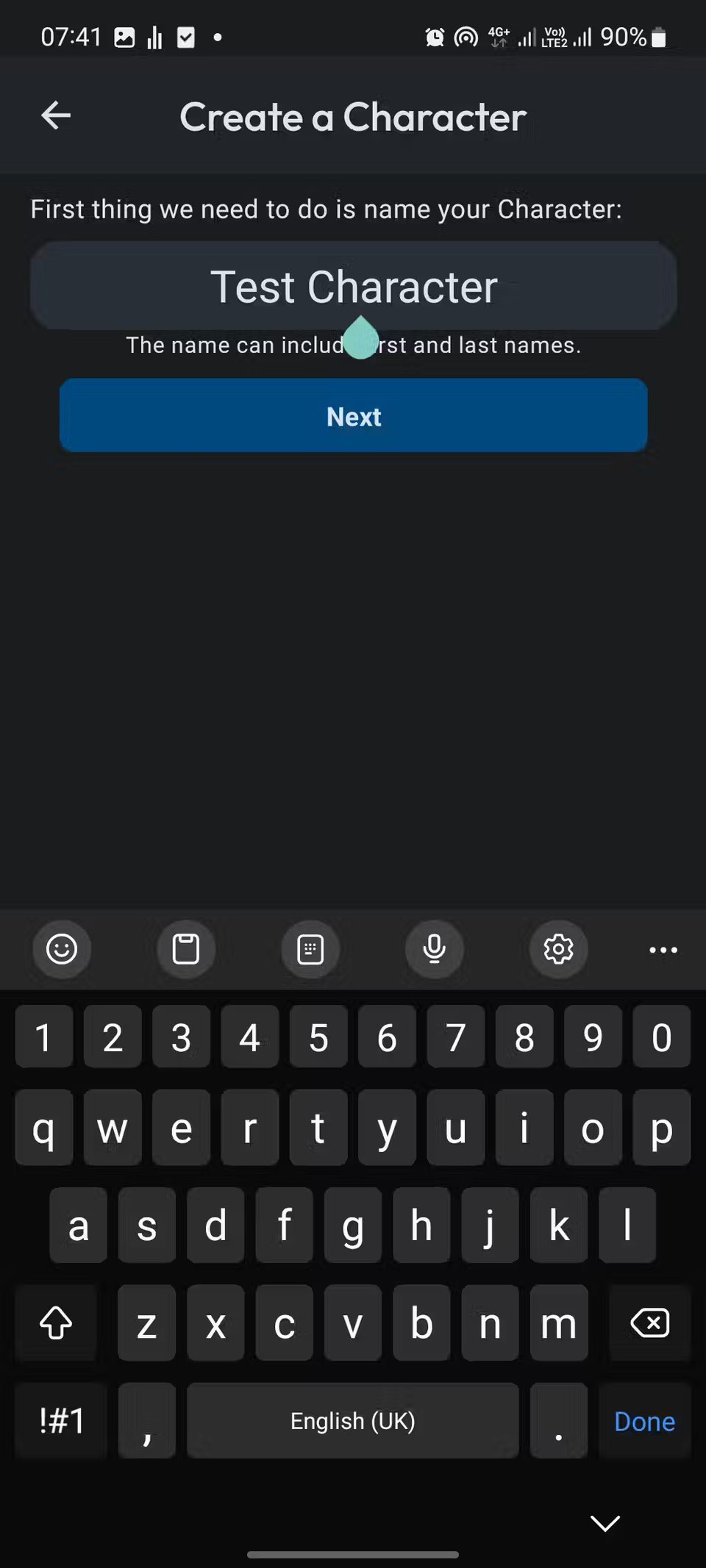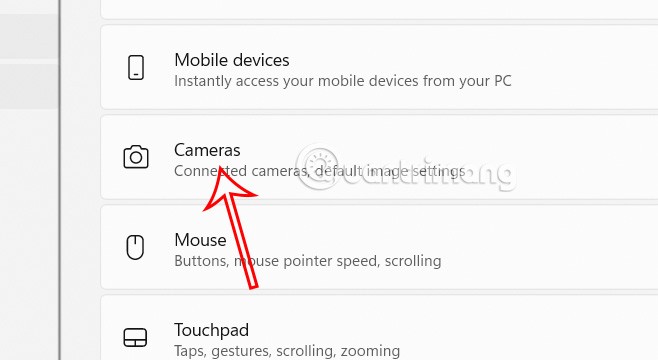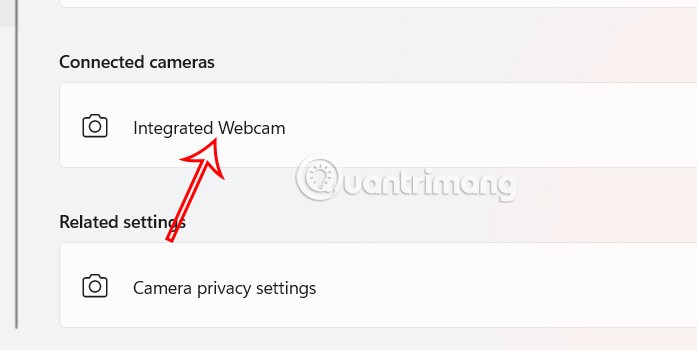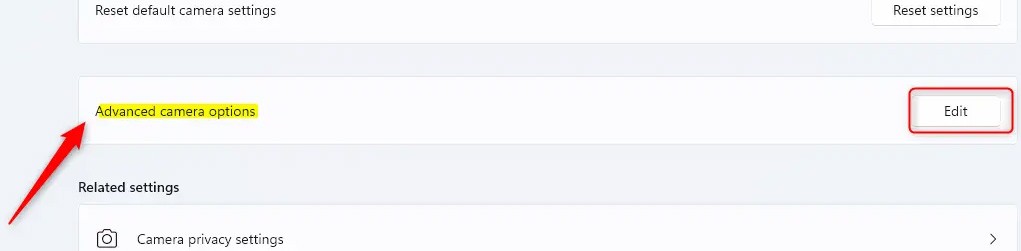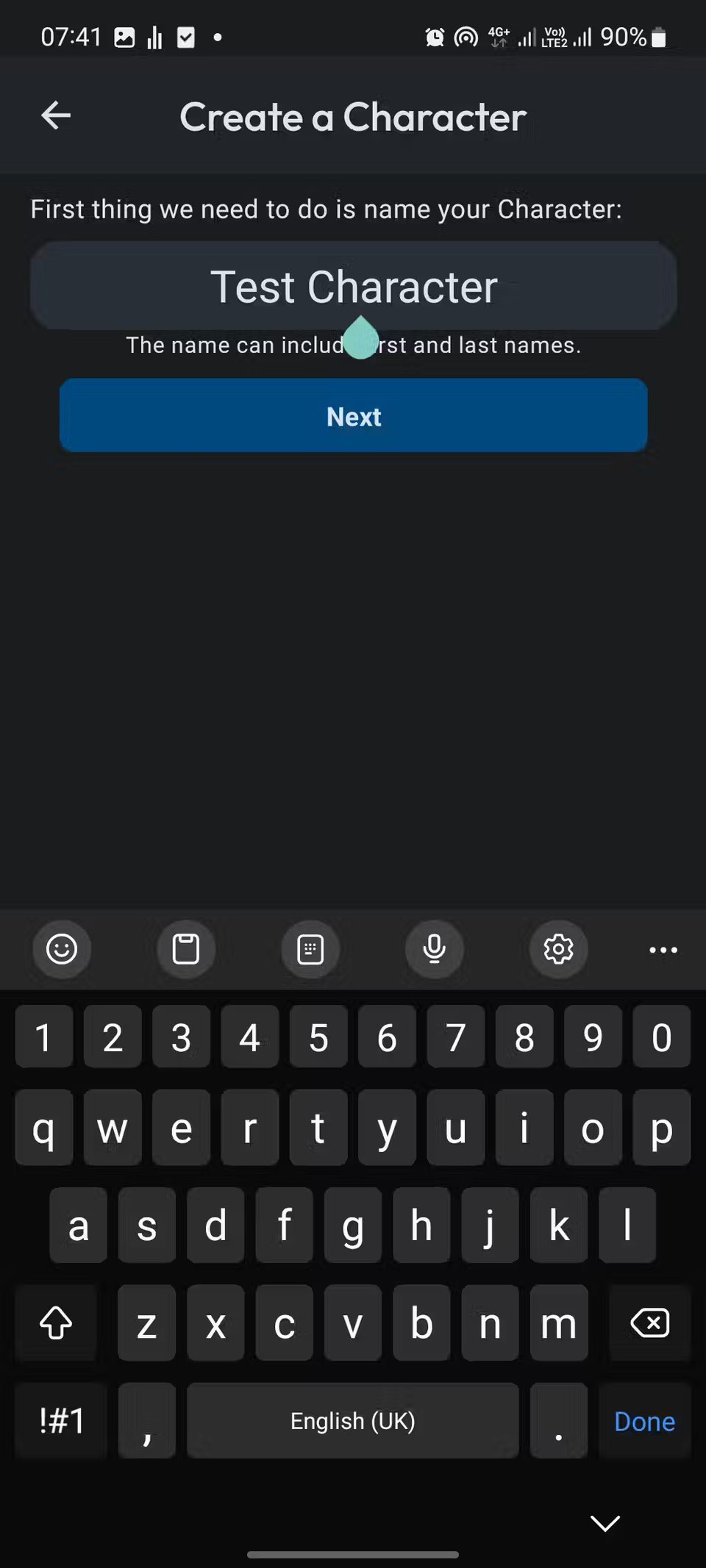Windows 11 provides a user-friendly interface for camera settings, including features like background blur, filters, and various modes to enhance video quality. With Windows 11 build 27758, Microsoft has added advanced camera options so users can adjust basic camera configuration settings. Here is a guide to configuring Windows 11 camera resolution.
How to configure Windows 11 camera resolution
Step 1:
Press the Windows + I key combination and select Bluetooth & devices on the left side of the screen interface.
Step 2:
Look at the content next to it, click on Cameras to make adjustments.
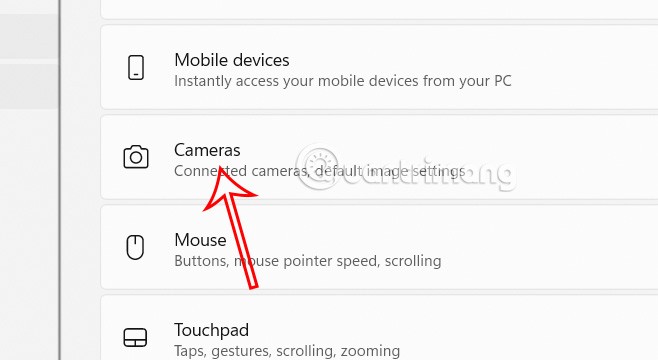
Step 3:
Click on the camera that is connected on the computer in the Connected cameras section.
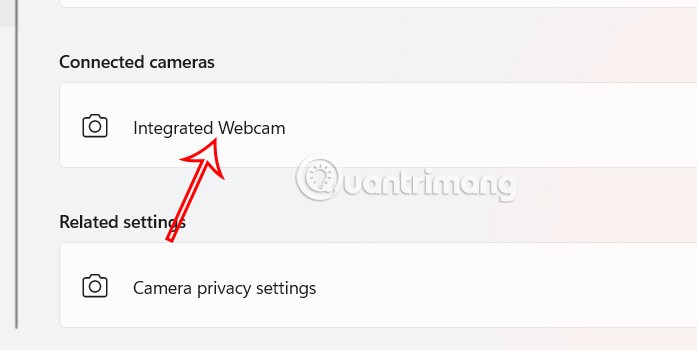
Switch to the new interface, here you click Advanced camera options to set up advanced settings for the camera on your computer.
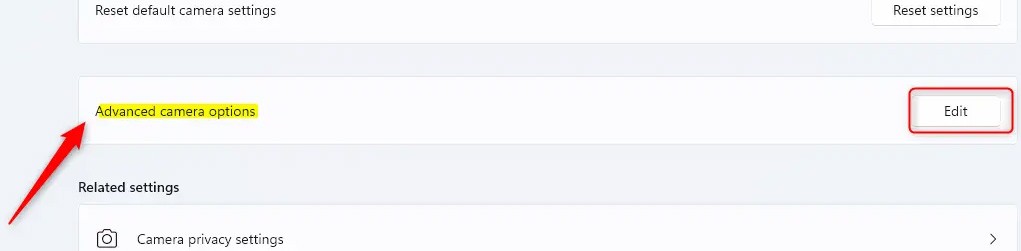
Step 4:
Here you need to click on Allow multiple apps to use camera at the same time and then below select the camera configuration you want to use.