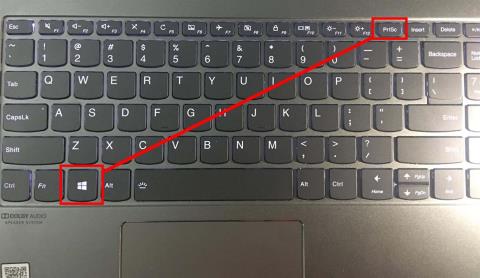Learn: How Are Mechanical Keyboards Different From Regular Keyboards?

How is a mechanical keyboard different from a regular keyboard? Let's find out the difference between these two types of keyboard in the following article of WebTech360!
Blue screen error is one of the common errors that occur in the process of using your computer. There are many causes of this situation such as hardware and software. Therefore, to fix this error, experts have devised many effective ways to fix it. Specifics on this issue will be updated below.
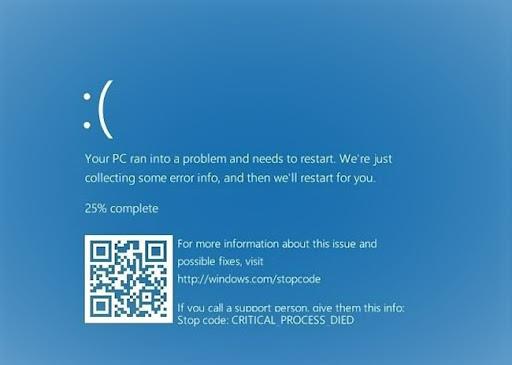
Hardware and software are the causes of blue screen errors
The blue screen error is the "familiar" call of computer users to each other. Actually this error is called the blue screen of death (BSOD) one of the fears of those who have been past the error.
Because this error always occurs unexpectedly, it has no warning to the user. The scary thing is that all the data and tasks you are performing will also be "discolored" according to that blue screen. Even this error can cause the entire Windows operating system to completely crash and lead to an inability to boot anymore.
Currently, there are 2 main causes of blue screen errors that are caused by hardware and software. Specifically:
Blue computer screen error can occur during the user upgrade as well as replace any components. At this time, the user's computer system, specifically the driver at the hardware, will automate the update process, leading to conflicts in the computer.
With software, the blue screen error is rarer than with the original software. Instead, it often fails when the computer or laptop suddenly encounters strange software, malicious code containing attack viruses or malware.
There are many ways to fix the blue screen on the computer effectively. So you can choose the easiest way to "regain" your computer screen:
When using System Restore to restore the screen, do the following:
Start => All Programs => Accessories => System Tools => System Restore .
Here, you will see a list of times to restore the screen. Please select a time on it then press continue (Next). A new interface appears, click complete (Finish) to confirm the command and succeed.

Use System Restore to effectively fix blue screen errors
You can update Windows again if you see a blue error screen. When updating Windows, you will completely fix the errors and reinstall the faulty software system as well as all the drivers.
Besides updating the latest driver to fix the system-wide blue screen of death (BSOD) error. This error may appear because the driver is not compatible with the system, leading to a conflict and causing a blue screen to appear. If your computer is like this, delete the recently downloaded driver versions, then start the computer and check again.
Below are some drivers that often cause blue screen errors
- Display Adapter Driver
- Wireless Adapter Driver
- Ethernet Adapter Driver
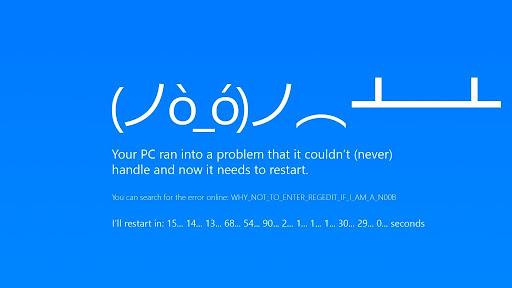
Install the latest driver to return the screen to normal
Hard drive errors are also among the top causes of blue screen errors. You can take advantage of Windows 7's test function tools to assess whether your computer's memory or hard drive is faulty. Proceed as follows:
- Proceed to double click on My computer . The drive that appears includes C - D - E and then clicks on the drive you want to view.
- You proceed to select the tab " tools " then click on the item " check now ".
- A new " check now " interface appears, you tick the 2 categories including " automatic fix " and " scan for bad sectors ".
- Then click “ Start ”
In case the computer fails to perform the test you just created because there is no working drive. At this point, the system will ask you to check again at the next boot and click "schedule disk check" to finish.
Clean Boot or clean boot is one of the effective ways to fix blue screen errors used by many people. This way, you will disable all Microsoft services of unknown origin. Implementation details include:
- Press the Windows + R flag key combination to open the Run window
- Enter the code "msconfig" in the empty Run command window , then press Enter at this time, the System Configuration utility window will appear .
- On the window you just opened, in the Services tab, check the box " Hide all Microsoft services ".
- You proceed to select the " Disable All " button, here all non-primary Microsoft services will be completely disabled on " Windows Startup ".
- Continue to select OK the changes are applied, then you shutdown and restart the computer.
- As soon as the above step is completed, the computer will work normally
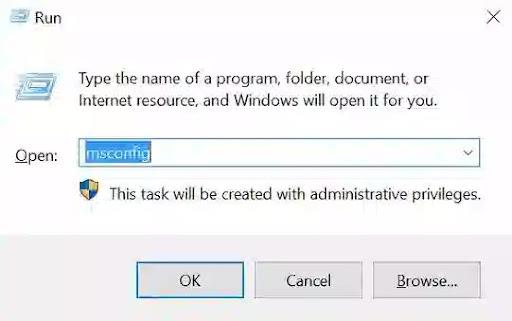
Do a Clean Boot (clean boot)
WebTech360 has just shared information about the cause of the blue screen error and how to fix it effectively. Currently, hardware is often more error-prone than software, and there are many simple ways to fix errors at home without having to pay for repairs. However, if you have applied all of the above methods and the screen is still the same, please go to the center for timely milk.
How is a mechanical keyboard different from a regular keyboard? Let's find out the difference between these two types of keyboard in the following article of WebTech360!
Using the VLOOKUP function in Excel brings many benefits to you in study and work. Find out more with WebTech360 through the article below
Try getting started with creating a table of contents in Word. If you do not know how, please refer to the useful information shared by WebTech360!
Want to round numbers in Excel but don't know how? The following article will show you how to round numbers in Excel.
What is the integrated graphics card in the CPU? Integrated graphics cards possess many advantages that are highly appreciated by users. Why do so many people choose this card?
Coffee Lake is a CPU generation that has witnessed a completely different change from Intel. Let's learn more about this chip.
Keyboard shortcuts play an extremely important role to optimize your time. Join WebTech360 to learn useful Excel shortcuts to work efficiently.
Are you new to computers and don't know how to take screenshots of your laptop or computer? Let's refer and pocket right away the very simple and quick way to take photos later.
The following buying experience for used computer monitors is guaranteed to help you feel more confident when choosing, regardless of whether the monitor has been used before or not.
Gmail brings a lot of benefits to human communication and information exchange activities. So how to register or create a new gmail?
Copiers are increasingly improving in quality and price. Each copier will have a different configuration and price to meet consumer needs.
This Canon printer product is always of good quality. Below are the printer products of the most selected brands.
Instructions for Downloading .Net Framework and how to install it easily and quickly for the machine to be able to use after only a few minutes.
Taking Macbook screen is extremely easy and simple. Because Macbook provides quite a lot of these features for users to be more convenient during use.
Wi-Fi range extender is very necessary for you at the present time. To learn more about the product, you should refer to the information in the article below.
How to retrieve Gmail password without phone number is super simple and fast with only 5 steps. Find out more details in the following article.
Viber is a very popular online calling and messaging application today. This article will show you in detail how to download Viber for PC, laptop quickly.
Computer shortcuts help you perform computer operations faster and more professionally. Below is a list of important keyboard shortcuts that you should keep in mind.
What is Bypass? Advantages and disadvantages and the most accurate and effective way to identify IDs. All of the above questions will be answered in the article below.
To help customers better understand SSD and HDD, WebTech360 has shared what they need to know about SSD and HDD through the article below.