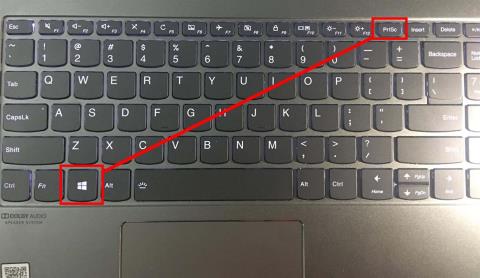Learn: How Are Mechanical Keyboards Different From Regular Keyboards?

How is a mechanical keyboard different from a regular keyboard? Let's find out the difference between these two types of keyboard in the following article of WebTech360!
A computer shortcut is simply a key combination, used to replace searching for certain functions with the mouse. This saves you a lot of time and increases efficiency when using your computer. Below is a summary of the most common keyboard shortcuts on the computer that any user should keep in mind.

Computer shortcuts help save time and increase work efficiency
Ctrl + C: Copy selected objects
Ctrl + X: Cut the selected object (Cut)
Ctrl + V: Paste selected object (Paste)
Ctrl + Z: Go back to the previous point (Undo)
Ctrl + A: Select all.
Ctrl + a scroll key (up/down/left/right): Select multiple discrete files or folders.
Ctrl + Shift + a scroll key (up/down/left/right): Select multiple files or folders in a row.
Ctrl + Shift + mouse drag: Create a shortcut for the selected folder or file.
Ctrl + scroll key left: Move the mouse pointer to the first character of the word before it.
Ctrl + scroll right key: Move the mouse pointer to the last character of the word after it.
Ctrl + scroll down: Move the mouse pointer to the beginning of the next paragraph.
Ctrl + scroll up: Move the mouse pointer to the beginning of the previous paragraph.
Ctrl + Esc: Open the Start Menu, replace the Windows key.
Ctrl + Tab: Move back and forth in order from left to right between browser tabs.
Ctrl + Shift + Tab: Move back and forth in right-to-left order between browser tabs.
Ctrl + F4: Close the open window in the working program.
Ctrl + Alt + Tab: Control the arrow keys to switch open applications.
Ctrl + Shift + Esc: Open the Task Manager item.
F1: Access the software's help.
F2: Rename the selected object
F3: Enable search for files or folders in My Computer.
F4: Open the address list in the Address section in My Computer.
F5: Refresh icons in the open window.
F6: Move screen elements on the desktop or a window.
F10: Quick access to the Menu bar of the working application.

Computer shortcuts make operations faster and more convenient
Alt + Enter: Open Properties of the currently selected folder or file.
Alt + F4: Close a program.
Alt + Tab: Switch between running tabs.
Alt + Esc: Select another active window to work in.
Alt + mouse click: Move quickly to some part of the text from the table of contents.
Alt + F8: Show password at login screen.
Alt + left arrow key: Return to the previous page.
Alt + right arrow key: Go to next page.
Backspace: Return to the previous item (similar to Undo).
Shift + Delete: Permanently delete files or folders instantly without moving to the recycle bin.
Shift + F10: Open shortcut menu for a selected object
Enter: Confirm the entered data (replace the program buttons, OK button, etc.).
PrtSc button: Take a picture of the entire current screen, and copy the image to the clipboard.
Ctrl + F: search for words or text in an existing file.
Ctrl + H: find and replace existing words or text.
Ctrl + B: bold the entire selected text.
Ctrl + I: italicizes the entire selected text.
Ctrl + U: underline the entire selected text.
Ctrl + O: open pre-existing files.
Ctrl + N: open a new file with no data.
Ctrl + S: overwrite the existing data file.

Ctrl + C key combination is used to copy data quickly
Esc: used to close sub-windows after opening these windows to perform search or replace operations from…
Alt + a certain key to execute a specific command. When you press Alt, the command icons in the toolbar will immediately display a certain letter more. Depending on your needs, you can click on the letters to execute the command. For example, press Alt + N if you want to move to the Insert item, then press the P key to insert the images available from the machine.
Ctrl + P: execute the command to print the document contained in the machine.
Ctrl + F10: minimize or maximize the running program
Windows: Click to open or close the Start menu
Windows + A: Open Action center.
Windows + B: Set the focus notification area on the Taskbar.
Windows + C: Open Cortana in listening mode.
Windows + D: Hide or show the desktop.
Windows + M: Minimize the open window to the taskbar.
Windows + E: Open File Explorer.
Windows + I: Open Settings
Windows + P: Switch to presentation display mode (when connecting to an external monitor or projector)
Windows + R: Open the Run window.
Windows + F: General search.
Windows + F1: Search the operating system's manual information.
Windows + G: Open the Game bar application
Windows + Y: Change the input between Mixed Reality and desktop mode.
Windows + O: Lock device orientation.
Windows + X: Open Quick Link
Windows + T: Switch applications in the Taskbar in turn
Windows + Numbers 0 to 9: Open the application at positions 0 to 9 on the Taskbar.
Windows + Alt + Number from 0 to 9: Open Jump List of applications at position 0 to 9 in Taskbar
Windows + Alt + D: Show or hide the date and time on the computer.

Use keyboard shortcuts to make operations faster and more professional
Windows + Home: Maximize or minimize all but the active desktop window.
Shift +Windows + M: Restore the original size of minimized windows on the previous desktop.
Shift + Windows + Up Arrow Key: Extend the desktop window size to the top and bottom of the screen.
Shift +Windows + Down arrow key: Minimize or maximize the active desktop windows vertically and keep the horizontal size.
Shift + Windows + Left Arrow Key: Move the active window to the left side of the screen.
Shift + Windows + Right Arrow Key: Move the active window to the right side of the screen.
Windows + Left Arrow Key: Move the active window or application to the left.
Windows + Right Arrow Key: Move the active window or application to the right.
Windows + S (or Q): Open Search
Windows + Tab: Open Task View
Ctrl + Windows + D: Create a new virtual desktop.
Ctrl + Windows + F4: Close the working virtual desktop.
Ctrl + Windows + Right Arrow: Move to the virtual desktop on the right side.
Ctrl + Windows + Left Arrow: Move to the virtual desktop on the left side.
Ctrl + Windows + F: Search for data in My Computer.
Hold down the right Shift key (for 8 seconds): Turn FilterKeys on or off.
Left Alt + Left Shift + Print Screen: Turn High Contrast off or on.
Left Alt + Right Shift + Numlock: Turn MouseKeys on or off.
Press Shift 5 times continuously: Turn StickyKeys on or off either.
Ctrl + B: Open the list of favorite addresses on the browser.
Ctrl + E: Move to the search bar on the browser.
Ctrl + F: Quickly search data on the open website.
Ctrl + H: Quick access to surfing history.
Ctrl + I: Open the folder that manages the browser's favorite addresses.
Ctrl + L: Display a dialog box to enter the website address you want to visit.
Ctrl + N: Quickly create a new web browser window.
Ctrl + R: Refresh the currently displayed data at an open website.
Ctrl + F5: Refresh the information on the web page and delete the old data in the Cache.
Ctrl + T: Open a new tab.
Ctrl + W: Turn off the current tab.
Note that, in order for the computer to be able to receive the command, you need to make sure to press the keys in the combination simultaneously. In addition, you also need to remember the correct keyboard shortcuts, to avoid using them by mistake, which can cause the computer to go haywire.
Above is a list of WebTech360 that summarizes some extremely useful computer shortcuts that you need to keep in mind. Hopefully the above information will help you use your computer more efficiently and professionally, saving more time in all tasks.
How is a mechanical keyboard different from a regular keyboard? Let's find out the difference between these two types of keyboard in the following article of WebTech360!
Using the VLOOKUP function in Excel brings many benefits to you in study and work. Find out more with WebTech360 through the article below
Try getting started with creating a table of contents in Word. If you do not know how, please refer to the useful information shared by WebTech360!
Want to round numbers in Excel but don't know how? The following article will show you how to round numbers in Excel.
What is the integrated graphics card in the CPU? Integrated graphics cards possess many advantages that are highly appreciated by users. Why do so many people choose this card?
Coffee Lake is a CPU generation that has witnessed a completely different change from Intel. Let's learn more about this chip.
Keyboard shortcuts play an extremely important role to optimize your time. Join WebTech360 to learn useful Excel shortcuts to work efficiently.
Are you new to computers and don't know how to take screenshots of your laptop or computer? Let's refer and pocket right away the very simple and quick way to take photos later.
The following buying experience for used computer monitors is guaranteed to help you feel more confident when choosing, regardless of whether the monitor has been used before or not.
Gmail brings a lot of benefits to human communication and information exchange activities. So how to register or create a new gmail?
Copiers are increasingly improving in quality and price. Each copier will have a different configuration and price to meet consumer needs.
This Canon printer product is always of good quality. Below are the printer products of the most selected brands.
Instructions for Downloading .Net Framework and how to install it easily and quickly for the machine to be able to use after only a few minutes.
Taking Macbook screen is extremely easy and simple. Because Macbook provides quite a lot of these features for users to be more convenient during use.
Wi-Fi range extender is very necessary for you at the present time. To learn more about the product, you should refer to the information in the article below.
How to retrieve Gmail password without phone number is super simple and fast with only 5 steps. Find out more details in the following article.
Viber is a very popular online calling and messaging application today. This article will show you in detail how to download Viber for PC, laptop quickly.
Computer shortcuts help you perform computer operations faster and more professionally. Below is a list of important keyboard shortcuts that you should keep in mind.
What is Bypass? Advantages and disadvantages and the most accurate and effective way to identify IDs. All of the above questions will be answered in the article below.
To help customers better understand SSD and HDD, WebTech360 has shared what they need to know about SSD and HDD through the article below.