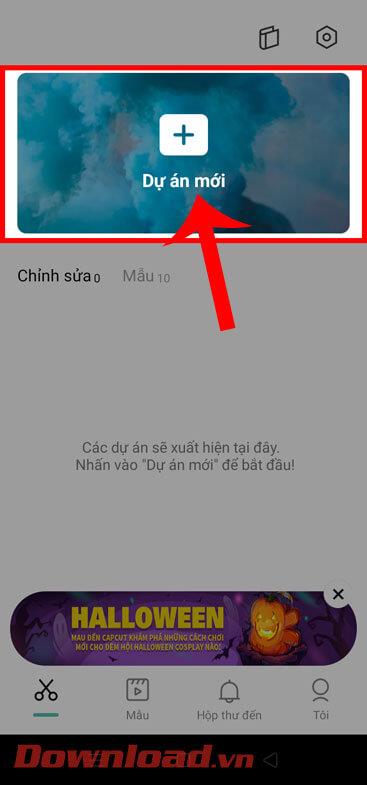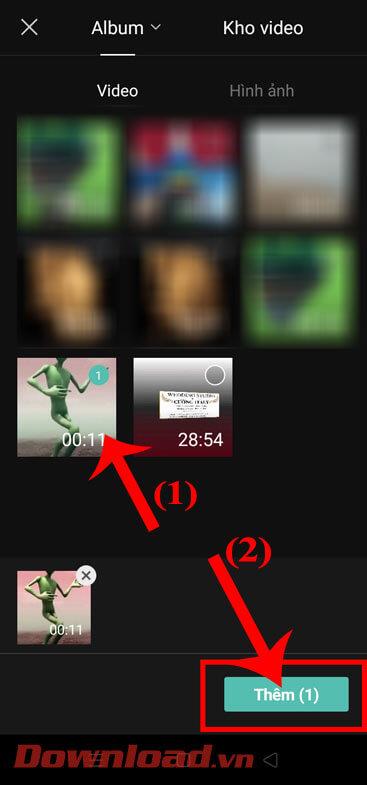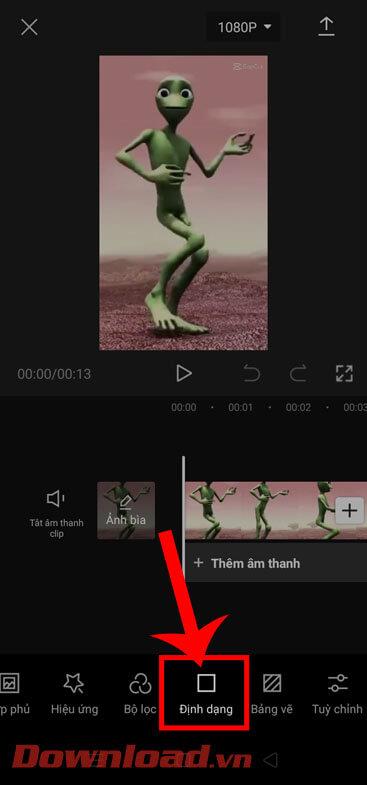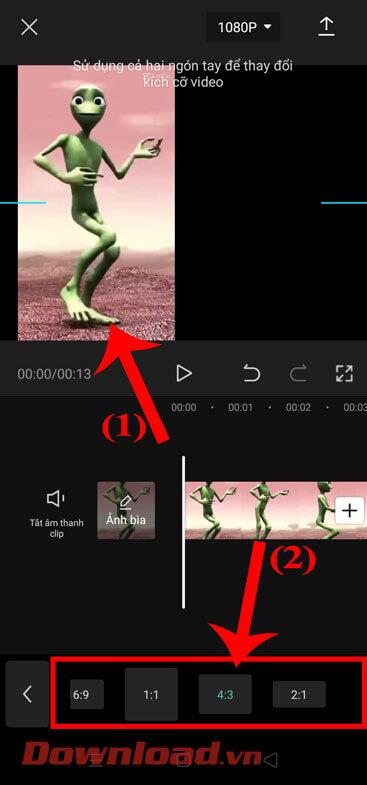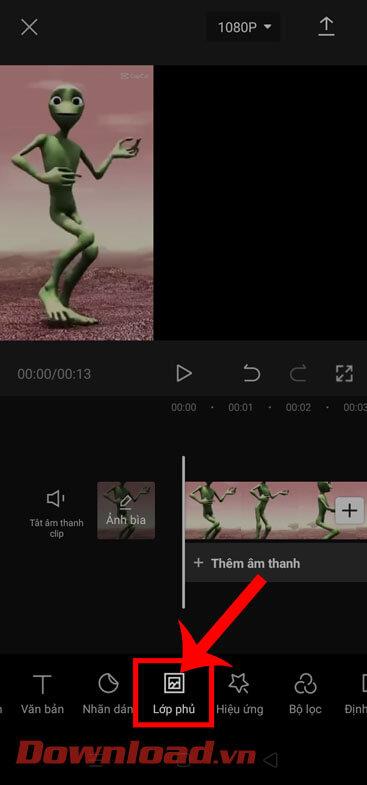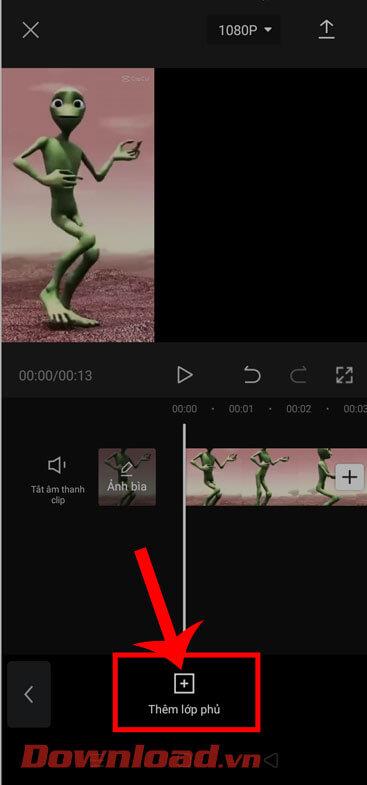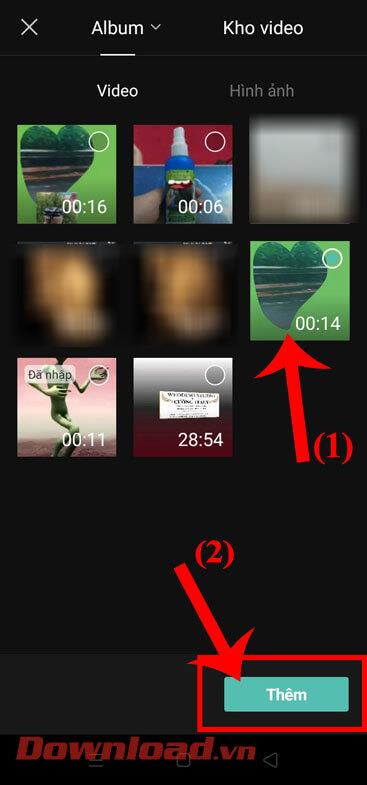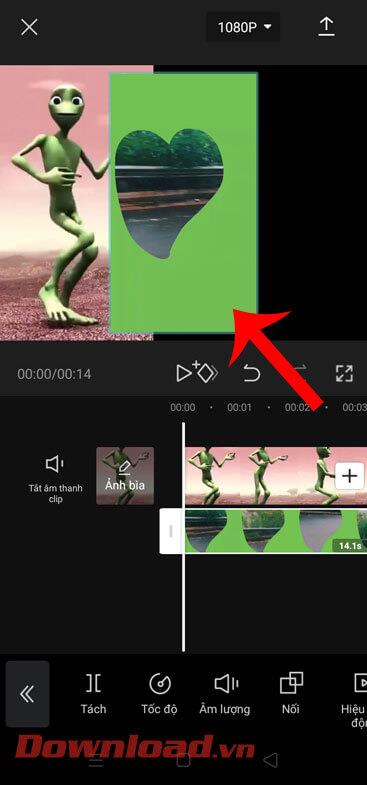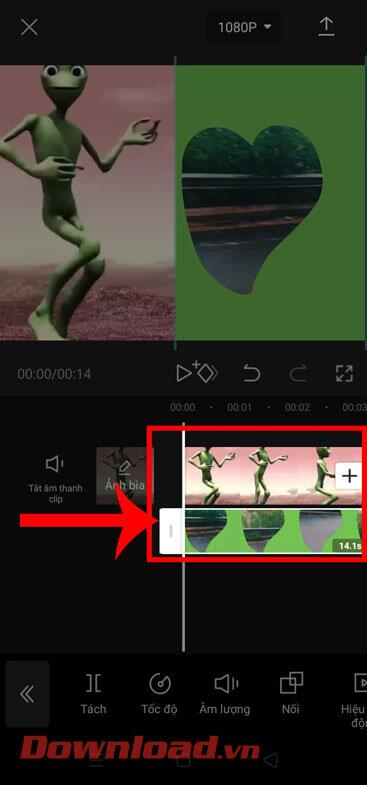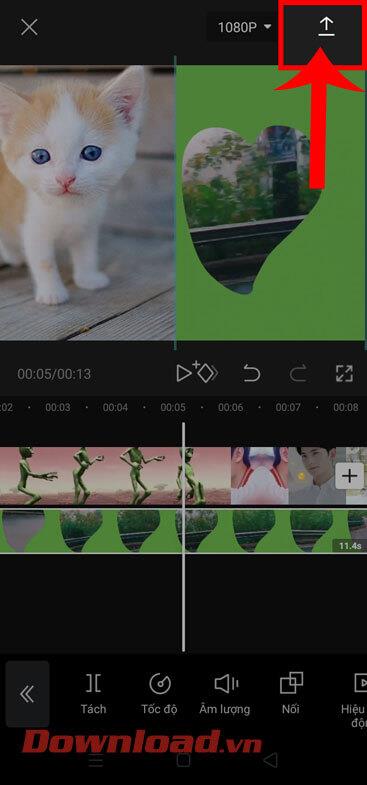Currently, CapCut is a video creation and editing application on phones that is loved and used by many people. This application has many video editing tools and effects that help us easily create impressive videos. icon to post to TikTok or other social networks. In particular, most recently this application also allows users to combine 2 videos running in parallel with each other extremely easily.
If you are someone who likes to create and edit videos and want to combine 2 videos to run together on this application but don't know how to do it? Today, WebTech360 will introduce an article on how to combine 2 videos running in parallel on CapCut , please refer to it.
Instructions for inserting 2 videos running in parallel on CapCut
Step 1: To do this, we will first open the CapCut application on our phone.
Step 2: Now in the main interface of the application, click on New Project.
Step 3: Select any video you want to edit, then click the Add button in the lower right corner of the screen.
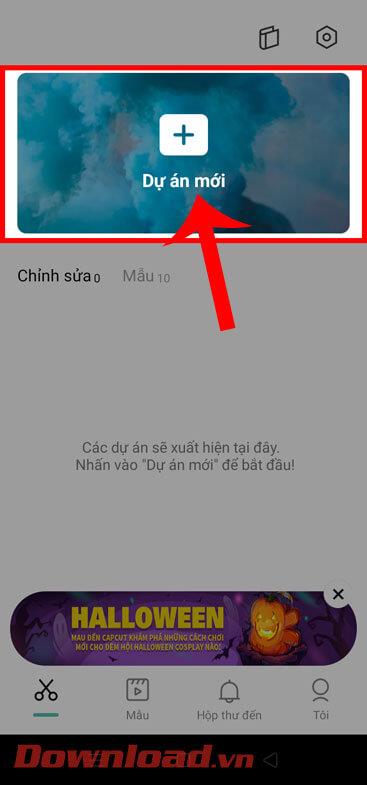
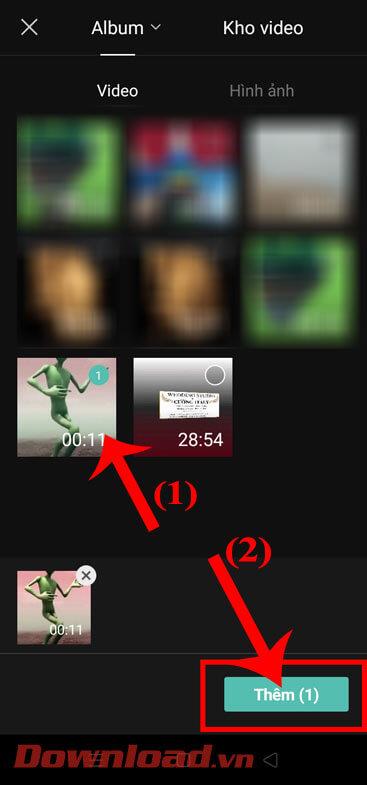
Step 4: In the application's video editing interface, tap the Format item at the bottom of the screen.
Step 5: Choose the aspect ratio for the video, then use 2 fingers to drag the video to one side, you can zoom the video as desired as shown below.
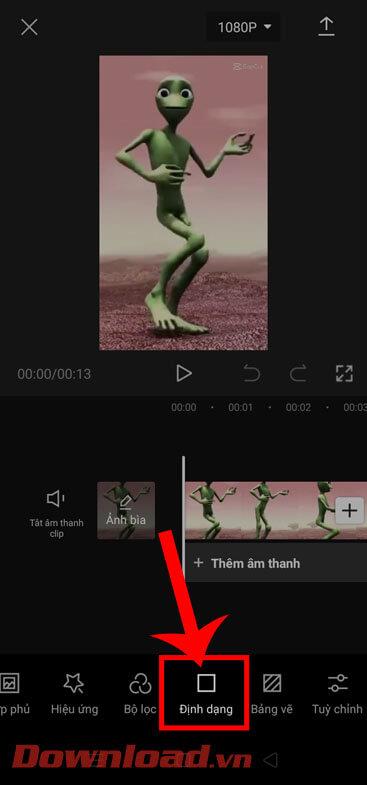
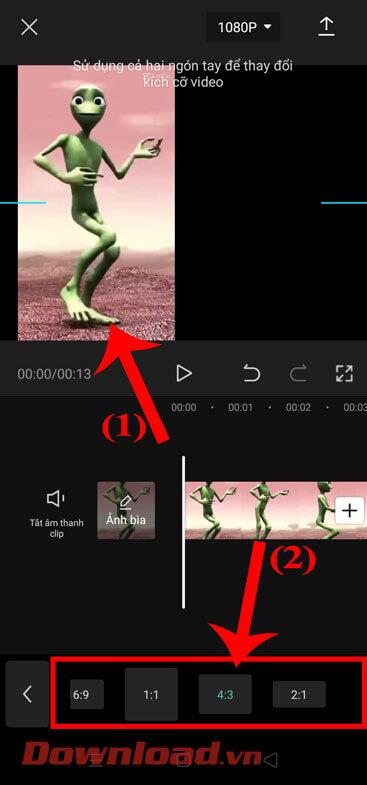
Step 6: Then, return to the main editing interface of the application, click on Overlay .
Step 7: Now, tap Add overlay at the bottom of the screen.
Step 8: Continue, select any video you want to merge, then click the Add button in the lower right corner of the screen.
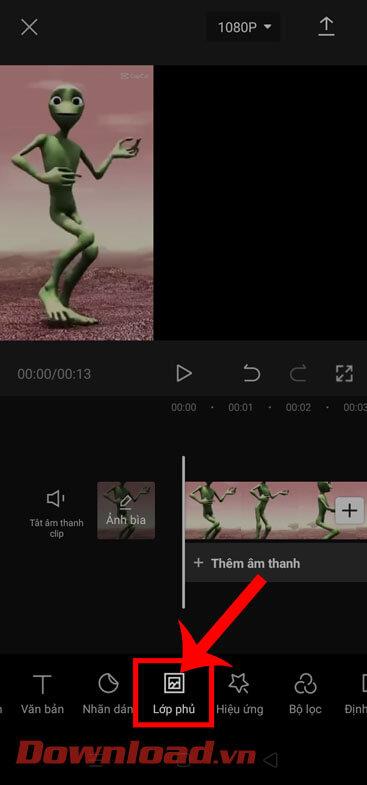
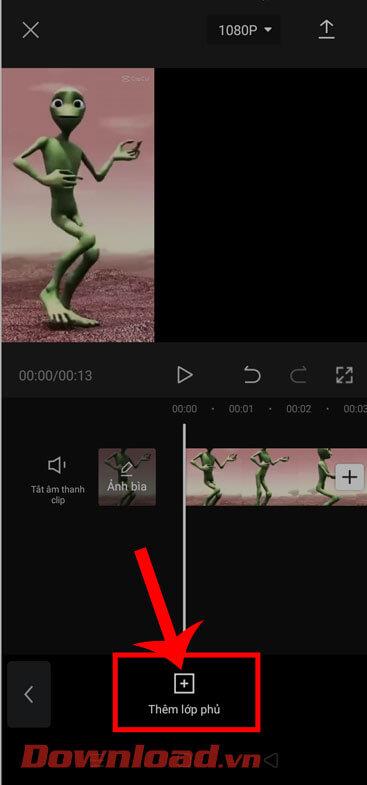
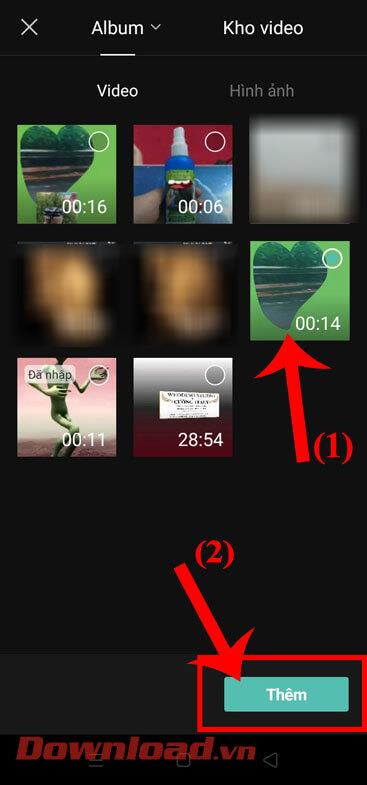
Step 9: Now, adjust the position and size of the video you just added.
Step 10: Drag the time bar to adjust the length of the two videos so that they are equal.
Step 11: Finally, click on the up arrow icon in the upper right corner of the screen to save the video to your phone.
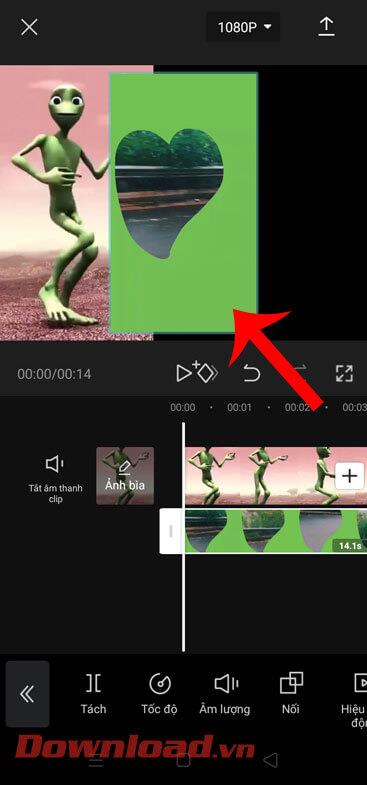
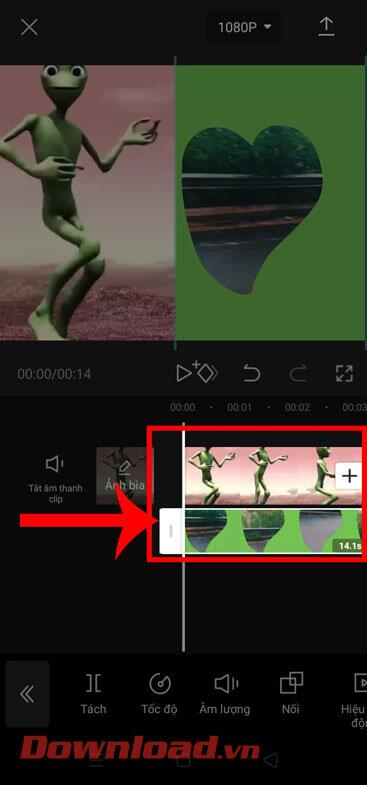
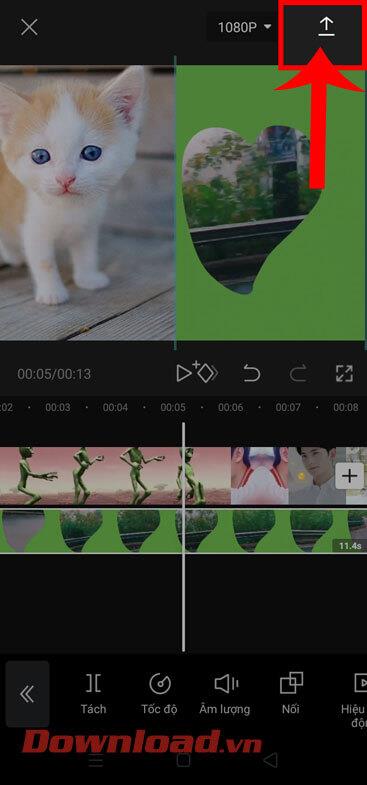
Video tutorial on how to combine 2 videos running in parallel on CapCut
Wishing you success!