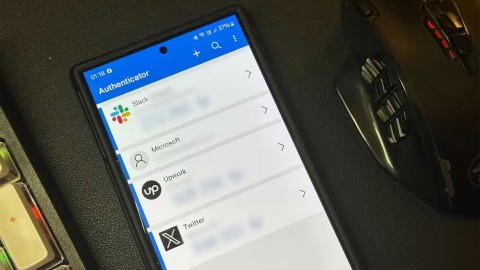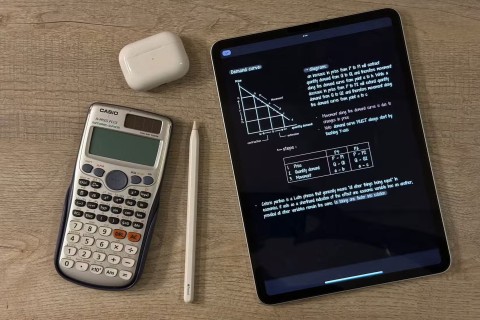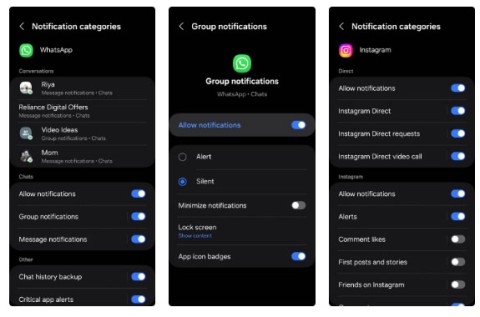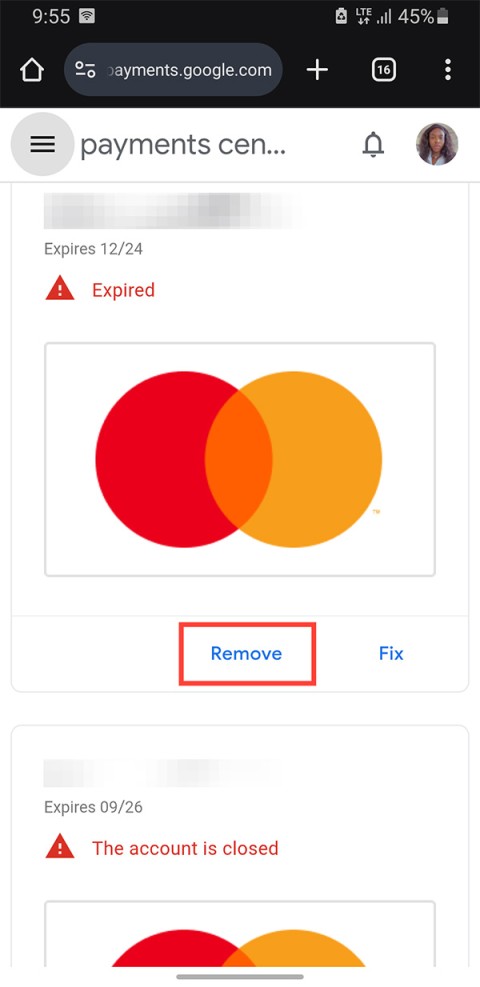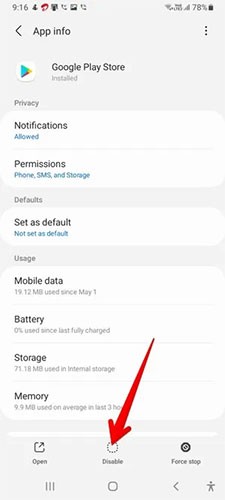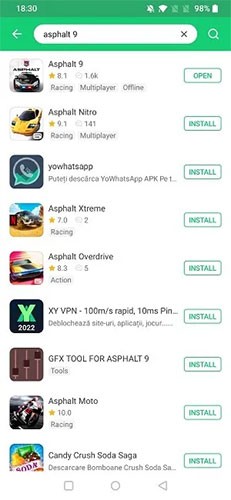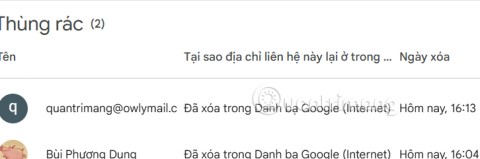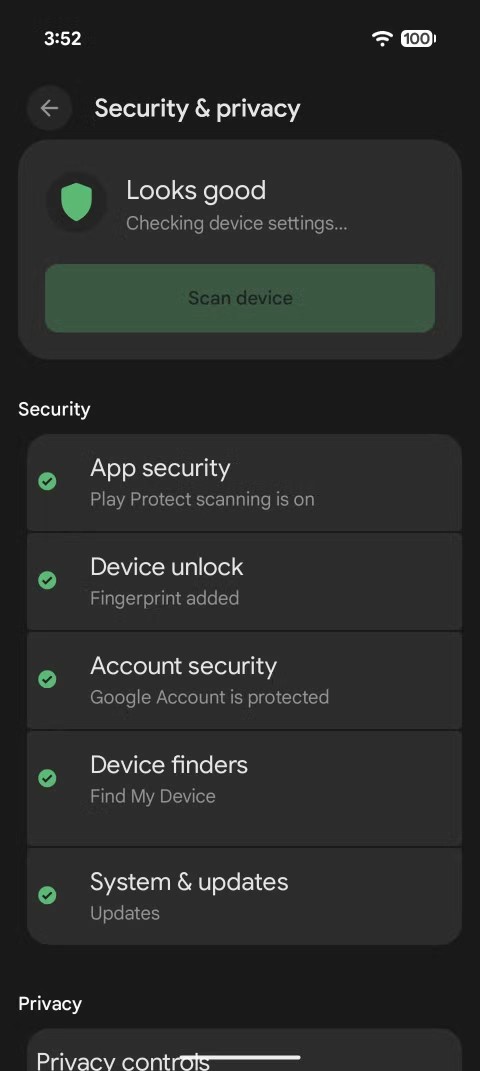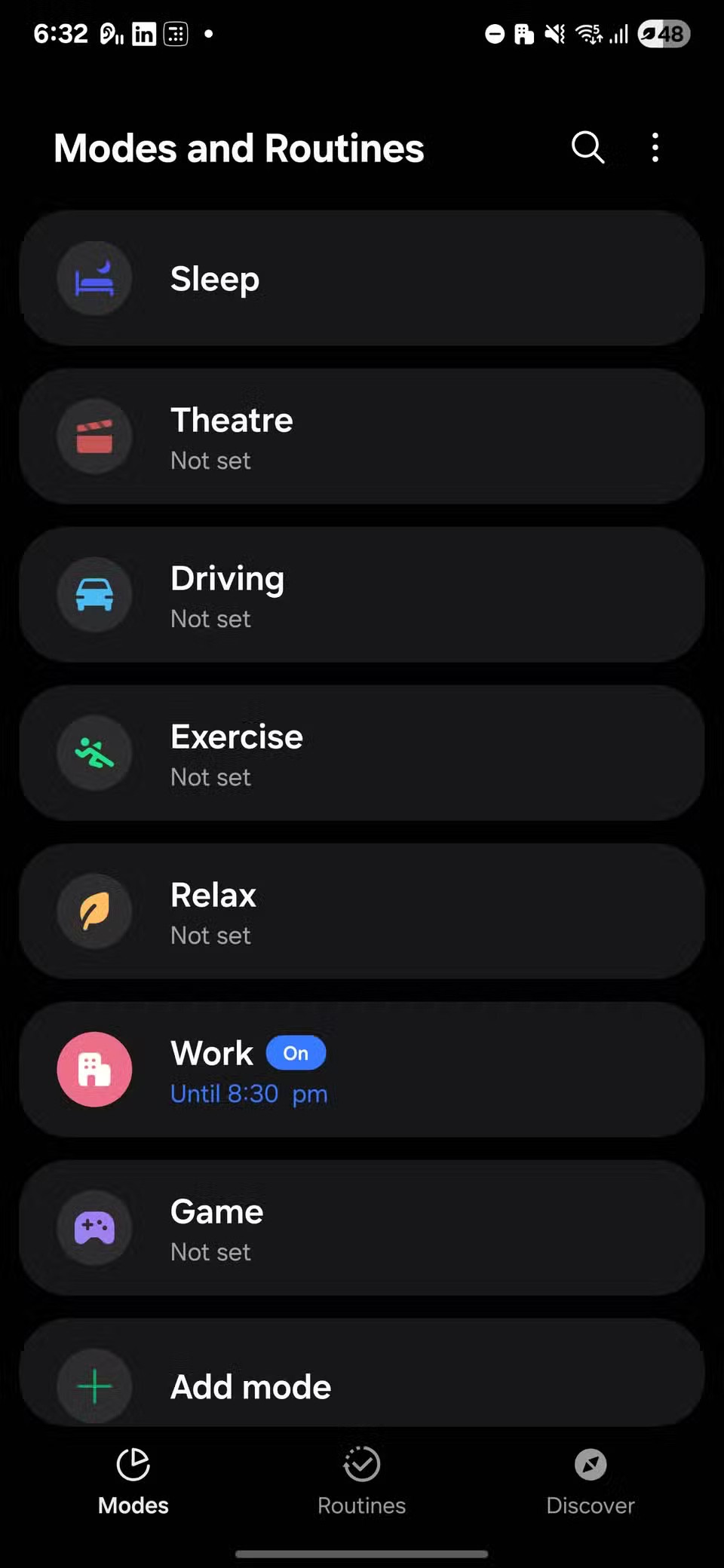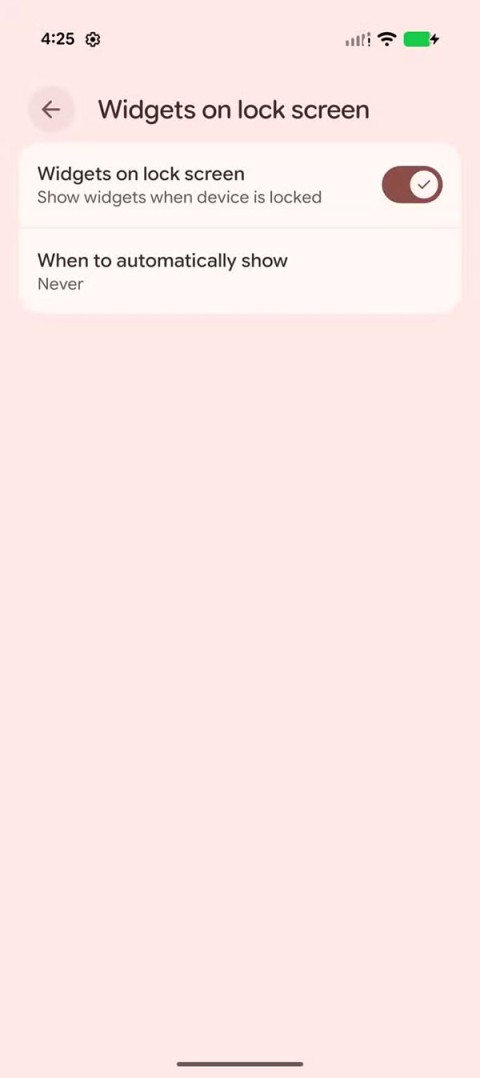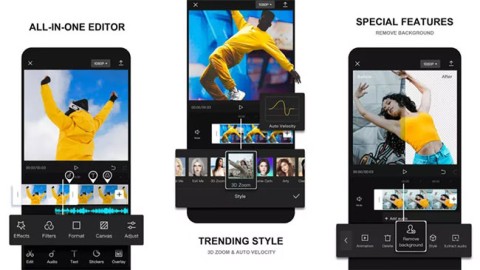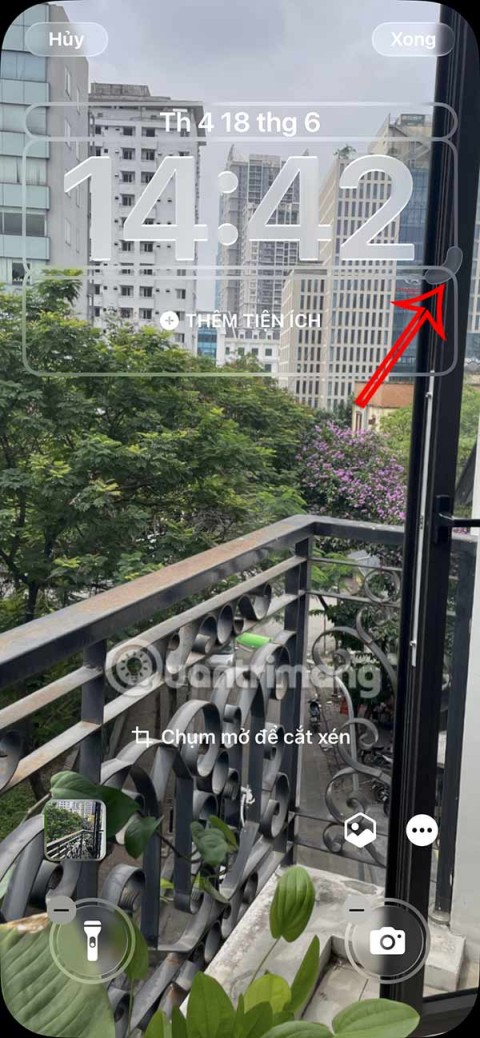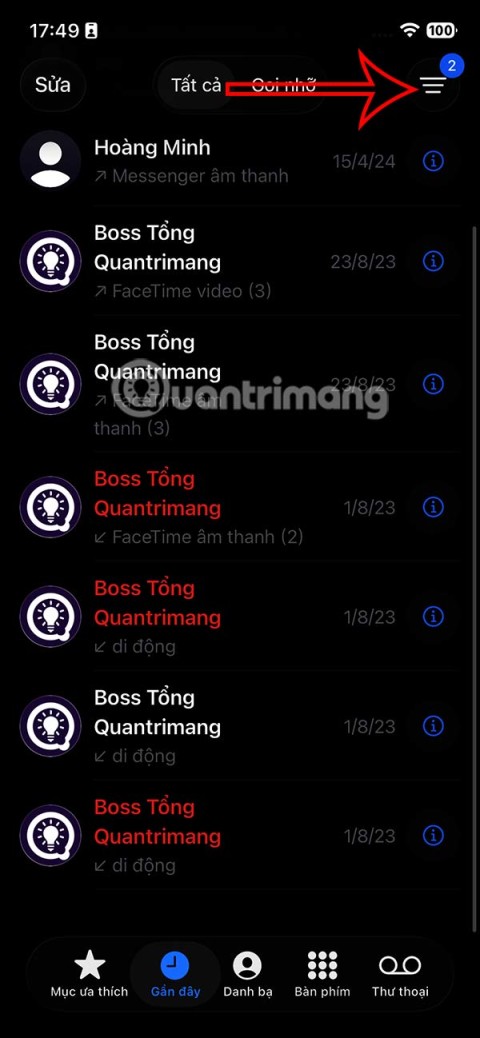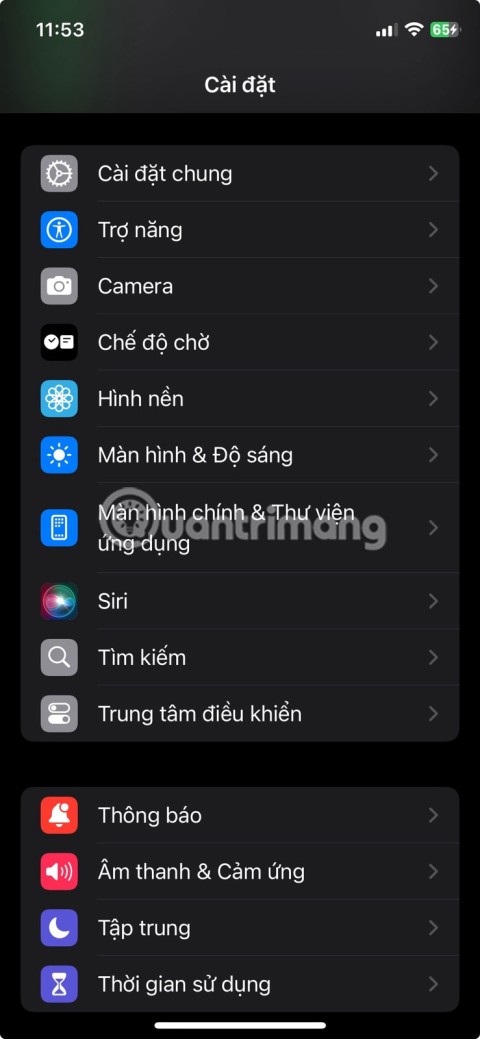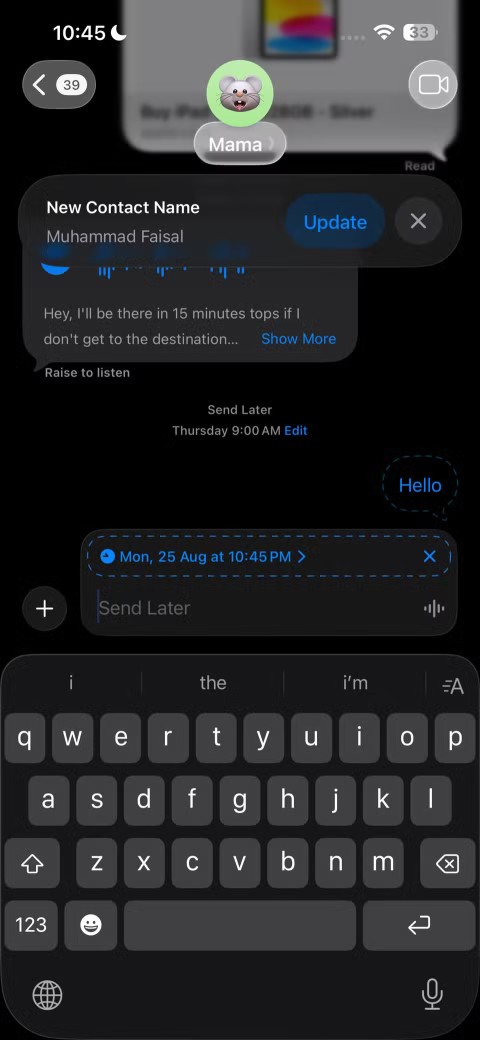How to Open Shared Files on Android Without a Microsoft Account
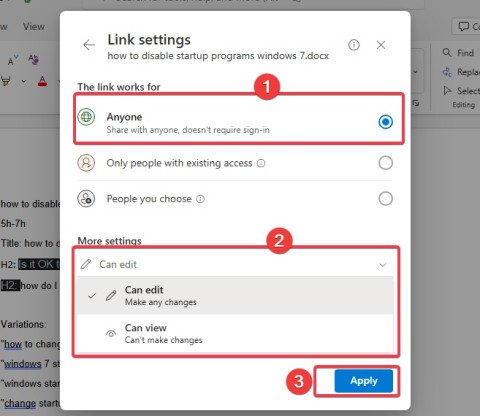
Microsoft's new feature makes it easy to open shared files on Android anonymously without having to log in to your account.
You can customize and tweak almost every aspect of your Android phone by digging into its basic settings. However, if you want more control, you'll need to access the Developers tools menu. Unlocking the hidden menu is easy, but which Developer options are worth tweaking? Find out in this article!
Table of Contents
Before you can experiment with the different settings in Developer Options, you need to enable the menu itself. By default, the Developer Options menu is hidden on all Android phones. Luckily, enabling the menu is easy and the same on all Android devices.
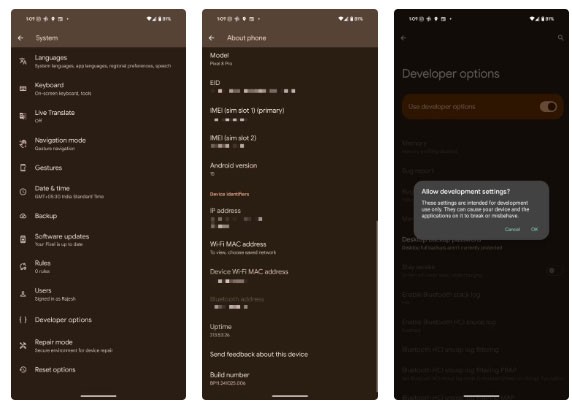
Once the menu is enabled, a notification will appear that says "You are now a developer." Then, go back to Settings > System to access the new Developer options menu .
If you don't find the option, use the search bar in the Settings menu to search for Developer options .
The first time you access the menu, you must manually enable the Use developer options toggle and confirm your action in the dialog that appears.
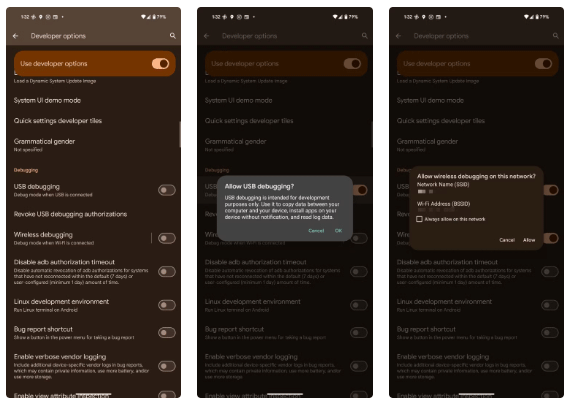
If you are a developer or someone who likes to tinker with Android, enabling USB Debugging is the first option you need to enable in the Developer options. This flag gives you high-level access to your device, which is useful for debugging and troubleshooting purposes.
With USB Debugging enabled, you can use ADB (Android Debug Bridge) to run advanced commands to pull cat logs, sideload external APKs, etc.
On older versions of Android, you could only debug over a USB connection. However, newer releases also support wireless debugging, allowing you to run ADB commands wirelessly over Wi-Fi.
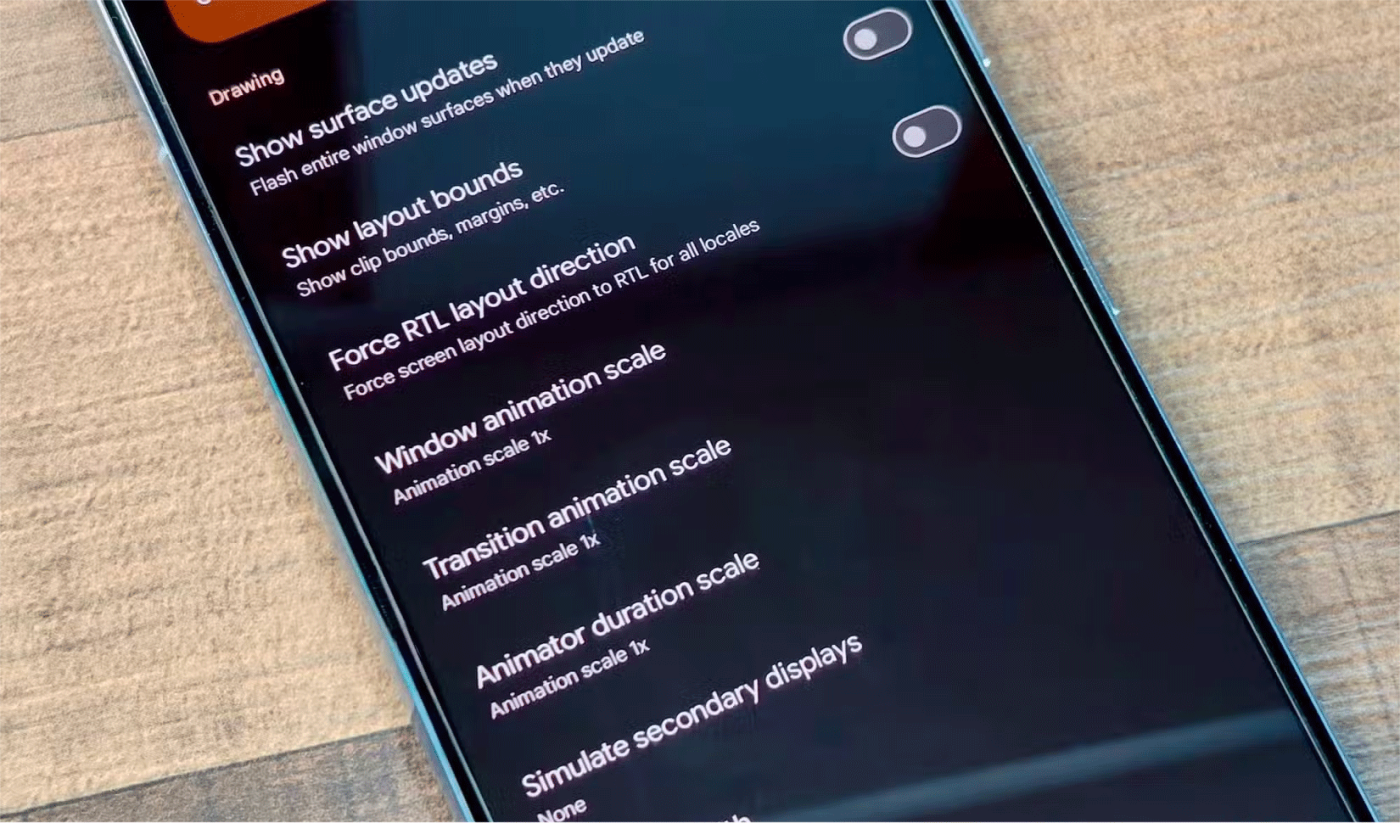
Depending on the speed of your phone, you may not notice it, but Android plays animations when opening or switching between apps. You can adjust the length of these transitions using the Window animation scale , Transition animation scale , and Animator duration scale settings .
Try setting these values to 0.5x the normal speed (lower values are faster, higher values are slower) if you want your Android device to feel a little faster.
However, depending on the speed of your device, these animations can hide some hidden loading times when switching between apps, so it's best to change them back to normal if your phone feels slow after speeding up.
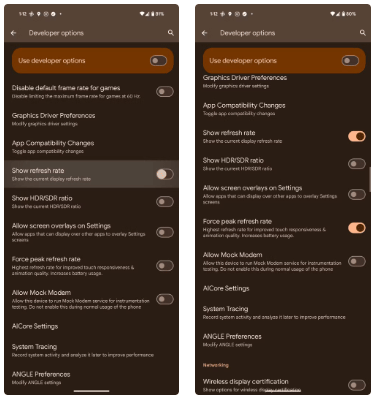
The best Android phones have high refresh rate displays. They can also dynamically adjust the refresh rate depending on the content you're viewing to save battery and provide a better viewing experience.
As a developer or tinkerer, you might want to know the refresh rate of your phone screen when streaming content or running certain apps.
The Show refresh rate toggle in the Input section will show the current refresh rate of the display in the upper left corner.
You can also turn on the Force peak refresh rate toggle for extra smoothness, although it may impact battery life. This will force your phone to use the highest possible refresh rate for smoother touch interactions.
Android supports multi-window multitasking, allowing you to run two apps in split-screen mode. However, developers may not always allow their apps to be resized, preventing you from using them in multi-window mode.
Luckily, you can work around this limitation by enabling the Force activities to be resizable option in Developer settings. Turning on this toggle will allow you to resize the windows of any app installed on your phone. This is especially useful if you have a foldable phone from Samsung or OnePlus, as they allow you to run apps in windowed mode.
Many Android phones always keep mobile data active, even when the phone is connected to Wi-Fi . This ensures a fast and seamless transition between mobile data and Wi-Fi with minimal downtime.
However, in some cases this can increase battery consumption. Additionally, if your phone is almost always connected to Wi-Fi, there is no need to enable mobile data in the background.
To avoid this, turn off the Mobile data always active setting from the Developer Options menu. However, if you use Wi-Fi Calling, you should leave this option enabled. Otherwise, calls will be dropped if you switch network types.
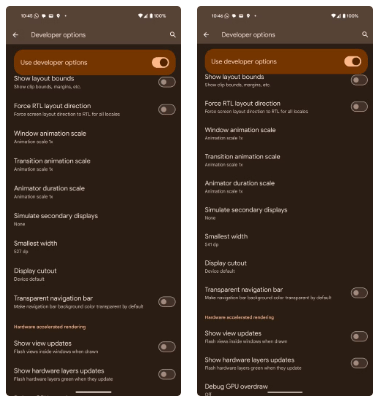
Android allows you to adjust the font size and screen resolution. However, these adjustments have limited effect and will not significantly increase the information density of the screen. This can be frustrating, as some Android phones have uncomfortably poor information density despite having large, high-resolution screens.
Setting Smallest width in Developer options helps overcome this limitation. This is usually the first option to try on a new Android device after enabling the hidden Developer Options menu.
Entering a higher number in the Smallest width box will increase information density, which means reducing the size of the content displayed on the screen to fit more information. Similarly, entering a lower number will decrease information density, making everything larger and easier to touch.
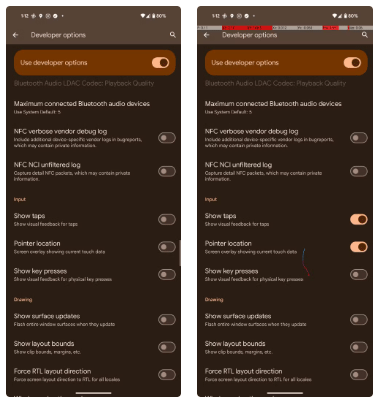
Having intermittent touchscreen issues on your Android phone? They can be difficult to diagnose. However, a hidden flag in the Developer options can make things easier.
Enable Show taps from the Input section of Developer Options. Then, whenever you tap on the screen, a dot will appear corresponding to the tapped area.
In addition to troubleshooting, this feature can also be a useful accessibility feature for people with mobility issues. Having these circles is also useful for creating screen recordings from your phone, such as tutorials. They allow viewers to see exactly where you're tapping.
For more touch data, try turning on Pointer location . This will display lines on the screen indicating where you've touched, along with data about your touches at the top of the screen. This can be useful if you're testing to see why part of your Android screen isn't working.
You can use the screen sharing feature in WhatsApp on your Android phone to provide remote technical support to your parents or friends. However, in some apps, such as banking and payment apps, screen sharing doesn't work. To work around this limitation, enable the Disable screen share protections button from the Developer options.
This will “disable system protection for sensitive app content for future screen sharing sessions.” Be careful, though, as this can also leave your banking and payment apps vulnerable to screen recording malware. So it’s best to only disable this feature when you need to share your screen to an app that has screen sharing protection.
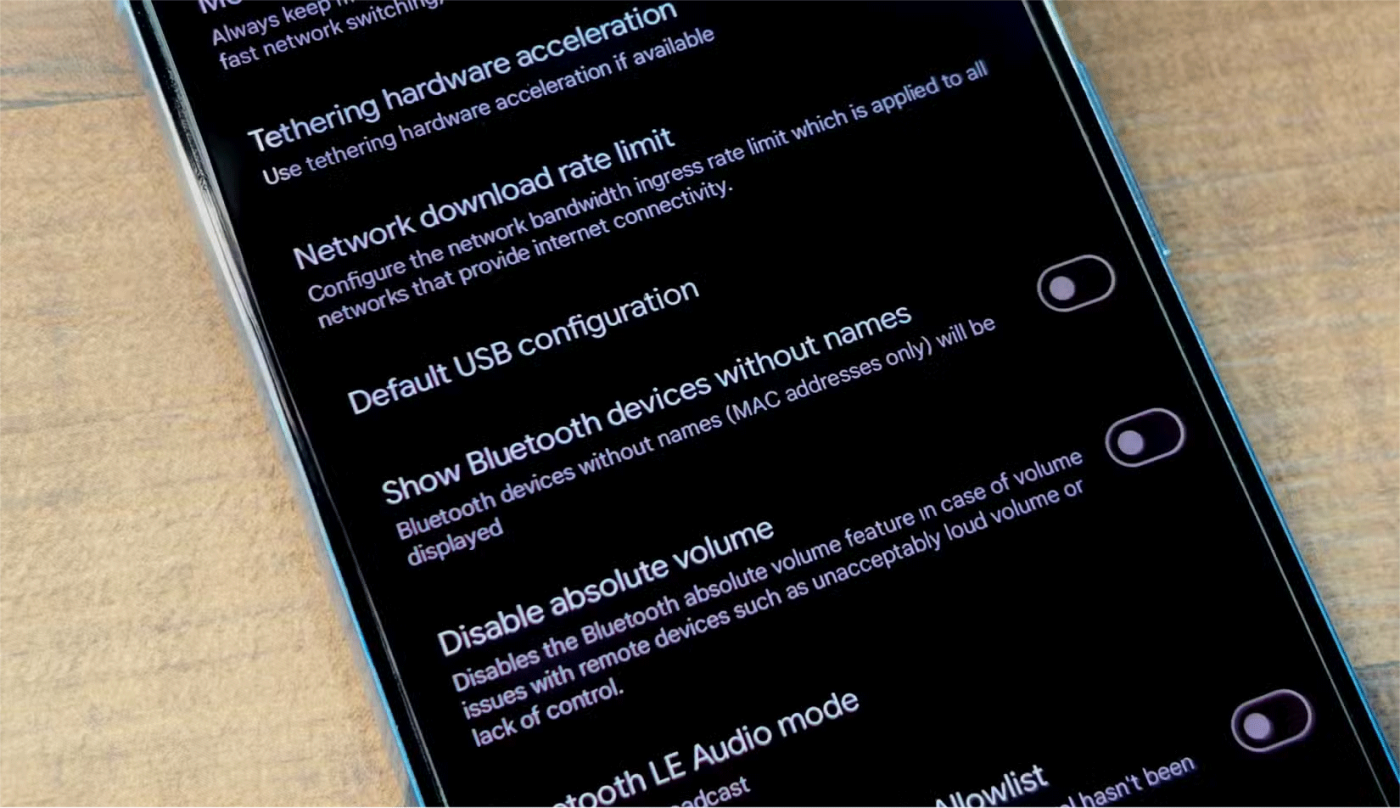
Sometimes, your Android phone may not detect the Bluetooth device you are trying to pair with. While there are many reasons behind this, in some cases, the problem may be caused by the Bluetooth device not being named. By default, Android does not show devices without names.
You can fix this issue by turning on the Show Bluetooth devices without names toggle from the Developer options. Your phone will then display the MAC addresses of Bluetooth devices without names. This is useful if you frequently use many different Bluetooth devices.
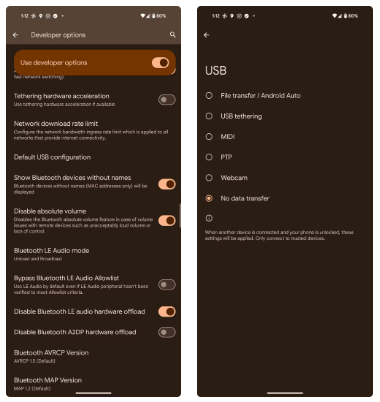
By default, when you connect your Android phone to your PC, it will just charge and do nothing else. To transfer data, you have to manually select the File transfer mode. Likewise, if you frequently use your Pixel phone as a webcam with your PC, you'll need to select the appropriate mode whenever you connect the two devices.
Luckily, setting the Default USB configuration in Developer options can fix this problem. Go to settings and select the default USB mode. Depending on your device, you may have a number of options to choose from, including USB tethering, MIDI, PTP, Android Auto, and more.
Please note that this setting will only work when you connect your unlocked Android phone to another trusted device.
By default, absolute Bluetooth volume is enabled on Android, which means that the volume buttons on your phone and the Bluetooth device both control the same volume level. This is usually convenient, but can cause problems with some Bluetooth devices.
Enabling the Disable Absolute Volume option means that your phone's volume and your Bluetooth device's volume will use two separate volume levels. Try this if your Bluetooth device's volume isn't working properly with your phone or is extremely loud or quiet.
With absolute volume off, you can set the volume of your Bluetooth device to an acceptable level and then use the volume buttons on your phone to make precise adjustments.
For absolute volume changes to take effect, you may need to disconnect and reconnect any Bluetooth devices or even restart your phone.
If you're a developer, you might find the Don't Keep Activities setting in Developer options useful. When enabled, Android kills all of an app's processes as soon as you exit the app. You can use this option to test how an app behaves in different scenarios.
Don't enable this option to free up more RAM on your phone . Regularly killing background processes actually does more harm than good on modern Android phones.
There are a lot of other settings in the Developer Options menu, but unless you’re a developer or like to tinker with OS settings, you won’t find them useful. Still, it’s nice that Google is providing these tools to developers, who otherwise would have to jump through a lot of hoops to recreate certain conditions.
Microsoft's new feature makes it easy to open shared files on Android anonymously without having to log in to your account.
Losing your phone is one of the most frustrating experiences you can have. While you may not be able to get your old device back, there are ways to recover your data.
Smartphones have replaced so many other devices. They are so versatile that you probably don't need any of the categories of devices they replace.
With auto click applications. You will not have to do much when playing games, using applications or tasks available on the device.
Notifications are great for staying informed, but they can quickly get out of hand. With so many alerts coming from different apps, checking the notification center can feel like wading through a sea of information.
Many people never expected the weakest camera on their phone to become a secret weapon for creative photography.
Maybe your Google Play payment card has expired, or you want to switch to a new bank. Here's how to remove a payment method from your Google Play account.
Sometimes, if there is a problem with this tool on your Android phone, uninstalling and reinstalling Google Play Store is one of the recommended solutions.
If you're an Android user, you're probably familiar with the term APK, but did you know there's also something called XAPK? This guide explains what XAPK files are and how you can install them on your device.
Deleted contacts on Android phones will be moved to the Google Contacts trash folder, from there you can restore deleted contacts according to the instructions below.
While most of us look for the best specs at the lowest price, it's important to remember that they aren't everything.
While Android 16 doesn't introduce any major changes, it does incorporate some important new security features that you should consider right away.
If you've ever used your phone's built-in compass and felt like something was wrong, then there's probably something wrong with it.
Android 16 has lock screen widgets for you to change the lock screen as you like, making the lock screen much more useful.
Editing videos on Android will become easy thanks to the best video editing apps and software that we list in this article. Make sure you will have beautiful, magical and classy photos to share with friends on Facebook or Instagram.
iOS 26 has added an option to enlarge the lock screen clock so that users can adjust it if needed. Below are instructions to enlarge the iPhone lock screen clock.
The Apple account web interface in your browser lets you view your personal information, change settings, manage subscriptions, and more. But sometimes you can't sign in for a variety of reasons.
When Find My becomes inaccurate or unreliable, apply a few tweaks to make it more accurate when it's needed most.
Microsoft's new feature makes it easy to open shared files on Android anonymously without having to log in to your account.
Losing your phone is one of the most frustrating experiences you can have. While you may not be able to get your old device back, there are ways to recover your data.
Smartphones have replaced so many other devices. They are so versatile that you probably don't need any of the categories of devices they replace.
With auto click applications. You will not have to do much when playing games, using applications or tasks available on the device.
After updating iPhone to iOS 26, missed calls from unknown numbers do not show up in the Calls or Recents section of the Phone app.
Many people only recently discovered Back Tap, a hidden gesture that can run shortcuts, open apps, or take screenshots.
When you install an application on your iPhone from another source, you will need to manually confirm that the application is trusted. Then the application will be installed on your iPhone for use.
Like most people, you probably just send (or read) a message and move on. But chances are you're missing out on a bunch of hidden features.
Even though the application does not appear on the iPhone screen due to some error, users can still delete the application on the iPhone very simply.
Instead of letting the iPhone turn on low power mode when the battery drops to 20%, users can set up a task to automatically turn on low power mode when it reaches a certain battery % level that you want.
Notifications are great for staying informed, but they can quickly get out of hand. With so many alerts coming from different apps, checking the notification center can feel like wading through a sea of information.
Many people never expected the weakest camera on their phone to become a secret weapon for creative photography.